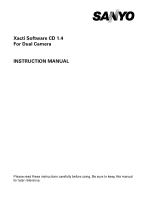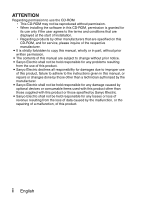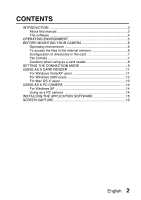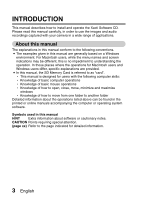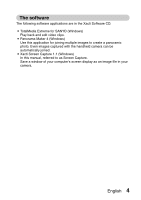Sanyo VPC CA9 Instruction Manual, VPC-CA9EX Software
Sanyo VPC CA9 - Xacti Camcorder - 720p Manual
 |
UPC - 086483073656
View all Sanyo VPC CA9 manuals
Add to My Manuals
Save this manual to your list of manuals |
Sanyo VPC CA9 manual content summary:
- Sanyo VPC CA9 | Instruction Manual, VPC-CA9EX Software - Page 1
Xacti Software CD 1.4 For Dual Camera INSTRUCTION MANUAL Please read these instructions carefully before using. Be sure to keep this manual for later reference. - Sanyo VPC CA9 | Instruction Manual, VPC-CA9EX Software - Page 2
Electric shall not be held responsible for any problems resulting from the use of this product. i Sanyo Electric declines all responsibility for damages due to improper use of this product, failure to adhere to the instructions given in this manual, or repairs or changes done by those other than - Sanyo VPC CA9 | Instruction Manual, VPC-CA9EX Software - Page 3
COPYRIGHTS This manual and the software are copyrighted materials from Sanyo Electric Co., Ltd. Macintosh, Mac OS and QuickTime are trademarks of Apple Inc., registered in the U.S. and other countries. Microsoft and Windows are registered trademarks of Microsoft Corporation in the USA and other - Sanyo VPC CA9 | Instruction Manual, VPC-CA9EX Software - Page 4
CONTENTS INTRODUCTION 3 About this manual 3 The software 4 OPERATING ENVIRONMENT 5 BEFORE MOUNTING YOUR CAMERA 6 Operating environment 6 To access the files in the internal memory 6 Configuration of directories in the card 7 File formats 7 Cautions when using as a card reader 8 SETTING - Sanyo VPC CA9 | Instruction Manual, VPC-CA9EX Software - Page 5
describes how to install and operate the Xacti Software CD. Please read this manual carefully, in order to use the images and audio recordings captured with your camera in a wide range of applications. About this manual The explanations in this manual conform to the following conventions. i The - Sanyo VPC CA9 | Instruction Manual, VPC-CA9EX Software - Page 6
for SANYO (Windows) Play back and edit video clips. i Panorama Maker 4 (Windows) Use this application for joining multiple images to create a panoramic photo. Even images captured with the handheld camera can be automatically joined. i Xacti Screen Capture 1.1 (Windows) In this manual, referred - Sanyo VPC CA9 | Instruction Manual, VPC-CA9EX Software - Page 7
OPERATING ENVIRONMENT TotalMedia Extreme for SANYO ArcSoft TotalMedia Theatre ArcSoft Others TotalMedia (Including Studio MediaImpression) Panorama Maker 4 Xacti Screen Capture 1.1 OS*1 Windows XP SP2 Windows Vista Windows 2000 Windows XP Windows Vista CPU (DXVA Off) Core 2 Duo 1.8 GHz - Sanyo VPC CA9 | Instruction Manual, VPC-CA9EX Software - Page 8
The following is an explanation of the format of data recorded by your camera, as well as the configuration of directories in the card or internal memory. Operating environment Limited to models with the preinstalled OS. k Windows Windows 2000, - Sanyo VPC CA9 | Instruction Manual, VPC-CA9EX Software - Page 9
The format of the files saved and the method in which the file names are determined are explained below. Type of file File format Still image file JPEG File name structure File name begins with SANY. Extension is ".jpg". SANY****.jpg Video clip file MPEG-4 File name begins with SANY - Sanyo VPC CA9 | Instruction Manual, VPC-CA9EX Software - Page 10
a computer. Playback may be possible using other software that supports the ISO standard MPEG-4 AVC/H.264 (AAC audio). About audio files recorded with this camera i If you change the extension (.m4a) of audio the previously installed card (see page 129 in the camera's instruction manual). English 8 - Sanyo VPC CA9 | Instruction Manual, VPC-CA9EX Software - Page 11
's USB/AV terminal to the computer's USB connector. 2 Turn on the camera (see page 30 in the camera's instruction manual). h The USB Connection Screen appears on the camera's monitor. SET buttom Supplied dedicated USB interface cable USB CONNECTION COMPUTER PRINTER CANCEL CANCEL OK To USB - Sanyo VPC CA9 | Instruction Manual, VPC-CA9EX Software - Page 12
CAPTURE: Save an image of the computer screen in your camera. PC CAMERA: Use your camera as a PC camera. 4 Select the driver software. In some instances, it may not be possible to correctly install the driver software. Do not exchange data bi-directionally i While copying data from the camera - Sanyo VPC CA9 | Instruction Manual, VPC-CA9EX Software - Page 13
reader mode (page 9). h The message [Found New Hardware] appears in the task tray, showing that the camera is recognized as a drive. h The card is recognized (mounted) as a disk, and the [XACTI (E:)] icon appears in the [My Computer] window. h The drive name (E:) may be different on your computer - Sanyo VPC CA9 | Instruction Manual, VPC-CA9EX Software - Page 14
to the card reader mode (page 9). h If a message appears on the computer monitor instructing you to load the Windows CD-ROM, follow the instructions and install the driver. h The camera is recognized as a drive, and [Removable disk (E:)] appears in the [My Computer] window. h The drive name (E:) may - Sanyo VPC CA9 | Instruction Manual, VPC-CA9EX Software - Page 15
may cause faulty operation of your computer or loss of data in your camera. 1 Drag the [XACTI] icon for your camera on the Desktop to the trashcan. h The [XACTI] icon disappears from the Desktop. h You can now disconnect your camera. CAUTION When using in a Mac OS X Classic environment i It is not - Sanyo VPC CA9 | Instruction Manual, VPC-CA9EX Software - Page 16
. i The zoom cannot be used with the PC camera function. Moreover, only images can be recorded; audio files cannot be recorded. i Although your camera can shoot at a maximum rate of 15 frames per second, the rate at which you can broadcast in the PC camera mode may be less than this depending on the - Sanyo VPC CA9 | Instruction Manual, VPC-CA9EX Software - Page 17
INSTALLING THE APPLICATION SOFTWARE 1 Insert the CD-ROM (Xacti Software CD) in your computer's CD-ROM drive. h The installation window soon appears. h If the installation window does not appear, double-click on the [SANYO DISC (D:)] in the [My Computer] window, and double-click on [Autorun] or [ - Sanyo VPC CA9 | Instruction Manual, VPC-CA9EX Software - Page 18
on [Yes]. h To launch Screen Capture again, click [Start]→[Programs]→[Xacti Screen Capture 1.1]. 3 On the computer's monitor, display the window you \DCIM\***SANYO folder in the drive for the camera. h To exit Screen Capture, quit the application. HINT i To use Screen Capture, only one camera should - Sanyo VPC CA9 | Instruction Manual, VPC-CA9EX Software - Page 19
SANYO Electric Co., Ltd.
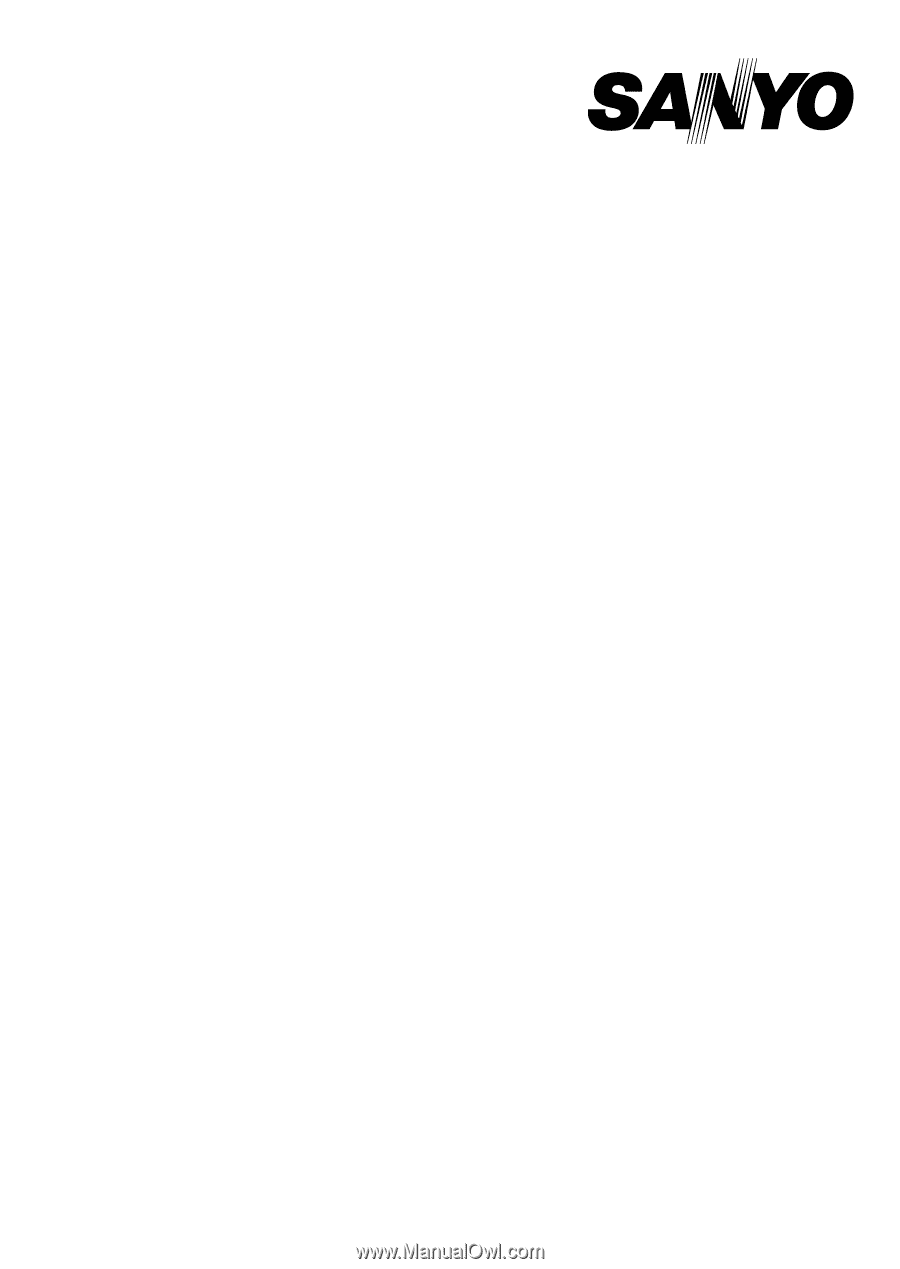
Xacti Software CD 1.4
For Dual Camera
INSTRUCTION MANUAL
Please read these instructions carefully before using. Be sure to keep this manual
for later reference.