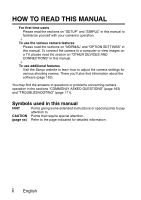Sanyo VPC-GH4 Owners Manual
Sanyo VPC-GH4 - Full HD 1080 Video Manual
 |
UPC - 086483079115
View all Sanyo VPC-GH4 manuals
Add to My Manuals
Save this manual to your list of manuals |
Sanyo VPC-GH4 manual content summary:
- Sanyo VPC-GH4 | Owners Manual - Page 1
MANUAL Dual Camera VPC-GH3EX VPC-GH3GX VPC-GH3PX VPC-GH3TA VPC-GH4 Important note This manual explains how to safely operate the VPC-GH3EX, VPC-GH3GX, VPC-GH3PX, VPC-GH3TA and VPC-GH4. Any information regarding only one of these products will be labeled as such. Please read these instructions - Sanyo VPC-GH4 | Owners Manual - Page 2
153). You may find the answers to questions or problems concerning camera operation in the sections "COMMONLY ASKED QUESTIONS" (page 163) and "TROUBLESHOOTING" (page 171). Symbols used in this manual HINT Points giving some extended instructions or special points to pay attention to. CAUTION - Sanyo VPC-GH4 | Owners Manual - Page 3
, PLAY BACK AND SAVE Preparing the camera 1 Insert the battery pack. 2 Open 1 Push out 3 Insert the battery pack. ˛ ˛ Battery cover 4 Close the battery cover. About saving your recorded data h If you wish to use an SD Memory Card, refer to page 25 to install the card in the camera. h An SD - Sanyo VPC-GH4 | Owners Manual - Page 4
at least 1 second to turn the camera on. h If the screen to set the date and time appears, press the MENU button 2 times to cancel it. For how to set the date and time, see page 33. 2 Record. To record a video clip: h Press the [ ] button to begin recording a video clip. h Press the [ ] button again - Sanyo VPC-GH4 | Owners Manual - Page 5
sure to first take a test shot to confirm that your camera is set up and ready to go i Sanyo declines any claim for compensation for recorded contents etc. in case of photographing or recording failure due to a chance camera or card flaw. Playback 1 Press the REC/PLAY button. h The display changes - Sanyo VPC-GH4 | Owners Manual - Page 6
3 Press the SET button. h Press the REC/PLAY button. When you are finished using the camera... Press the ON/OFF button for at least 1 second to turn the camera off. v English - Sanyo VPC-GH4 | Owners Manual - Page 7
camera's USB/AV terminal and the computer's USB connector. 2 Turn on the camera (page 30). h The USB Connection Screen appears on the camera's monitor. To USB/AV terminal USB CONNECTION ɹ COMPUTER ɹPRɹINɹTER CANCEL CANCELç SET OK Supplied dedicated USB interface cable To USB connector English - Sanyo VPC-GH4 | Owners Manual - Page 8
a computer. h The drive name of the card installed in the camera is [Xacti], and that of the camera's internal memory is [Xacti_INT]. CAUTION For VPC-GH3EX i It is not possible to copy files from the computer side (a hard disk, etc.) to the camera's internal memory or installed card. vii English - Sanyo VPC-GH4 | Owners Manual - Page 9
the Xacti Simple Uploader user's manual, which can be obtained from the SANYO website. 1 Connect your camera to a computer. 2 Turn on the computer and the camera. 3 Select "COMPUTER", and press the SET button. 4 On the USB Connection Screen, select "CARD READER - Sanyo VPC-GH4 | Owners Manual - Page 10
THE CARD 25 INSTALLING THE BATTERY PACK 27 About the temperature alert icon 29 TURNING THE CAMERA ON AND OFF 30 Turning on the camera 30 Turning off the camera 30 Turning on the camera when the power save (sleep) mode is active 31 DATE AND TIME SETTING 33 SWITCHING BETWEEN THE RECORDING MODE - Sanyo VPC-GH4 | Owners Manual - Page 11
59 Select the focus setting 60 Hints for taking pictures 61 VIDEO CLIP RECORDING 62 SHOOTING SINGLE SHOTS 63 Using the flash 66 SHOOT A STILL IMAGE WHILE RECORDING A VIDEO CLIP ..........68 MACRO-PHOTOGRAPHY (ZOOM 70 PLAYBACK PLAYING BACK VIDEO CLIPS AND STILL IMAGES 72 How to save one frame - Sanyo VPC-GH4 | Owners Manual - Page 12
Light-measuring mode setting 93 ISO sensitivity setting 94 RECORDING MENU 3 95 White balance setting 95 Subject chaser settings 96 High sensitivity mode setting 99 Digital MENU 2 106 Correcting the image 106 Editing video clips 107 Printing instructions 116 FILE INFO DISPLAY 120 3 English - Sanyo VPC-GH4 | Owners Manual - Page 13
MEMORY 138 Checking the remaining number of images and video recording time 138 For audio recordings 139 CHECKING THE REMAINING BATTERY PACK CHARGE 140 OTHER DEVICES AND CONNECTIONS CONNECTING TO A COMPUTER OPERATING ENVIRONMENT 142 When using as a card reader 142 To access the files in the - Sanyo VPC-GH4 | Owners Manual - Page 14
COMMONLY ASKED QUESTIONS 163 TROUBLESHOOTING 171 Camera 171 Notes regarding the Scene Select feature and filters 179 SPECIFICATIONS 181 Camera 181 Camera connectors 185 Battery life 185 Possible No. of Images/Possible Shooting Time/ Possible Recording Time 186 Concerning the multi - Sanyo VPC-GH4 | Owners Manual - Page 15
Convenient functions Additional functions Getting started shooting/recording • "VIDEO CLIP RECORDING" on page 62 • "SHOOTING SINGLE SHOTS" on page 63 • "Sequential shots" on page 88 • "Audio recording" on page 84 Log the date and time of your photos • "DATE AND TIME SETTING" on page 33 Zoom in on - Sanyo VPC-GH4 | Owners Manual - Page 16
and 96 Simplified operation for shooting/playback • "SWITCHING BETWEEN THE RECORDING MODE AND PLAYBACK MODE" on page 36 Photographing landscapes • "Scene brightness of a specific area • "Light-measuring mode setting" on pages 50 and 93 Adjust the camera's sensitivity • "ISO sensitivity setting" - Sanyo VPC-GH4 | Owners Manual - Page 17
operation Convenient functions Additional functions Getting started viewing images • "PLAYING BACK VIDEO CLIPS AND STILL IMAGES" on page 72 Adjust the 64 • "BRIGHTNESS setting" on page 125 Playback on a TV • "PLAYING BACK ON A TV" on page 158 Set the TV system • "TV output setting" on pages - Sanyo VPC-GH4 | Owners Manual - Page 18
and join video clips • "Editing video clips" on pages 54 and 107 Specify the number of prints, index print, and date imprint • "Printing instructions" on pages 54 and 116 View the settings that were in effect when the image/audio files were recorded • "FILE INFO DISPLAY" on page 120 9 English - Sanyo VPC-GH4 | Owners Manual - Page 19
reader • "SETTING THE CONNECTION MODE" on page 143 • "USING AS A CARD READER" on page 146 Copy files from your camera to a computer • "Copy data from your camera to the computer" on page vi Playback • "About video clip files recorded with this camera" on page 150 Using as a webcam • "USING AS A PC - Sanyo VPC-GH4 | Owners Manual - Page 20
CHECKING THE INCLUDED ACCESSORIES i Li-ion battery pack: 1 i Lithium-ion battery pack charger and power cord: 1 i Dedicated USB interface cable (page 143): 1 i Dedicated AV interface cable (page 157): 1 i Handstrap (page 13): 1 *To prevent from dropping the camera, be sure to attach the - Sanyo VPC-GH4 | Owners Manual - Page 21
i GUIDE FOR BASIC OPERATION (VPC-GH3EX, VPC-GH3GX, VPC-GH3PX, VPC-GH3TA only) i SAFETY MANUAL (safety precautions booklet) Please read this booklet carefully before using the camera. i QUICK GUIDE i Obtaining the PDF instruction manual and cautions English 12 - Sanyo VPC-GH4 | Owners Manual - Page 22
How to use the accessories k Handstrap 13 English - Sanyo VPC-GH4 | Owners Manual - Page 23
k Lens cap 1 Push in 2 Pull * Attach as shown in the illustration. English 14 - Sanyo VPC-GH4 | Owners Manual - Page 24
card that can be inserted into and used with this camera is: i SD Memory Card i SDHC Memory Card i SDXC Memory Card What "card" means in this manual i In this manual, SD Memory Cards, SDHC Memory Cards and SDXC Memory Cards that can be used in this dual camera are referred to as "card". 15 English - Sanyo VPC-GH4 | Owners Manual - Page 25
, the H.264/MPEG-4 AVC standard is used for formatting video files. You get both compact file size and high picture quality in one highperformance camera. * "Full High Definition" by SANYO Dual Camera signifies recording at a resolution of 1920 pixels horizontally ×1080 pixels vertically. English 16 - Sanyo VPC-GH4 | Owners Manual - Page 26
SIMPLE mode" for users new to the camera, and the "NORMAL mode" for full use of all the camera's many features and functions. Example: Select video and photo size SN OK RECORDING MENU 1 1 2 3 VIDEO PHOTO SCENE SELECT Ful -HD 10M-S 1 FILTER 2 FLASH 3 SELF-TIMER OK - Sanyo VPC-GH4 | Owners Manual - Page 27
upload photos to your computer, a sharing site, etc. automatically via a Wi-Fi network. Also, you can transfer video files if your Eye-Fi card has a video upload function. Instructions for the Eye-Fi transfer feature can be found at the following website: http://sanyo.com/xacti/english/ English 18 - Sanyo VPC-GH4 | Owners Manual - Page 28
SYSTEM MAP You can connect the camera to various devices to expand its capabilities. Internet Dedicated USB interface cable Computer Printer Dedicated AV interface cable TV Commercially available card i Card reader i DPOF-compatible printer i Photo shop 19 English - Sanyo VPC-GH4 | Owners Manual - Page 29
SETUP SETUP SETUP PARTS NAMES Front Sub-REC buttons [R] button Video recording button [O] button Photo shooting button 1 Insert your hand in the handstrap from the top of the camera. 2 Enfold the camera in the palm of your hand to grip it. 3 Use your thumb to operate the [O] and [R] buttons above - Sanyo VPC-GH4 | Owners Manual - Page 30
Rear Monitor [ ] button Photo shooting button [ ] button Video recording button Multi-indicator ZOOM RANGE button MENU button Card slot cover DC IN terminal cover Strap holder Battery cover Arrow keys REC/PLAY button ON/OFF button SET button Arrow keys 21 English - Sanyo VPC-GH4 | Owners Manual - Page 31
to the socket on the battery pack charger. h Insert the connector straight and securely. Battery pack charger Power cord 2 Insert the battery pack in the battery charger. h Insert it in the direction indicated by the [o] mark on the battery pack. Battery pack charger Battery pack [o] mark 3 Plug - Sanyo VPC-GH4 | Owners Manual - Page 32
before using it in your camera. For charging the battery pack, use the supplied charger. Charge the battery pack if it is being used for the first time, and recharge it whenever the remaining charge is low. Does the battery pack feel hot? i During charging, the charger and battery pack will be warm - Sanyo VPC-GH4 | Owners Manual - Page 33
Flashing Problem with the battery pack or battery pack charger i Immediately remove the battery pack from the charger. i Do not use an abnormal battery pack. (The usable life of the battery pack has probably expired.) CAUTION Do not charge the battery pack immediately after the camera has - Sanyo VPC-GH4 | Owners Manual - Page 34
in another device before using it in your camera (pages 127 and 137). If an unformatted card is used, the card itself may become unusable. 3 Close the card slot cover. ˛ 1 Open the card slot cover. 2 Insert the card. h To remove the card, press it in, and then release - Sanyo VPC-GH4 | Owners Manual - Page 35
no card is installed, images are recorded to and played back from the camera's internal memory. When the camera is turned on with no card installed, the internal memory icon is shown on the monitor to let you know that the images you capture will be saved to the camera's internal memory. English 26 - Sanyo VPC-GH4 | Owners Manual - Page 36
INSTALLING THE BATTERY PACK Please charge the supplied battery pack before using it. 2 Open 1 Push out 3 Insert the battery pack ˛ ˛ Battery cover 4 Close the battery cover. 27 English - Sanyo VPC-GH4 | Owners Manual - Page 37
used for a long time. Note that when the battery pack is removed for a long period, the time and date settings may be cleared. Before using your camera again, be sure to confirm that the camera settings are correct. To prolong the life of the battery pack i Although the battery pack is an expendable - Sanyo VPC-GH4 | Owners Manual - Page 38
below. k When the battery or internal camera (excluding battery) temperature rises during use h During camera use, if the temperature of the battery or inside the camera (excluding the battery) rises, a \ icon lights on the monitor. It is still possible to record and play back even when the - Sanyo VPC-GH4 | Owners Manual - Page 39
the camera will switch to the power save mode. h If you press the REC/PLAY button for at least 1 second, the camera turns on in the playback mode. REC/PLAY button ON/OFF button Turning off the camera 1 Press the ON/OFF button for at least 1 second. h The camera turns off. Monitor unit English 30 - Sanyo VPC-GH4 | Owners Manual - Page 40
active for about 30 minutes, the camera will switch to the standby mode. In this case, you can restore the power by camera is turned on (factorypreset setting). i The user can specify the time elapsed before the power save mode is activated (page 127). i When the camera is connected to a computer - Sanyo VPC-GH4 | Owners Manual - Page 41
standby mode i To turn off the camera only briefly, you can close the monitor unit to put the camera in the standby mode. The standby mode camera is turned on, the "Set date and time" reminder briefly appears, after which the K icon is shown on the Recording Screen. To have the date and time recorded - Sanyo VPC-GH4 | Owners Manual - Page 42
DATE AND TIME SETTING The camera will record the date and time an image or audio recording is taken so that you can display them during playback. Therefore, before capturing images, make sure the correct date and time are set. h To correct the date and time setting, please see under HINT on page 35 - Sanyo VPC-GH4 | Owners Manual - Page 43
the minute. h A 24-hour clock is used for the time display. 4 Press the SET button. CLOCK SET TIME 19:30 OK 4 Set the order in which the date is displayed during playback. 1 Select "DISP". 2 Press the SET button. h The Set Date Format Screen appears. 3 Press [I] or [J]. h Press [I] to change - Sanyo VPC-GH4 | Owners Manual - Page 44
7 days). It is recommended to check that the date and time settings are still correct after replacing the battery pack and before shooting or recording of any type (follow step 1). To correct the date and time settings 1 Turn on the camera. 2 Display the Option Setting Menu 1 (page 121). 3 Select - Sanyo VPC-GH4 | Owners Manual - Page 45
) and the playback mode (for viewing your recorded images). 1 Turn on the camera (page 30). 2 Press the REC/PLAY button. h The mode changes. h The mode changes each time the REC/PLAY button is pressed. SETUP 10M-S 7126 Ful -HD 001:00:12 SD 2010.12.24 18:41 100 - Sanyo VPC-GH4 | Owners Manual - Page 46
often used and necessary to operate the camera, while the "NORMAL mode" enables full use of all the camera's many functions. Select the mode that normal menu OK Operating mode icon 37 English 1 2 3 1 2 Press SET button to switch to simple Menu 3 SN OK Operating - Sanyo VPC-GH4 | Owners Manual - Page 47
Accessing/exiting the SIMPLE/NORMAL Mode Menu Screen 1 Set the camera to the recording or playback mode (page 36). 2 Select the desired SETUP Switch to detailed normal menu SN OK 1 2 3 1 Press SET button to 2 switch to simple Menu 3 SN OK - Sanyo VPC-GH4 | Owners Manual - Page 48
change, and press the SET button. h The Setting Screen for the selected item appears. Press [I] Select an item to change Description of selected item Select video and photo size SN OK Press [J] Press SET To keep in HDTV size 10M 2M HDTV size 10M [4:3] OK 39 - Sanyo VPC-GH4 | Owners Manual - Page 49
the selected tab appears. 5 Press [H]. Press [I] Tab RECORDING MENU 1 1 2 3 VIDEO PHOTO Ful -HD 10M-S SCENE SELECT 1 FILTER 2 FLASH 3 SELF-TIMER SN OK Press [J] Press [H] RECORDING MENU 1 1 2 3 VIDEO PHOTO SCENE SELECT Ful -HD 10M-S 1 FILTER 2 FLASH 3 SELF-TIMER OK English 40 - Sanyo VPC-GH4 | Owners Manual - Page 50
To return to the Menu Screen, press the MENU button. Press [I] Press [J] Press SET Select an item to change 1 2 3 RECORDING MENU 1 VIDEO PHOTO Ful -HD 10M-S SCENE SELECT 1 FILTER 2 FLASH 3 SELF-TIMER OK Applicable mode 12M 4000x3000 11M 4480x2520[16:9] 10M-H 3648x2736 10M-S 3648x2736 7.5M - Sanyo VPC-GH4 | Owners Manual - Page 51
indicator shows the shooting mode(s) for which the selected setting is effective. : This setting is effective during still image shooting. : This setting is effective during video clip recording. : This setting is effective during still image shooting and video clip recording. English 42 - Sanyo VPC-GH4 | Owners Manual - Page 52
Overview of the SIMPLE Mode Setting Screen SIMPLE Mode Recording Menu Select video and photo size 1 2 3 4 SN OK 5 43 English - Sanyo VPC-GH4 | Owners Manual - Page 53
video clip size to record. q : The video clip size is 1920 × 1080 pixels, recorded at 60 fields/sec. The captured still image size is 3648 × 2736 pixels (4:3 aspect ratio). & : The video clip size is 640 × 480 pixels, recorded 9: The camera detects the battery power indication (page 140) English 44 - Sanyo VPC-GH4 | Owners Manual - Page 54
SIMPLE Mode Playback Menu 4 1 2 3 SN Start slideshow OK 5 45 English - Sanyo VPC-GH4 | Owners Manual - Page 55
(page 76) h Specify the slideshow settings and play the slideshow. 2 Playback volume (page 77) h Adjust the volume for video clip and audio file playback. 3 Delete (page 78) h Delete files. 4 S N (page 37) h Set to the NORMAL mode. 5 Remaining battery power indication (page 140) SETUP English 46 - Sanyo VPC-GH4 | Owners Manual - Page 56
Overview of the NORMAL Mode Setting Screen NORMAL Mode Recording Menu RECORDING MENU 1 1 2 3 VIDEO PHOTO SCENE SELECT Ful-HD 1 10M-S 2 3 1 FILTER 4 2 FLASH 5 3 SELF-TIMER 6 OK 7 47 English - Sanyo VPC-GH4 | Owners Manual - Page 57
Video clip settings (page 84) !: Record at 1920 × 1080 pixels, 60 fields/s (60i). Y: Record at 1920 × 1080 pixels, 30 fps (30p). ": Record at 1280 × 720 pixels, 60 fps (60p). &: Record at 1280 × 720 pixels, 30 fps (30p). ): Record battery power indication (page 140) English 48 - Sanyo VPC-GH4 | Owners Manual - Page 58
1 RECORDING MENU2 2 3 VIDEO STABILIZER PHOTO STABILIZER FOCUS 1 2 3 1 FOCUS MODE 4 2 EXP MEASURE 5 3 ISO 6 OK 7 49 English - Sanyo VPC-GH4 | Owners Manual - Page 59
.) to infinity (normal). -: The focus can be set manually. +: The camera focuses on the subject within a range of 1 cm video clip recording in the double-range zoom T mode: ISO800) h The indicated ISO value is the standard output sensitivity. 7 Remaining battery power indication (page 140) English - Sanyo VPC-GH4 | Owners Manual - Page 60
1 RECORDING MENU3 2 WHITE BALANCE 1 3 TARGET A SUBJECT 2 HIGH SENSITIVITY 3 1 DIGITAL ZOOM 4 2 REC FOLDER 5 3 OK 6 51 English - Sanyo VPC-GH4 | Owners Manual - Page 61
p: For shooting under fluorescent lighting (fluorescent). q: For shooting under incandescent lighting (incandescent). ^: For setting Digital zoom (page 70) Q: Enable the digital zoom. B: Disable the digital zoom. 5 Rec folder setting (page 101) 6 Remaining battery power indication (page 140) English - Sanyo VPC-GH4 | Owners Manual - Page 62
(page 102) h Specify the slideshow settings and play the slideshow. 2 Playback volume (page 77) h Adjust the volume for video clip and audio file playback. 3 Protect (page 103 . 6 Resize (page 105) h Reduce the resolution of a still image. 7 Remaining battery power indication (page 140) 53 English - Sanyo VPC-GH4 | Owners Manual - Page 63
h Edit video clips. 3 Printing instructions (page 116) h Specify the printing instructions (DPOF settings). 4 Select folder (page 82) h Select a folder to play back. 5 Copy h Copy files from the card to the internal memory, or vice versa. 6 Remaining battery power indication (page 140) English 54 - Sanyo VPC-GH4 | Owners Manual - Page 64
but this does not indicate a malfunction. i If the camera starts to feel uncomfortably hot during use, you might temporarily discontinue use until it cools down, or try holding it in your other hand for a while. Please use a tripod or other support when using the camera for a long time. 55 English - Sanyo VPC-GH4 | Owners Manual - Page 65
the desired subject. i Subjects without vertical lines Use the focus-lock function to lock the focus while framing the subject vertically, then re-orient the camera to compose a horizontally framed image. English 56 - Sanyo VPC-GH4 | Owners Manual - Page 66
are present Use the focus-lock function to lock the focus on an object at the same distance as the desired subject, then reposition the camera to compose the picture. i Fast-moving subjects Use the focus-lock function to lock the focus on an object at the same distance as the - Sanyo VPC-GH4 | Owners Manual - Page 67
images can be rotated when they are played back (pages 53 and 105). i When the [ ] button is pressed halfway, the image in the monitor may waver vertically. This is the result of internal image processing and is not a malfunction. This wavering is not recorded and will not affect your images in - Sanyo VPC-GH4 | Owners Manual - Page 68
in HDTV size 10M 2M HDTV size 10M [4:3] OK q: The video clip size is 1920 × 1080 pixels, recorded at 60 fields/sec. The captured still image size is 3648 × 2736 pixels (4:3 aspect ratio). &: The video clip size is 640 × 480 pixels, recorded at 30 frames/sec. The captured still image size is 1600 - Sanyo VPC-GH4 | Owners Manual - Page 69
distance between the camera and the subject. 1 Display the SIMPLE Mode Recording Menu (page camera focuses on a subject within a range of 1 cm (0.39 in.) to 80 cm (31.50 in.) (super macro). 2 Select the desired focus range, and press the SET button. h This completes the focus range setting. English - Sanyo VPC-GH4 | Owners Manual - Page 70
image and audio files saved? i All the image and sound files are recorded on the card installed in the camera, or in the camera's internal memory. Taking pictures in backlight conditions... i When taking pictures with the light coming from behind the subject, due to the characteristics of the lens - Sanyo VPC-GH4 | Owners Manual - Page 71
the currently recording clip becomes little, a countdown of the remaining recording time appears on the display. 3 End the recording. h Press the [ ] button again to stop recording. [] button Recording time 2M Full-HD RERCEC00000::0000::0099 5 5 Available recording time remaining English 62 - Sanyo VPC-GH4 | Owners Manual - Page 72
SHOOTING SINGLE SHOTS Capture a still image (single-shot). 1 Turn on the camera (page 30), and set it to the recording mode (page 36). 2 Press the [ ] button. 1 Press the [ ] button halfway. h The autofocus depressed when you capture the image. 1 2 [ ] button 10M-S Target mark 63 English - Sanyo VPC-GH4 | Owners Manual - Page 73
Recording Screen is active, you can quickly access the screen for adjusting the brightness of the monitor by pressing the MENU button for at least 1 second. What is the camera and aperture settings are shown on the Recording Screen. You can use them as a reference when shooting. English 64 - Sanyo VPC-GH4 | Owners Manual - Page 74
44 and 66). i When shooting with the scene select function set to the fireworks + mode, the camera shake icon always appears, but this is normal. Does it seem to take a long time to save images? i When shooting in dimly lit conditions, it may take some time to save the data to the card. 65 English - Sanyo VPC-GH4 | Owners Manual - Page 75
only when shooting single-shot still images. 1 Display the SIMPLE Mode Recording Menu (page 38), select the flash setting, and press the SET appears. Auto flash Flash operates automatically OK 9: The camera detects the subject brightness and uses the flash only when take the picture. English 66 - Sanyo VPC-GH4 | Owners Manual - Page 76
i The flash unit becomes very hot and may cause a burn. Avoid touching the flash unit when shooting. HINT i The flash cannot be used during video clip recording. i If the photo stabilizer (page 91) is set to ON \, the flash operation setting will change to "no flash" ;. i By assigning an operation - Sanyo VPC-GH4 | Owners Manual - Page 77
camera (page 30), and set it to the recording mode (page 36). 2 Press the [ ] button. [ ] button [ ] button 3 When you see a scene you'd like to capture as a still image, press the [ ] button. 4 Press the [ ] button to end the video clip recording. 2M Full-HD RERCEC00000::0000::0099 English - Sanyo VPC-GH4 | Owners Manual - Page 78
time. About the recording size of still images i The size of a still image captured during video clip recording depends on the video clip recording size. Video clip recording size setting Still image recording size !Y + "& , ) [ h It is not possible to capture sequential shots. 69 English - Sanyo VPC-GH4 | Owners Manual - Page 79
button Zoom bar 3 Take the picture. For video clip recording, see page 62. For shooting single shots, see page 63. For shooting sequential shots, see page 88. When both optical and digital zoom are enabled Optical zoom Digital zoom (yellow) When optical zoom only is enabled Pointer English 70 - Sanyo VPC-GH4 | Owners Manual - Page 80
zoom). Press the button again to return to normal magnification. i The icon is shown on the Recording Screen during normal magnification, and a icon on the double-range zoom Recording Screen. i During video clip recording, the zoom range does not change even when the ZOOM RANGE button is pressed. 71 - Sanyo VPC-GH4 | Owners Manual - Page 81
screen. 3 Press the SET button. h The image you selected in step 2 is displayed fullscreen. h If a video clip was selected, playback begins. Press [J]. Orange frame 2010. 12.24 18:41 SD Full-HD 6.5MB OK 100-0006 00:00:05 SET button English 72 - Sanyo VPC-GH4 | Owners Manual - Page 82
Video clip playback operation To do this... Normal forward playback Stop playback Pause To play back one image at a time [H]. h The playback speed changes each time [H] is pressed, as follows: Normal playback, press [G]. h The playback speed changes each time [G] is pressed, as follows: 15× ← 10× - Sanyo VPC-GH4 | Owners Manual - Page 83
SIMPLE/PLAYBACK HINT If the a appears on the playback Screen... i The a icon appears when playing back a file that was saved in segments (page 85). English 74 - Sanyo VPC-GH4 | Owners Manual - Page 84
to a computer to be played back, the computer may not be able to play back the video fast enough, making it appear jerky. (The video will always be displayed properly on the camera monitor or a television.) i Depending on the card, recording may end even before the possible recording time indicated - Sanyo VPC-GH4 | Owners Manual - Page 85
(page 38), select the slideshow setting, and press the SET button. =: Play back all files. 3: Play back video clips and audio files. c: Play back still image files. SLIDESHOW ALL VIDEO PHOTO START 2 Select the type of file to play back, and press the SET button. h Slideshow playback begins. h To - Sanyo VPC-GH4 | Owners Manual - Page 86
PLAYBACK VOLUME Adjust the playback volume for video clips and audio files. 1 Display the SIMPLE Mode Playback Menu (page 38), select the playback volume setting, and press the SET button. h The volume control bar appears. PLAY VOLUME 2 Press [G] or [H] to set the volume, and press the SET - Sanyo VPC-GH4 | Owners Manual - Page 87
you no longer need them. You can delete single files, selected files or all the files at one time. Delete single/delete all/delete folder 1 Display the SIMPLE Mode Playback Menu (page 38), select DELETE delete. h Press [I] or [J] to select the folder you wish to delete. English 78 - Sanyo VPC-GH4 | Owners Manual - Page 88
press the SET button. 2 Select "DELETE SELECTED", and press the SET button. h The screen to select files to delete appears. 2010. 12.25 14:25 SD Full-HD 37.6MB DELETE OK 100-0006 00:00:25 3 Select an image you wish to delete. h Use the arrow keys to move the orange frame - Sanyo VPC-GH4 | Owners Manual - Page 89
deleted. To delete protected files, set the protect setting for the files to off (pages 53 and 103), and then follow the file delete procedure. English 80 - Sanyo VPC-GH4 | Owners Manual - Page 90
Push the zoom switch toward the [W/P] side. h The 21-image display appears. Zoom switch [W/P] 3 Select the image to play back. h Use the arrow keys to move the orange frame to the desired image, and press the SET button. h on the 21-image display. SET button 2010.12.26 14:25 100-0021 81 English - Sanyo VPC-GH4 | Owners Manual - Page 91
you would like to play back. 1 Display the Playback Screen. 2 Push the zoom switch toward the [W/P] side twice. h The screen to select the playback folder appears. h If the zoom switch is pushed toward the [T/]] side, the camera changes to the 21-image display (page 81). SD SELECT FOLDER 100SANYO - Sanyo VPC-GH4 | Owners Manual - Page 92
time the zoom switch is pushed toward the [W/P] side. h Press the SET button to return to the normal (100%) view. SAVE 100% 108% MOVE HINT The magnified portion of the image can be saved as a separate image i Press the [ ] button. The magnified portion is saved as a new still image. 83 English - Sanyo VPC-GH4 | Owners Manual - Page 93
were photographed in different modes cannot be joined. Audio recording k Audio recording 1 Select - Sanyo VPC-GH4 | Owners Manual - Page 94
setting is set to a voice memo < that exceeds about 13 hours, the recorded file is saved and recording ends. For other video settings, when the file size exceeds 4 GB, the recorded file is saved once, and the recording continues in a new file. (These 4 GB segments are automatically created. The - Sanyo VPC-GH4 | Owners Manual - Page 95
/ reverse fast reverse Pause Return to normal playback Do this Press the SET button. Press the SET button. Press [I]. Press [J]. During playback, press [H]. Each time [H] is pressed, the speed increases. If [G] is pressed during fast forward, the speed decreases. During playback, press [G]. Each - Sanyo VPC-GH4 | Owners Manual - Page 96
CAUTION If no audio is heard... i The audio is not played back when the audio recording is played back in the fast playback or fast reverse mode. 87 English - Sanyo VPC-GH4 | Owners Manual - Page 97
Sequential shots 1 Select m or t, and press the SET button. h The camera changes to the sequential shots mode. 2 Press the [ ] button. h Shooting shooting even after the maximum number of images has been captured, recording does not stop. i If you continue shooting after the maximum . English 88 - Sanyo VPC-GH4 | Owners Manual - Page 98
When capturing images using the lamp Q, fireworks + or night view portrait / setting, use a tripod or other method to stabilize the camera. i In the sequential shots mode, it is not possible to select night view portrait /, corresponding to filter icons other than & is on page 180. 89 English - Sanyo VPC-GH4 | Owners Manual - Page 99
128), you can set the self-timer from the Recording Screen. HINT To pause or cancel the self-timer the [ ] button or [ ] button one more time to restart the self-timer. i To cancel self-timer off N after the power save mode is activated and the camera turned off. When x is selected... i When the [ - Sanyo VPC-GH4 | Owners Manual - Page 100
be possible for the camera to compensate for violent motion. i If the digital zoom (page 70) video clip recording. When motion compensation is enabled, i The following icons are shown on the monitor: Full-HD 001:00:05 The video stabilizer is active SD The photo stabilizer is active Both the video - Sanyo VPC-GH4 | Owners Manual - Page 101
distance is set, and you are returned to the Recording Screen. Ful -HD 000101:0:000::005 SD HINT About the focus range i The focus distance indication shows the distance between the center of the lens and the subject. i In some cases there may be a slight variance between the distance (numerical - Sanyo VPC-GH4 | Owners Manual - Page 102
+ appears in the center of the monitor. 10M-S 7112 Ful -HD 001:00:05 SD Focus mark Light-measuring mode setting When spot light-measuring is selected, the light-measuring spot mark appears in the center of the monitor. 10M-S 7112 Ful -HD 001:00:05 SD Light-measuring spot mark 93 English - Sanyo VPC-GH4 | Owners Manual - Page 103
an arrow key (pages 125 and 128), you can change the ISO setting from the Recording Screen. CAUTION Does the image appear to flicker when recording a video clip? i If recording a video clip under fluorescent lights with the ISO sensitivity set to w or higher, a noticeable flicker may appear in the - Sanyo VPC-GH4 | Owners Manual - Page 104
RECORDING MENU 3 White balance setting This camera automatically adjusts the white balance under most lighting conditions. However, if you want to specify the lighting conditions or change the overall tone of the image, the white balance can be manually set. How to use the one push setting 1 Select - Sanyo VPC-GH4 | Owners Manual - Page 105
SET button once more, and try to engage the target again. 3 Press the [O] button. h The image is captured at the moment the [O] button is pressed. English 96 - Sanyo VPC-GH4 | Owners Manual - Page 106
the [O] button halfway. 3 Press the [O] or [R] button. h Gently press the [O] button all the way to capture the photo. h Recording begins when the [R] button is pressed. h During recording, an orange frame appears superimposed on the subject. 97 - Sanyo VPC-GH4 | Owners Manual - Page 107
NORMAL/SHOOTING CAUTION About recording with the subject chaser i The chaser function does not work while the digital zoom is being used. i The chaser function does changes to =. When using the face chaser function i The light measuring mode changes to multi-section light measuring. English 98 - Sanyo VPC-GH4 | Owners Manual - Page 108
i When the shutter speed is reduced to create a bright image, video clip motion will appear uneven during playback. i When shooting in a effectively. Digital zoom setting This setting allows you to specify whether or not the digital zoom is enabled during zoom shooting. HINT i The digital zoom does - Sanyo VPC-GH4 | Owners Manual - Page 109
from -1.8 EV to +1.8 EV. h The exposure compensation bar is canceled when the MENU button or the SET button is pressed. [G] key [H] key 10M-S 7112 Ful -HD 001:00:05 SD Pointer Exposure compensation bar English 100 - Sanyo VPC-GH4 | Owners Manual - Page 110
cases: i When the pointer is set to the center position. i When the camera is set to the playback mode. i After the power is turned off. Storage folder setting Create or select a recording folder (a folder in which to store recorded automatically becomes the selected recording folder. CAUTION When - Sanyo VPC-GH4 | Owners Manual - Page 111
for playing back files continuously in a "slideshow" format. In a slideshow of still images, you can set the transition time, transition button. HINT BGM for video clips? i When video clips are played back in a slideshow, the recorded audio track is played back; the BGM is not played. English 102 - Sanyo VPC-GH4 | Owners Manual - Page 112
the file is locked. PROTECT LOCK EXIT OK CAUTION i Even if the protect mode is set for certain files, they will be deleted if the card is reformatted. HINT To select a different image in step 3... i Press [G] or [H]. To cancel the protect mode for a file... i Display the desired file and repeat - Sanyo VPC-GH4 | Owners Manual - Page 113
SET button. h Use the arrow keys to move the orange frame to the file you wish to protect. 2010.12.25 14:25 100-0006 SD Full-HD 37.6MB 00:00:25 LOCK 4 Press the SET button. h The selected file is marked with the protect icon [ ]. h To cancel a protect selection and remove - Sanyo VPC-GH4 | Owners Manual - Page 114
has been enabled cannot be rotated. To rotate a protected image, cancel the protect mode before beginning the rotate image procedure (pages 53 and 103). 105 English - Sanyo VPC-GH4 | Owners Manual - Page 115
cases, the camera may fail to correct a flaw. Concerning the date and time information for the saved image i When an image is corrected and saved, the recorded date and time of capture (Exif information) remains unchanged from the original image. However, the file date shown on the computer changes - Sanyo VPC-GH4 | Owners Manual - Page 116
the specified portion. [Two ways to cut the video clip] i Trim away portions A and C, and save portion B. i Delete portion B, and join portions A and C. i The original video clip is not affected. (You can also choose to erase the original video clip when the new clip is saved.) 107 English - Sanyo VPC-GH4 | Owners Manual - Page 117
Caution when editing video clips i When editing video clips, do not turn off the camera, as doing so may erase the original video clip. i As the number or size of the video clips increases, the card memory may become full, making it impossible to edit or save the video clips. In this case, you will - Sanyo VPC-GH4 | Owners Manual - Page 118
the video clip from which you wish to extract a segment. 2 Display the NORMAL Mode Playback Menu (page 38), select "EDIT VIDEO", and press the SET button. EDIT VIDEO CUT JOIN OK 3 Select "CUT" and press the SET button. h The Cutting Screen appears. Start point CUT 00:00:10 / SAVE 109 English - Sanyo VPC-GH4 | Owners Manual - Page 119
specify the frame from which the video clip extract will start. h Play the video clip until approximately the desired point, pause the video clip, then play the video clip one frame at a time, stopping at the start point press [H] to move forward one frame, or [G] to move back one frame. English 110 - Sanyo VPC-GH4 | Owners Manual - Page 120
[J]. / SAVE h Each time [J] is pressed, the video clip remains unchanged. OVERWRITE: The original video clip will be deleted. Only the edited video clip will be saved. REVIEW CLIP: Play back the edited video clip before saving it. CUT SAVE AS NEW OVERWRITE REVIEW CLIP OK 111 English - Sanyo VPC-GH4 | Owners Manual - Page 121
the "Insufficient card memory" or problems caused by the battery pack becoming depleted in the middle of video clip editing, before starting to edit be sure that a sufficiently charged battery pack is installed in the camera, or connect the AC adaptor (optional). i It is recommended that a computer - Sanyo VPC-GH4 | Owners Manual - Page 122
h The specified video clip is labeled with a number. h Up to 9 video clips can be selected. h To cancel a selection and remove the number label from a video clip, select the video clip and press the SET button. 1 2010.12.24 20:53 100-0016 SD Full-HD 00:00:05 00:00:05 SAVE RELEASE 113 English - Sanyo VPC-GH4 | Owners Manual - Page 123
will be saved. REVIEW CLIP: Play back the joined video clip before saving it. JOIN SAVE AS NEW OVERWRITE REVIEW CLIP OK 5 Select the desired option, and press the SET button. h Editing starts. h When editing ends, you are returned to the NORMAL Mode Playback Menu. NORMAL/PLAYBACK English 114 - Sanyo VPC-GH4 | Owners Manual - Page 124
the "Insufficient card memory" or problems caused by the battery pack becoming depleted in the middle of video clip editing, before starting to edit be sure that a sufficiently charged battery pack is installed in the camera, or connect the AC adaptor (optional). i It is recommended that a computer - Sanyo VPC-GH4 | Owners Manual - Page 125
made at shops offering digital print services. Moreover, this camera is DPOF-compatible, so you can use the camera to specify the number of prints, whether or not the date is displayed on the print, and also to request an index print. Display the Printing Instructions Screen 1 Select a photo from - Sanyo VPC-GH4 | Owners Manual - Page 126
a printer or have the digital print service shop print out a still image from a video clip, you must first save it (extract still) as a still image (page 75). About the DPOF format i DPOF (Digital Print Order Format) is a print order format. You can connect your camera to a DPOF-compatible printer - Sanyo VPC-GH4 | Owners Manual - Page 127
button. h The number of prints is set. h From the screen on which the number of prints is set, press the zoom switch. h Press the SET button. COPIES 2 OK DATE Dated prints Quantity ALL IMAGES :2010/12/24 :0 copy COPIES 1 OK DATE English 118 - Sanyo VPC-GH4 | Owners Manual - Page 128
prints are stored. h The display returns to the Printing Instructions Screen. HINT Can't specify dated prints? i Dated prints are not possible for photos that were captured before the camera's date and time setting was completed. Index print Printing out many small images on one sheet is called - Sanyo VPC-GH4 | Owners Manual - Page 129
2 A 1600×1200 3 987KB 4 F3.5 7 1/163 8 0.3 6 ISO 50 B 5 Shooting or recording ; 2010.12.25 19:30 9 time 6 Exposure compensation setting 7 Aperture value 8 Shutter speed 9 Remaining battery charge 0 Date and time of image INFO AAC 100-0003 2 3 987KB 4 000:00:03 - Sanyo VPC-GH4 | Owners Manual - Page 130
executed via the Option Setting Menu. 1 Turn on the camera, set it to the NORMAL mode, and press the MENU button. RECORDING MENU 1 1 2 3 VIDEO PHOTO SCENE SELECT Ful -HD 10M-S 1 FILTER 2 FLASH 3 SELF-TIMER SN OK appears. h To return to the Menu Screen, press the MENU button. 121 English - Sanyo VPC-GH4 | Owners Manual - Page 131
INTRODUCTION TO THE OPTION SETTING MENU Tab 1 OPTION MENU 1 1 2 3 CLOCK SET INFO DISPLAY STARTUP DISPLAY 1 2 3 1 OPERATION BEEP 4 2 POST VIEW 5 3 OK 6 OPTION SETTINGS English 122 - Sanyo VPC-GH4 | Owners Manual - Page 132
when playing back a video clip. OFF: Do not display the capture date or playback time. 3 STARTUP DISPLAY setting h Select the display that appears on the monitor when the camera is turned on in the recording mode. 4 OPERATION BEEP setting h Settings for the camera's operation sounds, audio guide and - Sanyo VPC-GH4 | Owners Manual - Page 133
Tab 2 OPTION MENU 2 1 2 3 SHORTCUTS 1 NOISE REDUCTION 2 1 IMAGE SETTINGS BRIGHTNESS 3 4 2 LANGUAGE 5 3 OK 6 OPTION SETTINGS English 124 - Sanyo VPC-GH4 | Owners Manual - Page 134
Compared to normal shooting, when the PHOTO NR function is ON, the image processing time after shooting a still image is slightly longer. VIDEO NR: Turn ON/OFF the image noise reduction function during video clip recording. PHOTO NR: Turn ON/OFF the image noise reduction function during still image - Sanyo VPC-GH4 | Owners Manual - Page 135
Tab 3 OPTION MENU 3 1 2 3 1 2 TV OUTPUT POWER SAVE FILE NO. CONT'D FORMAT 1 2 3 4 RESET SETTINGS 5 3 OK 6 OPTION SETTINGS English 126 - Sanyo VPC-GH4 | Owners Manual - Page 136
. CONT'D setting (page 135) 4 FORMAT (page 137) 5 RESET SETTINGS h Reset the camera settings to the factory-preset settings. h The following settings do not change with this procedure: Date and time setting TV system setting Language setting 6 Remaining battery charge display (page 140) 127 English - Sanyo VPC-GH4 | Owners Manual - Page 137
Shortcut setting Assign functions (operation shortcuts) to the arrow keys when they are pressed while the Recording Screen is displayed. 1 Select "SHORTCUTS", and press the SET button. : Assign the function when DISP. ON/OFF: Turn the shooting settings display on/off. OPTION SETTINGS English 128 - Sanyo VPC-GH4 | Owners Manual - Page 138
When "photo view" is selected, a frame to show the field of view during video clip recording appears. Video clip recording area 3 Press [I] or [J]. h Display the function you wish COMPENSATION RECOMMENDED SETTINGS OK 129 English - Sanyo VPC-GH4 | Owners Manual - Page 139
confirm the assigned shortcuts> h On the screen in step 1, press the MENU button, and the screen to confirm the shortcut settings appears. SHORTCUTS OPTION SETTINGS English 130 - Sanyo VPC-GH4 | Owners Manual - Page 140
SYSTEM" is selected> NTSC: Outputs NTSC video signals. PAL: Outputs PAL video signals. - Sanyo VPC-GH4 | Owners Manual - Page 141
turn the camera ON. In addition, in the playback mode, the camera's power save function is disabled. i For information concerning connecting and operation, please see your TV's instruction manual. (As of May 2008, SANYO TVs that incorporate the HDMI-CEC function have not been released.) English 132 - Sanyo VPC-GH4 | Owners Manual - Page 142
between "TV TYPE" setting and TV display The tables below show the video signal that is output when the "TV TYPE" setting is changed. However be setting connected Image file to be displayed TV display Still image (4:3) 4:3 4:3 Video clip in SD mode Video clip in HD mode 133 English - Sanyo VPC-GH4 | Owners Manual - Page 143
in SD mode Video clip in HD mode CAUTION If the TV display is not correct... i If the appearance of the image on the TV monitor is not correct, you can either change the camera's "TV TYPE" setting, or change the screen size setting on your TV. To change the screen size setting on - Sanyo VPC-GH4 | Owners Manual - Page 144
example, saving files in a computer. By setting the file number continued function to "ON", even if the card is reformatted or the card is replaced with another card, the consecutive numbering of file names continues from the last number recorded by the camera. - Sanyo VPC-GH4 | Owners Manual - Page 145
is higher than the highest file number on Card A: the file name of the next recorded image continues from last file name recorded on Card B. Card A 0001, 0002 ..... 0012, 0013 Replace card Card B 0020, 0021, 0022, 0023 ..... 0025, 0026 Previously recorded files HINT i Until the file number continued - Sanyo VPC-GH4 | Owners Manual - Page 146
when used for the first time, or i If it was formatted using a personal computer or another digital camera. The card cannot be formatted if the the power to the camera or eject the card during formatting. Formatting erases the data i When a storage medium is formatted, all recorded files on the - Sanyo VPC-GH4 | Owners Manual - Page 147
video recording time monitor. h The remaining video recording time appears in the upper right of 10M-S 7112 Ful -HD 001:00:05 the monitor. h The remaining number of images SD and video recording time will differ depending on the resolution and compression settings. OPTION SETTINGS English - Sanyo VPC-GH4 | Owners Manual - Page 148
is shown. 10M-S 7112 Remaining time 065:07:51 SD HINT i When the remaining number of images or the remaining video recording time is "0", you cannot capture any more images. To capture more images, either install a new card, or save the images to a computer and then delete them (page 78) from - Sanyo VPC-GH4 | Owners Manual - Page 149
, may appear early for an RECORDING MENU 1 1 2 3 VIDEO PHOTO SCENE SELECT Ful -HD 10M-S 1 FILTER 2 FLASH 3 SELF-TIMER OK incorrect indication of the remaining charge. Battery pack remaining charge indicator Also, depending on the conditions of use of the camera or the ambient conditions - Sanyo VPC-GH4 | Owners Manual - Page 150
i If any file is present, you can also check the remaining battery pack charge on the Information Screen (page 120). i Battery life may differ even among battery packs of the same type. i Depending on the usage of the camera (such as the number of times the flash is used, the use of the monitor, etc - Sanyo VPC-GH4 | Owners Manual - Page 151
CONNECTIONS CONNECTING TO A COMPUTER CONNECTING TO A COMPUTER OPERATING ENVIRONMENT When using as a card reader Limited to models a card is installed, the card and internal memory are both mounted. i The volume name of the card is [XACTI], and that of the internal memory is [XACTI_INT]. English 142 - Sanyo VPC-GH4 | Owners Manual - Page 152
the camera's USB/AV terminal to the computer's USB connector. 2 Turn on the camera (page 30). h The USB Connection Screen appears on the camera's monitor. USB CONNECTION COMPUTER PRINTER CANCEL To USB/AV terminal CANCEL OK Supplied dedicated USB interface cable To USB connector 143 English - Sanyo VPC-GH4 | Owners Manual - Page 153
systems, this camera is compatible with Device Stage (except for model VPC-GH3EX). SCREEN CAPTURE: Save an image of the computer screen in your camera. PC CAMERA: Use your camera as a PC camera. USB CONNECTION CARD READER MTP SCREEN CAPTURE PC CAMERA CANCEL OK CONNECTING TO A COMPUTER English 144 - Sanyo VPC-GH4 | Owners Manual - Page 154
and disconnecting cables. i Please connect the dedicated USB interface cable to your computer's USB connector. Do not connect it to the USB port on your from the camera to the computer in the card reader mode, do not perform any operation that would copy the computer data to the camera. 145 English - Sanyo VPC-GH4 | Owners Manual - Page 155
CONNECTING TO A COMPUTER USING AS A CARD READER CAUTION For VPC-GH3EX i It is not possible to copy files from the computer side (a hard disk, etc.) to the camera's internal memory or installed card. For Windows Vista/XP/7 users Mounting your camera 1 Set the camera to the card reader mode (page 143 - Sanyo VPC-GH4 | Owners Manual - Page 156
2000 users (except for the SDXC card) Mounting your camera 1 Set the camera to the card reader mode (page 143). h If a message appears on the computer monitor instructing you to load the Windows CD-ROM, follow the instructions and install the driver. h The camera is recognized as a drive, and - Sanyo VPC-GH4 | Owners Manual - Page 157
COMPUTER For Mac OS X users Mounting your camera 1 Set the camera to the card reader mode (page 143). h The camera is recognized as a drive and appears as an icon named [XACTI] on the Desktop. h Double-click on the [XACTI] icon, and you can process the contents of the files in your camera's memory - Sanyo VPC-GH4 | Owners Manual - Page 158
CARD Configuration of directories in the card ROOT DCIM MISC (Location of DPOF files) 100SANYO Folder number 101SANYO SANY0001.jpg SANY0002.jpg SANY9999.jpg SANY0001.jpg SANY0002.jpg SANY0003.mp4 SANY0004.m4a SANY0005.jpg Image number Image or audio recording Video clip file Audio recording - Sanyo VPC-GH4 | Owners Manual - Page 159
to your computer's hard drive. i Cards formatted on your computer cannot be used by your camera. Format all cards to be used by your camera with your camera. HINT About video clip files recorded with this camera i You can use Apple's QuickTime to play back video clips on a computer. Playback may - Sanyo VPC-GH4 | Owners Manual - Page 160
About audio files recorded with this camera i If you change the extension (.m4a) of audio files to ".mp4", playback may be possible using software that supports the ISO standard MPEG-4 (AAC audio). About file names when the card is replaced... i If the file number continued function is set to on, - Sanyo VPC-GH4 | Owners Manual - Page 161
function can be used only with computers in which Windows XP, Windows Vista or Windows 7 was preinstalled. i The zoom cannot be used with the PC camera function. Moreover, only images can be recorded; audio files cannot be recorded. i Although your camera can shoot at a maximum rate of 15 frames - Sanyo VPC-GH4 | Owners Manual - Page 162
USING THE SOFTWARE Use the links on the Sanyo website for downloading software that enables you to use the data from your camera on a computer. Before downloading the software, be sure to check the precautions described on the website. 153 English - Sanyo VPC-GH4 | Owners Manual - Page 163
program cannot be accessed while a card is installed in the camera. 2 Start your computer, and use the supplied dedicated USB interface cable to connect your camera to the computer. h Connect the camera's USB/AV terminal to the computer's USB connector. 3 Turn on your camera (page 30). h The USB - Sanyo VPC-GH4 | Owners Manual - Page 164
you double-click on the HTML file (index.html) in the camera drive, the screen to access the website for this camera (access menu) appears. 6 Click on [Go to Xacti GH3/GH4 Web Support Page]. h The website page introducing this camera opens. h Select and download the desired software from the website - Sanyo VPC-GH4 | Owners Manual - Page 165
S CONNECTING TO A TV CONNECTING TO A TV CONNECTING TO A TV By connecting the camera to a TV, you can play back the recorded files on the TV. CAUTION Insert and pull out the cable carefully i When connecting the cables, make sure that the cable plugs are correctly oriented - Sanyo VPC-GH4 | Owners Manual - Page 166
Input terminal White plug: To Audio Input (L) terminal Red plug: To Audio Input (R) terminal Set the input to "VIDEO". Connecting to the HDMI terminal Use a separately sold mini-HDMI cable to connect to a TV. Mini HDMI cable (optional) To HDMI terminal To HDMI terminal - Sanyo VPC-GH4 | Owners Manual - Page 167
volume.) i The same playback procedure as when playing back with the camera is used to play back audio recordings as well. CAUTION Insert and pull out the images to a DVD recorder i Please refer to the section "Dubbing" in the instruction manual for your DVD recorder. English 158 CONNECTING TO A - Sanyo VPC-GH4 | Owners Manual - Page 168
PRINTING Your camera supports the PictBridge function. By connecting the camera directly to a PictBridge-enabled printer, the camera's monitor can the camera, and turn on the printer. 2 Use the supplied dedicated USB interface cable to connect the camera to the printer. USB CONNECTION ɹ COMPUTER ɹ - Sanyo VPC-GH4 | Owners Manual - Page 169
button. 4 The PictBridge printing mode is activated. h The camera switches to the PictBridge printing mode, and the PictBridge Menu Print images according to the printing instruction settings. PRINTER SETTINGS: Print images according to settings specified by the camera, such as paper size, type - Sanyo VPC-GH4 | Owners Manual - Page 170
, disconnect the USB interface cable, turn off the camera, and then reconnect the cable. i During PictBridge printing, the camera's button operation response is slower. i If the camera is powered by the battery pack for printing, make sure that the remaining battery charge is sufficient. 161 English - Sanyo VPC-GH4 | Owners Manual - Page 171
[Start]→[Programs]→[Xacti Screen Capture 1.1]. 3 On the computer's monitor, display camera or remove the card from the camera, as doing so may corrupt the files. Also, do not use the computer to process the contents of the files in the camera's card, or the camera may not operate normally. English - Sanyo VPC-GH4 | Owners Manual - Page 172
battery pack life has expired. The battery pack life has expired. The remaining battery pack power is low. A recorded file is being saved on the card or internal memory. The camera the battery has reached the end of its service life. Please replace it with a new battery. Replace with a new battery - Sanyo VPC-GH4 | Owners Manual - Page 173
the self-timer and the exposure compensation are retained even after the camera is turned off. Select the resolution setting according to the intended use of a photo (trimming). +, G, t: For printing standard photo (photo service) sizes. ,, [: For photos displayed on a web page, or sent as e- - Sanyo VPC-GH4 | Owners Manual - Page 174
- The ZOOM RANGE button was pressed while the digital zoom was engaged. Action Because shooting with the shoot without losing minute details in the image. The digital zoom, on the other hand, works by magnifying set the focus range setting to manual focus -, and set the distance to ∞. Not - Sanyo VPC-GH4 | Owners Manual - Page 175
that appear in the monitor only appear in the monitor and will not be recorded with the images. When capturing an image, devise a way to compensate for a bright subject, for example, by changing the shooting angle. Hold the camera correctly and slowly press the [ ] button halfway to lock the focus. - Sanyo VPC-GH4 | Owners Manual - Page 176
stored on a card from a different digital camera. If the subject moves or the camera is moved during recording, a distorted image may sometimes occur. Action Play back images that were recorded on a card using this camera. Not a malfunction. This is a characteristic of the CMOS sensor. 167 English - Sanyo VPC-GH4 | Owners Manual - Page 177
is a problem with the printer. Action Not a malfunction. Not a malfunction. We cannot guarantee the accurate playback of files that have been edited using a computer. Not a malfunction. Adjust the volume on the TV. Please refer to the instruction manual for your printer. APPENDICES English 168 - Sanyo VPC-GH4 | Owners Manual - Page 178
appear? Why can't the camera be operated? A problem such as inability to record or play back occurs. Answer You have attempted to join video clips having different resolutions or frame rates. Electromagnetic waves are emitted from the charger. There is no more available memory on the card or in the - Sanyo VPC-GH4 | Owners Manual - Page 179
? Answer - Why does the "System error" message appear? A problem has occurred within the camera or card. Action When the camera is connected to a TV, you can switch the camera's video output to NTSC or PAL. If you have questions about accessories etc., please consult with a dealer near you for - Sanyo VPC-GH4 | Owners Manual - Page 180
TROUBLESHOOTING Before taking your camera to the repair shop, check the following table for a possible solution to the problem. Camera Power Problem No power. A blinking temperature warning icon is \ shown, and the camera does not turn on. The camera turns off by itself. Cause Action The - Sanyo VPC-GH4 | Owners Manual - Page 181
the maximum video clip recording time has been reached. The flash off mode is selected. The battery pack is dead. Action If the power save function was activated, turn on the camera before shooting. If the camera was turned off, press the ON/ OFF button to turn it on. Install a new card. Delete the - Sanyo VPC-GH4 | Owners Manual - Page 182
Shooting Problem The digital zoom does not work. A warning tone (beep-beepbeep) sounds, and it high. The camera's internal temperature is high. Action Set it to a different mode. Set the digital zoom setting to "ON". Recharge the battery pack, or replace with a fully charged battery pack. Or - Sanyo VPC-GH4 | Owners Manual - Page 183
Monitor Problem No playback image appears. The image is too dark. Viewing images Cause The camera is not set to the playback mode. The flash was blocked by a finger or other object. The subject was too far away. The subject was lit from behind. There is not enough light. Action Set the camera - Sanyo VPC-GH4 | Owners Manual - Page 184
Problem The image is too bright. The image is not in focus. Viewing images Cause The forced flash mode is selected. The subject was too bright. The ISO sensitivity setting is incorrect. The subject is too close to the camera. The focus setting is not correct. The camera Hold the camera correctly and - Sanyo VPC-GH4 | Owners Manual - Page 185
the image using the forced flash mode. Set the white balance setting correctly. Hold the camera correctly, and make sure the lens is not obstructed. Play back after capturing images or making audio recordings. Adjust the playback volume. Select the correct TV output setting. Reference page 44, 48 - Sanyo VPC-GH4 | Owners Manual - Page 186
mode is set. Action Follow the instructions to make the connection correctly. Set the TV input to the correct setting. Not a malfunction. Cancel the protect mode. Reference page 156, 157 - 53, 103 The battery pack is not correctly inserted in the charger. You have attempted to delete a file - Sanyo VPC-GH4 | Owners Manual - Page 187
approaches the end of its service life. Action Set the audio guide setting to "ON". Depending on the card, the capacity may be less than the specified value. Please refer to the instructions that accompanied the card. Not a safety hazard. However, a battery that is difficult to insert because - Sanyo VPC-GH4 | Owners Manual - Page 188
: Fixed at "OFF". Still image NR: Fixed at "OFF". Still image setting: When sequential shots is active, changes to p. ISO sensitivity: Fixed at =. * In some cases, the shutter speed may decrease to 1/15 sec. 179 - Sanyo VPC-GH4 | Owners Manual - Page 189
-. i Even if you set the focus range to + or -, it changes to * when the scene select function is set to any setting other than =. APPENDICES English 180 - Sanyo VPC-GH4 | Owners Manual - Page 190
Memory Card (up to 64 GB) Image sensor/ camera effective number of pixels 1/2.33-inch (1.1 cm) CMOS sensor Still images: Approx. 10 million pixels Videos (HD mode): Approx. 8.3 million pixels Videos (SD mode): Approx. 10 million pixels * Video clip files recorded with models VPC-CA65 and VPC-CG65 - Sanyo VPC-GH4 | Owners Manual - Page 191
1080 pixels Full-auto TTL; manual setting available Focal length: f = 6.8 mm to 34.0 mm, Optical 5× zoom Open: F = 3.5 (wide) to 3.7 (tele) 8 groups, 10 elements (including three with four aspheric surfaces) 35 mm film camera conversion Still image shooting: 38 mm to 190 mm (5×) Video clip recording - Sanyo VPC-GH4 | Owners Manual - Page 192
Range Digital zoom Shutter speed : 1/30 to 1/1,500 sec.) Sequential shots mode: 1/30 to 1/1,500 sec. (no flash) Video clip recording mode: 1/30 to 1/10,000 sec. (1/15 sec. max. when scene select function is set or lamp mode) Video: Electronic Still image: Multi-calculation electronic 183 English - Sanyo VPC-GH4 | Owners Manual - Page 193
Li-ion battery during recording) Dimensions (excluding protrusions) 38.5 (W) × 109.6 (D) × 55.0 (H) mm 1.52 (W) × 4.31 (D) × 2.17 (H) in. (Maximum dimensions) Volumetric capacity: Approx. 158 cc Weight Approx. 168 g (5.9 oz.) (including battery pack and card) Approx. 151 g (5.3 oz.) (camera only - Sanyo VPC-GH4 | Owners Manual - Page 194
525p (480p) Audio output: L-PCM 48 kHz sampling Battery life Shooting Still image shooting mode Approx. 190 images: CIPA standard (when a SanDisk 2 GB SD Memory Card is used)* Playback Video clip recording mode Approx. 60 minutes: Recorded in & mode Approx. 210 minutes: Monitor on, continuous - Sanyo VPC-GH4 | Owners Manual - Page 195
Possible No. of Images/Possible Shooting Time/ Possible Recording Time Shooting/ recording mode Resolution setting I Internal Memory 21 images SD Memory Card 8 GB 16 GB 2,000 images 3,910 images ; 22 images 2,120 images 4,150 images o 17 images 1,600 images 3,130 images p N Still image - Sanyo VPC-GH4 | Owners Manual - Page 196
. Color Multi-indicator status Camera status Multi-indicator Green Lit Flashing Connected to a computer or printer Power save mode active Orange Lit Connected to a TV Slow Rise in internal temperature During selfRed Flashing Fast timer photography Very fast Accessing card 187 English - Sanyo VPC-GH4 | Owners Manual - Page 197
1.99" (D) × 0.89" (H) Approx. 49 g (1.7 oz.) i When using the supplied battery pack charger abroad, the power cord may need to be replaced in accordance with local requirements. Please contact your (D) × 31.4 (H) mm 1.54 (W) × 0.23 (D) × 1.24 (H) in. Approx. 15 g (0.5 oz.) APPENDICES English 188 - Sanyo VPC-GH4 | Owners Manual - Page 198
are registered trademarks of Intel Corporation (USA). In this manual, the Microsoft® Windows® 2000 operating system, Microsoft® a trademark of FotoNation® Inc. Red Eye software© 2003-2005 FotoNation In Camera Red Eye - covered by U.S. Patent No. 6,407,777. Other patents respective owners. 189 English - Sanyo VPC-GH4 | Owners Manual - Page 199
up and ready to go i Sanyo Electric shall not be held responsible for any problems resulting from the use of this camera. i Sanyo Electric declines all responsibility for damages due to improper use of the camera, failure to adhere to the instructions given in this manual, or repairs or changes done - Sanyo VPC-GH4 | Owners Manual - Page 200
camera employs an autofocus function. When you snap a picture using the autofocus, the camera if camera focuses the subject once, if the distance between the camera and camera is set to the correct focus mode for your subject. 2 Hold the camera , and holding the camera steady, gently continue - Sanyo VPC-GH4 | Owners Manual - Page 201
mode, you set the focus to the focal point you wish to record before taking the picture. k How to photograph a moving subject 1 Set the camera's focus mode to the manual focus. Adjust the focus to the point you wish to record. 2 When the subject comes to the focal point position, gently press the - Sanyo VPC-GH4 | Owners Manual - Page 202
figure, so try techniques that allow the subject to stand out. i If light is coming from behind your subject (backlit), his face will appear dark. shots: Make sure you're holding the camera correctly. Keep the subject in the lens at all times, moving the camera with him while waiting for the right - Sanyo VPC-GH4 | Owners Manual - Page 203
scenery, it's better to use the optical zoom. Using the digital zoom produces a coarser image. Hold the camera securely, keeping your elbows close to your body and making sure the camera is stable. Taking care to stabilize the camera will increase the likelihood of getting a clear photo. i Don - Sanyo VPC-GH4 | Owners Manual - Page 204
SANYO Electric Co., Ltd.

VPC-GH3EX
VPC-GH3GX
VPC-GH3PX
VPC-GH3TA
VPC-GH4
INSTRUCTION MANUAL
Dual Camera
Please read these instructions carefully before using the camera.
Make sure to read and understand the separate booklet “SAFETY MANUAL”.
Keep this manual in a safe place for later reference.
Important note
This manual explains how to safely operate the VPC-GH3EX, VPC-GH3GX,
VPC-GH3PX, VPC-GH3TA and VPC-GH4.
Any information regarding only one of these products will be labeled as such.