Sanyo VPC HD2 Instruction Manual, VPC-HD2EX Software
Sanyo VPC HD2 - Xacti Camcorder - 720p Manual
 |
UPC - 086483066788
View all Sanyo VPC HD2 manuals
Add to My Manuals
Save this manual to your list of manuals |
Sanyo VPC HD2 manual content summary:
- Sanyo VPC HD2 | Instruction Manual, VPC-HD2EX Software - Page 1
SANYO Software Pack 7.9 For Digital Movie Camera INSTRUCTION MANUAL Please read these instructions carefully before using. Be sure to keep this manual for later reference. - Sanyo VPC HD2 | Instruction Manual, VPC-HD2EX Software - Page 2
for service, please inquire of the respective manufacturer. i It is strictly forbidden to copy this manual, wholly or in part, without prior written permission. i The contents of this manual are subject to change without prior notice. i Sanyo Electric shall not be held responsible for any problems - Sanyo VPC HD2 | Instruction Manual, VPC-HD2EX Software - Page 3
COPYRIGHTS This manual and the software are copyrighted materials from Sanyo Electric Co., Ltd. PowerPC is a registered trademark of trademarks of Microsoft Corporation in the USA and other countries. In this manual, the Microsoft® Windows® Millennium Edition operating system, Microsoft® Windows® - Sanyo VPC HD2 | Instruction Manual, VPC-HD2EX Software - Page 4
HD mode video clip 11 For Windows XP/Vista users 12 For Windows 2000 users 13 For Mac OS 9.xx users 14 For Mac OS X users 14 INSTALLING THE APPLICATION SOFTWARE display in your camera 23 USING AS A PC CAMERA 24 Before connecting your camera to a computer 24 Connect your camera to a computer - Sanyo VPC HD2 | Instruction Manual, VPC-HD2EX Software - Page 5
describes how to install and operate the SANYO Software Pack. Please read this manual carefully, in order to use the images and audio recordings captured with your camera in a wide range of applications. About this manual The explanations in this manual conform to the following conventions. i The - Sanyo VPC HD2 | Instruction Manual, VPC-HD2EX Software - Page 6
Ulead DVD MovieFactory 5.0 SE (Windows) In this manual, referred to as MovieFactory. i Xacti Screen Capture 1.1 (Windows) In this manual, referred to as Screen Capture. * Photo Explorer and MovieFactory both support the MPEG-4 format. Installing these application software will allow you to view MPEG - Sanyo VPC HD2 | Instruction Manual, VPC-HD2EX Software - Page 7
Photo Explorer Screen Capture DVD MovieFactory * The drive name (D:) may be different on your computer. h Disc1 Sanyo Disc iTunes For maximum enjoyment of your camera (about the electronic manual) Be sure to visit our website for great hints on the many ways to enjoy using your - Sanyo VPC HD2 | Instruction Manual, VPC-HD2EX Software - Page 8
are as shown below. Concerning the operating environment when handling HD mode video clips, please see page 11. Windows® Macintosh® Software Photo Explorer, DVD MovieFactory, QuickTime 7.1, iTunes 7.0 Xacti Screen Capture 1.1 QuickTime 7.1, iTunes 7.0 Windows® 2000/ OS* Windows® XP/ Windows - Sanyo VPC HD2 | Instruction Manual, VPC-HD2EX Software - Page 9
first copy them to your computer's hard drive. i Cards formatted on your computer cannot be used by your camera. Format all cards to be used by your camera with your camera. Operating environment Windows A computer with a standard-equipped USB port, and preinstalled with Windows 2000, Me or later is - Sanyo VPC HD2 | Instruction Manual, VPC-HD2EX Software - Page 10
below. Type of data Data format File name structure Still image data JPEG File name begins with SANY. Extension is ".jpg". SANY****.jpg Video clip data Audio recording data MPEG-4 MPEG-4 Audio (AAC compression) File name begins with SANY. Extension is ".mp4". SANY****.mp4* File name begins - Sanyo VPC HD2 | Instruction Manual, VPC-HD2EX Software - Page 11
QuickTime to play back video clips on a computer. Playback may also be possible using other software that supports the ISO standard MPEG-4 (AAC audio). QuickTime 7.1 for Windows is supplied with the included CD-ROM (SANYO Software Pack). About audio data recorded with this camera i If you change the - Sanyo VPC HD2 | Instruction Manual, VPC-HD2EX Software - Page 12
USB/AV terminal to the computer's USB connector. 2 Press the ON/OFF button to turn the camera on, and set the camera in the docking station. h The USB Connection Screen appears on the camera's monitor. USB CONNECTION COMPUTER PRINTER CANCEL CANCEL OK USB/AV terminal To AC adaptor To USB connector - Sanyo VPC HD2 | Instruction Manual, VPC-HD2EX Software - Page 13
the computer in the card reader mode, do not perform any operation that would copy the computer data to the camera. To play back an HD mode video clip The computer or application software operating environment to play back video clips recorded in the U or V mode is as shown below. OS* CPU Memory - Sanyo VPC HD2 | Instruction Manual, VPC-HD2EX Software - Page 14
Windows XP/Vista users Mounting your camera 1 Set the camera to the card reader mode (page 10). h The message [Found New Hardware] appears in the task tray, showing that the camera is recognized as a drive. h The card is recognized (mounted) as a disk, and the [XACTI HD2 (E:)] window opens. * The - Sanyo VPC HD2 | Instruction Manual, VPC-HD2EX Software - Page 15
users Mounting your camera 1 Set the camera to the card reader mode (page 10). h If a message appears on the computer monitor instructing you to load the Windows CD-ROM, follow the instructions and install the driver. h The camera appears. 3 Left-click on [SANYO HD2 USB Device] and then left-click - Sanyo VPC HD2 | Instruction Manual, VPC-HD2EX Software - Page 16
operation of your computer or loss of card data. 1 Drag the [XACTI HD2] icon for your camera on the Desktop to the trashcan. h The [XACTI HD2] icon disappears from the Desktop. h You can now disconnect your camera. For Mac OS X users Use the same mounting and dismounting procedure as for the Mac OS - Sanyo VPC HD2 | Instruction Manual, VPC-HD2EX Software - Page 17
time. *1 If Photo Explorer or MovieFactory is installed on your computer, you can use Windows Media Player to play back video clips (MPEG-4) that were recorded with your camera. For information about software updates, please refer to the following website: http://www.ulead.com/ *2 By upgrading from - Sanyo VPC HD2 | Instruction Manual, VPC-HD2EX Software - Page 18
for having fun with your camera. h The installer program for each application is preset to properly install the software. If you are unfamiliar with About Kodak online service i When you complete the installation, a dialog box to connect to the website introducing Kodak's online service appears. To - Sanyo VPC HD2 | Instruction Manual, VPC-HD2EX Software - Page 19
not open, double-click on the CD-ROM icon [Sanyo Disc1] on the Desktop. 2 Install the iTunes. 1 Double-click on [iTunes-1.dmg] in the [iTunes] folder. h The [iTunes7.0.2] window opens. 2 Double-click on [iTunes.mpkg]. h Installation begins. h Follow the instructions in the dialog box to complete the - Sanyo VPC HD2 | Instruction Manual, VPC-HD2EX Software - Page 20
Photo Explorer to copy the camera's data to your computer. For a detailed explanation of Photo Explorer, please see the Help menu of Photo Explorer. box. h If the window showing the contents of the card installed in the camera (XACTI HD2 (E:)) is open, click on the [Close] button to close it. 2 In - Sanyo VPC HD2 | Instruction Manual, VPC-HD2EX Software - Page 21
Copy image files to the computer from the card installed in your camera. 1 Set the camera to the card reader mode (page 10). 2 Run Photo Explorer. 3 Click on the digital camera wizard icon on the toolbar. h The [Digital Camera Wizard] dialog box will open. 4 Click on the [Start] button. h Copying - Sanyo VPC HD2 | Instruction Manual, VPC-HD2EX Software - Page 22
files, from camera images to DV camcorder video files to camera can be converted to other formats, such as AVI and MPEG. k For questions about Photo Explorer Further information about Photo Explorer can be found at http://www.ulead.com i From the Photo Explorer [Help - Sanyo VPC HD2 | Instruction Manual, VPC-HD2EX Software - Page 23
's USB/AV terminal to the computer's USB connector. 2 Press the ON/OFF button to turn the camera on, and set the camera in the docking station. h The USB Connection Screen appears on the camera's monitor. USB CONNECTION COMPUTER PRINTER CANCEL CANCEL OK USB/AV terminal To AC adaptor To USB connector - Sanyo VPC HD2 | Instruction Manual, VPC-HD2EX Software - Page 24
CAPTURE", and press the SET button. USB CONNECTION CARD READER MTP SCREEN CAPTURE PC CAMERA CANCEL OK CAUTION Insert and pull out the cable carefully i When connecting the careful when installing the driver software. In some instances, it may not be possible to correctly install the driver - Sanyo VPC HD2 | Instruction Manual, VPC-HD2EX Software - Page 25
, select [Start]→[Programs]→[Xacti Screen Capture 1.1]. 2 On the computer's monitor, display the window you wish to save in your camera. h Make sure the your camera. h When there is no active window, the entire screen display is saved. h The saved data is stored in camera drive: \DCIM\***SANYO folder - Sanyo VPC HD2 | Instruction Manual, VPC-HD2EX Software - Page 26
Windows Messenger 5.0 or later version, and install it. i If using MSN Messenger, please install MSN Messenger 7.0 or later version. CAUTION i The PC camera function can be used only with computers in which Windows XP was preinstalled. Correct operation cannot be guaranteed for models that have been - Sanyo VPC HD2 | Instruction Manual, VPC-HD2EX Software - Page 27
USB/AV terminal to the computer's USB connector. 2 Press the ON/OFF button to turn the camera on, and set the camera in the docking station. h The USB Connection Screen appears on the camera's monitor. USB CONNECTION COMPUTER PRINTER CANCEL CANCEL OK USB/AV terminal To AC adaptor To USB connector - Sanyo VPC HD2 | Instruction Manual, VPC-HD2EX Software - Page 28
permanently damage the connector pins in the terminal socket. i Do not use excessive force when connecting and disconnecting cables. HINT If the [USB Video Device] icon does not appear in the [My Computer] window... i The device driver installation may not have been successful. Open the [Printer and - Sanyo VPC HD2 | Instruction Manual, VPC-HD2EX Software - Page 29
's USB/AV terminal to the computer's USB connector. 2 Press the ON/OFF button to turn the camera on, and set the camera in the docking station. h The USB Connection Screen appears on the camera's monitor. USB CONNECTION COMPUTER PRINTER CANCEL CANCEL OK USB/AV terminal To AC adaptor To USB connector - Sanyo VPC HD2 | Instruction Manual, VPC-HD2EX Software - Page 30
"MTP", and press the SET button. USB CONNECTION CARD READER MTP SCREEN CAPTURE PC CAMERA CANCEL OK CAUTION Insert and pull out the cable carefully i When connecting the cables careful when installing the driver software. In some instances, it may not be possible to correctly install the driver - Sanyo VPC HD2 | Instruction Manual, VPC-HD2EX Software - Page 31
DVD MovieFactory 5] → [User Manual], and select [DVD MovieFactory User Guide] to access the user's manual. Main features i Create your own movie discs Create your own movies in DVD or Video CD format. Download image data from a DV camera, digital movie camera, digital camera, video tapes and TV - Sanyo VPC HD2 | Instruction Manual, VPC-HD2EX Software - Page 32
Additional features i File format conversion Use MovieFactory to convert the file format and image quality, then save it. i Burn from disc images When burning a DVD video, save an image file of the same contents on your computer's hard drive. Use this file to burn the data to disc. i Labels for your - Sanyo VPC HD2 | Instruction Manual, VPC-HD2EX Software - Page 33
SANYO Electric Co., Ltd.
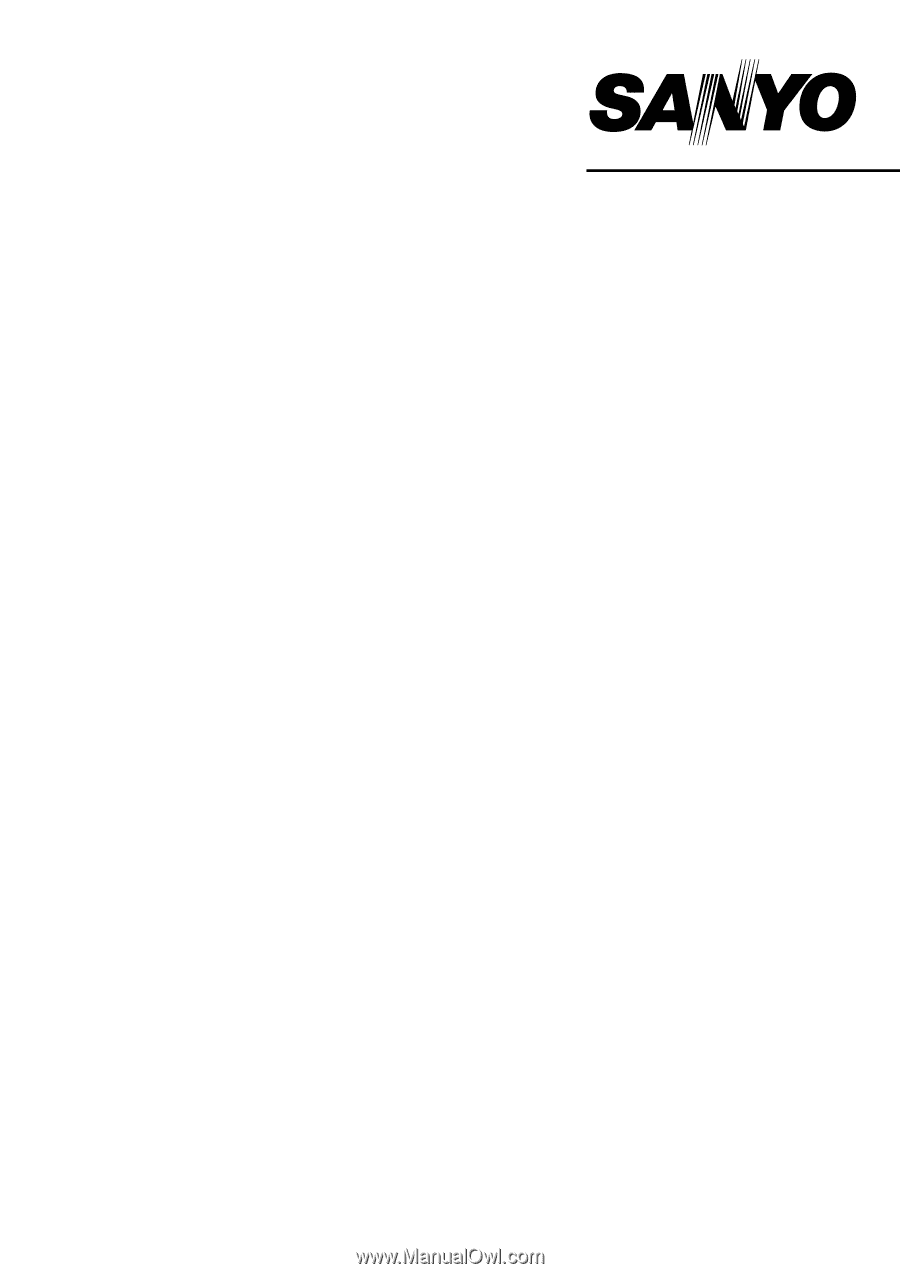
SANYO Software Pack 7.9
For Digital Movie Camera
INSTRUCTION MANUAL
Please read these instructions carefully before using. Be sure to keep this manual
for later reference.









