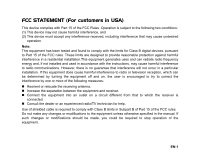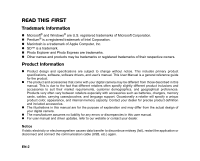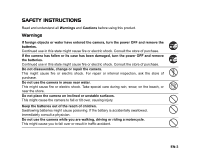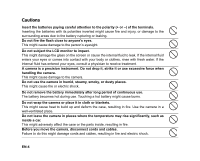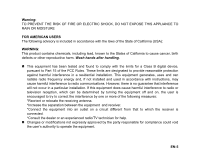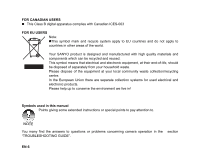Sanyo VPC-S600 VPC-S600 Owners Manual English
Sanyo VPC-S600 - 6-Megapixel Digital Camera Manual
 |
UPC - 086483066849
View all Sanyo VPC-S600 manuals
Add to My Manuals
Save this manual to your list of manuals |
Sanyo VPC-S600 manual content summary:
- Sanyo VPC-S600 | VPC-S600 Owners Manual English - Page 1
for Class B digital devices, pursuant to uses and can radiate radio frequency energy and, if not installed and used in accordance with the instructions off and on, the user is encouraged to try to an experienced radio/TV technician for help. Use of shielded cable is required to comply with Class - Sanyo VPC-S600 | VPC-S600 Owners Manual English - Page 2
subject to change without notice. This includes primary product specifications, software, software drivers, and user's manual. This User Manual is a general reference guide for the product. „ The product and accessories that come with your digital camera may be different from those described in this - Sanyo VPC-S600 | VPC-S600 Owners Manual English - Page 3
the store of purchase. If the camera has fallen or its case has been damaged, turn the power OFF and remove the batteries. Continued use in this state might cause fire or electric shock. Consult the store of purchase. Do not disassemble, change or repair the camera. This might cause fire or electric - Sanyo VPC-S600 | VPC-S600 Owners Manual English - Page 4
in fire. Use the camera in a well-ventilated place. Do not leave the camera in places where the temperature may rise significantly, such as inside a car. This might adversely affect the case or the parts inside, resulting in fire. Before you move the camera, disconnect cords and cables. Failure to - Sanyo VPC-S600 | VPC-S600 Owners Manual English - Page 5
with the limits for a Class B digital device, pursuant to Part 15 of the uses and can radiate radio frequency energy and, if not installed and used in accordance with instructions turning the equipment off and on, the user is encouraged to try to correct the for help. „ Changes or modifications not expressly - Sanyo VPC-S600 | VPC-S600 Owners Manual English - Page 6
products. Please help up to conserve the environment we live in! Symbols used in this manual Points giving some extended instructions or special points to pay attention to. You many find the answers to questions or problems concerning camera operation in the section "TROUBLESHOOTING GUIDE". EN-6 - Sanyo VPC-S600 | VPC-S600 Owners Manual English - Page 7
With FCC Standards FOR HOME OR OFFICE USE Declaration of Conformity Model number: VPC-S600 Trade Name: SANYO Responsible party: SANYO FISHER COMPANY Address: 21605 Plummer Street, undesired operation. Canadian ICES-003 information This class B digital apparatus complies with Canadian ICES-003. EN-7 - Sanyo VPC-S600 | VPC-S600 Owners Manual English - Page 8
observe the Safety Instructions and the notes described below: „ Different battery types and surrounding temperatures may affect the battery performance. „ Avoid using batteries in extremely cold environments as low temperatures can shorten the battery life and reduce camera performance. This low - Sanyo VPC-S600 | VPC-S600 Owners Manual English - Page 9
Memory Card (Optional Accessory 19 Attaching the Camera Strap ...20 LED Indicators and Self-timer Indicators ...20 GETTING STARTED ...21 Turning the Power On/Off ...21 Choosing the Screen Language ...21 Setting the Date and Time ...22 Formatting an SD/SDHC Memory Card or Internal Memory 23 Using - Sanyo VPC-S600 | VPC-S600 Owners Manual English - Page 10
/Movie Clips ...46 Setting the DPOF ...47 TRANSFERRING RECORDED IMAGES AND VIDEOS TO YOUR COMPUTER 49 Connect the digital camera to your computer ...50 Download images or movie clips ...51 EDITING SOFTWARE INSTALLATION 52 Installing Photo Explorer ...52 Installing Photo Express ...53 Installing - Sanyo VPC-S600 | VPC-S600 Owners Manual English - Page 11
using an SD/SDHC memory card. „ Support for SD/SDHC memory card for memory expansion You may wish to expand the memory capacity by using an additional SD/SDHC memory card. „ USB connection Still images or movie clips that you have recorded can be downloaded to your computer using the USB cable - Sanyo VPC-S600 | VPC-S600 Owners Manual English - Page 12
missing or if you find any mismatch or damage, promptly contact your dealer. Common Product Components: „ Digital Camera „ User's Manual „ User's Quick Guide „ Software CD-ROM „ Camera Strap „ Camera Pouch „ USB Cable „ Video Cable „ Batteries • Accessories and components may vary by retailer. EN-12 - Sanyo VPC-S600 | VPC-S600 Owners Manual English - Page 13
GETTING TO KNOW YOUR CAMERA Front View 1 2 3 4 5 1. Shutter release button 2. Mode dial 3. Power switch 4. Flash 6 8 7 5. Self-timer LED 6. PC / Video terminal 7. Lens 8. Microphone EN-13 - Sanyo VPC-S600 | VPC-S600 Owners Manual English - Page 14
3 4 5 6 7 8 9 10 11 12 7. button 8. Arrow button (Down) Exposure compensation button 9. Delete button 10. Arrow button (Left) Flash button 11. MENU button 12. Battery/SD/SDHC card cover 13. Tripod socket 14. LCD monitor EN-14 - Sanyo VPC-S600 | VPC-S600 Owners Manual English - Page 15
LCD Monitor Information „ Camera Mode 1. Mode indication [ ] Program Mode [ ] Portrait Mode [ ] Panorama Mode [ ] Sport Mode ] Macro [ ] Infinity 5. Possible number of shots 6. Memory status : Built-in memory (without card) : SD/SDHC memory card 7. Battery [ ] Full battery power [ ] Medium battery - Sanyo VPC-S600 | VPC-S600 Owners Manual English - Page 16
status 5. Battery power indicator 6. Focus area 7. Zoom bar „ Image Playback 1. Playback mode 2. Number of image 3. Memory status 4. Battery power indicator 5. Index number of total number 6. DPOF indicator 7. Protect indicator 8. Date 9. Time 10. Aperture 11. Shutter speed 12. EV compensation - Sanyo VPC-S600 | VPC-S600 Owners Manual English - Page 17
„ Movie Playback 1. Playback mode 2. Movie mode 3. Number of movie 4. Memory status 5. Battery power indicator 6. Index number of total number 7. Elapsed time 8. Date 9. Time 10. Play/Pause indicator 12 10 3 4 100-0001 00:00:05 5 1/7 6 7 01/01/2006 8 12:01 9 EN-17 - Sanyo VPC-S600 | VPC-S600 Owners Manual English - Page 18
Installing the Batteries You can use 2 AA size batteries (Ni-MH rechargeable or alkaline) to power the camera. Make sure that the power of the digital camera is off before inserting or removing the batteries. 1. Make sure the camera is turned off. 2. Open the battery cover. 3. Insert the batteries - Sanyo VPC-S600 | VPC-S600 Owners Manual English - Page 19
off. Press lightly on the edge of the memory card and it will eject. • Be sure to format an SD/SDHC memory card with this digital camera before using it. Refer to section in the manual titled "Formatting an SD/SDHC Memory Card or Internal Memory" for further details. • To prevent valuable data from - Sanyo VPC-S600 | VPC-S600 Owners Manual English - Page 20
LED indicator LED indicator LED indicator Self-timer indicator State Solid green Blinking red and green Blinking red and green Blinking blue Description/Activity The digital camera is on. USB transfer in progress Charging the flash. The self-timer function is activated. EN-20 - Sanyo VPC-S600 | VPC-S600 Owners Manual English - Page 21
Power On/Off „ Press the power switch until the digital camera turns on. „ To turn the power off, press the switch. and turn your camera on by pressing the 2. [Set-up1] is displayed. 3. Use the four-way controller (T) to select [Language], then press the button. 4. Use the four-way controller (ST - Sanyo VPC-S600 | VPC-S600 Owners Manual English - Page 22
steps below to set the date display style, current date and time. 1. Rotate the mode dial to and turn your camera on by pressing the power switch. 2. [Set-up1] is displayed. 3. Use the four-way controller (T) to select [Date & Time], then press the button. Set-up1 Set-up2 Set-up3 Format Beeper - Sanyo VPC-S600 | VPC-S600 Owners Manual English - Page 23
data on the SD/SDHC memory card will be erased. Protected images are also erased. • To format the internal memory, do not insert an SD/SDHC memory card into the camera. Otherwise, you will format the SD/SDHC memory card. • An SD/SDHC memory card having any problem cannot be properly formatted. EN - Sanyo VPC-S600 | VPC-S600 Owners Manual English - Page 24
Using the LCD Monitor Your camera is equipped with a 2.4" full color TFT LCD monitor to help you compose images, replay recorded images/movie clips or you are shooting under low lighting conditions, since your camera may decelerate the shutter speed to ensure your images are properly exposed. EN-24 - Sanyo VPC-S600 | VPC-S600 Owners Manual English - Page 25
the focus frame. 3. Press the shutter release button down halfway to focus the image. „ When you press the shutter release button down halfway, the camera's Auto Focus feature automatically focuses the image. The focus frame turns green if the subject is in focus. Proper exposure is determined and - Sanyo VPC-S600 | VPC-S600 Owners Manual English - Page 26
the ISO, EV, and White Balance to be set manually. 2. Portrait Select this mode to make people stand out series of shots then stitch them together with software to make a single photo. 4. Sports Select to adjust the camera settings. 7. Video Select this mode to record video clips. 8. Auto - Sanyo VPC-S600 | VPC-S600 Owners Manual English - Page 27
it easier to take a series of shots then stitch them together with software to make a single photo. You can capture a photographic subject that won „ The next image appears beside the previous image. 3. Orient the camera so that the second frame overlaps a small portion of the photographic subject - Sanyo VPC-S600 | VPC-S600 Owners Manual English - Page 28
the digital camera, you can set the image resolution (number of vertical and horizontal pixels) and image quality (compression ratio) based on the types of images you want to shoot.These settings affect the number of images that can be stored in the internal memory, or on an SD/ SDHC memory card - Sanyo VPC-S600 | VPC-S600 Owners Manual English - Page 29
pressing continuously the button. It is activated after your camera reaches its maximum optical zoom factor (3x) and the zoom bar is within the digital zoom area. You can enlarge the subject to a maximum magnification equivalent to 12 times. A useful feature as it is, however, the more the image - Sanyo VPC-S600 | VPC-S600 Owners Manual English - Page 30
mode changes each time the button is pressed. You can also change the setting using the four-way controller (ST). 4. Press the button to confirm the setting Auto OK : The camera has four flash modes: Auto, Auto + Red-eye, Flash on and Flash off. The table below will help you to choose the - Sanyo VPC-S600 | VPC-S600 Owners Manual English - Page 31
for most occasions when you want the camera to automatically determine the focus setting.When using Standard-focus setting, any object at a focus range of 40 cm (15.7") or greater can be in focus. Select Macro-focus setting to capture close-up images. When the lens is zoomed to its widest position - Sanyo VPC-S600 | VPC-S600 Owners Manual English - Page 32
once the shutter release button is pressed. Secure the camera to a tripod or place it on a stable surface. 1. Rotate the mode dial to , , , , , or . 2. Press the power switch to turn on the power. 3. Press the four-way controller (S/ ) and use (S) to select [Burst]. You can also change the setting - Sanyo VPC-S600 | VPC-S600 Owners Manual English - Page 33
Auto Bracket In this mode, the camera automatically changes the exposure within a switch to turn on the power. 3. Press the four-way controller (S/ ) and use (S) to select [AEB]. You can also change the setting using the four-way controller (WX). 4. Press the button to confirm the setting. The - Sanyo VPC-S600 | VPC-S600 Owners Manual English - Page 34
(S/ OK : ) or press the shutter release button halfway.The table below will help you choose the appropriate self-timer mode: Self-timer mode 2 sec. Self-timer 2 seconds after the shutter is pressed. This mode is useful for preventing camera shake. The image is captured about 10 seconds after the - Sanyo VPC-S600 | VPC-S600 Owners Manual English - Page 35
EV Compensation) You can manually adjust the exposure determined by the digital camera. Use this mode when the 2. Press the power switch to turn on the power. 3. Press the four-way controller (T/ ) and use WX to set the EV range of EV compensation value from -2.0EV to +2.0EV. 4. Press the button - Sanyo VPC-S600 | VPC-S600 Owners Manual English - Page 36
, , or . 2. Press the power switch to turn on the power. 3. Press the MENU button. [Mode1] is displayed. 4. Use the four-way controller (T) to select [W. Balance], then press the button. 5. Use the four-way controller (ST) to select the desired white balance setting, then press the button to confirm - Sanyo VPC-S600 | VPC-S600 Owners Manual English - Page 37
, , , , , or and turn your camera on by pressing the power switch. 2. Press the full information display, press the button. 3. Use the four-way controller (WX) to manual titled "Setting the DPOF" for further details.) • If there is no image stored in the internal memory or on the SD/SDHC memory card - Sanyo VPC-S600 | VPC-S600 Owners Manual English - Page 38
Magnifying Images While reviewing your images, you may enlarge a selected portion of an controller (W). „ To view the next image, press the four-way controller (X). 2. Adjust the zoom ratio by using the / button. „ To enlarge the selected image, press the button. „ To return to the normal image, - Sanyo VPC-S600 | VPC-S600 Owners Manual English - Page 39
mode icon will be displayed. „ For protected images/movie clips, mark will be displayed. (Refer to the section in this manual titled "Protecting Images/Movie Clips" for further details.) 3. Use the four-way controller (STWX) to move the cursor to select the image to be displayed at regular size - Sanyo VPC-S600 | VPC-S600 Owners Manual English - Page 40
Slideshow Display The slideshow function enables you to play your images back automatically in sequential order. This is very useful and entertaining feature for reviewing recorded images and for presentations. 1. Press the button. „ The last recorded image appears on the LCD monitor screen. 2. - Sanyo VPC-S600 | VPC-S600 Owners Manual English - Page 41
„ The last recorded image appears on the LCD monitor screen. 2. In the mode, use the four-way controller (WX) to select the desired images. „ To view the press the button to confirm. Playback1 Playback2 Resize Quality Change Copy To Card Return : Select : Resize 2304 X 1728 1600 X 1200 640 - Sanyo VPC-S600 | VPC-S600 Owners Manual English - Page 42
via built-in microphone. 1. Rotate the mode dial to and turn your camera on by pressing the power switch. 2. Press the shutter release button to ) can be activated before you start recording the movie clips • The digital zoom function can be activated before and during the recording. • Pressing the - Sanyo VPC-S600 | VPC-S600 Owners Manual English - Page 43
after a few seconds. • The zoom function cannot be activated when playing back movie clips. • To playback the movie clips on the computer, we recommend you to use Windows Media Player 9.0 or later (WMP 9.0 or later). You can download WMP version from the website at www.microsoft.com. EN-43 - Sanyo VPC-S600 | VPC-S600 Owners Manual English - Page 44
then turn off all devices to be connected. 1. Connect one end of the Video cable to the Video terminal of the digital camera. 2. Connect the other end to the Video input socket of the TV set. 3. Turn the TV and digital camera on. 4. Playback the images/movie clips. „ The method of operation is the - Sanyo VPC-S600 | VPC-S600 Owners Manual English - Page 45
Clips Use this function to delete one or all images/movie clips stored in SD/SDHC memory card or the internal memory. Please note that the deleted images or movie clips cannot be recovered. Exercise caution before deleting a file. 1. Rotate the mode dial to , , , , , or and turn your camera on - Sanyo VPC-S600 | VPC-S600 Owners Manual English - Page 46
-only to prevent images from being erased by mistake. 1. Press the button. „ The last recorded image appears on the LCD monitor screen. 2. In the mode, use the four-way controller (WX) to select the desired images. „ To view the previous image, press the four-way controller (W). „ To view the next - Sanyo VPC-S600 | VPC-S600 Owners Manual English - Page 47
Setting the DPOF DPOF (Digital Print Order Format) allows you to embed printing information on your SD/SDHC memory card. By using DPOF, you can select an image to be printed and then specify how many prints or which image you would like. Take your SD/SDHC memory card to a DPOF enabled printer that - Sanyo VPC-S600 | VPC-S600 Owners Manual English - Page 48
then press the button. [Quantity]: Allows you to select image quantity (0~10). Use the four-way controller (WX) to set the image quantity. [Date]: The the DPOF settings on your camera, always remember to copy your images from the internal memory to an SD/SDHC memory card first. • The print icon - Sanyo VPC-S600 | VPC-S600 Owners Manual English - Page 49
TRANSFERRING RECORDED IMAGES AND VIDEOS TO YOUR COMPUTER System Requirements (Windows) „ Pentium III 600 MHz or higher „ Windows 2000/XP/Vista „ 64MB RAM „ 128MB hard disk space „ CD-ROM drive „ Available USB port System Requirements (Macintosh) „ PowerPC G3/G4 „ OS 9.0 or later „ 64MB RAM „ 128MB - Sanyo VPC-S600 | VPC-S600 Owners Manual English - Page 50
. 6. Connect your camera and the computer via the supplied USB cable. 7. Turn your camera on by pressing the power switch. 8. There will be a new "Removable Disk" icon detected in "My PC/Video terminal Computer", which contains your recorded images or movie clips. (For Mac users, double-click - Sanyo VPC-S600 | VPC-S600 Owners Manual English - Page 51
disk. Drag and drop from the digital camera to the desired destination. • Memory card users may prefer to use a memory card reader (highly recommended). • Video playback application is not included with the package. Make sure that video playback application has been installed in your computer. EN-51 - Sanyo VPC-S600 | VPC-S600 Owners Manual English - Page 52
8.0". Follow the on-screen instructions to complete the installation. • For more information about the operation of Photo Explorer application software, refer to its respective help documentation. • For Windows 2000/XP users, please make sure to install and use the Photo Explorer in "Administrator - Sanyo VPC-S600 | VPC-S600 Owners Manual English - Page 53
project software for digital images. The step-by-step workflow, visual program interface, and in-program help assist users in creating exciting photo projects. Acquire digital photos effortlessly from digital cameras or scanners. Organize them conveniently with the Visual Browse mode. Use hundreds - Sanyo VPC-S600 | VPC-S600 Owners Manual English - Page 54
instructions to complete the installation. • For more information about the operation of Cool 360 application software, refer to its respective help documentation. • For Windows 2000/XP users, please make sure to install and use the Cool 360 in "Administrator" mode. • Cool 360 is not supported - Sanyo VPC-S600 | VPC-S600 Owners Manual English - Page 55
Digital Zoom Quick View Mode3 On Off Return : Mode1 Mode2 Color Sharpness Saturation Date Imprint Return : Mode3 Medium Medium Off 1. Rotate the mode dial to , , , , , or and turn your camera on. 2. Press the MENU button, then use this manual titled "Setting Image Resolution and Quality" - Sanyo VPC-S600 | VPC-S600 Owners Manual English - Page 56
rate) at which the image is captured. Refer to the section in this manual titled "Setting Image Resolution and Quality" for further details. Fine Normal Economy „ for further details. Quality Refer to the section in this manual titled "Setting Image Resolution and Quality" for further details. - Sanyo VPC-S600 | VPC-S600 Owners Manual English - Page 57
is determined by the small area in the center of the screen only. This sets whether or not to use digital zoom at the time of shooting. Refer to the section in this manual titled "Using the Zoom Function" for further details. Quick View Set to display a photographed image on LCD monitor screen - Sanyo VPC-S600 | VPC-S600 Owners Manual English - Page 58
. Full Color Black & White Sepia Sharpness Sets the level of image sharpness. High Medium Low Saturation To capture an image, your camera offers you three different degrees of color to match with your preference. Your images will demonstrate different impression by selecting different degrees of - Sanyo VPC-S600 | VPC-S600 Owners Manual English - Page 59
Movie Menu This menu is for the basic settings to be used when recording movie clips. Video Color Digital Zoom On Return : Select : 1. Rotate the mode dial to and turn your camera on. 2. Press the MENU button. 3. Press the four-way controller (ST) to select the option item. Then press the - Sanyo VPC-S600 | VPC-S600 Owners Manual English - Page 60
Card Return : Select : Return : Select : 1. Press the button. „ The last recorded image appears on the LCD monitor screen. 2. Press the MENU button, then use This function is useful for checking your images or for presentations, etc. Refer to the section in this manual titled "Slideshow Display - Sanyo VPC-S600 | VPC-S600 Owners Manual English - Page 61
just by inserting the SD/SDHC memory card to a DPOF-compatible printer or taking it to a print shop. Refer to the section in this manual titled "Setting the DPOF" for to copy your files from the digital camera's internal memory to an SD/SDHC memory card. You can only do this if you have an SD/SDHC - Sanyo VPC-S600 | VPC-S600 Owners Manual English - Page 62
all images and reformats the SD/SDHC memory card loaded in your camera. Protected images are also erased. SD/SDHC memory card cannot be formatted if it is write-protected. Refer to the section in this manual titled "Formatting an SD/SDHC Memory Card or Internal Memory" for further details. This sets - Sanyo VPC-S600 | VPC-S600 Owners Manual English - Page 63
section in this manual titled "Choosing the Screen Language" for further details. „ Set-up2 settings Item Functional Description USB Mode Selects to choose one of the following modes for further settings. PC / PictBridge TV Sets video output of the camera for matching the video output system - Sanyo VPC-S600 | VPC-S600 Owners Manual English - Page 64
0001. If you want to reset the file number, be sure that no images are recorded in the internal memory or the SD/SDHC memory card. Returns all basic settings to the digital camera's default settings. The time setting will not be reset. Version This displays the current firmware version of the - Sanyo VPC-S600 | VPC-S600 Owners Manual English - Page 65
Still image: Fine / Normal / Economy Movie image: QVGA Recording media Approx. 16MB internal memory SD/SDHC memory card (Optional, up to 4 GB) File format JPEG (Exif 2.2), DCF, Motion JPEG (AVI) Lens F-no.: Wide: 2.8 / Tele: 4.8 Focal length: 5.5mm~16.5mm (equivalent to 34~102mm) Focus - Sanyo VPC-S600 | VPC-S600 Owners Manual English - Page 66
Auto, Daylight, Cloudy, Tungsten, Fluorescent Auto, 64, 100, 200, 400 PC/Video terminal 2 x AA (Ni-MH rechargeable or alkaline) batteries Approx. 87 x 60 x 25 mm Approx. 130g (without batteries & SD/SDHC card) * Recording capacity shows approximate number of shots recorded during CIPA-compliant - Sanyo VPC-S600 | VPC-S600 Owners Manual English - Page 67
or SD/SDHC memory delete unwanted images. card is full. Cannot transfer files over a USB connection. * USB cable is not connected securely. * USB driver is not installed. * Camera is turned off. * Check all connections. * Install the USB driver on your computer. * Turn on the camera. EN-67 - Sanyo VPC-S600 | VPC-S600 Owners Manual English - Page 68
Recording Time The table below indicates the approximate duration of recording time depending on the capacity of the internal memory and the SD/SDHC memory card. Image size Internal Memory 64MB SD/SDHC Memory Card 128MB 256MB 512MB 1GB 2GB 4GB (SDHC) 320 x 240 00:00:18 00:01:23 00:02:49 - Sanyo VPC-S600 | VPC-S600 Owners Manual English - Page 69
(X) to select the [Set-up2] menu, then use the four-way controller (T) to select [USB Mode]. Press the button. 3. Use the four-way controller (ST) to select [PictBridge], then press the button. 4. Connect your camera and the printer via a supplied USB cable. „ The message "One moment" will appear on - Sanyo VPC-S600 | VPC-S600 Owners Manual English - Page 70
Print Paper Size Standard Borderless Standard Cancel : Total 3 OK : Procedure Use the four-way controller (WX) to select the image you want to print then press the four-way controller (T) to set more detailed settings. Use the four-way controller (ST) to select by your preference, then - Sanyo VPC-S600 | VPC-S600 Owners Manual English - Page 71
with PictBridge. Step 1 Figure Printing Mode Select Print Print All Print With DPOF Procedure If you wish to print all the images stored in the camera, you may choose [Print All] in [Printing Mode Select]. OK : 2 To set Print Settings, follow steps 2 to 6 in [Print] Mode. EN-71 - Sanyo VPC-S600 | VPC-S600 Owners Manual English - Page 72
„ In [Print With DPOF] Mode: This function only lets you print the specified image based on the previous DPOF settings. Step 1 Figure Printing Mode Select Print Print All Print With DPOF Procedure If you wish to print images with DPOF setting, you may choose [Print With DPOF] in [Printing Mode
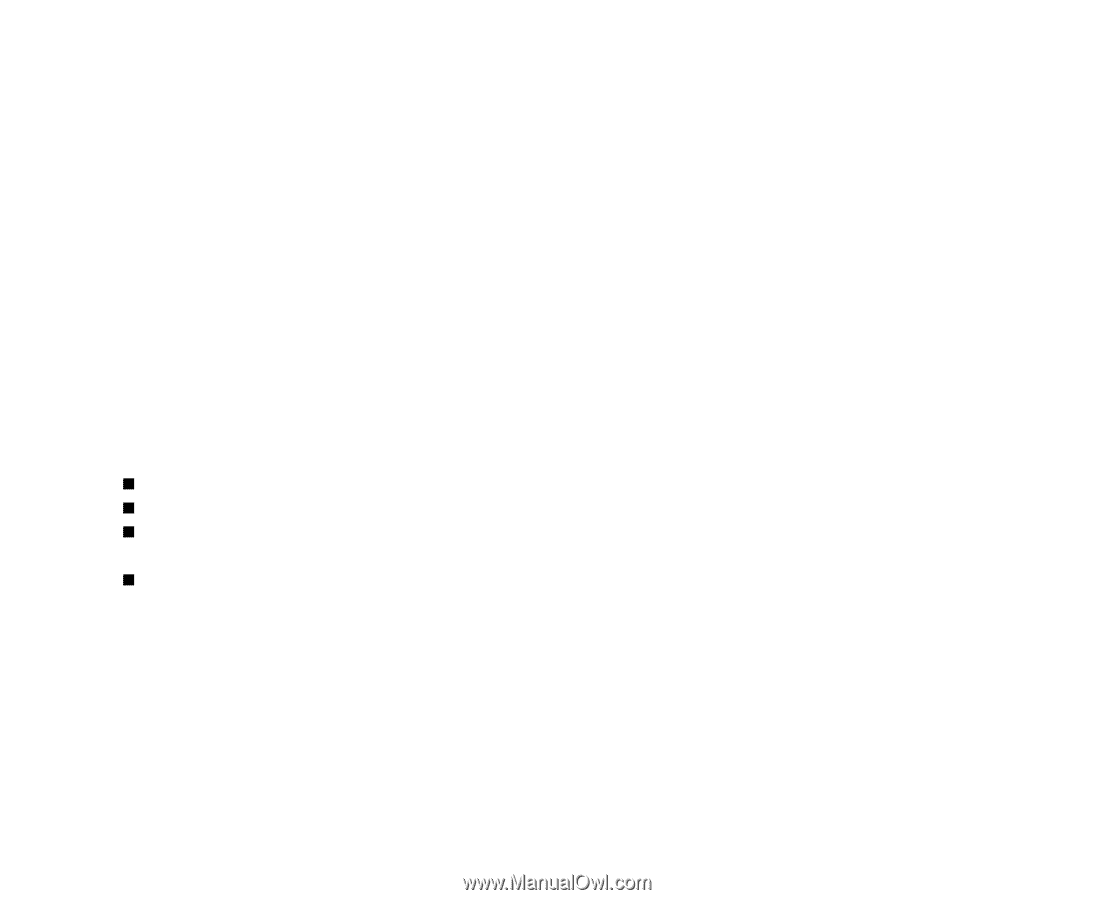
EN-1
FCC STATEMENT (For customers in USA)
This device complies with Part 15 of the FCC Rules. Operation is subject to the following two conditions:
(1) This device may not cause harmful interference, and
(2) This device must accept any interference received, including interference that may cause undesired
operation.
Note:
This equipment has been tested and found to comply with the limits for Class B digital devices, pursuant
to Part 15 of the FCC rules. These limits are designed to provide reasonable protection against harmful
interference in a residential installation.This equipment generates uses and can radiate radio frequency
energy and, if not installed and used in accordance with the instructions, may cause harmful interference
to radio communications. However, there is no guarantee that interference will not occur in a particular
installation. If this equipment does cause harmful interference to radio or television reception, which can
be determined by turning the equipment off and on, the user is encouraged to try to correct the
interference by one or more of the following measures:
Reorient or relocate the receiving antenna.
Increase the separation between the equipment and receiver.
Connect the equipment into an outlet on a circuit different from that to which the receiver is
connected.
Consult the dealer or an experienced radio/TV technician for help.
Use of shielded cable is required to comply with Class B limits in Subpart B of Part 15 of the FCC rules.
Do not make any changes or modifications to the equipment unless otherwise specified in the manual. If
such changes or modifications should be made, you could be required to stop operation of the
equipment.