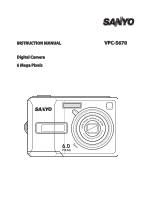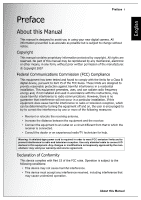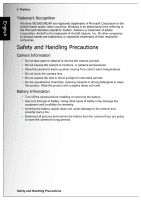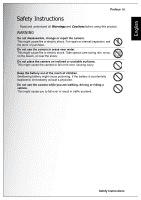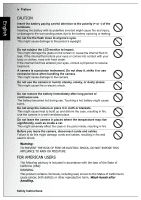Sanyo VPC-S670R VPC-S670R Owners Manual English
Sanyo VPC-S670R - 6-Megapixel Digital Camera Manual
 |
View all Sanyo VPC-S670R manuals
Add to My Manuals
Save this manual to your list of manuals |
Sanyo VPC-S670R manual content summary:
- Sanyo VPC-S670R | VPC-S670R Owners Manual English - Page 1
INSTRUCTION MANUAL Digital Camera 6 Mega Pixels VPC-S670 - Sanyo VPC-S670R | VPC-S670R Owners Manual English - Page 2
- Sanyo VPC-S670R | VPC-S670R Owners Manual English - Page 3
Manual This manual is designed to assist you in using your new digital camera. All information presented is as accurate as possible but is subject to change without notice. Copyright This manual the instructions, and on, the user is encouraged to only shielded cable to warranty and service agreement. - Sanyo VPC-S670R | VPC-S670R Owners Manual English - Page 4
Camera Information • Do not take apart or attempt to service the camera yourself. • Do not expose the camera to moisture, or extreme temperatures. • Allow the camera a fire. • Download all pictures and remove the battery from the camera if you are going to store the camera for long periods. Safety - Sanyo VPC-S670R | VPC-S670R Owners Manual English - Page 5
Preface iii Safety Instructions Read and understand all Warnings and Cautions before using this product. WARNING Do not disassemble, change or repair the camera. This might cause fire or electric shock. For repair or internal inspection, ask the store of purchase. Do not use the camera in areas near - Sanyo VPC-S670R | VPC-S670R Owners Manual English - Page 6
a car. This might adversely affect the case or the parts inside, resulting in fire. Before you move the camera, disconnect cords and cables. Failure to do this might damage cords and cables, resulting in fire and electric shock. Warning: TO PREVENT THE RISK OF FIRE OR ELECTRIC SHOCK, DO NOT EXPOSE - Sanyo VPC-S670R | VPC-S670R Owners Manual English - Page 7
installed and used in accordance with instructions, may cause harmful interference to USERS This Class B digital apparatus complies with Canadian ICES-003 FOR EU USERS Note: This symbol mark and recycle system apply to EU countries and do not apply to countries in other areas of the world. Your SANYO - Sanyo VPC-S670R | VPC-S670R Owners Manual English - Page 8
extended instructions or special points to pay attention to. You many find the answers to questions or problems concerning camera operation in the sections "Troubleshooting". FCC Information Tested To Comply With FCC Standards FOR HOME OR OFFICE USE Declaration of Conformity Model number: VPC-S670 - Sanyo VPC-S670R | VPC-S670R Owners Manual English - Page 9
are subject to change without notice. This includes primary product specifications, software, software drivers, and user's manual. This User Manual is a general reference guide for the product. • The product and accessories that come with your camera may be different from those described in this - Sanyo VPC-S670R | VPC-S670R Owners Manual English - Page 10
English viii Preface Safety Instructions - Sanyo VPC-S670R | VPC-S670R Owners Manual English - Page 11
Manual i Copyright ...i Federal Communications Commission (FCC) Compliance i Declaration of Conformity i Trademark Recognition ...ii Safety and Handling Precautions ii Camera Display 8 Camera Setup 13 Attaching the Wrist Strap 13 Inserting the Batteries 13 Inserting an SD/MMC Memory Card 14 - Sanyo VPC-S670R | VPC-S670R Owners Manual English - Page 12
30 Using the Playback Menu 30 DPOF ...30 Slideshow ...32 Resize ...32 Rotate ...33 Protect ...33 Red-Eye Compensation 34 Move ...34 Back to AUTO memory mode 34 Transferring Photos/Videos to your PC 35 Camera Settings 36 - Sanyo VPC-S670R | VPC-S670R Owners Manual English - Page 13
Video Out ...38 USB Mode ...38 Date Stamp ...38 Date and Time ...39 Language ...39 Image Storage ...39 Format ...40 Reset ...40 Voice Memo ...40 PictBridge Print (PTP 41 Image Storage ...41 This Image ...42 Index Print ...43 DPOF Image ...43 All Images ...44 Specifications 45 Troubleshooting 48 - Sanyo VPC-S670R | VPC-S670R Owners Manual English - Page 14
English - Sanyo VPC-S670R | VPC-S670R Owners Manual English - Page 15
Contents Check the contents of your camera package. It should contain: • Digital camera • USB/AV 3-in-1 cable • Wrist strap • Two AA batteries • Camera pouch • Quick start guide for all regions • Bundled AP-CD (Application Software, Driver and User's Manual for all regions) Main Features • 7.1 mega - Sanyo VPC-S670R | VPC-S670R Owners Manual English - Page 16
English 2 Introduction Camera Views Front View Wrist strap loop Back View LCD screen Top View Zoom Lens Power button Camera Views Flash Self-Mirror Self-timer LED/AF assist lamp Zoom Lens Microphone MENU SCENE Zoom button Playback button Four-way navigation buttons OK button - Sanyo VPC-S670R | VPC-S670R Owners Manual English - Page 17
Left / Right View Introduction 3 Battery/SD card compartment Wrist strap loop Speaker USB/AV port LED Indicators LED Power/Flash LED blinking) (4Hz) Self-mirror: Useful for self portrait. Camera Status Power Off. Ready to take pictures. Camera busy. Self-timer off. Self-timer count down, - Sanyo VPC-S670R | VPC-S670R Owners Manual English - Page 18
English 4 Introduction Camera Buttons Navigation Buttons The four-way navigation buttons and In Playback mode: • Press to start and pause the video playback • Press to stop the voice memo playback 4. In USB mode: • MSDC: N/A • PTP: Press to confirm the selection 1. Moves up in the OSD menus. 2. In - Sanyo VPC-S670R | VPC-S670R Owners Manual English - Page 19
display • Press to navigate to next image in single up • Press to fast forward video playback 5. In USB mode: • MSDC: N/A • PTP: Press to select the next image in This Image submenu Down/Screen 1. to show the file information 5. In USB mode: • MSDC: N/A • PTP: Press to scroll down through a menu - Sanyo VPC-S670R | VPC-S670R Owners Manual English - Page 20
• Press to navigate to previous image in single up • Press to fast rewind video playback 5. In USB mode: • MSDC: N/A • PTP: Press to select the previous image in This Image submenu The Scene Button The camera is equipped with a convenient Scene button that takes you to the Scene Menu where you can - Sanyo VPC-S670R | VPC-S670R Owners Manual English - Page 21
. Scroll to Video mode. Function Press to display the Menu options. Press to review photos/videos clips saved in the internal memory or on the memory card. In Capture mode: • Press to zoom in on subject to be taken In saved photos • Press to view thumbnails of all current saved media Camera Buttons - Sanyo VPC-S670R | VPC-S670R Owners Manual English - Page 22
English 8 Introduction LCD screen The high resolution 2.4" TFT LCD screen shows all important information regarding camera settings as well as the visual image for your photo or video. Use the Scene button to switch between screen modes. Press the Down/Screen - Sanyo VPC-S670R | VPC-S670R Owners Manual English - Page 23
No. Name 1 Scene indicator Auto Scene P-Mode Portrait Night Portrait Landscape Sport Night Landscape Backlight Museum Snow Sunset Fireworks Party Beach Copy Video 2 Image Resolution 6M 3M 2M VGA Introduction 9 Icon LCD screen English - Sanyo VPC-S670R | VPC-S670R Owners Manual English - Page 24
Flash Anti Red-eye M-Burst Burst Mode Self Timer 6 Macro indicator Macro Mode 7 Image Counter Capture Mode Video Mode 8 Memory Interface SD Card Internal Memory 9 Date Stamp - 10 Zoom Bar - 2 Seconds 10 Seconds Quantity Timer 11 EV Compensation - 12 Aperture Value - 13 Shutter Speed - Sanyo VPC-S670R | VPC-S670R Owners Manual English - Page 25
15 AF Frame 16 ISO Speed 17 Focus Zone 18 Sharpness 19 Contrast 20 Saturation Auto ISO 80 ISO 100 ISO 200 ISO 400 ISO 800 ISO 1000 Multi-Zone Center Selected Area High Normal Low High Normal Low High Normal Low Introduction 11 - LCD screen English - Sanyo VPC-S670R | VPC-S670R Owners Manual English - Page 26
English 12 Introduction 21 White Balance Auto Sunny Tungsten Fluorescent Cloudy 22 Camera Steady Warning - 23 AE Metering Average Matrix Spot LCD screen - Sanyo VPC-S670R | VPC-S670R Owners Manual English - Page 27
in the strap eyelet. 2. String the larger loop of the strap though the short loop and pull tight to attach the strap to the camera. Inserting the Batteries Follow these instructions to insert the two AA batteries into the battery compartment. 1. Open the battery compartment at the bottom of the - Sanyo VPC-S670R | VPC-S670R Owners Manual English - Page 28
but you may also use an optional SD/MMC memory card for additional storage. Follow these instructions to insert the SD/MMC card. 1. Open the battery compartment at the bottom of the camera. 2. Insert the SD/MMC card into the memory card slot as shown. 3. Close the battery compartment. To remove - Sanyo VPC-S670R | VPC-S670R Owners Manual English - Page 29
is turned on for the first time, the Language menu pops up automatically after powering on the camera. LANGUAGE ENGLISH DEUTSCH FRANCAIS ITALIANO ESPANOL After the desired language is selected, the Date and Time menu pops up. Use the navigation buttons to toggle - Sanyo VPC-S670R | VPC-S670R Owners Manual English - Page 30
on and press the Scene button to access the Auto mode. 1. Frame the shot on the LCD screen and press the Shutter button halfway. The camera automatically adjusts the focus and exposure. The focus bracket turns green when ready. 2. Press fully and hold the Shutter button to capture the image. When - Sanyo VPC-S670R | VPC-S670R Owners Manual English - Page 31
Red-eye: The flash fires twice so as to reduce the red-eye effect. Using the Zoom in/out Function The camera comes equipped with 3x optical zoom and 5x digital zoom that allows you to zoom in on your subject. To use the zoom: 1. Press the right side of the Zoom - Sanyo VPC-S670R | VPC-S670R Owners Manual English - Page 32
English 18 Getting Started Setting the Scene Mode The camera supports various preset modes for shooting in different environments and conditions. Each setting is configured automatically by the camera. To select scene modes: Press the Scene button to access Scene menu which displays the Scene - Sanyo VPC-S670R | VPC-S670R Owners Manual English - Page 33
125 F3.5 You can also record video clips with the camera. To record a video clip: 1. Turn the camera on and press the Scene button. Use the Up/Down again to stop recording. If not, recording will continue until all free memory space is used. 4. In playback mode, press the OK button to playback - Sanyo VPC-S670R | VPC-S670R Owners Manual English - Page 34
English 20 Capture Settings Capture Settings This section describes the various settings you can modify to get better results when taking photos and video clips. The Capture Menu To access the Capture menu: 1. Press the Scene button. Use the Up/Down navigation buttons to select Auto or P-Mode - Sanyo VPC-S670R | VPC-S670R Owners Manual English - Page 35
higher the image quality, the less the image compression ratio but more memory space is required. Use the Up/Down navigation buttons to select from Zone The Focus Zone setting allows you to select the number of zones the camera will focus on when taking a photo. Use the Up/Down navigation buttons - Sanyo VPC-S670R | VPC-S670R Owners Manual English - Page 36
1/30 Sec (default) • 1/15 Sec • 1/7.5 Sec M-BURST INTERVAL 1/30 SEC 1/15 SEC 1/7.5 SEC White Balance The White Balance setting allows you to adjust the camera setting according to the ambient white light when shooting. White balance represents the degree of coolness of the light. If the light has - Sanyo VPC-S670R | VPC-S670R Owners Manual English - Page 37
is set for SPOT AVERAGE evaluating 16 zones of objects with intelligent weighting in the frame. • Spot: Camera metering is set for the brightness of a single object in the center of the frame. • Average: Camera metering is set for the average brightness of objects in the frame. Color The Color - Sanyo VPC-S670R | VPC-S670R Owners Manual English - Page 38
English 24 Capture Settings Contrast The Contrast setting allows you to adjust the contrast of your photos. Use the Up/Down navigation buttons to select from the options. Three contrast settings are available: • High • Normal (default) • Low CONTRAST HIGH NORMAL LOW Setup See "The Setup Menu" on - Sanyo VPC-S670R | VPC-S670R Owners Manual English - Page 39
English Capture Settings 25 Contrast See "Contrast" on page 24 for more details on the setup menu options. Setup See "The Setup Menu" on page 36 for more details on the setup menu options. Video Capture Menu - Sanyo VPC-S670R | VPC-S670R Owners Manual English - Page 40
English 26 Photo & Video Playback Photo & Video Playback Playback Mode Display Photo Playback 1 23 4 5 6 78 25 24 F2.8 23 1/60 22 21 -0.3EV 20 19 18 1/140 9 SANY0001.JPG 10 2008/01/01 11 00:00:00 17 16 15 14 13 12 Video Playback 1 23 4 5 6 78 640 00:00:00 2/30 22 -0.3EV - Sanyo VPC-S670R | VPC-S670R Owners Manual English - Page 41
No. Name 1 Playback mode 2 Image resolution 3 Sharpness 4 Protect 5 Color mode 6 Flash mode 7 Quantity 8 SD card / Internal memory 9 Histogram 10 File Name 11 Date and Time 12 Next 13 Battery status 14 Previous 15 Voice memo 16 Mode icons 17 ISO Speed 18 - Sanyo VPC-S670R | VPC-S670R Owners Manual English - Page 42
1. Press the Playback button . The most recent photo or video clip is displayed. 2. Use the Right/Left navigation buttons to scroll through photos. 3. When reviewing a multi-burst image, it will be displayed from the 1st frame to the 16th frame at 2 frames/per second like a slideshow. 4. To stop the - Sanyo VPC-S670R | VPC-S670R Owners Manual English - Page 43
the same as that of the TV. See "Video Out" on page 38 for more information. 2. Connect the USB/AV 3-in-1 cable to the USB port on the camera. 3. Connect the other end of the cable to the TV's AV input port. Video Audio 4. The LCD screen turns blank and all images and video clips - Sanyo VPC-S670R | VPC-S670R Owners Manual English - Page 44
In During Playback The camera's zoom feature can also you to remove unwanted files stored on internal memory or a memory card. To delete a photo/video: 1. In Playback an option and press the OK button to confirm. DPOF DPOF (Digital Print Order Format) allows you to specify the number of copies of - Sanyo VPC-S670R | VPC-S670R Owners Manual English - Page 45
can also select how many copies print and whether to include the date and time. When all images to be printed are tagged, remove the memory card and take it to a photographic shop for printing, or use it with a DPOF compatible printer. To set DPOF: 1. Press the MENU button to select DPOF - Sanyo VPC-S670R | VPC-S670R Owners Manual English - Page 46
is VGA, this menu item is disabled in the Resize submenu. The ratio of the image (4:3 or 3:2) remains unchanged after resizing. • This function only supports native pictures • Cropped images cannot be resized • If there is not sufficient storage space, images cannot be resized • If the SD/MMC - Sanyo VPC-S670R | VPC-S670R Owners Manual English - Page 47
English Photo & Video Playback 33 Rotate The Rotate function allows you to change the orientation of a saved photo. To rotate an image: 1. Press the MENU button to select Rotate from the menu. Press the OK button to confirm. 2. Press the Left/Right navigation buttons and OK the OK button to - Sanyo VPC-S670R | VPC-S670R Owners Manual English - Page 48
: Select to move all images to a memory card. • Exit: Select to exit to the main menu. Note: The Move function is only available when you choose internal memory as the storage media and an SD card has been inserted into the camera. Back to AUTO memory mode 1. Press the MENU button. 2. Select - Sanyo VPC-S670R | VPC-S670R Owners Manual English - Page 49
videos to your PC: Use the software CD to install the camera driver. Follow the on-screen instructions to complete the installation. Connect the camera's USB port to a free USB port on your PC using the USB cable. The camera's internal memory and/or SD/MMC card appear as removable drives in the file - Sanyo VPC-S670R | VPC-S670R Owners Manual English - Page 50
reset or Continue to set the file numbers in continuous order. CONTINUE FILE NO. DIGITAL ZOOM QUICK VIEW CAMERA SOUND AUTO LCD OFF FILE NO. RESET CONTINUE Digital Zoom The Digital Zoom setting allows you to turn the digital zoom function on or off. Select On to enable the function or Off (default - Sanyo VPC-S670R | VPC-S670R Owners Manual English - Page 51
LCD OFF OFF 30 SEC 1 MIN Auto Power Off The Auto Power Off setting allows you to adjust the length of time after which the camera will power down when inactive. Use the Up/Down navigation buttons to select from the menu options. Two options are available: • 5 min (default) • 2 min AUTO - Sanyo VPC-S670R | VPC-S670R Owners Manual English - Page 52
Mode setting allows you to select the transfer method between your camera and your PC. Two options are available: USB MODE PTP • PTP (PictBridge Print): When the camera is connected to a printer by a USB cable which supports Pictbridge, it can directly print images stored on the media. For details - Sanyo VPC-S670R | VPC-S670R Owners Manual English - Page 53
The Image Storage setting allows you to specify where photos and video clips will be stored. The camera features 10.5 MB internal memory but you can also insert an SD/MMC card (See "Inserting an SD/MMC Memory Card" on page 14 for more details). Two options are available: IMAGE STORAGE AUTO INTERNAL - Sanyo VPC-S670R | VPC-S670R Owners Manual English - Page 54
, the Reset screen displays a confirmation message. Select Yes to proceed with the reset or Exit (default) to cancel. FORMAT MEMORY CARD INTERNAL MEMORY EXIT RESET Reset to camera default setting? EXIT YES Voice Memo The Voice Memo setting allows you to record a voice memo when a photo is taken - Sanyo VPC-S670R | VPC-S670R Owners Manual English - Page 55
PTP function allows you to print images captured by the camera directly without connecting the camera to a PC. If the camera is not connected to a PTP compliant printer, an error message displays on the LCD screen.To enable PTP function, see "USB Mode" on page 38 for detailed information. If the - Sanyo VPC-S670R | VPC-S670R Owners Manual English - Page 56
English 42 Camera Settings This Image Print the selected image with the current setting. 1. Use the Up/Down navigation buttons to select This Image from the options and - Sanyo VPC-S670R | VPC-S670R Owners Manual English - Page 57
this function to print all images in index format. 1. Press the Up/Down navigation buttons to select the Paper size. • Default Size • Letter • A4 Camera Settings 43 2/140 IMAGE STORAGE THIS IMAGE INDEX PRINT DPOF IMAGE ALL IMAGES INDEX PRINT DEFAULT SIZE LETTER A4 2. Press the Up/Down navigation - Sanyo VPC-S670R | VPC-S670R Owners Manual English - Page 58
English 44 Camera Settings All Images Print all images saved in memory. 1. Use the Up/Down navigation buttons to select All Images from the options and press the OK button to confirm. 2. Press the Up/Down navigation - Sanyo VPC-S670R | VPC-S670R Owners Manual English - Page 59
None Field of View 99% by LCD Auto Power Off / Time Out Yes ISO Equivalent Auto, ISO80/100/200/400/800/ 1000 Internal Memory Support SD/MMC card from 32MB to 8GB Flash Modes Auto, Fill, Anti Red-eye, Off Shooting Mode Auto, P-Mode,Portrait, Night Portrait, Landscape, Sport, Night - Sanyo VPC-S670R | VPC-S670R Owners Manual English - Page 60
46 Specifications English Resolution Image Image File Formats Image Quality Mode Quality Levels Lens Thread Anti-Shake Aperture Priority Shutter Priority Drive Mode Quick Delete Quick View Quick Review Self Timer Playback Magnify White Balance Still Image: JPEG (Exif2.2) Still Image: 2848x2136, - Sanyo VPC-S670R | VPC-S670R Owners Manual English - Page 61
Standards Specifications 47 Video Out Stream to SD/MMC Speaker Movie File Format Movie Length Microphone Battery Battery Life (Alkaline) Camera Interface Host Platform Operating Temperature Language PAL, NTSC Yes Yes, Mono AVI Unlimited as long as space is available on the SD/MMC card Yes - Sanyo VPC-S670R | VPC-S670R Owners Manual English - Page 62
48 Troubleshooting Troubleshooting English Problem Camera does not turn on Camera turns off automatically LCD turns off automatically Empty battery icon is displayed on the LCD after which camera turns off LCD screen displays 'Card Requires Formatting' LCD screen displays 'Card is Full' LCD screen - Sanyo VPC-S670R | VPC-S670R Owners Manual English - Page 63
SANYO Electric Co., Ltd. Printed in China
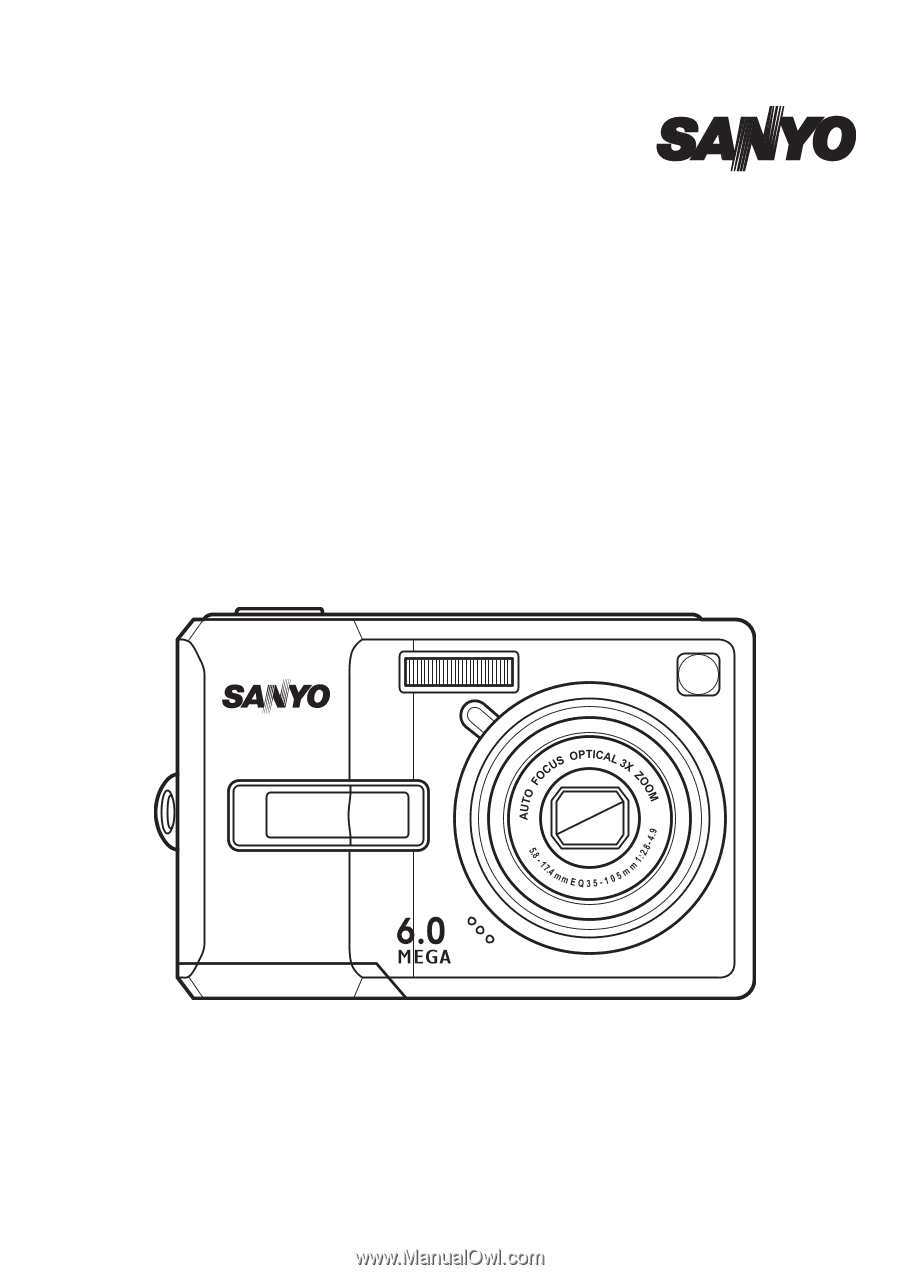
6 Mega Pixels
6 Mega Pixels
Digital Camera
Digital Camera
INSTRUCTION MANUAL
INSTRUCTION MANUAL
VPC-S670
VPC-S670