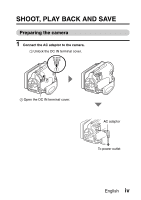Sanyo VPC WH1 Instruction Manual, VPC-WH1EX
Sanyo VPC WH1 - Xacti Camcorder - 720p Manual
 |
View all Sanyo VPC WH1 manuals
Add to My Manuals
Save this manual to your list of manuals |
Sanyo VPC WH1 manual content summary:
- Sanyo VPC WH1 | Instruction Manual, VPC-WH1EX - Page 1
INSTRUCTION MANUAL Dual Camera VPC-WH1EX VPC-WH1 VPC-WH1GX Important note This manual explains how to safely operate the VPC-WH1EX, VPC-WH1 and VPC-WH1GX. Any information regarding only one of these products will be labeled as such. Please read these instructions carefully before using the camera. - Sanyo VPC WH1 | Instruction Manual, VPC-WH1EX - Page 2
has been tested and found to comply with the limits for a Class B digital device, pursuant to Part 15 of the FCC Rules. These limits are designed the user's authority to operate the equipment. Declaration of Conformity Model number: VPC-WH1 Trade Name: SANYO Responsible party: SANYO FISHER COMPANY - Sanyo VPC WH1 | Instruction Manual, VPC-WH1EX - Page 3
USERS i This Class B digital apparatus complies with Canadian ICES-003. FOR EU USERS The symbol mark and recycling systems described below apply to EU countries and do not apply to countries in other areas of the world. Your SANYO product is designed and manufactured with high quality the battery or - Sanyo VPC WH1 | Instruction Manual, VPC-WH1EX - Page 4
data to a DVD, please read the "Xacti Software CD INSTRUCTION MANUAL". You may find the answers to questions or problems concerning camera operation in the sections "COMMONLY ASKED QUESTIONS" (page 146) and "TROUBLESHOOTING" (page 154). Symbols used in this manual HINT Points giving some extended - Sanyo VPC WH1 | Instruction Manual, VPC-WH1EX - Page 5
SHOOT, PLAY BACK AND SAVE Preparing the camera 1 Connect the AC adaptor to the camera. 1 Unlock the DC IN terminal cover. DC IN 5V 1 2 2 Open the DC IN terminal cover. AC adaptor To power outlet English iv - Sanyo VPC WH1 | Instruction Manual, VPC-WH1EX - Page 6
AND SAVE Shooting 1 Press the ON/OFF button for at least 1 second to turn the camera on. h If the screen to set the date and time appears, press the MENU button Press the [ ] button. h A still image is captured. ON/OFF button [ ] button [] button MENU button 2M 1031 HD-SHQ 00:55:58 v English - Sanyo VPC WH1 | Instruction Manual, VPC-WH1EX - Page 7
confirm that your camera is set up and ready to go i Sanyo declines any claim for compensation for recorded contents etc. in case of photographing or recording failure due to a chance camera or card flaw PLAY button SET button Arrow keys HD-SHQ 10.2MB OK 100-0006 00:00:08 Orange frame English vi - Sanyo VPC WH1 | Instruction Manual, VPC-WH1EX - Page 8
begins. h Press the REC/PLAY button. When you are finished using the camera... Press the ON/OFF button for at least 1 second to turn the camera off. To continue to the next operation... Please confirm that your computer is connected to the Internet. vii English - Sanyo VPC WH1 | Instruction Manual, VPC-WH1EX - Page 9
Detailed information about the Xacti Software CD can be found on page 4 in the Xacti Software CD INSTRUCTION MANUAL. Install application program 1 Set the supplied CD-ROM in your computer's DVD drive. h The installation window opens. 2 Click on [TotalMedia Extreme for SANYO]. h After clicking on the - Sanyo VPC WH1 | Instruction Manual, VPC-WH1EX - Page 10
SHOOT, PLAY BACK AND SAVE Open the card slot cover 1 With the card slot cover lock pushed toward the [UNLOCK] side... UNLOCK 1 2 2 Open the card slot cover ix English - Sanyo VPC WH1 | Instruction Manual, VPC-WH1EX - Page 11
files to the computer. 1 Use the supplied dedicated USB interface cable to connect your camera to the computer. 2 Turn on the camera. h The USB Connection Screen appears on the camera's monitor. USB CONNECTION COMPUTER PRINTER CANCEL CANCEL OK Supplied dedicated USB interface cable To USB - Sanyo VPC WH1 | Instruction Manual, VPC-WH1EX - Page 12
[page 12 in the Xacti Software CD INSTRUCTION MANUAL]). h The drive name (E:) may be different on your computer. HINT i For information on how to copy all the camera's still image and video clip files at once, please see the support pages at the website below: http://www.sanyo-dsc.com/ xi English - Sanyo VPC WH1 | Instruction Manual, VPC-WH1EX - Page 13
Burn video clips onto a DVD (For Windows Vista users) Here's how to write your recorded data onto a DVD in the mpeg2 format. For information on other operations, please see the Help file for TotalMedia - Sanyo VPC WH1 | Instruction Manual, VPC-WH1EX - Page 14
SHOOT, PLAY BACK AND SAVE 3 Click the [Create video] icon. h The "Create DVD" window appears. [Video] button 4 Click the [Video] button in the "Insert" field. h The screen to select the video clip file to write to a DVD appears. h Click the file you wish to write to a DVD. h To select multiple files - Sanyo VPC WH1 | Instruction Manual, VPC-WH1EX - Page 15
5 Click on the [Open] button. h The file(s) selected in step 4 and the DVD file capacity appear in the "Create DVD" window. [Design] tab English xiv - Sanyo VPC WH1 | Instruction Manual, VPC-WH1EX - Page 16
SHOOT, PLAY BACK AND SAVE 6 Click the [Design] tab. h The window appears to design the title menu for when the DVD is played back. h Select the desired design. [Preview/Produce] tab xv English - Sanyo VPC WH1 | Instruction Manual, VPC-WH1EX - Page 17
7 Click the [Preview/Produce] tab. h A warning regarding the image quality of the preview image appears. 8 Click the [OK] button. h The screen to begin burning to disk appears. [Burn] button 9 Double-click the [Burn] button. h The "save project" confirmation window appears. English xvi - Sanyo VPC WH1 | Instruction Manual, VPC-WH1EX - Page 18
SHOOT, PLAY BACK AND SAVE 10 Click the [Yes] button. h Enter a name for the project file. 11 Click the [Save] button. h The "Burn disk" window appears. [OK] button 12 Click the [OK] button. h Burning begins. h Depending on your computer's capacity, it may take some time to burn a large file. h When - Sanyo VPC WH1 | Instruction Manual, VPC-WH1EX - Page 19
13 Click the [OK] button. 14 Click the [×] button to close the "Create DVD" window. h The TotalMedia Extreme top page appears. 15 Click the [×] button to close the startup page. h TotalMedia Extreme is exited. English xviii - Sanyo VPC WH1 | Instruction Manual, VPC-WH1EX - Page 20
. 5 Double-click the icon for the downloaded program. h Follow the instructions to activate the MPEG-2 Codec. h DVD burning via the TotalMedia Extreme /Canada Tel: +1-510-979-5599 Web: http://www.arcsoft.com/support/ Email support: http://www.arcsoft.com/public/ content_page.asp?pageID=83 Hours: - Sanyo VPC WH1 | Instruction Manual, VPC-WH1EX - Page 21
applicable) Languages: English, French, Italian, German, Spanish and Dutch China Tel: +86 (0) 571-88210575 Web: http://www.arcsoft.com.cn/support Email support: [email protected] Hours: M-F 8:30am-5:30pm (Beijing local time) (excluding holidays observed by ArcSoft) Language: Chinese English xx - Sanyo VPC WH1 | Instruction Manual, VPC-WH1EX - Page 22
was that? The convenient accessories not only let you immediately view images captured with the camera, but you can also upload images to your computer and create your original DVDs. Read the following explanations to find out how you can fully enjoy your camera's digital video feature. xxi English - Sanyo VPC WH1 | Instruction Manual, VPC-WH1EX - Page 23
battery cover, card slot cover and DC IN terminal cover are completely and securely closed to prevent water from getting inside the camera and damaging it. i Please note that the camera accessories are not waterproof (9.84 ft.). i Do not subject the camera to high-pressure water. i Do not immerse in - Sanyo VPC WH1 | Instruction Manual, VPC-WH1EX - Page 24
is a fee for replacing the waterproof seal. k Other cautions i Do not subject the camera to severe jolts, as doing so may deform the battery cover, card slot cover, DC IN terminal cover, or the camera body, thus compromising its waterproof capability. If the camera has been subjected to a strong - Sanyo VPC WH1 | Instruction Manual, VPC-WH1EX - Page 25
cover (page 22), and the DC IN terminal cover (page 27) are closed. If a cover is open, water will get inside the camera and damage it. When closing the battery cover, card slot cover, and DC IN terminal cover, make sure that no foreign object such as sand, hair, dust, etc. is - Sanyo VPC WH1 | Instruction Manual, VPC-WH1EX - Page 26
AND THE CARD 13 Separately sold accessories 13 Media cards that can be used with this camera 13 What "card" means in this manual 13 GETTING THE MOST OUT OF YOUR CAMERA 14 Waterproof capability 14 High-quality images with "High Definition 15 Includes SIMPLE mode for quick-and-easy operation - Sanyo VPC WH1 | Instruction Manual, VPC-WH1EX - Page 27
62 SHOOTING SINGLE SHOTS 63 Using the flash 65 SHOOT A STILL IMAGE WHILE RECORDING A VIDEO CLIP ..........67 MACRO-PHOTOGRAPHY (ZOOM 69 AFTER USING THE CAMERA IN WATER 70 PLAYBACK PLAYING BACK VIDEO CLIPS AND STILL IMAGES 71 How to save one frame from a video clip as a still image 73 SLIDESHOW - Sanyo VPC WH1 | Instruction Manual, VPC-WH1EX - Page 28
Focus mode setting 90 Light-measuring mode setting 90 ISO sensitivity setting 91 RECORDING MENU 3 92 White balance setting 92 Exposure setting 93 Face chaser setting 94 High sensitivity mode setting 95 Exposure compensation 96 PLAYBACK PLAYBACK MENU 1 98 Slideshow settings 98 File protect - Sanyo VPC WH1 | Instruction Manual, VPC-WH1EX - Page 29
THE REMAINING CARD MEMORY 134 Checking the remaining number of images and video recording time 134 For audio recordings 135 CHECKING THE REMAINING BATTERY PACK CHARGE 136 „ OTHER DEVICES AND CONNECTIONS CONNECTING TO A TV CONNECTING TO A TV 138 Connecting to a standard video input terminal 139 - Sanyo VPC WH1 | Instruction Manual, VPC-WH1EX - Page 30
Recording Time 169 Concerning the multi-indicator 170 Supplied AC adaptor 171 Supplied Li-ion battery pack 171 Others 172 Before capturing those important shots, be sure to first take a test shot to comfirm that your camera is set up and ready to go 173 HINTS FOR TAKING PICTURES 174 5 English - Sanyo VPC WH1 | Instruction Manual, VPC-WH1EX - Page 31
mode) on page 60 For more accurate focus • "How to use the manual focus" (manual focus) on page 89 Set the focus to a narrow range • "Focus setting" on pages 48 and 85 Set the camera's color/contrast characteristics • "Image quality setting" on page 120 Capture fast-moving subjects • " - Sanyo VPC WH1 | Instruction Manual, VPC-WH1EX - Page 32
86 Increase the camera's sensitivity • "ISO sensitivity setting" on pages 50 and 91 • "High sensitivity mode setting manual exposure control) on pages 52 and 93 Change the color of the images • "Filter setting" (monochrome filter/sepia filter) on pages 48 and 86 Make white appear natural • "White - Sanyo VPC WH1 | Instruction Manual, VPC-WH1EX - Page 33
" on page 79 • "Selecting the playback folder" on pages 54 and 80 Magnify an image • "Magnifying (zooming in) the image" on page 81 Change the angle of view • "Rotate" on pages 53 and 100 • "Audio playback" on page 84 Adjust the speaker volume • "PLAYBACK VOLUME" on pages 53 and 75 Continuous - Sanyo VPC WH1 | Instruction Manual, VPC-WH1EX - Page 34
a video clip and join video clips • "Editing video clips" on pages 54 and 102 Specify the number of prints, index print, and date imprint • "Printing instructions" on pages 54 and 111 View the settings that were in effect when the image/audio files were recorded • "FILE INFO DISPLAY" on page 115 - Sanyo VPC WH1 | Instruction Manual, VPC-WH1EX - Page 35
onto a DVD (For Windows Vista users)" on page xii Playback • "About video clip files recorded with this camera" on page 13 in the Xacti Software CD INSTRUCTION MANUAL Using as a webcam • "Using as a PC camera" on page 15 in the Xacti Software CD INSTRUCTION MANUAL Record an image of the computer - Sanyo VPC WH1 | Instruction Manual, VPC-WH1EX - Page 36
CHECKING THE INCLUDED ACCESSORIES i Xacti Software CD (CD-ROM) (page 4 in the Xacti Software CD INSTRUCTION MANUAL): 1 i Grip belt (page 12): 1 i Dedicated USB interface cable (page 7 in the Xacti Software CD INSTRUCTION MANUAL): 1 i Li-ion battery pack (page 25): 1 i AC adaptor and power cord - Sanyo VPC WH1 | Instruction Manual, VPC-WH1EX - Page 37
How to use the accessories k Grip belt 2 1 4 3 English 12 - Sanyo VPC WH1 | Instruction Manual, VPC-WH1EX - Page 38
AND THE CARD Separately sold accessories i Mini HDMI cable VCP-HDMI02 Cable for connecting to the HDMI terminal on the camera. i Lithium-ion Battery Charger VAR-L50 Battery charger for the supplied or separately sold lithium-ion battery pack (DB-L50A). i Lithium-ion Battery DB-L50 Same model as - Sanyo VPC WH1 | Instruction Manual, VPC-WH1EX - Page 39
OUT OF YOUR CAMERA Your dual camera can record video clips in High Definition. It includes an operation mode that lets even novice shutterbugs record and play back without getting flustered, as well as software with which you can easily create your original DVDs. Waterproof capability The camera is - Sanyo VPC WH1 | Instruction Manual, VPC-WH1EX - Page 40
MOST OUT OF YOUR CAMERA High-quality images with "High Definition" (pages 48, 59 and 82) Your camera can capture high definition (HD) 1280 × 720-pixel video clips. Also, the H.264/MPEG-4 AVC standard is used for formatting video files. You get both compact file size and high picture quality in one - Sanyo VPC WH1 | Instruction Manual, VPC-WH1EX - Page 41
modes: the "SIMPLE mode" for users new to the camera, and the "NORMAL mode" for full use of all the camera's many features and functions. Example: Select video and photo size SN EXIT OK RECORDING MENU1 1 2 3 VIDEO PHOTO HD-SHQ 2M SCENE - Sanyo VPC WH1 | Instruction Manual, VPC-WH1EX - Page 42
Sharp face shots (pages 52 and 94) Your camera is equipped with a face recognition feature which detects the subject's face even when slightly lit from behind or in dim surroundings and automatically adjusts the - Sanyo VPC WH1 | Instruction Manual, VPC-WH1EX - Page 43
(pages 19, and page 4 in the Xacti Software CD INSTRUCTION MANUAL) Use the accessory cables to view images on a TV or computer. Or connect the camera directly to a printer to make prints of your photos. And with the software in the supplied CD-ROM (Xacti Software CD), you can create your original - Sanyo VPC WH1 | Instruction Manual, VPC-WH1EX - Page 44
SYSTEM MAP You can connect the camera to various devices to expand its capabilities. Internet Dedicated USB interface cable Computer Printer Dedicated AV interface cable TV Mini HDMI cable (optional) Commercially available - Sanyo VPC WH1 | Instruction Manual, VPC-WH1EX - Page 45
unit Grip belt holder Microphone Flash Microphone Bottom Battery cover lock Tripod stand hole Battery cover There are places in the camera where water might accumulate, but this will not affect its waterproof properties. To care for your camera after using in water, see page 70. English - Sanyo VPC WH1 | Instruction Manual, VPC-WH1EX - Page 46
cover lock [ ] button REC/PLAY button [ ] button Monitor i When the camera is set to the HD mode, black bars appear along the top and bottom borders of the monitor, and the screen display changes to the 16:9 aspect ratio. In the Instruction Manual, however, these black bars are not shown in the - Sanyo VPC WH1 | Instruction Manual, VPC-WH1EX - Page 47
SETUP INSTALLING THE CARD Be sure to format a newly purchased card or one that was used in another device before using it in your camera (pages 122 and 133). If an unformatted card is used, the card itself may become unusable. 1 With the card slot cover lock pushed toward the [ - Sanyo VPC WH1 | Instruction Manual, VPC-WH1EX - Page 48
2 Pull out CAUTION Close the card slot cover securely i If the card slot cover is not closed or is not closed completely, the camera will no longer be waterproof. When closing the card slot cover, make sure that no foreign object such as sand, hair, dust, etc. is caught in the rubber - Sanyo VPC WH1 | Instruction Manual, VPC-WH1EX - Page 49
SETUP LOOK OPEN CHARGING THE BATTERY PACK Please charge the supplied battery pack before using it. Install the battery pack in the camera, and connect the AC adaptor to charge the battery. Power to the camera can also be supplied from a power outlet when the AC adaptor is connected. 1 While - Sanyo VPC WH1 | Instruction Manual, VPC-WH1EX - Page 50
CHARGING THE BATTERY PACK 2 Open the battery cover (3), and insert the battery pack (4). 3 4 3 Close the battery cover (1), and latch the battery cover lock (2). h Close the battery cover lock firmly until it is in the [LOCK] position. 1 2 25 English - Sanyo VPC WH1 | Instruction Manual, VPC-WH1EX - Page 51
SETUP h Raise the edge of the battery pack to remove it. English 26 - Sanyo VPC WH1 | Instruction Manual, VPC-WH1EX - Page 52
CHARGING THE BATTERY PACK 4 Use the power cord to connect the AC adaptor to a power outlet. h Charging begins. 1 Unlock the DC IN terminal cover. DC IN 5V 1 2 2 Open the DC IN terminal cover. AC adaptor To power outlet 27 English - Sanyo VPC WH1 | Instruction Manual, VPC-WH1EX - Page 53
. h The charging time is approx. 200 minutes. Multi-indicator CAUTION Close the battery cover and DC IN terminal cover securely i If any cover is not closed or is not closed completely, the camera will no longer be waterproof. When closing a cover, make sure that no foreign object such as sand - Sanyo VPC WH1 | Instruction Manual, VPC-WH1EX - Page 54
may be cleared. Before using your camera again, be sure to confirm that the camera settings are correct. Recharging when connected to the USB terminal (page 6 in the Xacti Software CD INSTRUCTION MANUAL) i The battery can be recharged while the camera is connected to a computer. i Note, however - Sanyo VPC WH1 | Instruction Manual, VPC-WH1EX - Page 55
battery or internal camera (excluding battery) temperature rises during use h During camera use, if the temperature of the battery or inside the camera (excluding the battery 0 seconds, recording stops. h If the camera is turned off while the temperature is high (that is, while the \ icon is - Sanyo VPC WH1 | Instruction Manual, VPC-WH1EX - Page 56
button for at least 1 second. h If you press the REC/PLAY button for at least 1 second, the camera turns on in the playback mode. h If you briefly press the ON/OFF button, once, the camera will switch to the power save mode. Monitor unit ON/OFF button REC/PLAY button 31 English - Sanyo VPC WH1 | Instruction Manual, VPC-WH1EX - Page 57
is active In order to preserve battery pack power, the power save (sleep) function will automatically turn off the camera after about 1 minute of no become active about 5 minutes after the camera is turned on (factory-preset setting). i The user can specify the time elapsed before the power save - Sanyo VPC WH1 | Instruction Manual, VPC-WH1EX - Page 58
time settings have not been completed (page 34), the date and time cannot be recorded with the captured images. For this reason, immediately after the camera is turned on, the "Set date and time" reminder briefly appears, after which the K icon is shown on the Recording Screen. To have the date - Sanyo VPC WH1 | Instruction Manual, VPC-WH1EX - Page 59
SETUP DATE AND TIME SETTING The camera will record the date and time an image or audio recording on page 36. Example: To set the clock to 7:30 p.m. on December 24, 2009 1 Turn on the camera (page 31), and press the SET button. h The Clock Set Screen appears. h Follow the procedures below to - Sanyo VPC WH1 | Instruction Manual, VPC-WH1EX - Page 60
DATE AND TIME SETTING 3 Set the clock. 1 Select "TIME". 2 Press the SET button. h The Set Time Screen appears. 3 Set the time to "19:30". h The time is set in the following order: Set the hour → Set the minute. h A 24-hour clock is used for the time display. 4 Press the SET button. CLOCK SET TIME - Sanyo VPC WH1 | Instruction Manual, VPC-WH1EX - Page 61
to check that the date and time settings are still correct after replacing the battery pack and before shooting or recording of any type (follow step 1). To correct the date and time settings 1 Turn on the camera. 2 Display the Option Setting Menu 1 (page 116). 3 Select "CLOCK SET" and press the SET - Sanyo VPC WH1 | Instruction Manual, VPC-WH1EX - Page 62
recording) and the playback mode (for viewing your recorded images). 1 Turn on the camera (page 31). 2 Press the REC/PLAY button. h The mode changes. h The PLAY button is pressed. 2M 1031 HD-SHQ 00:55:58 REC/PLAY button 2009.12.24 20:58 HD-SHQ 10.2MB OK 100-0006 - Sanyo VPC WH1 | Instruction Manual, VPC-WH1EX - Page 63
's many functions. Select the mode that is suitable for your purposes. Switching between the SIMPLE and NORMAL modes 1 Turn on the camera (page 31). h The previous mode is active. 2 Press the MENU button. h The Menu Screen for the active mode appears. 3 Select the operating mode icon, and - Sanyo VPC WH1 | Instruction Manual, VPC-WH1EX - Page 64
SWITCHING THE OPERATING MODE Accessing/exiting the SIMPLE/NORMAL Mode Menu Screen 1 Set the camera to the recording or playback mode (page 37). 2 Select the desired operating mode (page 38). 3 If the Menu Screen is not displayed, press the MENU - Sanyo VPC WH1 | Instruction Manual, VPC-WH1EX - Page 65
item to change Description of selected item Select video and photo size SN EXIT OK Press [J] Press the SET button To keep in HDTV size 2 2 HD HDTV size 2M [4:3] OK English 40 - Sanyo VPC WH1 | Instruction Manual, VPC-WH1EX - Page 66
[J] or [I] to select a tab. h The Menu Screen for the selected tab appears. 5 Press [H]. Tab Press [I] RECORDING MENU1 1 2 3 VIDEO PHOTO HD-SHQ 2M SCENE SELECT 1 FILTER 2 FLASH 3 SELF-TIMER S N EXIT OK Press [J] 41 English Press [H] RECORDING MENU1 1 2 3 VIDEO PHOTO SCENE SELECT - Sanyo VPC WH1 | Instruction Manual, VPC-WH1EX - Page 67
Menu Screen, press the MENU button. SETUP Press [I] Press [J] Press the SET button Select an item to change RECORDING MENU1 1 VIDEO 2 3 PHOTO SCENE SELECT HD-SHQ 2M 1 FILTER 2 FLASH 3 SELF-TIMER EXIT OK Applicable mode PHOTO 2M 1600×1200 1.1M 1184×888 0.9M 1280×720 [16:9] 0.3M 640×480 - Sanyo VPC WH1 | Instruction Manual, VPC-WH1EX - Page 68
SWITCHING THE OPERATING MODE Overview of the SIMPLE Mode Setting Screen SIMPLE Mode Recording Menu Select video and photo size 1 2 3 4 SN EXIT OK 5 43 English - Sanyo VPC WH1 | Instruction Manual, VPC-WH1EX - Page 69
ft.) (super macro). 3 Flash (page 65) h Specify how the flash will operate. 9: The camera detects the subject brightness and uses the flash only when necessary. :: The flash operates with every image N (page 38) h Set to the NORMAL mode. 5 Remaining battery power indication (page 136) English 44 - Sanyo VPC WH1 | Instruction Manual, VPC-WH1EX - Page 70
SWITCHING THE OPERATING MODE SIMPLE Mode Playback Menu 1 2 3 Start slideshow OK 5 4 45 English - Sanyo VPC WH1 | Instruction Manual, VPC-WH1EX - Page 71
(page 75) h Adjust the volume for video clip and audio file playback. 3 Delete (page 76) h Delete files. 4 S N (page 38) h Set to the NORMAL mode. 5 Remaining battery power indication (page 136) SETUP English 46 - Sanyo VPC WH1 | Instruction Manual, VPC-WH1EX - Page 72
SWITCHING THE OPERATING MODE Overview of the NORMAL Mode Setting Screen NORMAL Mode Recording Menu RECORDING MENU1 1 2 3 VIDEO PHOTO SCENE SELECT 1 FILTER 2 FLASH 3 SELF-TIMER EXIT OK HD-SHQ 1 2M 2 3 4 5 6 7 47 English - Sanyo VPC WH1 | Instruction Manual, VPC-WH1EX - Page 73
Video clip settings (page 82) &: Record at 1280 × 720 Cosmetic filter W: Monochrome filter ,: Sepia filter 5 Flash k: The camera will detect the subject brightness and use the flash only when necessary. ] or [ ] button is pressed. 7 Remaining battery power indication (page 136) English 48 - Sanyo VPC WH1 | Instruction Manual, VPC-WH1EX - Page 74
SWITCHING THE OPERATING MODE 1 RECORDING MENU2 VIDEO STABILIZER 1 2 3 FOCUS 2 FOCUS MODE 3 1 EXP MEASURE 4 2 ISO 5 3 EXIT OK 6 49 English - Sanyo VPC WH1 | Instruction Manual, VPC-WH1EX - Page 75
subject with a range of 50 cm (19.69 in.) to infinity (normal). -: The focus can be set manually. +: The camera focuses on the subject within a range of 1 cm (0.39 in.) to 1 m (3.28 ft.) (super ISO value is the standard output sensitivity. 6 Remaining battery power indication (page 136) English 50 - Sanyo VPC WH1 | Instruction Manual, VPC-WH1EX - Page 76
SWITCHING THE OPERATING MODE 1 RECORDING MENU3 2 WHITE BALANCE 3 EXPOSURE FACE CHASER 1 HIGH SENSITIVITY 2 ZOOM 3 EXIT OK 1 P2 3 4 5 6 51 English - Sanyo VPC WH1 | Instruction Manual, VPC-WH1EX - Page 77
Set the aperture and shutter speed manually. 3 Face chaser (page 94) -: Enable face chaser. .: Disable face chaser. 4 High sensitivity mode (page 95) 1: Increased sensitivity. 2: Normal sensitivity. 5 Zoom h Specify the optical zoom maximum magnification setting and the digital zoom ON/OFF setting - Sanyo VPC WH1 | Instruction Manual, VPC-WH1EX - Page 78
clip and audio file playback. 3 Protect (page 99) h File protect setting (delete prohibited) 4 Delete (page 76) h Delete files. 5 Rotate (page 100) h Rotate a still image. 6 Remaining battery power indication (page 136) 53 English - Sanyo VPC WH1 | Instruction Manual, VPC-WH1EX - Page 79
h Edit video clips. 3 Printing instructions (page 111) h Specify the printing instructions (DPOF settings). 4 Select folder (page 80) h Select a folder to play back. 5 Copy h Copy files from the card to the internal memory, or vice versa. 6 Remaining battery power indication (page 136) English 54 - Sanyo VPC WH1 | Instruction Manual, VPC-WH1EX - Page 80
operate the zoom switch, and your thumb to operate the other controls. Example 2: 1 Insert your hand in the grip belt from the top of the camera. 2 Enfold the camera in the palm of your hand to grip it. 3 Use your index finger to operate the [R] button on the side of the - Sanyo VPC WH1 | Instruction Manual, VPC-WH1EX - Page 81
become warm during use, but this does not indicate a malfunction. (In particular, the area indicated by gray in the figure may become hot.) i If the camera starts to feel uncomfortably hot during use, you might temporarily discontinue use until it cools down, or try holding it in your other hand for - Sanyo VPC WH1 | Instruction Manual, VPC-WH1EX - Page 82
the desired subject. i Subjects without vertical lines Use the focus-lock function to lock the focus while framing the subject vertically, then re-orient the camera to compose a horizontally framed image. 57 English - Sanyo VPC WH1 | Instruction Manual, VPC-WH1EX - Page 83
object at the same distance as the desired subject, then reposition the camera to compose the picture. i Fast-moving subjects Use the focus- on an object at the same distance as the desired subject, then reposition the camera to compose the picture. HINT i Still images can be rotated when they are - Sanyo VPC WH1 | Instruction Manual, VPC-WH1EX - Page 84
but the file size will also be larger. Select the image quality that is correct for the intended purpose. 1 Display the SIMPLE Mode Recording Menu (page 39), select the recording size setting, and press the SET button. To keep in HDTV size 2 2 HD HDTV size 2M [4:3] OK r: The video clip size is - Sanyo VPC WH1 | Instruction Manual, VPC-WH1EX - Page 85
setting Select the focus range corresponding to the distance between the camera and the subject. 1 Display the SIMPLE Mode Recording Menu (page the subject within a range of 50 cm (19.69 in.) to infinity (normal). 8: The camera focuses on a subject within a range of 1 cm (0.39 in.) to 1.0 m (3.28 - Sanyo VPC WH1 | Instruction Manual, VPC-WH1EX - Page 86
video clips. For capturing still images, please use the [O] button. i The [R] button on the side of the camera can be disabled (page 124). i This instruction manual explains how to use the [R] button on the rear of the camera, but the side [R] button operation is the same. 61 English [ ] button - Sanyo VPC WH1 | Instruction Manual, VPC-WH1EX - Page 87
SIMPLE/SHOOTING VIDEO CLIP RECORDING 1 Turn on the camera (page 31), and set it to the recording mode (page 37). 2 Press the [ ] button. h Recording begins. h It is not necessary to keep the [ ] button pressed - Sanyo VPC WH1 | Instruction Manual, VPC-WH1EX - Page 88
SHOOTING SINGLE SHOTS Capture a still image (single-shot). 1 Turn on the camera (page 31), and set it to the recording mode (page 37). [ ] button 2 Press the [ ] button. 1 Press the [ ] button halfway. h The autofocus operates, and the image - Sanyo VPC WH1 | Instruction Manual, VPC-WH1EX - Page 89
changing the shooting angle. i The large target mark appears when Camera shake icon Shutter speed Aperture the camera focuses on a wide area in the center to camera shake becomes high, the camera shake icon may appear on the monitor. In this case, use a tripod to stabilize the camera when - Sanyo VPC WH1 | Instruction Manual, VPC-WH1EX - Page 90
39), select the flash setting, and press the SET button. h The screen to select the flash operation appears. Auto Flash automatically OK 9: The camera detects the subject brightness and uses the flash only when necessary. :: The flash operates with every image captured regardless of the conditions - Sanyo VPC WH1 | Instruction Manual, VPC-WH1EX - Page 91
SIMPLE/SHOOTING CAUTION Do not touch the flash unit when shooting i The flash unit becomes very hot and may cause a burn. Avoid touching the flash unit when shooting. HINT i The flash cannot be used during video clip recording. i By assigning an operation shortcut to an arrow key (pages 120 and 124 - Sanyo VPC WH1 | Instruction Manual, VPC-WH1EX - Page 92
SHOOT A STILL IMAGE WHILE RECORDING A VIDEO CLIP You can capture a still image (a single-shot) while recording a video clip. 1 Turn on the camera (page 31), and set it to the recording mode (page 37). 2 Press the [ ] button. [ ] button [] button 3 When you see a scene you'd like to capture as a - Sanyo VPC WH1 | Instruction Manual, VPC-WH1EX - Page 93
SIMPLE/SHOOTING HINT i When shooting a still image while recording a video clip, the flash does not operate. i When the remaining video recording time becomes approximately 50 seconds, it will no longer be possible to capture a still image while recording a video clip. The exact remaining recording - Sanyo VPC WH1 | Instruction Manual, VPC-WH1EX - Page 94
zoom are enabled Zoom bar Optical zoom Digital zoom (yellow) 3 Take the picture. For video clip recording, see page 62. For shooting single shots, see page 63. For shooting sequential shots, see page 85. HINT When recording video clips at a high magnification i When recording video clips at - Sanyo VPC WH1 | Instruction Manual, VPC-WH1EX - Page 95
camera, and close the battery cover and card slot cover securely. 2 Wash the camera with fresh water. h Fill a shallow basin with fresh water, and immerse the closed camera like to dry the camera. Exposing the camera to high temperatures may cause the camera and/or waterproof seal to become deformed. - Sanyo VPC WH1 | Instruction Manual, VPC-WH1EX - Page 96
PLAYBACK SIMPLE/PLAYBACK PLAYING BACK VIDEO CLIPS AND STILL IMAGES 1 Set the camera to the playback mode (page 37). 2 Select the image to play back. the screen to select playback files> Press [J]. Orange frame 2009.12.25 20:58 HD-SHQ 10.2MB OK 100-0006 00:00:08 71 English SET button Arrow keys - Sanyo VPC WH1 | Instruction Manual, VPC-WH1EX - Page 97
SIMPLE/PLAYBACK Video clip playback operation To do this... Normal forward playback Stop playback Pause To play back one image at a time (singleframe step) Slow playback Forward playback Reverse playback Forward playback Reverse playback To accelerate playback Forward playback Reverse - Sanyo VPC WH1 | Instruction Manual, VPC-WH1EX - Page 98
may not be able to play back the video fast enough, making it appear jerky. (The video will always be displayed properly on the camera monitor or a television.) i Depending on the card, shooting may end even before the possible shooting time indicated. Display the video clip playback point i During - Sanyo VPC WH1 | Instruction Manual, VPC-WH1EX - Page 99
SIMPLE/PLAYBACK SLIDESHOW PLAYBACK You can play back files in succession with the "slideshow playback" feature. 1 Display the SIMPLE Mode Playback Menu (page 39), select the slideshow setting, and press the SET button. =: Play back all files. 3: Play back video clips and audio files. c: Play back - Sanyo VPC WH1 | Instruction Manual, VPC-WH1EX - Page 100
PLAYBACK VOLUME Adjust the playback volume for video clips and audio files. 1 Display the SIMPLE Mode Playback Menu (page 39), select the playback volume setting, and press the SET button. h The volume control bar appears. PLAY VOLUME 2 Press [G] or [H] to set the volume, and press the SET - Sanyo VPC WH1 | Instruction Manual, VPC-WH1EX - Page 101
SIMPLE/PLAYBACK DELETING FILES You can delete files if you no longer need them. You can delete single files, selected files or all the files at one time. Delete single/delete all 1 Display the SIMPLE Mode Playback Menu (page 39), select the delete setting, and press the SET button. DELETE SINGLE - Sanyo VPC WH1 | Instruction Manual, VPC-WH1EX - Page 102
press the SET button. 2 Select "DELETE SELECTED", and press the SET button. h The screen to select files to delete appears. 2009.12.24 20:28 HD-SHQ 10.1MB / DELETE SET OK 100-0006 00:00:08 3 Select an image you wish to delete. h Use the arrow keys to move the - Sanyo VPC WH1 | Instruction Manual, VPC-WH1EX - Page 103
SIMPLE/PLAYBACK 4 Press the SET button. h The selected file is marked with the delete icon [ ]. h Up to 100 files can be selected. h To cancel a delete selection and remove the delete icon from a file, move the orange frame to the marked file and press the SET button. 5 Press the [ ] button or [ ] - Sanyo VPC WH1 | Instruction Manual, VPC-WH1EX - Page 104
PLAYBACK MODES 21-image display playback 1 Display the image you wish to play back. 2 Push the zoom switch toward the [W/P] side. h The 21-image display appears. Zoom switch [W/P] [T/]] 3 Select the image to play back. h Use the arrow keys to move the orange frame to the desired image, and press - Sanyo VPC WH1 | Instruction Manual, VPC-WH1EX - Page 105
switch toward the [W/P] side twice. h The screen to select the playback folder appears. h If the zoom switch is pushed toward the [T/]] side, the camera changes to the 21-image display (page 79). SELECT FOLDER 100SANYO 101SANYO 102SANYO SET OK 3 Press [J] or [I] to move the orange frame to the - Sanyo VPC WH1 | Instruction Manual, VPC-WH1EX - Page 106
PLAYBACK MODES Magnifying (zooming in) the image 1 Display the image that you want to magnify. h For a video clip, pause playback at the place you want to magnify. 2 Push the zoom switch toward the [T/]] side. h Magnification is enabled. h The image is magnified, and the central portion of image - Sanyo VPC WH1 | Instruction Manual, VPC-WH1EX - Page 107
NORMAL SHOOTING NORMAL/SHOOTING RECORDING MENU 1 Video setting You can record video clips in either the HD mode (16:9 horizontal to vertical aspect ratio) or the SD mode (4:3 aspect ratio). In addition, the higher the frame rate number, the smoother playback will - Sanyo VPC WH1 | Instruction Manual, VPC-WH1EX - Page 108
RECORDING MENU 1 2 Press the [ ] button. h Audio recording begins. During recording, < appears in the monitor. It is not necessary to continue pressing the [ ] button while recording. Length of recording REC 00:00:06 3 End the recording. h Press the [ ] button again to stop recording. HINT You can - Sanyo VPC WH1 | Instruction Manual, VPC-WH1EX - Page 109
NORMAL/SHOOTING k Audio playback 1 Select an audio file, and press the SET button. h Playback begins. To do this... Start playback Normal playback Pause Stop playback Fast forward Fast Fast forward/ reverse fast reverse Pause Return to normal playback Volume Louder adjustment Softer - Sanyo VPC WH1 | Instruction Manual, VPC-WH1EX - Page 110
vertical aspect ratio. This menu is also used for shooting sequential shots. Sequential shots 1 Select l or t, and press the SET button. h The camera changes to the sequential shots mode. 2 Press the [ ] button. h Shooting begins. Shooting continues as long as the [ kept pressed. ] button is HINT - Sanyo VPC WH1 | Instruction Manual, VPC-WH1EX - Page 111
SET button. i When capturing images using the lamp Q, fireworks + or night view portrait / setting, use a tripod or other method to stabilize the camera. i In the sequential shots mode, it is not possible to select night view portrait /, fireworks +, or lamp Q. i A table showing the limitations for - Sanyo VPC WH1 | Instruction Manual, VPC-WH1EX - Page 112
self-timer menu, and press the SET button. i The self-timer is automatically reset to off N after the power save mode is activated and the camera turned off. When x is selected... i When the [ ] button or [ ] button is pressed, the multi-indicator will blink for about 10 seconds, and then the image - Sanyo VPC WH1 | Instruction Manual, VPC-WH1EX - Page 113
mechanical characteristics of this function, it may not be possible for the camera to compensate for violent motion. i If the digital zoom (page 69) is being used, the large magnification factor may , i The following icon is shown on the monitor: HD-SHQ 00:04:30 Image stabilizer icon English 88 - Sanyo VPC WH1 | Instruction Manual, VPC-WH1EX - Page 114
set, and you are returned to the Recording Screen. HD-SHQ 00:54:35 HINT About zoom movement when using the manual focus i If the focus distance is set to 1.5 range is set to super macro +, the zoom is temporarily set to the wide end. i By assigning an operation shortcut to an arrow key (pages 120 - Sanyo VPC WH1 | Instruction Manual, VPC-WH1EX - Page 115
Focus mode setting When the spot focus setting is selected, the focus mark + appears in the center of the monitor. 2M 1006 00:54:35 Focus mark Light-measuring mode setting When spot light-measuring is selected, the light-measuring spot mark appears in the center of the monitor. 2M 1006 00:54: - Sanyo VPC WH1 | Instruction Manual, VPC-WH1EX - Page 116
RECORDING MENU 2 ISO sensitivity setting With the initial settings, the ISO sensitivity is automatically set according to the brightness of the subject. However, the ISO sensitivity can be set to a fixed setting. HINT i At the = setting, the ISO sensitivity is set automatically (video clip recording - Sanyo VPC WH1 | Instruction Manual, VPC-WH1EX - Page 117
NORMAL/SHOOTING RECORDING MENU 3 White balance setting This camera automatically adjusts the white balance under most lighting conditions. However, if you want to specify the lighting conditions or change the overall tone of the image, the white balance can be manually set. How to use the one push - Sanyo VPC WH1 | Instruction Manual, VPC-WH1EX - Page 118
the exposure setting. HINT i To prevent the effects of camera shake at slow shutter speeds, it is recommended to use a tripod or other method to stabilize the camera. i A slow shutter speed may be useful for photographing in a darker - Sanyo VPC WH1 | Instruction Manual, VPC-WH1EX - Page 119
magnify it, the magnified image will be centered on the face(s) that were focused on. CAUTION i The face chaser function does not work while the digital zoom is being used. i The face chaser function does not work when zooming in or out. i The face chaser function may not work when the - Sanyo VPC WH1 | Instruction Manual, VPC-WH1EX - Page 120
mode, the captured image appears even brighter than that specified by the ISO sensitivity and exposure compensation settings. CAUTION Limitations of the high sensitivity mode i When the shutter speed is reduced to create a bright image, video clip motion will appear uneven during playback. i When - Sanyo VPC WH1 | Instruction Manual, VPC-WH1EX - Page 121
NORMAL/SHOOTING Exposure compensation By assigning the exposure compensation operation shortcut to an arrow key (pages 120 and 124), you can make the image lighter or darker when capturing images. 1 Assign the operation shortcut to an arrow key (pages 120 and 124). 2 Press the arrow key to which - Sanyo VPC WH1 | Instruction Manual, VPC-WH1EX - Page 122
RECORDING MENU 3 HINT The exposure compensation setting is canceled in the following cases: i When the pointer is set to the center position. i When the camera is set to the playback mode. i After the power is turned off. i When the camera is set to the standby mode. 97 English - Sanyo VPC WH1 | Instruction Manual, VPC-WH1EX - Page 123
NORMAL/PLAYBACK PLAYBACK NORMAL/PLAYBACK PLAYBACK MENU 1 Slideshow settings Specify the settings for playing back files continuously in a "slideshow" format. In a slideshow of still images, you can set the transition time, transition effects and BGM. Changing a setting 1 Select the item you wish - Sanyo VPC WH1 | Instruction Manual, VPC-WH1EX - Page 124
PLAYBACK MENU 1 File protect setting Prevent accidental erasure of image and audio files. Protect files one by one 1 Display the file that you want to protect from accidental erasure, and display the NORMAL Mode Playback Menu (page 39). 2 Select "PROTECT" and press the SET button. 3 Select " - Sanyo VPC WH1 | Instruction Manual, VPC-WH1EX - Page 125
NORMAL/PLAYBACK Protect selected files Select multiple files to protect. 1 Display the NORMAL Mode Playback Menu (page 39). 2 Select "PROTECT" and press the SET button. 3 Select "PROTECT SELECTED" and press the SET button. h Use the arrow keys to move the orange frame to the file you wish to - Sanyo VPC WH1 | Instruction Manual, VPC-WH1EX - Page 126
Repair the red-eye effect in still images to make the eyes appear more natural, enhance the contrast, or correct a blurry image due to camera shake. HINT If the "Contrast correction not successful", "Red-eye correction not successful" or "Blur correction not successful" message appears... i The - Sanyo VPC WH1 | Instruction Manual, VPC-WH1EX - Page 127
NORMAL/PLAYBACK Editing video clips You can trim away unwanted portions from a video clip and save it as a new video clip (video clip cutting [extracting]). You can also join video clips together and save them as one separate clip ("joining"). Procedure to cut (extract) a portion of a video clip - Sanyo VPC WH1 | Instruction Manual, VPC-WH1EX - Page 128
PLAYBACK MENU 2 Procedure to join video clips Specify the video clip that will come first. J Specify the video clip that you wish to append (join). J Join the video clips. i The video clips are joined. i The original video clips are not affected. (You can also choose to erase the original video - Sanyo VPC WH1 | Instruction Manual, VPC-WH1EX - Page 129
Video clip cutting (extracting) 1 Display the video clip from which you wish to extract a segment. 2 Display the NORMAL Mode Playback Menu (page 39), select "EDIT VIDEO", and press the SET button. EDIT VIDEO CUT JOIN SET OK 3 Select "CUT" and press the SET button. h The Cutting Screen appears. - Sanyo VPC WH1 | Instruction Manual, VPC-WH1EX - Page 130
PLAYBACK MENU 2 4 Specify the start point of the extract. h Use the procedure below to specify the frame from which the video clip extract will start. h Play the video clip until approximately the desired point, pause the video clip, then play the video clip one frame at a time, stopping at the - Sanyo VPC WH1 | Instruction Manual, VPC-WH1EX - Page 131
as a new file. The original video clip remains unchanged. OVERWRITE: The original video clip will be deleted. Only the edited video clip will be saved. REVIEW CLIP: Play back the edited video clip before saving it. CUT SAVE AS NEW OVERWRITE - Sanyo VPC WH1 | Instruction Manual, VPC-WH1EX - Page 132
the large amount of data can become quite long. To avoid problems caused by the battery pack becoming depleted in the middle of video clip editing, before starting to edit be sure that a sufficiently charged battery pack is installed in the camera, or connect the AC adaptor. i It is recommended that - Sanyo VPC WH1 | Instruction Manual, VPC-WH1EX - Page 133
JOIN SET OK 2 Select "JOIN" and press the SET button. h The 8-image playback display for video clips appears. 2009.12.24 20:53 100-0003 HD-SHQ 00:00:05 / SAVE SET OK 3 Move the orange frame to the video clip you wish to join, and press the SET button. h The - Sanyo VPC WH1 | Instruction Manual, VPC-WH1EX - Page 134
. OVERWRITE: The original video clips will be deleted. Only the joined video clip will be saved. REVIEW CLIP: Play back the joined video clip before saving it. CUT SAVE AS NEW OVERWRITE REVIEW CLIP SET OK 5 Select the desired option, and press the SET button. h Editing starts. h When editing - Sanyo VPC WH1 | Instruction Manual, VPC-WH1EX - Page 135
the large amount of data can become quite long. To avoid problems caused by the battery pack becoming depleted in the middle of video clip editing, before starting to edit be sure that a sufficiently charged battery pack is installed in the camera, or connect the AC adaptor. i It is recommended that - Sanyo VPC WH1 | Instruction Manual, VPC-WH1EX - Page 136
to using your printer to print out still images captured with your camera, as with conventional film, you can have prints made at shops offering digital print services. Moreover, this camera is DPOF-compatible, so you can use the camera to specify the number of prints, whether or not the date is - Sanyo VPC WH1 | Instruction Manual, VPC-WH1EX - Page 137
and 100) will be printed in their original orientation. i The quality of the print output will differ depending on the print service and printer used. Specifying date imprinting and print quantities You can specify printing instructions for each individual image (EACH IMAGE), or apply the printing - Sanyo VPC WH1 | Instruction Manual, VPC-WH1EX - Page 138
the SET button. h The Date/Copies Print Screen appears. h If "EACH IMAGE" was selected, press [G] or [H] to display the desired image to print. h The printing instructions that are currently active for the displayed image are shown. You can press [G] or [H] to confirm the printing - Sanyo VPC WH1 | Instruction Manual, VPC-WH1EX - Page 139
print quantities and dated prints are stored. h The display returns to the Printing Instructions Screen. HINT Can't specify dated prints? i Dated prints are not possible for photos that were captured before the camera's date and time setting was completed. Index print Printing out many small images - Sanyo VPC WH1 | Instruction Manual, VPC-WH1EX - Page 140
the settings were when a file was recorded with your camera. 1 Display the desired file on the camera monitor. 2 Press the MENU button for at least speed 9 Remaining battery charge 0 Date and time of image A Still image resolution settings B ISO sensitivity setting INFO 100-0001 2 HD-SHQ 3 1 - Sanyo VPC WH1 | Instruction Manual, VPC-WH1EX - Page 141
SETTINGS OPTION SETTINGS DISPLAY THE OPTION SETTING MENU The camera settings are executed via the Option Setting Menu. 1 Turn on the camera, set it to the NORMAL mode, and press the MENU button. RECORDING MENU1 1 2 3 VIDEO PHOTO HD-SHQ 2M SCENE SELECT 1 FILTER 2 FLASH 3 SELF-TIMER S N EXIT - Sanyo VPC WH1 | Instruction Manual, VPC-WH1EX - Page 142
INTRODUCTION TO THE OPTION SETTING MENU Tab 1 OPTION MENU1 1 2 3 CLOCK SET INFO DISPLAY 1 2 STARTUP DISPLAY 3 1 OPERATION BEEP 4 2 POST VIEW 5 3 REC FOLDER 6 EXIT SET OK 7 117 English - Sanyo VPC WH1 | Instruction Manual, VPC-WH1EX - Page 143
enable the camera's audio help guide. OPERATION VOL: Adjust the volume of the operation sounds. 5 POST VIEW setting h Specify the duration that the captured image is shown on the monitor (post-view) after the [ ] button is pressed. 6 REC FOLDER setting (page 123) 7 Remaining battery charge display - Sanyo VPC WH1 | Instruction Manual, VPC-WH1EX - Page 144
INTRODUCTION TO THE OPTION SETTING MENU Tab 2 OPTION MENU2 1 2 3 SHORTCUTS NOISE REDUCTION 1 2 1 IMAGE SETTINGS BRIGHTNESS 3 4 2 LANGUAGE 5 3 TV OUTPUT 6 EXIT SET OK 7 119 English - Sanyo VPC WH1 | Instruction Manual, VPC-WH1EX - Page 145
during video clip/audio recording. 3 Image quality setting h Set the vividness and sharpness of the images. 4 BRIGHTNESS setting h Adjust the brightness of the camera's monitor display. 5 LANGUAGE setting 6 TV OUTPUT setting (page 126) 7 Remaining battery charge display (page 136) English 120 - Sanyo VPC WH1 | Instruction Manual, VPC-WH1EX - Page 146
INTRODUCTION TO THE OPTION SETTING MENU Tab 3 OPTION MENU3 1 2 3 POWER SAVE FILE NO. CONT'D 1 2 1 2 FORMAT RESET SETTINGS 3 4 3 E X I T SET O K 5 121 English - Sanyo VPC WH1 | Instruction Manual, VPC-WH1EX - Page 147
32) h Specify the elapsed period of inactivity before the power save mode (to conserve battery power) is activated. 2 FILE NO. CONT'D setting (page 131) 3 FORMAT (page 133) 4 RESET SETTINGS h Reset the camera settings to the factory-preset settings. h The following settings do not change with this - Sanyo VPC WH1 | Instruction Manual, VPC-WH1EX - Page 148
INTRODUCTION TO THE OPTION SETTING MENU Storage folder setting Create or select a recording folder (a folder in which to store recorded files). 1 Select "REC FOLDER", and press the SET button. h Select "CREATE NEW FOLDER". h Select the desired - Sanyo VPC WH1 | Instruction Manual, VPC-WH1EX - Page 149
keys when they are pressed while the Recording Screen is active. In addition, the video clip recording button on the side of the camera ([R] button) can be enabled. 1 Select "SHORTCUTS", and press the SET button. : Assign the function when [I] is pressed. : Assign the function when [J] is pressed - Sanyo VPC WH1 | Instruction Manual, VPC-WH1EX - Page 150
OPTION SETTING MENU REC: OFF: Enable the video clip recording button on the side of the camera ([R] button). Disable the video clip recording button on the side of the camera ([R] button). 3 Press [J] or [I]. h Display the function you wish to assign to the key. 4 Press the SET button - Sanyo VPC WH1 | Instruction Manual, VPC-WH1EX - Page 151
TV output setting Specify the type of image signal that is output from your camera's USB/AV terminal or HDMI terminal. 1 Select "TV OUTPUT", and press the SET button. TV USB/AV terminal. TV OUTPUT TV SYSTEM TV TYPE HDMI HDMI-CEC COMPONENT NTSC 16:9 720P OFF 720P OK OPTION SETTINGS English 126 - Sanyo VPC WH1 | Instruction Manual, VPC-WH1EX - Page 152
signal is automatically set to match the mode in which the video clip was recorded. 720p: Choose this setting if the video clip was recorded in the Y mode. 480p: Choose was recorded. However, your TV may not support the recorded mode, so please refer to the specifications for the TV type indicated - Sanyo VPC WH1 | Instruction Manual, VPC-WH1EX - Page 153
; however, it does not work to turn the camera ON. In addition, in the playback mode, the camera's power save function is disabled. i For information concerning connecting and operation, please see your TV's instruction manual. (As of May 2008, SANYO TVs that incorporate the HDMI-CEC function have - Sanyo VPC WH1 | Instruction Manual, VPC-WH1EX - Page 154
. "TV TYPE" TV type to be setting connected Image file to be displayed TV display Still image (4:3) 4:3 4:3 Video clip in SD mode Video clip in HD mode 129 English - Sanyo VPC WH1 | Instruction Manual, VPC-WH1EX - Page 155
(4:3) TV display 16:9 16:9 Video clip in SD mode Video clip in HD mode CAUTION If the TV display is not correct... i If the appearance camera's "TV TYPE" setting, or change the screen size setting on your TV. To change the screen size setting on your TV, please refer to the instruction manual - Sanyo VPC WH1 | Instruction Manual, VPC-WH1EX - Page 156
or the card is replaced with another card, the consecutive numbering of file names continues from the last number recorded by the camera. File name (image number) Card A 0001, 0002 ...... 0012, 0013 Replace card Card B 0001, 0002 ...... 0012, 0013 - Sanyo VPC WH1 | Instruction Manual, VPC-WH1EX - Page 157
OPTION SETTINGS i If Card B already has files in it when it replaces Card A, file names are assigned as follows. When the highest file number on Card B (before replacing) is lower than the highest file number on Card A: the file name of the next recorded image continues from last file name recorded - Sanyo VPC WH1 | Instruction Manual, VPC-WH1EX - Page 158
computer or another digital camera. The card power to the camera or eject the from the card using the camera or a computer, the card using special software for that purpose. However, if the camera is used camera's full format function to reformat the card, or use commercially available software for - Sanyo VPC WH1 | Instruction Manual, VPC-WH1EX - Page 159
No. of Images/Possible Shooting Time/Possible Recording Time" on page 169. Checking the remaining number of images and video recording time 1 Set the camera to the recording mode (page 37). h The remaining number of images appears in the upper left of the monitor. h The remaining video recording - Sanyo VPC WH1 | Instruction Manual, VPC-WH1EX - Page 160
CHECKING THE REMAINING CARD MEMORY For audio recordings 1 Set the camera to the audio recording mode (page 82). h The remaining audio recording time is shown. 2M "0", it may be possible to capture a few more images by selecting a different image quality setting (pages 59, 82 and 85). 135 English - Sanyo VPC WH1 | Instruction Manual, VPC-WH1EX - Page 161
battery pack characteristics, when the ambient temperature is low, may appear early for an incorrect indication of the remaining charge. Also, depending on the conditions of use of the camera VIDEO PHOTO HD-SHQ 2M SCENE SELECT 1 FILTER 2 FLASH 3 SELF-TIMER EXIT SET OK Battery pack remaining - Sanyo VPC WH1 | Instruction Manual, VPC-WH1EX - Page 162
time. HINT i If any file is present, you can also check the remaining battery pack charge on the Information Screen (page 115). i Battery life may differ even among battery packs of the same type. i Depending on the usage of the camera (such as the number of times the flash is used, the use of - Sanyo VPC WH1 | Instruction Manual, VPC-WH1EX - Page 163
OTHER DEVICES AND CONNECTIONS CONNECTING TO A TV CONNECTING TO A TV CONNECTING TO A TV By connencting the camera to a TV, you can play back the recorded files on the TV. CAUTION Insert and pull out the cable carefully i When connecting the cables, make - Sanyo VPC WH1 | Instruction Manual, VPC-WH1EX - Page 164
CONNECTING TO A TV Connecting to a standard video input terminal Supplied dedicated AV interface cable Yellow plug: To Video Input terminal To USB/AV terminal White plug: To Audio Input (L) terminal Red plug: To Audio Input (R) terminal Set the input to "VIDEO". 139 English - Sanyo VPC WH1 | Instruction Manual, VPC-WH1EX - Page 165
terminal If your TV has a 480p/720p input terminal, you can enjoy the high video quality of component output from your camera. Dedicated component cable (optional) White plug: To Audio Input (L) terminal Red plug: To Audio Input (R) terminal TO USB/AV terminal Set the input to "VIDEO". To 480p - Sanyo VPC WH1 | Instruction Manual, VPC-WH1EX - Page 166
) To HDMI terminal To HDMI terminal on the TV To reduce spurious radiation i Please affix the core (included) Set the input to "HDMI". Core HINT i HDMI, the HDMI logo and High-Definition Multimedia Interface are trademarks or registered trademarks of HDMI Licensing, LLC. 141 English - Sanyo VPC WH1 | Instruction Manual, VPC-WH1EX - Page 167
back audio recordings as well. (Use the TV controls to adjust the volume.) i The playback method is the same as when viewing images on the camera's monitor. CAUTION Insert and pull out the cable carefully i When connecting the cables, make sure that the cable plugs are correctly oriented and that - Sanyo VPC WH1 | Instruction Manual, VPC-WH1EX - Page 168
CONNECTING TO A PRINTER CONNECTING TO A PRINTER PRINTING Your camera supports the PictBridge function. By connecting the camera directly to a PictBridge-enabled printer, the camera's monitor can be used to select images and initiate printing (PictBridge printing). 1 Open the monitor unit to turn on - Sanyo VPC WH1 | Instruction Manual, VPC-WH1EX - Page 169
SET button. 4 The PictBridge printing mode is activated. h The camera switches to the PictBridge printing mode, and the PictBridge Menu Screen appears according to settings specified by the camera, such as paper size, type, size, layout, printing quality, etc. CONNECTING TO A PRINTER English 144 - Sanyo VPC WH1 | Instruction Manual, VPC-WH1EX - Page 170
, disconnect the USB interface cable, turn off the camera, and then reconnect the cable. i During PictBridge printing, the camera's button operation response is slower. i If the camera is powered by the battery pack for printing, make sure that the remaining battery charge is sufficient. 145 English - Sanyo VPC WH1 | Instruction Manual, VPC-WH1EX - Page 171
red? Why doesn't the flash operate? Answer Due to cold temperatures, the battery pack temporarily lost its power. The camera is turned on. The ambient temperature is very low. The battery pack life has expired. The remaining battery pack power is low. A recorded file is being saved on the card - Sanyo VPC WH1 | Instruction Manual, VPC-WH1EX - Page 172
except the self-timer and the exposure compensation are retained even after the camera is turned off. Select the resolution setting according to the intended use. G, t: For printing standard photo (photo service) sizes. k, l, ,, [: For photos displayed on a web page, or sent as email attachments - Sanyo VPC WH1 | Instruction Manual, VPC-WH1EX - Page 173
the optics of a physical lens, you can shoot without losing minute details in the image. The digital zoom, on the other hand, works by magnifying a portion of the image that hits the image . Or, set the focus range setting to manual focus -, and set the distance to ∞. APPENDICES English 148 - Sanyo VPC WH1 | Instruction Manual, VPC-WH1EX - Page 174
traces as it moves? Why does the displayed image contain some red, blue and green dots, or why are black spots visible? Why is the way to compensate for a bright subject, for example, by changing the shooting angle. Hold the camera correctly and slowly press the [ ] button halfway to lock the focus. - Sanyo VPC WH1 | Instruction Manual, VPC-WH1EX - Page 175
is the playback image distorted? Answer This may happen when trying to play back images stored on a card from a different digital camera. If the subject moves or the camera is moved during recording, a distorted image may sometimes occur. Action Play back images that were recorded on a card using - Sanyo VPC WH1 | Instruction Manual, VPC-WH1EX - Page 176
, magnified images appear less clear. The image was captured using the digital zoom. - The sound of the camera's mechanical action was recorded. The volume on the TV is set to the minimum. There is a problem with the printer. Action Not a malfunction. Not a malfunction. We cannot guarantee the - Sanyo VPC WH1 | Instruction Manual, VPC-WH1EX - Page 177
message appears. Why is a noise heard from a nearby TV or radio during battery recharging? Why does the "Card full" message appear? Why does the "Card is protected" message appear? Why can't the camera be operated? A problem such as inability to record or play back occurs. Answer You have attempted - Sanyo VPC WH1 | Instruction Manual, VPC-WH1EX - Page 178
to a TV, you can switch the camera's video output to NTSC or PAL. If you have questions about accessories etc., please consult with a dealer near you for advice. Check the following items: 1 Remove the card and then install it again. 2 Remove the battery pack and then install it again. 3 Install - Sanyo VPC WH1 | Instruction Manual, VPC-WH1EX - Page 179
the following table for a possible solution to the problem. Camera Power Problem No power. A blinking temperature alert icon is \ shown, and the camera does not turn on. The camera turns off by itself. Cause Action The battery pack is dead. The battery pack has not been inserted correctly. The - Sanyo VPC WH1 | Instruction Manual, VPC-WH1EX - Page 180
the maximum video clip recording time has been reached. The flash off mode is selected. The battery pack is dead. Action If the power save function was activated, turn on the camera before shooting. If the camera was turned off, press the ON/ OFF button to turn it on. Install a new card. Delete - Sanyo VPC WH1 | Instruction Manual, VPC-WH1EX - Page 181
Shooting Problem The digital zoom does not work. A warning tone (beep-beepbeep) sounds, and it ISO sensitivity setting is too high. The camera's internal temperature is high. Action Set the zoom setting to Q. Recharge the battery pack, or replace with a fully charged battery pack. Or connect the - Sanyo VPC WH1 | Instruction Manual, VPC-WH1EX - Page 182
TROUBLESHOOTING Monitor Problem No playback image appears. The image is too dark. Viewing images Cause The camera is not set to the playback mode. The flash was blocked by a finger or other object. The subject was too far away. The subject was - Sanyo VPC WH1 | Instruction Manual, VPC-WH1EX - Page 183
Problem The image is too bright. The image is not in focus. Viewing images Cause The forced flash mode is selected. The subject was too bright. The ISO sensitivity setting is incorrect. The subject is too close to the camera. The focus setting is not correct. The camera moved when the [ ] button - Sanyo VPC WH1 | Instruction Manual, VPC-WH1EX - Page 184
TROUBLESHOOTING Problem The colors of the images captured indoors are not correct. Viewing not correct. Action Capture the image using the forced flash mode. Set the white balance setting correctly. Hold the camera correctly, and make sure the lens is not obstructed. Play back after capturing - Sanyo VPC WH1 | Instruction Manual, VPC-WH1EX - Page 185
. The battery pack is not charging. The "Image is protected" message appears and the file cannot be deleted. Cause Action The camera is not correctly connected to the TV. The TV input is not set correctly. This is a characteristic of the TV. The protect mode is set. Follow the instructions to - Sanyo VPC WH1 | Instruction Manual, VPC-WH1EX - Page 186
approaches the end of its service life. Action Set the audio guide setting to "ON". Depending on the card, the capacity may be less than the specified value. Please refer to the instructions that accompanied the card. Not a safety hazard. If the battery quickly becomes depleted, for example - Sanyo VPC WH1 | Instruction Manual, VPC-WH1EX - Page 187
Notes regarding the Scene Select feature and filters Scene Select Setting Sports a Portrait > Landscape + Night view portrait / Snow & beach k Underwater [ Fireworks + Remarks Focus range: Fixed at *. Exposure: Fixed at @. Focus range: Fixed at *. Face chaser: Fixed at "OFF". Exposure: Fixed at @. - Sanyo VPC WH1 | Instruction Manual, VPC-WH1EX - Page 188
TROUBLESHOOTING Setting Lamp* Q Remarks Focus range: Fixed at *. Flash: Fixed at l. Still image NR: Fixed at "OFF". Exposure: Fixed at @. Still image setting: When sequential shots - Sanyo VPC WH1 | Instruction Manual, VPC-WH1EX - Page 189
JEITA), DCF (Design rule for Camera File system) is standard for digital still camera image files to provide interoperability between digital photography devices for the images stored on removable memory cards. However, it is not guaranteed that all devices will support the DCF standard. Video clips - Sanyo VPC WH1 | Instruction Manual, VPC-WH1EX - Page 190
resolution) White balance 888 pixels (approx. 1.1 million pixels, sequential shots) HD mode &: 1280 × 720 pixels, 30 fps (30p) camera is 59.94 fps, and the 30 fps frame rate is 29.97 fps. Full-auto TTL, manual setting possible Focal length: f = 2.5 mm to 75.0 mm, Optical 30× zoom Open: F = 1.8 (Wide - Sanyo VPC WH1 | Instruction Manual, VPC-WH1EX - Page 191
Digital zoom Shutter speed Sensitivity Minimum subject illumination Image stabilizer Normal mode: 50 cm (19.69 in.) to infinity Super macro mode: 1 cm (0.39 in.) to 1 m (3.28 ft.) (Wide select function is set to the lamp Q high sensitivity mode) Still image shooting (standard output sensitivity - Sanyo VPC WH1 | Instruction Manual, VPC-WH1EX - Page 192
.) to 4.2 m (13.78 ft.) (Wide) Approx. 80 cm (31.50 in.) to : continuous focus), manual focus (22 steps Sanyo) Can be submerged at a maximum depth of 3.0 m (9.84 ft.), for up to 60 minutes. Power supply Battery pack Li-ion battery g (11.0 oz.) (camera only [without battery pack and card]) Approx. - Sanyo VPC WH1 | Instruction Manual, VPC-WH1EX - Page 193
, sync negative, HDMI/composite video, NTSC color TV system/PAL TV system (switchable from the Option Setting Menu) USB USB 2.0 High Speed PC camera: USB video class Battery life Shooting Still image shooting mode Approx. 470 images: CIPA standard (when a SanDisk 2 GB SD Memory Card is used - Sanyo VPC WH1 | Instruction Manual, VPC-WH1EX - Page 194
SPECIFICATIONS Possible No. of Images/Possible Shooting Time/ Possible Recording Time Shooting/ recording mode Resolution setting t k Still image , mode [ t l & Video clip ( mode ) Internal memory 32 images 39 images 41 images 53 images 32 images 39 images 38 sec. 56 sec. 1 min. 49 - Sanyo VPC WH1 | Instruction Manual, VPC-WH1EX - Page 195
, or be off, depending on the different camera operations. Color Multi-indicator status Camera status Multi-indicator Green Lit Flashing Connected to a computer or printer Power save mode active Orange Lit Connected to a TV Lit Charging Battery charge Slow error or rise in internal - Sanyo VPC WH1 | Instruction Manual, VPC-WH1EX - Page 196
mm 1.89 (W) × 3.03 (D) × 1.12 (H) in. Approx. 115 g (4.1 oz.) VPC-WH1 AC 125 V, 7 A Power cord rated value VPCWH1EX VPCWH1GX AC 250 V, 2.5 A Differs depending on your local dealer for details. Supplied Li-ion battery pack Model number Voltage Capacity Ambient Temperature environment - Sanyo VPC WH1 | Instruction Manual, VPC-WH1EX - Page 197
2003-2005 is a trademark of FotoNation® Inc. Red Eye software© 2003-2005 FotoNation In Camera Red Eye - covered by U.S. Patent No. 6,407,777. Other patents Pending. SDHC is a trademark. HDMI, the HDMI logo and High-Definition Multimedia Interface are trademarks or registered trademarks of HDMI - Sanyo VPC WH1 | Instruction Manual, VPC-WH1EX - Page 198
up and ready to go i Sanyo Electric shall not be held responsible for any problems resulting from the use of this camera. i Sanyo Electric declines all responsibility for damages due to improper use of the camera, failure to adhere to the instructions given in this manual, or repairs or changes done - Sanyo VPC WH1 | Instruction Manual, VPC-WH1EX - Page 199
1 The [ ] button was pressed all the way in one step. 2 After the image was focused, the subject moved. h Even if camera focuses the subject once, if the distance between the camera and the subject is changed, the subject may become out of focus. 3 The focus setting is not set for the correct - Sanyo VPC WH1 | Instruction Manual, VPC-WH1EX - Page 200
the subject is automatically determined when you press the [ ] button halfway. In contrast to this, with the manual focus mode, you manually set the focus by specifying the correct distance between the camera and the subject before taking the picture. k How to photograph a moving subject 1 Set the - Sanyo VPC WH1 | Instruction Manual, VPC-WH1EX - Page 201
, for example, or changing the exposure compensation setting. Photographing moving subjects (sports mode a) Points: i Match the camera's movement with that of the subject. i Set the zoom to the Wide end (wide-angle). i Don't be too hesitant to press the [ ] button, or you'll miss the action. NOTE - Sanyo VPC WH1 | Instruction Manual, VPC-WH1EX - Page 202
NOTE i When shooting with a wide-angle setting, or if you intend to enlarge the photo, the higher the resolution, the better. i To zoom in on distant scenery, it's better to use the optical zoom. Using the digital zoom produces a coarser image. Hold the camera securely, keeping your elbows close to - Sanyo VPC WH1 | Instruction Manual, VPC-WH1EX - Page 203
SANYO Electric Co., Ltd.

VPC-WH1EX
VPC-WH1
VPC-WH1GX
INSTRUCTION MANUAL
Dual Camera
Please read these instructions carefully before using the camera.
Make sure to read and understand the separate booklet “SAFETY MANUAL”.
Keep this manual in a safe place for later reference.
Important note
This manual explains how to safely operate the VPC-WH1EX, VPC-WH1 and
VPC-WH1GX.
Any information regarding only one of these products will be labeled as such.