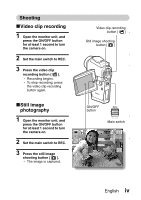Sanyo VPCHD2EX Instruction Manual, VPC-HD2EX
Sanyo VPCHD2EX - Xacti 7.1MP MPEG4 High Definition Camcorder Manual
 |
UPC - 038346004086
View all Sanyo VPCHD2EX manuals
Add to My Manuals
Save this manual to your list of manuals |
Sanyo VPCHD2EX manual content summary:
- Sanyo VPCHD2EX | Instruction Manual, VPC-HD2EX - Page 1
INSTRUCTION MANUAL Digital Movie Camera VPC-HD2EX VPC-HD2 VPC-HD2GX Important note This manual explains how to safely operate the VPC-HD2EX, VPC-HD2 and VPC-HD2GX. Any information regarding only one of these products will be labeled as such. Please read these instructions carefully before using - Sanyo VPCHD2EX | Instruction Manual, VPC-HD2EX - Page 2
could void the user's authority to operate the equipment. Declaration of Conformity Model number: VPC-HD2 Trade Name: SANYO Responsible party: SANYO FISHER COMPANY Address: 21605 Plummer Street, Chatsworth, California 91311 Telephone No.: (818) 998-7322 This device complies with Part 15 of the - Sanyo VPCHD2EX | Instruction Manual, VPC-HD2EX - Page 3
in this manual HINT Points giving some extended instructions or special points to pay attention to. CAUTION Points that require special attention. (page xx) Refer to the page indicated for detailed information. You may find the answers to questions or problems concerning camera operation in - Sanyo VPCHD2EX | Instruction Manual, VPC-HD2EX - Page 4
An SD Memory Card is not included with your camera. Please purchase a commercially sold card. h In this manual, the SD Memory Card is referred to as the "card". Card slot cover SD Memory Card Card slot 2 Connect the cable adaptor to the camera, and connect the AC adaptor. Supplied cable adaptor - Sanyo VPCHD2EX | Instruction Manual, VPC-HD2EX - Page 5
ON/OFF button for at least 1 second to turn the camera on. 2 Set the main switch to REC. 3 Press the video clip recording button [ ]. h Recording begins. h To stop recording, press the video clip recording button again. Video clip recording button [ ] Still image shooting button [ ] kStill image - Sanyo VPCHD2EX | Instruction Manual, VPC-HD2EX - Page 6
button to the left or right. h When the main switch is moved to REC, the display changes to the Shooting Screen. Main switch SET button Video clip pattern When you are finished using the camera... Press the ON/OFF button for at least 1 second to turn the - Sanyo VPCHD2EX | Instruction Manual, VPC-HD2EX - Page 7
recorded video clips onto a DVD (Windows XP) Using the supplied CD-ROM (SANYO Software Pack), you can import the captured images to your computer and store them on a DVD. Detailed information about the SANYO Software Pack can be found on page 4 in the SANYO Software Pack INSTRUCTION MANUAL. Install - Sanyo VPCHD2EX | Instruction Manual, VPC-HD2EX - Page 8
Kodak's online service appears. Check the [No thanks!] option button, and then click on the [OK] button. Connect your camera to a computer Use the supplied dedicated USB interface cable to connect your camera to a computer (page 7 in the SANYO Software Pack INSTRUCTION MANUAL). USB CONNECTION - Sanyo VPCHD2EX | Instruction Manual, VPC-HD2EX - Page 9
Burn video clips onto a DVD 1 Click on your desktop's [Ulead DVD MovieFactory 5 Launcher] icon to run MovieFactory. h The MovieFactory launcher appears. h If the product registration screen appears, select [Register Later]. English viii - Sanyo VPCHD2EX | Instruction Manual, VPC-HD2EX - Page 10
SHOOT, PLAY BACK AND SAVE 2 Click on [New Project]. h The [Create Video Disc] window opens. ix English - Sanyo VPCHD2EX | Instruction Manual, VPC-HD2EX - Page 11
the [DVD] option to ON, and click on the [OK] button. h The [Select source and import] window opens. 4 Click on the [Add video files] icon. [Add video files] icon h The [Open Video File] dialog box opens. h Open the folder that contains the video files (My Documents\SANYO_PEX\datefolder). English x - Sanyo VPCHD2EX | Instruction Manual, VPC-HD2EX - Page 12
on the [Open] button. h The [Open Video File] dialog box closes. h The [Rearrange clip box opens. h You can drag the clip file names to change the video clip playback order. h Click on the [OK] button, and the [Rearrange - Sanyo VPCHD2EX | Instruction Manual, VPC-HD2EX - Page 13
the title page appears. 9 Click on the [Next] button. h The [Press Burn button to create a DVD] window opens. 10 Set the [Recording format] to [DVD-Video]. 11 Set a blank DVD in your computer's disc burner, and click on the [Burn] icon. h A confirmation dialog box appears. English xii - Sanyo VPCHD2EX | Instruction Manual, VPC-HD2EX - Page 14
Click on the exit MovieFactory button [×]. h The DVD is completed. h MovieFactory is exited. How was that? The convenient accessories not only let you immediately view images captured with the camera, but you can also upload images to your computer and create your original DVDs. Read the following - Sanyo VPCHD2EX | Instruction Manual, VPC-HD2EX - Page 15
sold accessories 13 Media cards that can be used with this camera 13 GETTING THE MOST OUT OF YOUR CAMERA 14 Widescreen recording and playback (HD mode 14 Capture still shots while recording a video clip 15 Docking station for easy connection 16 SYSTEM MAP 17 „ SETUP PARTS NAMES 18 Camera 18 - Sanyo VPCHD2EX | Instruction Manual, VPC-HD2EX - Page 16
camera 42 Using the autofocus 43 Hints for taking pictures 45 VIDEO CLIP RECORDING AND PLAYBACK 46 Recording video clips 46 Playing back a video STILL IMAGE WHILE RECORDING A VIDEO CLIP ..........57 RECORDING IN THE HD MODE 59 Switching between the normal mode and HD mode 59 AUDIO RECORDING - Sanyo VPCHD2EX | Instruction Manual, VPC-HD2EX - Page 17
CLIPS 111 Procedure to cut (extract) a portion of a video clip 111 Procedure to join video clips 112 Video clip cutting (extracting 113 Joining two video clips 117 PRINT INSTRUCTIONS 120 Display the Printing Instructions Screen 120 Specifying date imprinting and print quantities 122 Index - Sanyo VPCHD2EX | Instruction Manual, VPC-HD2EX - Page 18
CAMERA SETTINGS 156 CHECKING THE REMAINING CARD MEMORY 157 Checking the remaining number of images and video recording time 157 For audio recordings 157 CHECKING THE REMAINING BATTERY 171 To print images according to the printing instructions (print requested images 172 To change the printer - Sanyo VPCHD2EX | Instruction Manual, VPC-HD2EX - Page 19
CONTENTS „ APPENDICES COMMONLY ASKED QUESTIONS 176 TROUBLESHOOTING 184 Camera 184 Docking station 193 Notes regarding the Scene Select feature and filters 195 SPECIFICATIONS 197 Camera 197 Camera connectors 201 Battery life 202 Possible No. of Images/Possible Shooting Time/ Possible - Sanyo VPCHD2EX | Instruction Manual, VPC-HD2EX - Page 20
MODE (RESOLUTION) SETTING" on page 79 Reduce video clip flicker • "FLICKER-REDUCTION" on page 139 Set the camera's color/contrast characteristics • "ADJUST THE IMAGE QUALITY" on page 138 Widescreen video recording (HD mode) • "RECORDING IN THE HD MODE" on page 59 Capture fast-moving subjects - Sanyo VPCHD2EX | Instruction Manual, VPC-HD2EX - Page 21
68 • "SHOOTING IN THE HIGH SENSITIVITY MODE" on page 70 Measure the brightness of a specific area • "LIGHT-MEASURING MODE SETTING" on page 89 Adjust the camera's sensitivity • "ISO SENSITIVITY" on page 90 For a more precise exposure setting • "EXPOSURE SETTING" (manual exposure control) on page 81 - Sanyo VPCHD2EX | Instruction Manual, VPC-HD2EX - Page 22
PROTECT" on page 103 Format a card • "FORMATTING A CARD" on page 154 Delete a part of a video clip and join video clips • "EDITING VIDEO CLIPS" on page 111 Specify the number of prints, index print, and date imprint • "PRINT INSTRUCTIONS" on page 120 View the settings that were in effect when the - Sanyo VPCHD2EX | Instruction Manual, VPC-HD2EX - Page 23
THE INCLUDED ACCESSORIES i Handstrap and camera case: 1 set i SANYO Software Pack (CD-ROM): 2 i Li-ion battery pack: 1 i Docking station: 1 i Dedicated S-AV interface cable: 1 i Dedicated USB interface cable: 1 i Dedicated component cable: 1 i HDMI cable: 1 Included with model VPC-HD2EX. Not - Sanyo VPCHD2EX | Instruction Manual, VPC-HD2EX - Page 24
Material - special handling may apply. The lithium battery used in this camera contains perchlorate material, which may require special handling. the HDMI cable i "SAFETY MANUAL" (safety precautions booklet) Please read this booklet carefully before using the camera. i Quick Guide English 10 - Sanyo VPCHD2EX | Instruction Manual, VPC-HD2EX - Page 25
CHECKING THE INCLUDED ACCESSORIES How to use the accessories k Handstrap k Lens cap 11 English - Sanyo VPCHD2EX | Instruction Manual, VPC-HD2EX - Page 26
k Camera case English 12 - Sanyo VPCHD2EX | Instruction Manual, VPC-HD2EX - Page 27
ACCESSORIES Separately sold accessories i Lithium-ion Battery Charger VAR-L40 Battery charger for the supplied or separately sold lithium-ion battery pack (DB-L40A). i Lithium-ion Battery DB-L40A Same model as the supplied lithium-ion battery pack. i Wide Conversion Lens VCP-L06W Expand your camera - Sanyo VPCHD2EX | Instruction Manual, VPC-HD2EX - Page 28
you can even capture still images while recording a video clip. The docking station makes it simple to connect other devices to your camera, providing you with the double advantages of both high functionality and ease of use. Widescreen recording and playback (HD mode) (page 59) In addition to the - Sanyo VPCHD2EX | Instruction Manual, VPC-HD2EX - Page 29
(page 57) Suppose that while you're recording a video clip, there's a scene you'd like to keep as a still photo. Your camera makes it possible to record the still photo without interrupting the video clip recording. Still image shooting button [ ] Video clip recording button [ ] 297 00:10:39 F3 - Sanyo VPCHD2EX | Instruction Manual, VPC-HD2EX - Page 30
Docking station for easy connection The docking station simplifies those complicated connections to your TV or computer. Just set the camera in the docking station, and you can view your photos on your TV or computer right away. TV HDMI cable Dedicated component cable Dedicated S-AV - Sanyo VPCHD2EX | Instruction Manual, VPC-HD2EX - Page 31
connect the camera to various devices to expand its capabilities. Remote control unit Cable adaptor TV Computer Printer Docking station AC adaptor (supplied) i Card reader i DPOF-compatible printer i Photo shop Separately sold or commercially available SD Memory Card Battery charger (optional - Sanyo VPCHD2EX | Instruction Manual, VPC-HD2EX - Page 32
SETUP PARTS NAMES Camera Front Flash i Extends when the flash button [?] is pressed. External microphone jack [MIC] Flash button [?] Speaker Battery cover lock Battery cover Flash unit Lens Remote control sensor Monitor unit Strap holder Charge indicator Stereo microphone Monitor unit English - Sanyo VPCHD2EX | Instruction Manual, VPC-HD2EX - Page 33
PARTS NAMES ON/OFF button 19 English - Sanyo VPCHD2EX | Instruction Manual, VPC-HD2EX - Page 34
Rear Still image shooting button [ ] Monitor ON/OFF button HD/NORM button HIGH SENSITIVITY button Bottom Tripod stand hole h Open the monitor unit before mounting the camera on a tripod. Multi-indicator Video clip recording button [ ] Zoom switch Main switch Card slot cover SET button MENU button - Sanyo VPCHD2EX | Instruction Manual, VPC-HD2EX - Page 35
PARTS NAMES Docking station Front Rear Docking station terminal Operation mode button [ ] HDMI terminal DC IN terminal USB/AV terminal COMPONENT terminal 21 English - Sanyo VPCHD2EX | Instruction Manual, VPC-HD2EX - Page 36
Remote control unit 1 Still image shooting button 2 Video clip recording button 3 SET button 4 Works the same as toggling SET button to the left 5 Works the same as toggling SET button up or pushing - Sanyo VPCHD2EX | Instruction Manual, VPC-HD2EX - Page 37
INSTALLING THE CARD Be sure to format a newly purchased card or one that was used in another device before using it in your camera (page 154). If an unformatted card is used, the card itself may become unusable. 1 Open the card slot cover, and insert the card in the - Sanyo VPCHD2EX | Instruction Manual, VPC-HD2EX - Page 38
h To remove the card, press it in, and then release. The card will protrude slightly, and you can then pull it out. CAUTION Do not attempt to forcibly remove the card. i Doing so may damage the card or the stored data. If the multi-indicator is flashing red... i Never remove - Sanyo VPCHD2EX | Instruction Manual, VPC-HD2EX - Page 39
PREPARING THE DOCKING STATION The supplied docking station is used to connect your camera to a computer, printer or TV, as well as to charge the battery pack installed in the camera. 1 Connect the docking station to a power outlet. h Use the supplied AC adaptor and power cord. Docking station To - Sanyo VPCHD2EX | Instruction Manual, VPC-HD2EX - Page 40
control unit can be used to take pictures and play them back with the camera. Insert the battery Install the supplied battery (CR2025) in the remote control unit. 1 Pull out the battery case. 2 Insert the supplied battery. h Wipe the battery with a soft, dry cloth before inserting it. h Insert the - Sanyo VPCHD2EX | Instruction Manual, VPC-HD2EX - Page 41
remote control unit can be used at an angle that is displaced 15 degrees horizontally from the remote control sensor on the front of the camera, at a distance of up to 7 meters. When operating the remote control unit, remove any object that may obstruct the path between it and the remote - Sanyo VPCHD2EX | Instruction Manual, VPC-HD2EX - Page 42
button for about 3 seconds. 3 Press a button on the remote control unit and check that the camera is receiving correctly. h The remote control codes are retained even if the batteries in the remote control unit or camera are replaced. h If the remote control codes for the remote control unit and the - Sanyo VPCHD2EX | Instruction Manual, VPC-HD2EX - Page 43
or the cable adaptor is used. Charging the battery pack 1 While pressing the battery cover lock, slide it (1), and pull out the battery cover toward the bottom of the camera (2). 1 Battery cover lock 2 2 Open the battery cover (3). h The battery cover comes off. Battery cover 3 29 English - Sanyo VPCHD2EX | Instruction Manual, VPC-HD2EX - Page 44
, the charge indicator turns off. h If the charge indicator flashes red, it indicates that the battery pack is defective or the camera is not correctly set in the docking station. Reset the camera correctly in the docking station. h The charging time is approx. 90 minutes. Charge indicator Docking - Sanyo VPCHD2EX | Instruction Manual, VPC-HD2EX - Page 45
may flash red and it may not be possible to charge the battery pack. Wait until the battery pack has cooled down before attempting to charge it. Does the battery pack appear swollen? i The lithium-ion battery used in this camera may expand slightly when stored in a hot environment or repeatedly used - Sanyo VPCHD2EX | Instruction Manual, VPC-HD2EX - Page 46
station Use the supplied power cord to connect the docking station to a power outlet, and set the camera in the docking station. Using the cable adaptor Connect the cable adaptor to the camera, and use the supplied power cord to connect the cable adaptor to a power outlet. To reduce spurious - Sanyo VPCHD2EX | Instruction Manual, VPC-HD2EX - Page 47
power save mode (page 35). *2 If the operation mode button on the docking station is pressed, the camera turns on. *3 If the operation mode button on the docking station is pressed, the camera turns off and recharging begins. *4 If the operation mode button on the docking station is pressed, the - Sanyo VPCHD2EX | Instruction Manual, VPC-HD2EX - Page 48
pictures: Set to REC. To play back images: Set to PLAY. 2 Open the monitor unit. 3 Press the ON/OFF button for at least 1 second. h The camera turns on, and an image appears on the monitor. Main switch Recording Monitor unit Playback ON/OFF button Monitor English 34 - Sanyo VPCHD2EX | Instruction Manual, VPC-HD2EX - Page 49
the still image shooting/video clip recording button. h Press the SET or MENU button. h Press the zoom switch. h Press the flash button [?]. h Press the HD/NORM button. h Press the HIGH SENSITIVITY button. i After the power save mode has been active for about 1 hour, the camera will switch to the - Sanyo VPCHD2EX | Instruction Manual, VPC-HD2EX - Page 50
time settings have not been completed (page 39), the date and time cannot be recorded with the captured images. For this reason, immediately after the camera is turned on, the "Set date and time" reminder briefly appears, after which the K icon is shown on the Shooting Screen. To have the date - Sanyo VPCHD2EX | Instruction Manual, VPC-HD2EX - Page 51
it is best to become familiar with it right away. 1 Turn on the camera. 2 Press the MENU button. h The Menu Screen appears. To select the icon above, toggle the SET button up. VIDEO CLIP MPEG4 640×480 30fps SHQ SET button MENU button PHOTO RESOLUTION 3072×2304 - Sanyo VPCHD2EX | Instruction Manual, VPC-HD2EX - Page 52
right> To select the icon to the right, toggle the SET button to the right. VIDEO CLIP MPEG4 720×480 30fps SDV To select the icon to the left, toggle the SET button to the left. VIDEO CLIP MPEG4 720×480 30fps SDV Press the SET button. The - Sanyo VPCHD2EX | Instruction Manual, VPC-HD2EX - Page 53
DATE AND TIME SETTING The camera will record the date and time an image or audio recording is taken so that you can display them during playback. Therefore, before capturing images, - Sanyo VPCHD2EX | Instruction Manual, VPC-HD2EX - Page 54
4 Set the clock. 1 Select "TIME". 2 Press the SET button. h The Set Time Screen appears. 3 Set the time to "19:30". h The time is set in the following order: Set the hour → Set the minute. h A 24-hour clock is used for the time display. 4 Press the SET button. 5 Set the order in which the date is - Sanyo VPCHD2EX | Instruction Manual, VPC-HD2EX - Page 55
lost (the backup will last for about 7 days). It is recommended to check that the date and time settings are still correct after replacing the battery pack and before shooting or recording of any type (follow steps 1 and 2). To correct the date and time settings i After steps 1 and 2, select the - Sanyo VPCHD2EX | Instruction Manual, VPC-HD2EX - Page 56
wrapping the fingers of the right hand, from the little finger to the index finger, around the camera. Make sure that the lens and flash are not blocked by your fingers or the strap. HINT i Images captured in the still image shooting mode - Sanyo VPCHD2EX | Instruction Manual, VPC-HD2EX - Page 57
the desired subject. i Subjects without vertical lines Use the focus-lock function to lock the focus while framing the subject vertically, then re-orient the camera to compose a horizontally framed image. 43 English - Sanyo VPCHD2EX | Instruction Manual, VPC-HD2EX - Page 58
are present Use the focus-lock function to lock the focus on an object at the same distance as the desired subject, then reposition the camera to compose the picture. i Fast-moving subjects Use the focus-lock function to lock the focus on an object at the same distance as the - Sanyo VPCHD2EX | Instruction Manual, VPC-HD2EX - Page 59
image and sound data is recorded on the card installed in the camera. Taking pictures in backlight conditions... i When taking pictures with the instant review of a video clip, normal play, reverse play and pause, etc. are available (page 48). i If you wish to delete the image (for a video clip, - Sanyo VPCHD2EX | Instruction Manual, VPC-HD2EX - Page 60
unit is closed → Open the monitor unit. If the camera is in the power save mode → Press the ON/ OFF button. 2 Set the main switch to REC. 3 Press the video clip recording button [ ]. h Recording begins. h It is not necessary to keep the video clip recording button pressed while shooting. h When the - Sanyo VPCHD2EX | Instruction Manual, VPC-HD2EX - Page 61
back a video clip 5 Set the main switch to PLAY. h The video clip just recorded is shown on the monitor. 6 Press the SET button. h Playback of the video clip begins. Main switch SET button 47 - Sanyo VPCHD2EX | Instruction Manual, VPC-HD2EX - Page 62
: During playback, push the zoom switch toward the [T] side. Softer: During playback, push the zoom switch toward the [W] side. When you are finished using the camera... i Press the ON/OFF button to turn the - Sanyo VPCHD2EX | Instruction Manual, VPC-HD2EX - Page 63
the monitor by pressing the MENU button for at least 1 second. The focus can be locked i The autofocus can be set to a fixed focus during video clip recording if you toggle the SET button up. When the autofocus is fixed, the p icon appears on the monitor. i When the focus range (page - Sanyo VPCHD2EX | Instruction Manual, VPC-HD2EX - Page 64
CAPTURING AND PLAYING BACK STILL IMAGES Shooting single shots 1 Press the ON/OFF button to turn the camera on. 2 Set the main switch to REC. 3 Press the still image shooting button [ ]. 1 Press the still image shooting button halfway. h The autofocus operates, and the - Sanyo VPCHD2EX | Instruction Manual, VPC-HD2EX - Page 65
shutter speed is slow and the possibility that the image may be blurred due to camera shake becomes high, the camera shake icon may appear on the monitor. In this case, use a tripod to stabilize the camera when shooting, or set the flash operation mode to automatic (page 66). i When shooting with - Sanyo VPCHD2EX | Instruction Manual, VPC-HD2EX - Page 66
Viewing still images 1 Set the main switch to PLAY. h An image is displayed on the monitor. 2 Select the image you wish to view. To display the previous image, toggle the SET button to the left. To display the next image, toggle the SET button to the right. h Display the desired image. Main switch - Sanyo VPCHD2EX | Instruction Manual, VPC-HD2EX - Page 67
full screen. h If the zoom switch is pushed toward the [W] ([P]) side while the 9-image display is shown, the camera changes to the art mode playback (page 54). SET button Video clip Orange frame Still image 101 0001 0002 0003 0004 0005 0006 0007 Audio data Folder number 0008 0009 - Sanyo VPCHD2EX | Instruction Manual, VPC-HD2EX - Page 68
Art mode playback Art mode playback displays all 22 images that immediately follow the image currently shown on the normal display, or the framed image on the 9-image display. [W] (P) [W] (P) [T] (])/SET button [T] (]) SET - Sanyo VPCHD2EX | Instruction Manual, VPC-HD2EX - Page 69
CAPTURING AND PLAYING BACK STILL IMAGES 2 If switching to the art mode playback from normal playback, push the zoom switch toward the [W] ([P]) side two times. Push it one time if switching from the 9-image playback display. h The screen changes to art mode playback. - Sanyo VPCHD2EX | Instruction Manual, VPC-HD2EX - Page 70
1 Display the image that you want to magnify. h For a video clip, pause playback at the place you want to magnify. 2 Push central portion of image is displayed. h Toggle the SET button to view different parts of the magnified image. To magnify: Magnification increases each time the zoom switch - Sanyo VPCHD2EX | Instruction Manual, VPC-HD2EX - Page 71
clip. 1 Press the ON/OFF button for at least 1 second to turn the camera on. 2 Set the main switch to REC. Video clip recording button [ ] Still image shooting button [] 3 Press the video clip recording button [ ]. 4 When you see a scene you'd like to capture as a still image, press the still - Sanyo VPCHD2EX | Instruction Manual, VPC-HD2EX - Page 72
the still image is captured. i If the still image resolution is set to k, it automatically changes to w and the image is captured. i When the remaining video recording time becomes approximately 50 seconds, it will no longer be possible to capture a still image while recording - Sanyo VPCHD2EX | Instruction Manual, VPC-HD2EX - Page 73
recording mode (normal mode, aspect ratio 4:3), your camera can also record video clips in the widescreen mode (HD mode) with an aspect ratio of 16:9. Switching between the normal mode and HD mode 1 Press the ON/OFF button for at least 1 second to turn the camera on. 2 Set the main switch to REC - Sanyo VPCHD2EX | Instruction Manual, VPC-HD2EX - Page 74
mode. h Each time the HD/NORM button is pressed, the mode switches between the HD mode and the normal mode. Press the 297 00:20:39 HD/NORM 297 00:07:10 button F3.5 1/40 F3.5 1/40 4 Press the video clip recording button [ ]. English 60 - Sanyo VPCHD2EX | Instruction Manual, VPC-HD2EX - Page 75
AUDIO RECORDING AND PLAYBACK Your camera can make audio recordings and play them back. Audio recording 1 Set the main switch to REC. 2 Press the MENU button. h The menu display appears. VIDEO CLIP MPEG4 640×480 30fps SHQ 3 From the video clip mode menu, select the audio memo icon - Sanyo VPCHD2EX | Instruction Manual, VPC-HD2EX - Page 76
maximum time for recording a continuous audio memo is about 13 hours. Length of recording REC 00:09:45 5 End the recording. h Press the video clip recording button again to stop recording. HINT You can capture a still image during an audio recording i Press the still image shooting button during - Sanyo VPCHD2EX | Instruction Manual, VPC-HD2EX - Page 77
AUDIO RECORDING AND PLAYBACK Audio playback 1 Display the desired audio data. 00:00:00 2 Play back the recording. Start forward playback: Press the SET button. Pause: During playback, press the SET button, or toggle the SET button up. During fast forward or fast reverse, toggle the SET button up - Sanyo VPCHD2EX | Instruction Manual, VPC-HD2EX - Page 78
it possible to capture images and play them back using the supplied remote control unit. 1 Prepare the remote control unit (page 26). 2 Turn the camera on, and set the main switch to REC or PLAY. h Set the main switch to REC for shooting, or to PLAY for playback. 3 Aim the - Sanyo VPCHD2EX | Instruction Manual, VPC-HD2EX - Page 79
You can specify whether or not the digital zoom is enabled (page 140). 1 Point the camera lens at the subject. Zoom switch 2 Press [T] or [W] on the zoom switch to optical zoom only is enabled Pointer 3 Take the picture. For video clip recording, see page 46. For shooting single shots, see page - Sanyo VPCHD2EX | Instruction Manual, VPC-HD2EX - Page 80
is used not only for taking pictures where there is insufficient light, but also when the subject is in shade or in backlight conditions. Your camera's flash has four modes of operation (automatic flash mode, forced flash mode, flash off mode, and red-eye reduction mode). Select the flash mode that - Sanyo VPCHD2EX | Instruction Manual, VPC-HD2EX - Page 81
flash photography is prohibited, or when shooting a night landscape scene (flash off). J: The camera will detect the subject brightness and use the flash only when required. At this time the . HINT i The flash cannot be used during video clip recording or in the sequential shots mode. 67 English - Sanyo VPCHD2EX | Instruction Manual, VPC-HD2EX - Page 82
EXPOSURE CORRECTION When capturing images, you can make the image lighter or darker. 1 Set the main switch to REC. h If the Shooting Setting Screen is displayed, press the MENU button to exit it. Main switch 2 While the Shooting Screen is displayed, toggle the SET button to the right. h The - Sanyo VPCHD2EX | Instruction Manual, VPC-HD2EX - Page 83
EXPOSURE CORRECTION HINT The exposure correction setting is canceled in the following cases: i When the pointer is set to the center position. i When the Option Screen is accessed. i When the main switch is set to PLAY. i After the power is turned off. 69 English - Sanyo VPCHD2EX | Instruction Manual, VPC-HD2EX - Page 84
the HIGH SENSITIVITY button. h The mark appears on the monitor, and the camera changes to the high sensitivity high sensitivity mode i It is not possible to set the manual exposure or flicker reduction function while the high sensitivity mode is enabled. Does the movement in the recorded video - Sanyo VPCHD2EX | Instruction Manual, VPC-HD2EX - Page 85
2 settings (page 75) provide you with more detailed settings. 1 Turn on the camera (page 34). 2 Set the main switch to REC. Main switch 3 Press the MENU it is effective. MENU button VIDEO CLIP MPEG4 640×480 30fps SHQ HELP display - Sanyo VPCHD2EX | Instruction Manual, VPC-HD2EX - Page 86
PAGE 1 to PAGE 2, or vice versa, depending on how you wish to use your camera. 1 Display a Shooting Setting Screen. 2 Toggle the SET button to the left. h to the left, the PAGE changes. PAGE indication VIDEO CLIP MPEG4 640×480 30fps SHQ IMAGE STABILIZER - Sanyo VPCHD2EX | Instruction Manual, VPC-HD2EX - Page 87
DISPLAYING THE SHOOTING SETTING SCREENS Overview of the Shooting Setting Screens PAGE 1 87 VIDEO CLIP MPEG4 640×480 30fps SHQ 9 0 1 2 3 4 5 6 73 English - Sanyo VPCHD2EX | Instruction Manual, VPC-HD2EX - Page 88
HD mode> U: Record at 1,280 × 720 pixels, 30 fps, very high image quality. V: Record at 1,280 × 720 pixels, 30 fps, high Manual exposure video clip recording button is pressed. 7 Option icon (page 128) h Displays the Option Screen. 8 PAGE display (page 72) 9 HELP display (page 95) 0 Remaining battery - Sanyo VPCHD2EX | Instruction Manual, VPC-HD2EX - Page 89
DISPLAYING THE SHOOTING SETTING SCREENS PAGE 2 IMAGE STABILIZER VIDEO VIEW 0 75 English - Sanyo VPCHD2EX | Instruction Manual, VPC-HD2EX - Page 90
video clip field of view display. q: Shoot using the still image field of view display. ]: Image stabilizer function off 2 Focus menu (page 86) -: All ranges mode *: Normal mode -: Manual . 8 PAGE display (page 72) 9 HELP display (page 95) 0 Remaining battery power (page 159) * When you specify - Sanyo VPCHD2EX | Instruction Manual, VPC-HD2EX - Page 91
× 240 Frame rate 30 fps 30 fps 30 fps 30 fps 30 fps 15 fps HD mode/ normal < - - mode Image quality Very high image quality High image quality High image quality Standard image quality - 3 Select the desired icon from the video clip mode menu, and press the SET button. h This completes the - Sanyo VPCHD2EX | Instruction Manual, VPC-HD2EX - Page 92
joined, they must have been photographed in the same mode. i Video clips that were photographed in different modes cannot be joined. Playing back video clips that were recorded with a different camera i Video clips recorded using model VPC-HD1A or VPC-HD1 with the mode set to T (640 × 480 pixels, 60 - Sanyo VPCHD2EX | Instruction Manual, VPC-HD2EX - Page 93
h Shooting with the still image mode set to v or u will produce an image with an aspect ratio of 16:9. h When set to P, the camera changes to the sequential shots mode (page 94). Setting k x w v t u [ P Resolution (units: pixels) 3,680 × 2,760 3,072 × 2,304 3,072 × 1,728 1,600 × 1,200 1,280 × 720 - Sanyo VPCHD2EX | Instruction Manual, VPC-HD2EX - Page 94
(page 72). 2 Select the scene select menu. =: The camera automatically makes the optimum settings suitable for the surrounding conditions (full single-shot shooting, video clip recording only). Q: Photograph in low-light conditions (lamp mode: For single-shot shooting, video clip recording only - Sanyo VPCHD2EX | Instruction Manual, VPC-HD2EX - Page 95
Screen (page 72). 2 Select the manual exposure menu. @: The optimum shutter speed and aperture size are set according to the brightness of the subject (aperture and shutter variable program AE). Example: For simple shooting with minimum setup, using the camera's automatic settings. T: This allows - Sanyo VPCHD2EX | Instruction Manual, VPC-HD2EX - Page 96
the manual exposure prevent the effects of camera shake at slow shutter speeds, it is recommended to tripod or other method to stabilize the camera. i A slow shutter speed may be the noise reduction function (page 137). i The manual exposure setting automatically becomes @ if the scene select - Sanyo VPCHD2EX | Instruction Manual, VPC-HD2EX - Page 97
FILTERS The filter feature changes image characteristics such as color tones, to apply unique effects to the photographed image. 1 Display the PAGE 1 Shooting Setting Screen (page 72). 2 Select the filter menu. &: No filter is used (none). %: Skin tones are enhanced in close-up shots (cosmetic - Sanyo VPCHD2EX | Instruction Manual, VPC-HD2EX - Page 98
clip recording. The field of view does not change when the video clip recording button is pressed, so this setting is convenient when shooting mostly video clips (video clip field of view display). q: Compensate for camera shake during video clip recording. The field of view does not change when the - Sanyo VPCHD2EX | Instruction Manual, VPC-HD2EX - Page 99
the recording standby screen. During still image shooting Display during recording standby For p setting During video clip recording For q setting Video clip recording area For ] setting i When recording in the HD mode, the field of view will change even when the motion compensation is set to - Sanyo VPCHD2EX | Instruction Manual, VPC-HD2EX - Page 100
(total range mode) *: 80 cm (31.50 in.) to infinity (normal mode) -: The focus can be manually set to any distance from 1 cm (0.39 in.) to 40 m (131.23 ft.), as well as to infinity (manual focus). +: 1 cm (0.39 in.) to 1 m (3.28 ft.) (super macro mode: wide end only) h When the focus - Sanyo VPCHD2EX | Instruction Manual, VPC-HD2EX - Page 101
the subject. i In some cases there may be a slight variance between the distance (numerical figure) you set in the manual focus mode and the actual distance. About zoom movement when using the manual focus i If the focus distance is set to 70 cm (27.56 in.) or less, the zoom changes to - Sanyo VPCHD2EX | Instruction Manual, VPC-HD2EX - Page 102
from 9 different focus points within the shooting area visible on the monitor. When the image is focused, a target mark & appears. Spot focus: The camera focuses on the subject in the center of the monitor. 1 Display the PAGE 2 Shooting Setting Screen (page 72). 2 Select the focus mode menu - Sanyo VPCHD2EX | Instruction Manual, VPC-HD2EX - Page 103
LIGHT-MEASURING MODE SETTING You can select from 3 types of light-measuring modes. Multi-section light-measuring: The light is modulated after sampling from multiple areas of the entire shooting screen. Center-weighted light-measuring: The light is modulated for the entire image after measuring - Sanyo VPCHD2EX | Instruction Manual, VPC-HD2EX - Page 104
clip recording mode: corresponds to ISO 1600). 6: Sets the sensitivity to ISO 800 (video clip recording mode: corresponds to ISO 3200). -: Sets the sensitivity to ISO 1600 (video clip recording mode: corresponds to ISO 3200). * The indicated ISO value when capturing still images is the standard - Sanyo VPCHD2EX | Instruction Manual, VPC-HD2EX - Page 105
conditions or change the overall tone of the image, the white balance can be manually set. 1 Display the PAGE 2 Shooting Setting Screen (page 72). 2 Select the white balance menu. >: The camera will make the white balance adjustment automatically based on the natural and artificial light conditions - Sanyo VPCHD2EX | Instruction Manual, VPC-HD2EX - Page 106
3 Select the desired icon from the white balance menu, and press the SET button. h This completes the white balance setting. h Once the white balance setting is programmed for the ] icon, it is retained even if another white balance setting (>, r, o, p, or q) is selected. If you changed to another - Sanyo VPCHD2EX | Instruction Manual, VPC-HD2EX - Page 107
clip recording button is pressed. x: Turns on the self-timer function. The image is captured about 10 seconds after the still image shooting button or video clip recording button is pressed. 3 Select the desired icon from the self-timer menu, and press the SET button. h This completes the self-timer - Sanyo VPCHD2EX | Instruction Manual, VPC-HD2EX - Page 108
CAPTURING SEQUENTIAL SHOTS 1 Display the PAGE 1 Shooting Setting Screen (page 72). 2 Select P from the still image mode menu. h The camera changes to the sequential shots mode. 3 Press the still image shooting button [ ]. h Shooting begins. Shooting continues as long as the still image shooting - Sanyo VPCHD2EX | Instruction Manual, VPC-HD2EX - Page 109
2 settings (page 98) provide you with more detailed settings. 1 Turn on the camera (page 34). 2 Set the main switch to PLAY. Main switch 3 Press the the HELP display When the PLAYBACK MENU icon is selected, the HELP display appears, showing the function of the selected icon. MENU button HELP - Sanyo VPCHD2EX | Instruction Manual, VPC-HD2EX - Page 110
Switching the page Switch from PAGE 1 to PAGE 2, or vice versa. 1 Display a Playback Setting Screen (page 95). 2 Toggle the SET button to the left. h The Playback Setting Screen changes to the other PAGE. h Each time the SET button is toggled to the left, the PAGE changes. PAGE indication PLAYBACK - Sanyo VPCHD2EX | Instruction Manual, VPC-HD2EX - Page 111
-display format. 4 Playback volume control (page 102) h Adjust the playback volume for video clips and audio data. 5 Data protect setting (page 103) h Protect data from accidental the Option Screen. 8 PAGE display (page 96) 9 HELP display (page 95) 0 Remaining battery power (page 159) 97 English - Sanyo VPCHD2EX | Instruction Manual, VPC-HD2EX - Page 112
120) h Specify the printing instructions (DPOF settings). 6 Smooth playback (page 126) h Smooth out the movement when playing back video clips. 7 Option icon (page 128) h Display the Option Screen. 8 PAGE display (page 96) 9 HELP display (page 95) 0 Remaining battery power (page 159) English 98 - Sanyo VPCHD2EX | Instruction Manual, VPC-HD2EX - Page 113
PLAYBACK MODE You can choose to have data played back successively (continuous playback) or have only selected data played back (clip playback). 1 Display the PAGE 1 Playback Setting Screen (page 96). 2 Select the playback mode icon =, and press the SET button. h The Playback Mode Screen appears. - Sanyo VPCHD2EX | Instruction Manual, VPC-HD2EX - Page 114
HINT How to initiate continuous playback i Set the camera to the playback mode, and press the SET button. operations include pause (for continuous playback) and pause, fast forward and fast reverse (for video clip playback). In addition, in the continuous playback mode, the guidance display for key - Sanyo VPCHD2EX | Instruction Manual, VPC-HD2EX - Page 115
SLIDESHOW PLAYBACK Specify the settings for playing back still images and video clips continuously in a "slideshow" format. In a slideshow of still images, you can set the transition time and transition effects. 1 Display the PAGE 1 Playback Setting Screen ( - Sanyo VPCHD2EX | Instruction Manual, VPC-HD2EX - Page 116
the volume, and press the SET button. 4 h The volume is set, and you are returned to the Playback Setting Screen. VOLUME SETTING HINT i During video clip or audio memo playback, if you move the zoom switch, the volume control bar will appear, allowing you to adjust the volume. English 102 - Sanyo VPCHD2EX | Instruction Manual, VPC-HD2EX - Page 117
IMAGE PROTECT Prevent accidental erasure of image and audio data. 1 Display the data that you want to protect from accidental erasure, and display the PAGE 1 Playback Setting Screen (page 96). 2 Select the protect icon A, and press the SET button. h "LOCK" appears. h If the protect mode has - Sanyo VPCHD2EX | Instruction Manual, VPC-HD2EX - Page 118
CAUTION i Even if the protect mode is set for certain data files, they will be deleted if the card is reformatted (page 154). HINT To select a different image in steps 2 and 3... i Toggle the SET button to the left or right. To cancel the protect mode for an image... i Display the desired data and - Sanyo VPCHD2EX | Instruction Manual, VPC-HD2EX - Page 119
DELETING DATA Data can be deleted one at a time or all at once. 1 Display the PAGE 1 Playback Setting Screen (page 96). 2 Select the erase icon c, and press the SET button. h The Delete Mode Screen appears. DELETE SINGLE: Deletes one data at a time. DELETE ALL: Deletes all the data from the card. - Sanyo VPCHD2EX | Instruction Manual, VPC-HD2EX - Page 120
4 Select "DELETE", and press the SET button. h The currently displayed image is deleted. h To delete other data, select the data, and press the SET button. h To return to the Playback Setting Screen, press the MENU button twice. h The Delete Confirmation Screen again - Sanyo VPCHD2EX | Instruction Manual, VPC-HD2EX - Page 121
ROTATE IMAGE Captured still images can be rotated to the correct orientation for viewing. 1 Display the still image you wish to rotate, and display the PAGE 2 Playback Setting Screen (page 96). 2 Select the rotate icon L, and press the SET button. h The Rotate Image Screen appears. RIGHT: Rotates - Sanyo VPCHD2EX | Instruction Manual, VPC-HD2EX - Page 122
CHANGING IMAGE SIZE (RESIZE) A captured image can be resized to a smaller size and saved as a separate image. 1 Display the still image whose size you want to change, and display the PAGE 2 Playback Setting Screen (page 96). 2 Select the resize icon I, and press the SET button. h The Resize Screen - Sanyo VPCHD2EX | Instruction Manual, VPC-HD2EX - Page 123
[16:9]: The currently displayed image will be saved as a still image with an aspect ratio of 16:9. (This selection is available only for video clips recorded in the HD mode.) EXTRACT STILL 4:3 16:9 OK 4 Select [4:3] or [16:9], and press the SET button. h The screen to confirm that you wish to save - Sanyo VPCHD2EX | Instruction Manual, VPC-HD2EX - Page 124
HINT When an image from a video clip recorded in the HD mode is saved with an aspect ratio of 4:3... i The still image that is generated will be a 4:3 (640 × 480 pixels) VGA image with black bars at the top and bottom of a 640 × 360-pixel picture. English 110 - Sanyo VPCHD2EX | Instruction Manual, VPC-HD2EX - Page 125
one separate clip ("joining"). Procedure to cut (extract) a portion of a video clip Specify the frames 1 2 (1, 2) where the video clip is to be cut. A B C J Extract the specified portion. [Two ways to cut the video clip] i Trim away portions A and C, and save portion B. i Delete portion - Sanyo VPCHD2EX | Instruction Manual, VPC-HD2EX - Page 126
that will come first. J Specify the video clip that you wish to append (join). J Join the video clips. i The two video clips are saved together as a separate video clip. i The original video clips are not affected. (You can also choose to erase the original video clips when the new clip is saved - Sanyo VPCHD2EX | Instruction Manual, VPC-HD2EX - Page 127
which you wish to extract a segment. 2 Display the PAGE 2 Playback Setting Screen (page 96). 3 Select the edit video icon k, and press the SET button. h The Edit Video Screen appears. EDIT VIDEO CUT JOIN OK 4 Select "CUT" and press the SET button. h The Cutting Screen appears. Start point CUT - Sanyo VPCHD2EX | Instruction Manual, VPC-HD2EX - Page 128
This will be the first frame of the extract. h If the start point of the video clip is also the start point of the extract, proceed to step 6. one frame. 6 Toggle the SET button up. h The start point of the video clip extract is set, and the screen to specify the end point appears. h - Sanyo VPCHD2EX | Instruction Manual, VPC-HD2EX - Page 129
it with the edited video clip. SAVE AS NEW: The edited video clip will be saved as a new file. The original video clip remains unchanged. OVERWRITE FILE: The original video clip will be deleted. Only the edited video clip will be saved. REVIEW CLIP: Play back the edited video clip before saving it - Sanyo VPCHD2EX | Instruction Manual, VPC-HD2EX - Page 130
the large amount of data can become quite long. To avoid problems caused by the battery pack becoming depleted in the middle of video clip editing, before starting to edit be sure that a sufficiently charged battery pack is installed in the camera, or connect the AC adaptor. i It is recommended that - Sanyo VPCHD2EX | Instruction Manual, VPC-HD2EX - Page 131
photographed in different modes cannot be joined. 1 Display the PAGE 2 Playback Setting Screen (page 96). 2 Select the edit video icon k, and press the SET button. h The Edit Video Screen appears. EDIT VIDEO CUT JOIN OK 3 Select "JOIN" and press the SET button. h The 6-image playback display for - Sanyo VPCHD2EX | Instruction Manual, VPC-HD2EX - Page 132
them with the joined video clip. SAVE AS NEW: The joined video clip will be saved as a new file. The original video clips remain unchanged. OVERWRITE FILE: The original video clips will be deleted. Only the joined video clip will be saved. REVIEW CLIP: Play back the joined video clip before saving - Sanyo VPCHD2EX | Instruction Manual, VPC-HD2EX - Page 133
the large amount of data can become quite long. To avoid problems caused by the battery pack becoming depleted in the middle of video clip editing, before starting to edit be sure that a sufficiently charged battery pack is installed in the camera, or connect the AC adaptor. i It is recommended that - Sanyo VPCHD2EX | Instruction Manual, VPC-HD2EX - Page 134
made at shops offering digital print services. Moreover, this camera is DPOF-compatible, so you can use the camera to specify the number of prints, whether or not the date is displayed on the print, and also to specify an index print. Display the Printing Instructions Screen 1 Display the PAGE - Sanyo VPCHD2EX | Instruction Manual, VPC-HD2EX - Page 135
PRINT INSTRUCTIONS HINT Printing a single frame from a video clip i To print with a printer or have the digital print service shop print out a still image from a video clip, you must first save it (save frame) as a still image (page 109). About the DPOF format i DPOF (Digital Print Order Format) is - Sanyo VPCHD2EX | Instruction Manual, VPC-HD2EX - Page 136
Screen appears. h If "EACH IMAGE" was selected, toggle the SET button to the left or right to display the desired image to print. h The printing instructions that are currently active for the displayed image are shown. You can toggle the SET button to the left or right to confirm the printing - Sanyo VPCHD2EX | Instruction Manual, VPC-HD2EX - Page 137
indication is switched on or off. h For images that were captured when the camera's clock was not set (page 39), the date display appears as and dated date indication off. 5 Press the SET button. h The printing instructions for the requested print quantities and dated prints are stored. 6 Press - Sanyo VPCHD2EX | Instruction Manual, VPC-HD2EX - Page 138
on one sheet is called an "index print". This is convenient for use as a list of the images you have captured. 1 Display the Printing Instructions Screen (page 120). 2 Select "INDEX". 3 Press the SET button. h The Index Print Screen appears. SET: Specify an index print copy. EXIT: Discontinue the - Sanyo VPCHD2EX | Instruction Manual, VPC-HD2EX - Page 139
all images. EXIT: Discontinue the clear procedure and return to the Printing Instructions Screen. 4 Select "CANCEL", and press the SET button. h All the printing instructions are cleared and you are returned to the Printing Instructions Screen. ALL CLEAR :2007/12/24 :2 copies CANCEL EXIT OK 125 - Sanyo VPCHD2EX | Instruction Manual, VPC-HD2EX - Page 140
flicker that occurs, for example, when playing back video clips that were recorded with camera moving fast. 1 Display the PAGE 2 Playback Setting in some cases. i This feature does not work for video clips that were recorded in the HD mode. i This feature does not work when the dedicated component - Sanyo VPCHD2EX | Instruction Manual, VPC-HD2EX - Page 141
5 Shooting or recording time 6 Exposure correction setting 7 Aperture value 8 Shutter speed 9 Remaining battery charge 0 Date and time of image A Still image resolution settings B ISO sensitivity setting INFO 2007.12.25 19:30 INFO 100-0002 3072×2304 ISO 100 2007.12.25 19:30 - Sanyo VPCHD2EX | Instruction Manual, VPC-HD2EX - Page 142
OPTION SETTINGS OPTION SETTINGS DISPLAYING THE OPTION SCREEN The Option Screen is used to adjust various camera settings. 1 Turn on the camera, and press the MENU button. h The Shooting or Playback Setting Screen appears. 2 Toggle the SET button up or down to select the PAGE indication. 3 Toggle - Sanyo VPCHD2EX | Instruction Manual, VPC-HD2EX - Page 143
DISPLAYING THE OPTION SCREEN Overview of the Option Screen 1/3 CLOCK SET INFO DISPLAY STARTUP DISPLAY OPERATION BEEP POST VIEW WIND NOISE REDUC. NOISE REDUCTION IMAGE SETTINGS FLICKER REDUCT DIGITAL ZOOM BRIGHTNESS EXT MIC VOLUME LANGUAGE TV OUTPUT SETTINGS POWER SAVE FILE NO. RESET FORMAT RESET - Sanyo VPCHD2EX | Instruction Manual, VPC-HD2EX - Page 144
TV output settings (page 144) h Select the type of video signal that is output from the camera's USB/AV terminal. E Power save function (page 149) Use the camera to format the memory card. H Reset camera settings (page 156) h Reset the camera to the factory-preset settings. I Remaining battery power - Sanyo VPCHD2EX | Instruction Manual, VPC-HD2EX - Page 145
the SET button. h The Screen Display Screen appears. DATE & TIME: Display the capture-date. COUNTER: Display the video clip playback time. SHOW ALL: Display the capture date and playback time (for video clips). OFF: Do not display the capture date and playback time. INFO DISPLAY DATE & TIME COUNTER - Sanyo VPCHD2EX | Instruction Manual, VPC-HD2EX - Page 146
and press the SET button. h The Startup Display Setting Screen appears. DATE & TIME: The camera's date and time setting is shown. Xacti: The Xacti logo is shown. OFF: No startup display. STARTUP DISPLAY DATE & TIME Xacti OFF OK 3 Select the desired setting, and press the SET button. h The selected - Sanyo VPCHD2EX | Instruction Manual, VPC-HD2EX - Page 147
a photo is taken using the self-timer. KEY SW: Select the sound that is produced when the SET button, MENU button, etc. are pressed. AUDIO GUIDE: Mute or enable the camera's audio help guide. OPERATION BEEP TURN ON/OFF : ON SHUTTER : D KEY SW :A AUDIO - Sanyo VPCHD2EX | Instruction Manual, VPC-HD2EX - Page 148
OPERATION BEEP h The screen to change the settings TURN ON/OFF ON appears. SHUTTER D KEY SW A 4 Toggle the SET button up or down AUDIO GUIDE ON OPERATION VOL 4 to select the desired setting, and OK press the SET button. h The screen to select operation sounds appears. - Sanyo VPCHD2EX | Instruction Manual, VPC-HD2EX - Page 149
POST-VIEW SETTING Specify the duration that the captured image appears on the monitor (postview) after the still image shooting button is pressed. 1 Display the Option Screen (page 128). 2 Select the post-view icon o, and press the SET button. h The Post-view Screen appears. 1 sec: The post-view - Sanyo VPCHD2EX | Instruction Manual, VPC-HD2EX - Page 150
WIND NOISE REDUCTION This feature reduces the ambient sound of the wind when you are recording a video clip or making an audio recording in a strong wind environment. Set the function to on or off. 1 Display the Option Screen (page 128). 2 Select the - Sanyo VPCHD2EX | Instruction Manual, VPC-HD2EX - Page 151
NOISE-REDUCTION FUNCTION Use this setting to minimize noise in still images and produce a clear image. 1 Display the Option Screen (page 128). 2 Select the noise-reduction icon ^, and press the SET button. h The Noise Reduction Screen appears. ON: The noise-reduction function is enabled. OFF: The - Sanyo VPCHD2EX | Instruction Manual, VPC-HD2EX - Page 152
ADJUST THE IMAGE QUALITY The camera can adjust the image quality as the image is captured. 1 Display the Option Screen (page 128). 2 Select the image quality icon P, and press the SET - Sanyo VPCHD2EX | Instruction Manual, VPC-HD2EX - Page 153
setting reduces the flicker that results when filming video clips under fluorescent lights and the like where the , which produces diffused rings of light around bright light areas, may occur. i The manual exposure control and flicker reduction function cannot both be enabled at the same time. i - Sanyo VPCHD2EX | Instruction Manual, VPC-HD2EX - Page 154
DIGITAL ZOOM SETTING This setting allows you to specify whether or not the digital zoom is enabled during zoom shooting. 1 Display the Option Screen (page 128). 2 Select the digital zoom icon Q, and press the SET button. h The Digital Zoom Screen appears. ON: Digital zoom can be used. OFF: Digital - Sanyo VPCHD2EX | Instruction Manual, VPC-HD2EX - Page 155
MONITOR BRIGHTNESS Adjust the brightness of the camera's monitor display. Use this adjustment when the monitor image is difficult to view because of ambient lighting. 1 Display the Option Screen (page 128). 2 Select the - Sanyo VPCHD2EX | Instruction Manual, VPC-HD2EX - Page 156
ADJUST THE VOLUME OF AN EXTERNAL MICROPHONE The input level of a microphone connected to the camera can be adjusted. 1 Display the Option Screen (page 128). 2 Select the external microphone volume icon W, and press the SET button. h The volume adjustment bar appears. - Sanyo VPCHD2EX | Instruction Manual, VPC-HD2EX - Page 157
SCREEN LANGUAGE You can set the monitor of your camera to display the messages in any one of several languages. 1 Display the Option Screen (page 128). 2 Select the language icon z, and press the SET button. h - Sanyo VPCHD2EX | Instruction Manual, VPC-HD2EX - Page 158
OUTPUT SETTING Specify the type of image signal that is output from your camera's USB/AV terminal, COMPONENT terminal or HDMI terminal. 1 Display the Option SYSTEM TV TYPE COMPONENT/HDMI NTSC 16:9 720p OK TV OUTPUT SETTINGS TV SYSTEM NTSC OK English - Sanyo VPCHD2EX | Instruction Manual, VPC-HD2EX - Page 159
. PAL: Outputs PAL video signals. 4:3: Use this setting when a TV having an aspect ratio of 4:3 is connected. 16:9: Use this setting when a TV having an aspect ratio of 16:9 is connected. 720p: The output signal is set to 720p. 480p: The - Sanyo VPCHD2EX | Instruction Manual, VPC-HD2EX - Page 160
Relation between "TV TYPE" setting and TV display The tables below show the video signal that is output when the "TV TYPE" setting is changed. However, be Image data to be setting connected displayed TV display Still image 4:3 4:3 Video clip in normal mode Video clip in HD mode English 146 - Sanyo VPCHD2EX | Instruction Manual, VPC-HD2EX - Page 161
TV OUTPUT SETTING "TV TYPE" TV type to be Image data to be setting connected displayed Still image TV display 16:9 16:9 Video clip in normal mode Video clip in HD mode * The still image examples are for images captured with the still image mode set to a setting other than v or u. 147 - Sanyo VPCHD2EX | Instruction Manual, VPC-HD2EX - Page 162
image on the TV monitor is not correct, you can either change the camera's "TV TYPE" setting, or change the screen size setting on your TV. To change the screen size setting on your TV, please refer to the instruction manual for your TV. The aspect ratio of the output still image does - Sanyo VPCHD2EX | Instruction Manual, VPC-HD2EX - Page 163
turns off after a specified period of inactivity. The power save function works to conserve the battery pack power when the camera is not being used, or to prevent the battery pack from dying if the camera has accidentally been left on. You can specify the elapsed time (standby time) before the - Sanyo VPCHD2EX | Instruction Manual, VPC-HD2EX - Page 164
3 Select the desired option, and press the SET button. h The Set Standby Time Screen appears. 4 Toggle the SET button up or down to set the standby time. Up: Increases the standby time. Down: Decreases the standby time. 5 Press the SET button. h The standby time is set. 6 Press the MENU button. h - Sanyo VPCHD2EX | Instruction Manual, VPC-HD2EX - Page 165
is reformatted or the card is replaced with another card, the consecutive numbering of file names continues from the last number recorded by the camera. File name (image number) Card A 0001, 0002 ..... 0012, 0013 Replace card Card B 0001, 0002 ..... 0012, 0013 - Sanyo VPCHD2EX | Instruction Manual, VPC-HD2EX - Page 166
i If Card B already has image data in it when it replaces Card A, file numbers are assigned as follows. When the highest file number on Card B (before replacing) is lower than the highest file number on Card A: the file number of the next recorded image continues from last file number recorded on - Sanyo VPCHD2EX | Instruction Manual, VPC-HD2EX - Page 167
FILE NO. RESET FUNCTION 1 Display the Option Screen (page 128). 2 Select the file number reset icon i. FILE NO. RESET 3 Press the SET button. h The File Number Reset Screen appears. ON: The file number reset function is "ON". OFF: The file number reset function is "OFF". ON OFF OK 4 Select " - Sanyo VPCHD2EX | Instruction Manual, VPC-HD2EX - Page 168
, or i If it was formatted using a personal computer or another digital camera. The card cannot be formatted if the lock switch is set to the the problem. FORMAT: A normal formatting is executed. FULL FORMAT: The entire card is scanned and formatted. (When there is little battery power remaining - Sanyo VPCHD2EX | Instruction Manual, VPC-HD2EX - Page 169
the card to someone else to use, it is recommended that you use the camera's full format function to reformat the card, or use commercially available software for erasing card data. Managing data is the responsibility of the user. HINT To cancel formatting i In step 4, select "NO", and press the SET - Sanyo VPCHD2EX | Instruction Manual, VPC-HD2EX - Page 170
: Do not change the settings, and return to the Option Screen. RESET SETTINGS RESET EXIT OK 3 Select "RESET", and press the SET button. h The camera settings are reset to the factory-preset settings. HINT i Note that the following settings do not change with this procedure: Date and time setting - Sanyo VPCHD2EX | Instruction Manual, VPC-HD2EX - Page 171
1 Set the main switch to REC, and turn Remaining number of images on the camera (page 34). h The remaining number of images appears in the upper left of the Remaining video recording time monitor. h The remaining video recording time appears in the upper right of the 297 00:20:39 monitor - Sanyo VPCHD2EX | Instruction Manual, VPC-HD2EX - Page 172
card, or save the images to a computer and then delete them (page 105) from the card. i When the remaining number of images or the remaining video recording time is "0", it may be possible to capture a few more images by setting a lower resolution setting (pages 77 and 79), or selecting a different - Sanyo VPCHD2EX | Instruction Manual, VPC-HD2EX - Page 173
of the camera or the ambient conditions (temperature, etc.), the indicated remaining charge may change. Therefore, this indication can only be used as a general approximation of the remaining charge. IMAGE STABILIZER VIDEO VIEW Battery pack remaining charge indicator Battery pack remaining - Sanyo VPCHD2EX | Instruction Manual, VPC-HD2EX - Page 174
HINT i If any data is present, you can also check the remaining battery pack charge on the Information Screen (page 127). i Battery life may differ even among battery packs of the same type. i Depending on the usage of the camera (such as the number of times the flash is used, the use of the monitor - Sanyo VPCHD2EX | Instruction Manual, VPC-HD2EX - Page 175
AND CONNECTIONS CONNECTING TO A TV By connecting the camera to a TV, you can play back the recorded when connecting and disconnecting cables. Connecting to a standard video input terminal USB/AV terminal Yellow plug: To Video Input terminal Supplied dedicated S-AV interface cable To AC adaptor - Sanyo VPCHD2EX | Instruction Manual, VPC-HD2EX - Page 176
using the cable adaptor> Attach the cable adaptor to the camera, and use the supplied dedicated S-AV interface cable to connect the cable adaptor's USB/AV terminal to the TV's VIDEO and AUDIO input terminals. USB/AV terminal Yellow plug: Not connected - Sanyo VPCHD2EX | Instruction Manual, VPC-HD2EX - Page 177
CONNECTING TO A TV Enjoy higher image quality (progressive output) If your TV has a 480p/720p input terminal, you can enjoy the high video quality of progressive output from your camera. COMPONENT terminal White plug: To Audio Input (L) terminal Red plug: To Audio Input (R) terminal Supplied - Sanyo VPCHD2EX | Instruction Manual, VPC-HD2EX - Page 178
HDMI terminal To reduce spurious radiation i Please affix a small core (supplied) to the cable on the docking station end. HINT i HDMI, the HDMI logo and High-Definition Multimedia Interface are trademarks or registered trademarks of HDMI Licensing, LLC. English 164 - Sanyo VPCHD2EX | Instruction Manual, VPC-HD2EX - Page 179
to the television, set the TV input switch to VIDEO input. i When an S-AV interface cable is connected, no image appears on the camera's monitor. i The playback method is the same as when viewing images on the camera's monitor. Audio playback: see page 63 i The remote control unit can be used for - Sanyo VPCHD2EX | Instruction Manual, VPC-HD2EX - Page 180
DIRECT PRINTING Your camera supports the PictBridge function. By connecting the camera directly to a PictBridge-enabled printer, the camera's monitor can be used to select images and initiate printing (PictBridge printing). Print preparations 1 Install the card in the camera, open the monitor unit - Sanyo VPCHD2EX | Instruction Manual, VPC-HD2EX - Page 181
disconnect the USB interface cable, turn off the camera, and then reconnect the cable. i During PictBridge printing, the camera's button operation response is slower. i If the camera is powered by the battery pack for printing, make sure that the remaining battery charge is sufficient. 167 English - Sanyo VPCHD2EX | Instruction Manual, VPC-HD2EX - Page 182
To select one image and print it (one image) Procedure to select one still image and print it. 1 Complete the printing setup (page 166). 2 Select the one image icon Y, and press the SET button. h The screen to select images for printing appears. 3 Toggle the SET button to the left or right to - Sanyo VPCHD2EX | Instruction Manual, VPC-HD2EX - Page 183
DIRECT PRINTING 4 Specify the number of prints. 1 Toggle the SET button up to select "COPIES", and press the SET button. 2 Toggle the SET button up or down to specify the number of prints. 3 Press the SET button. h "PRINT" is selected. 5 Press the SET button. h Printing begins. Number of prints - Sanyo VPCHD2EX | Instruction Manual, VPC-HD2EX - Page 184
To print all the images (all images) Print all of the images on the card. 1 Complete the print preparations (page 166). 2 Select the all images icon u, and press the SET button. h The Print All Images Screen appears. 3 Select "PRINT", and press the SET button. h Printing begins. PRINT ALL IMAGES - Sanyo VPCHD2EX | Instruction Manual, VPC-HD2EX - Page 185
DIRECT PRINTING Thumbnail prints (index) Make an index print of all the images on the card. 1 Complete the print preparations (page 166). 2 Select the index print icon [, and press the SET button. h The Index Print Screen appears. INDEX 100-0002 3 Select "PRINT", and press the SET button. h - Sanyo VPCHD2EX | Instruction Manual, VPC-HD2EX - Page 186
To print images according to the printing instructions (print requested images) Procedure to print all the each image and confirm its printing instructions. CAUTION i Requested images printing w is not possible if a printer is used that does not support your camera's DPOF function. English 172 - Sanyo VPCHD2EX | Instruction Manual, VPC-HD2EX - Page 187
printer settings) Images are printed according to settings specified by the camera, such as paper type, size, layout, printing quality, etc. icon v, and press the SET button. h The Printer Settings Screen appears. MEDIA TYPE: Specify the type of paper used for printing. PAPER SIZE: Specify the - Sanyo VPCHD2EX | Instruction Manual, VPC-HD2EX - Page 188
VALUES OK 4 Press the MENU button. h You are returned to the PictBridge MENU. HINT i The printer setting parameters will differ depending on the printer that is connected. i To use printer functions which do not appear on your camera's Printer Settings Screen - Sanyo VPCHD2EX | Instruction Manual, VPC-HD2EX - Page 189
CONNECTING AN EXTERNAL MICROPHONE A commercially sold stereo microphone can be connected to the camera. To reduce unwanted electromagnetic radiation External microphone jack [MIC] i Affix a small core (supplied) to the cable. Microphone connection cable Stereo microphone * Use the separately - Sanyo VPCHD2EX | Instruction Manual, VPC-HD2EX - Page 190
pack temporarily lost its power. The ambient temperature is very low. The battery pack life has expired. The remaining battery pack power is low. Recorded data is being saved on the card. The camera has determined that the image is bright enough and the flash is not necessary. Action Place the - Sanyo VPCHD2EX | Instruction Manual, VPC-HD2EX - Page 191
self-timer and the exposure correction are retained even after the camera is turned off. Select the resolution setting according to the intended larger, and for printing a close-up of part of a photo (trimming). G, u: For printing standard photo (photo service) sizes. [, P: For photos displayed on - Sanyo VPCHD2EX | Instruction Manual, VPC-HD2EX - Page 192
Shooting How can I get the - distant view into focus? Monitor The video clip I shot outdoors is completely white. When used in cold weather, landscape + mode when photographing. Or, set the focus range setting to manual focus -, and set the distance to ∞. Set the flickerreduction setting to - Sanyo VPCHD2EX | Instruction Manual, VPC-HD2EX - Page 193
image too bright? Why is the image out of focus? Why is a part of the image missing? Why is there no image (z is shown)? Answer when trying to play back images stored on a card from a different digital camera. Action When capturing an image, devise a way to compensate for a bright subject, - Sanyo VPCHD2EX | Instruction Manual, VPC-HD2EX - Page 194
clip playback? Why is there no sound? Answer If a bright subject is shot in the video clip recording mode, vertical stripes may appear on the monitor or in the image. Due to the characteristics of the camera, magnified images appear less clear. The image was captured using the digital zoom. - The - Sanyo VPCHD2EX | Instruction Manual, VPC-HD2EX - Page 195
separately. Progressive/HDMI signal: Outputs the Y signal, B-Y signal and R-Y signal separately. The picture quality becomes increasingly higher, in order from normal video output, to Svideo output, to progressive/HDMI output. You cannot output the image when both cables are connected at the same - Sanyo VPCHD2EX | Instruction Manual, VPC-HD2EX - Page 196
camera to the TV. Why does a message appear during PictBridge printing? The "Cannot edit video" message appears. Why is a noise heard from a nearby TV or radio during battery TV setting to 480p or 720p. Please refer to the instruction manual for your printer. Select video clips that have the same - Sanyo VPCHD2EX | Instruction Manual, VPC-HD2EX - Page 197
card contains files that were saved using a device other than this camera. - A problem has occurred within the camera or card. Action Remove the AC adaptor and the battery pack from the camera, wait a few minutes, then reinstall the battery pack and try again. After saving your files to a different - Sanyo VPCHD2EX | Instruction Manual, VPC-HD2EX - Page 198
TROUBLESHOOTING Before taking your camera to the repair shop, check the following table for a possible solution to the problem. Camera Problem No power. Cause The battery pack is dead. Power The battery pack has not been inserted correctly. Shooting The camera turns off by itself. An image - Sanyo VPCHD2EX | Instruction Manual, VPC-HD2EX - Page 199
TROUBLESHOOTING Shooting Problem An image is not captured when the still image shooting button or video clip recording button the flash to automatic flash mode or forced flash mode. Recharge the battery pack, or replace with a new battery pack. Or connect the AC adaptor (supplied). Set the still - Sanyo VPCHD2EX | Instruction Manual, VPC-HD2EX - Page 200
not possible. When capturing a still image during video clip recording, video clip recording briefly stops. Cause The optical zoom has moved to the maximum magnification position. The ISO sensitivity setting is too high. The camera's internal temperature is high. The still image mode is set to G or - Sanyo VPCHD2EX | Instruction Manual, VPC-HD2EX - Page 201
TROUBLESHOOTING Monitor Viewing images Problem No playback image appears. The image is too dark. The video clip picture is not enough light. The video clip was filmed under fluorescent lighting. Action Set the main switch to PLAY. Reference page 47, 52 Hold the camera correctly, and make sure - Sanyo VPCHD2EX | Instruction Manual, VPC-HD2EX - Page 202
Problem The image is too bright. The image is not in focus. Viewing images Cause The forced flash mode is selected. The subject was too bright. The ISO sensitivity setting is incorrect. The subject is too close to the camera. The focus setting is not correct. The camera moved when the still image - Sanyo VPCHD2EX | Instruction Manual, VPC-HD2EX - Page 203
TROUBLESHOOTING Viewing images Problem The colors of the images captured indoors are not correct. A part of the image is installed card. The playback volume setting on the camera is too low. The image was recorded with the camera set to the S video clip mode. Action Capture the image using the - Sanyo VPCHD2EX | Instruction Manual, VPC-HD2EX - Page 204
Problem There the dedicated component cable are connected. The camera is not correctly connected to the TV. The TV input is not Make the correct connection. Follow the instructions to make the connection correctly. Set the input on the TV to "VIDEO". Adjust the playback volume. Not a - Sanyo VPCHD2EX | Instruction Manual, VPC-HD2EX - Page 205
TROUBLESHOOTING Charging Problem The camera is set in the docking station but the installed battery is not being recharged. Cause The AC adaptor is not connected to the docking station. The camera is not correctly connected to the docking station. The camera is in the shooting mode. Action Check - Sanyo VPCHD2EX | Instruction Manual, VPC-HD2EX - Page 206
Set the audio guide setting to "ON". Depending on the card, the capacity may be less than the specified value. Please refer to the instructions that accompanied the card. Not a safety hazard. If the battery quickly becomes depleted, for example, it has reached the end of its service life. Replace it - Sanyo VPCHD2EX | Instruction Manual, VPC-HD2EX - Page 207
TROUBLESHOOTING Docking station Remote control unit Problem The remote control unit does not seem to work. Cause The remote control unit is aimed at the TV (not at the camera's remote control sensor). Something is obstructing the space between the remote control unit and the camera's remote - Sanyo VPCHD2EX | Instruction Manual, VPC-HD2EX - Page 208
Remote control unit Problem The remote control unit does not seem to work. Cause The remote control unit is too far from the camera's remote control sensor. The remote control codes for the remote control unit and camera's remote control sensor are different. Action Operate the remote control - Sanyo VPCHD2EX | Instruction Manual, VPC-HD2EX - Page 209
TROUBLESHOOTING Notes regarding the Scene Select feature and filters Scene Select Setting Sports a u. Flash: Fixed at l. Noise-reduction: Fixed at "OFF" or _. * When recording a video clip in dark surroundings, the shutter speed automatically decreases to the following values in order to produce - Sanyo VPCHD2EX | Instruction Manual, VPC-HD2EX - Page 210
Filter Setting Cosmetic % Monochrome W Sepia , Remarks Focus range: + cannot be selected. Still image mode: k cannot be selected. Focus range: + cannot be selected. About the scene select function and focus range settings i The scene select function changes to = when the focus range is set to +. i - Sanyo VPCHD2EX | Instruction Manual, VPC-HD2EX - Page 211
File system) is standard for digital still camera image files to provide interoperability between digital photography devices for the images stored on removable memory cards. However, it is not guaranteed that all devices will support the DCF standard. Video clips: Conforms to ISO-standard MPEG - Sanyo VPCHD2EX | Instruction Manual, VPC-HD2EX - Page 212
Video clip recording mode (recording resolution, frame rate, bit rate) White balance Lens Aperture Exposure control type Light-measuring mode Range Digital zoom HD mode U: . Full-auto TTL, manual setting possible Optical 10× zoom lens f = 6.3 mm to 63.0 mm (35 mm film camera conversion 38 mm to - Sanyo VPCHD2EX | Instruction Manual, VPC-HD2EX - Page 213
3200 equivalent when Scene Select function is set to Q 18 lux (HD mode/normal mode, 30 fps, 1/30 sec in AUTO mode) 7 lux (HD mode/normal mode, 30 fps; 1/15 sec in the HIGH SENSITIVITY or lamp mode) Electronic (video clip recording mode only) Amorphous silicon TFT color liquid crystal (transmissive - Sanyo VPCHD2EX | Instruction Manual, VPC-HD2EX - Page 214
finder/spot focus; video clip recording mode: Continuous focus), manual focus (22 steps 90% (storage, no condensation) Power supply Battery pack Li-ion battery pack (DB-L40) × 1 (supplied consumption 4.0 W (When using the Li-ion battery during recording) Dimensions (excluding protrusions) 80 (W) - Sanyo VPCHD2EX | Instruction Manual, VPC-HD2EX - Page 215
-p, 75 Ω, unbalanced, sync negative C signal: 0.286 Vp-p, 75 Ω, unbalanced NTSC color TV system/PAL color TV system (switchable from the Option Screen) USB USB 2.0 High-speed For 480p/720p video output Y signal: 1.0 Vp-p/75 Ω unbalanced, tri-level sync Pb and Pr signals: 0.7 Vp-p/75 Ω unbalanced - Sanyo VPCHD2EX | Instruction Manual, VPC-HD2EX - Page 216
Playback Still image shooting mode Video clip recording mode 180 images: CIPA standard (when a Hagiwara Sys-Com 512 MB SD Memory Card is used) 85 minutes: Recorded in HD-SHQ mode (1,280 × 720 pixels, 30 fps) 220 minutes: Monitor on, continuous playback i Until battery pack runs out when using - Sanyo VPCHD2EX | Instruction Manual, VPC-HD2EX - Page 217
min. 42 sec. 1 hr. 25 min. S 35 min. 49 sec. 1 hr. 11 min. 2 hr. 23 min. Video clip mode b 41 min. 23 sec. 1 hr. 22 min. 2 hr. 45 min. a 1 hr. 2 hr. 4 13 hours of continuous audio recording is possible. i When recording a video clip using an 8 GB card, recording terminates when the data size - Sanyo VPCHD2EX | Instruction Manual, VPC-HD2EX - Page 218
-HD2 DC 5V DC 5V 0 to 40 °C (32 to 104°F) (recharge), -20 to 60 °C (-4 to 140°F) (storage) 20 to 80% (no condensation) 80.4 (W) × 38.3 (H) × 105.5 (D) mm 3.17 (W) × 1.51 (H) × 4.15 (D) in. Approx. 77 g (2.7 oz.) Remote control unit Part number Power supply Dimensions Weight BRC-C2 Lithium battery - Sanyo VPCHD2EX | Instruction Manual, VPC-HD2EX - Page 219
. Color Multi-indicator status Camera status Multi-indicator Green Lit Flashing Connected to a computer Power save mode active Orange Lit Connected to a TV Lit Connected to a printer During selfSlow timer photography Red Flashing Fast Accessing card Battery charge Very error or rise - Sanyo VPCHD2EX | Instruction Manual, VPC-HD2EX - Page 220
Self-timer is operating Not lit Charging finished Supplied AC adaptor Part number VAR-G8 Power source AC 100 V to 240 V, 50 × 1.00 (H) × 2.69 (D) in. Weight (without power cord) Power cord rated value VPC-HD2 VPC-HD2EX VPC-HD2GX Approx. 169 g (6.0 oz.) AC 125 V, 7 A AC 250 V, 2.5 A - Sanyo VPCHD2EX | Instruction Manual, VPC-HD2EX - Page 221
SPECIFICATIONS Supplied Li-ion battery pack Model number Voltage Rated output Ambient Temperature environment Humidity Dimensions Weight DB-L40 3.7 V 1,200 mAh 0 to 40 °C (32 to 104°F) (during use, when charging) - - Sanyo VPCHD2EX | Instruction Manual, VPC-HD2EX - Page 222
the contents of this manual. i Sanyo Electric shall not be held responsible for any problems resulting from the use of this camera. i Sanyo Electric declines all responsibility for damages due to improper use of the camera, failure to adhere to the instructions given in this manual, or repairs or - Sanyo VPCHD2EX | Instruction Manual, VPC-HD2EX - Page 223
was focused, the subject moved. h Even if camera focuses the subject once, if the distance between the camera and the subject is changed, the subject may become for the target mark to appear in the monitor, and holding the camera steady, gently continue to press the still images shooting button all - Sanyo VPCHD2EX | Instruction Manual, VPC-HD2EX - Page 224
determined when you press the still images shooting button halfway. In contrast to this, with the manual focus mode, you manually set the focus by specifying the correct distance between the camera and the subject before taking the picture. k How to photograph a moving subject 1 Set the - Sanyo VPCHD2EX | Instruction Manual, VPC-HD2EX - Page 225
You can get a better picture by using the flash, for example, or changing the exposure setting. Photographing moving subjects (sports mode a) Points: i Match the camera's movement with that of the subject. i Set the zoom to the Wide end (wide-angle). i Don't be too hesitant to press the still images - Sanyo VPCHD2EX | Instruction Manual, VPC-HD2EX - Page 226
is not available, you can lean against a wall or pillar to help stabilize the camera. i You can photograph your subject with the night scene in the keep the camera and the subjects motionless for about 2 seconds. Photographing scenery (landscape mode +) Points: i Shoot using a high resolution. i - Sanyo VPCHD2EX | Instruction Manual, VPC-HD2EX - Page 227
SANYO Electric Co., Ltd.

VPC-HD2EX
VPC-HD2
VPC-HD2GX
INSTRUCTION MANUAL
Digital Movie Camera
Please read these instructions carefully before using the camera.
Make sure to read and understand the separate booklet “SAFETY MANUAL”.
Keep this manual in a safe place for later reference.
Important note
This manual explains how to safely operate the VPC-HD2EX, VPC-HD2 and VPC-HD2GX.
Any information regarding only one of these products will be labeled as such.