Sanyo VPCHD2EX Instruction Manual, VPC-HD2EX Software
Sanyo VPCHD2EX - Xacti 7.1MP MPEG4 High Definition Camcorder Manual
 |
UPC - 038346004086
View all Sanyo VPCHD2EX manuals
Add to My Manuals
Save this manual to your list of manuals |
Sanyo VPCHD2EX manual content summary:
- Sanyo VPCHD2EX | Instruction Manual, VPC-HD2EX Software - Page 1
SANYO Software Pack 7.9 For Digital Movie Camera INSTRUCTION MANUAL Please read these instructions carefully before using. Be sure to keep this manual for later reference. - Sanyo VPCHD2EX | Instruction Manual, VPC-HD2EX Software - Page 2
Electric shall not be held responsible for any problems resulting from the use of this product. i Sanyo Electric declines all responsibility for damages due to improper use of this product, failure to adhere to the instructions given in this manual, or repairs or changes done by those other than - Sanyo VPCHD2EX | Instruction Manual, VPC-HD2EX Software - Page 3
COPYRIGHTS This manual and the software are copyrighted materials from Sanyo Electric Co., Ltd. PowerPC is a registered trademark of trademarks of Microsoft Corporation in the USA and other countries. In this manual, the Microsoft® Windows® Millennium Edition operating system, Microsoft® Windows® - Sanyo VPCHD2EX | Instruction Manual, VPC-HD2EX Software - Page 4
3 The software 4 CD-ROM directory map 5 For maximum enjoyment of your camera (about the electronic manual 5 OPERATING ENVIRONMENT 6 BEFORE MOUNTING YOUR CAMERA 7 Cautions when using the camera as an external drive 7 Operating environment 7 Data file formats 8 Configuration of directories - Sanyo VPCHD2EX | Instruction Manual, VPC-HD2EX Software - Page 5
describes how to install and operate the SANYO Software Pack. Please read this manual carefully, in order to use the images and audio recordings captured with your camera in a wide range of applications. About this manual The explanations in this manual conform to the following conventions. i The - Sanyo VPCHD2EX | Instruction Manual, VPC-HD2EX Software - Page 6
Explorer. i Ulead DVD MovieFactory 5.0 SE (Windows) In this manual, referred to as MovieFactory. i Xacti Screen Capture 1.1 (Windows) In this manual, referred to as Screen Capture. * Photo Explorer and MovieFactory both support the MPEG-4 format. Installing these application software will allow you - Sanyo VPCHD2EX | Instruction Manual, VPC-HD2EX Software - Page 7
Photo Explorer Screen Capture DVD MovieFactory * The drive name (D:) may be different on your computer. h Disc1 Sanyo Disc iTunes For maximum enjoyment of your camera (about the electronic manual) Be sure to visit our website for great hints on the many ways to enjoy using your - Sanyo VPCHD2EX | Instruction Manual, VPC-HD2EX Software - Page 8
when handling HD mode video clips, please see page 11. Windows® Macintosh® Software Photo Explorer, DVD MovieFactory, QuickTime 7.1, iTunes 7.0 Xacti Screen Capture 1.1 QuickTime 7.1, iTunes 7.0 Windows® 2000/ OS* Windows® XP/ Windows® Vista (provided with USB) Mac OS X 10.3.9 or later - Sanyo VPCHD2EX | Instruction Manual, VPC-HD2EX Software - Page 9
first copy them to your computer's hard drive. i Cards formatted on your computer cannot be used by your camera. Format all cards to be used by your camera with your camera. Operating environment Windows A computer with a standard-equipped USB port, and preinstalled with Windows 2000, Me or later is - Sanyo VPCHD2EX | Instruction Manual, VPC-HD2EX Software - Page 10
Data file formats The format of the files saved on the card and the method in which the file names are determined are explained below. Type of data Data format File name structure Still image data JPEG File name begins with SANY. Extension is ".jpg". SANY****.jpg Video clip data Audio - Sanyo VPCHD2EX | Instruction Manual, VPC-HD2EX Software - Page 11
supports the ISO standard MPEG-4 (AAC audio). QuickTime 7.1 for Windows is supplied with the included CD-ROM (SANYO Software Pack). About audio data recorded with this camera see page 151 in the camera's instruction manual). CAUTION If you intend to view the images on the camera, do not use a - Sanyo VPCHD2EX | Instruction Manual, VPC-HD2EX Software - Page 12
USB/AV terminal to the computer's USB connector. 2 Press the ON/OFF button to turn the camera on, and set the camera in the docking station. h The USB Connection Screen appears on the camera's monitor. USB CONNECTION COMPUTER PRINTER CANCEL CANCEL OK USB/AV terminal To AC adaptor To USB connector - Sanyo VPCHD2EX | Instruction Manual, VPC-HD2EX Software - Page 13
. Do not exchange data bi-directionally i While copying data from the camera to the computer in the card reader mode, do not perform any operation that would copy the computer data to the camera. To play back an HD mode video clip The computer or application software - Sanyo VPCHD2EX | Instruction Manual, VPC-HD2EX Software - Page 14
drive name (E:) may be different on your computer. 2 Select an action. h Select the desired procedure from the [XACTI HD2 (E:)] window. Dismounting the camera CAUTION i To disconnect your camera, be sure to follow the procedure below. Failure to follow this procedure may cause faulty operation of - Sanyo VPCHD2EX | Instruction Manual, VPC-HD2EX Software - Page 15
on the computer monitor instructing you to load the Windows CD-ROM, follow the instructions and install the driver. h The camera is recognized as a Stop]. h The [Stop a Hardware device] dialog box appears. 3 Left-click on [SANYO HD2 USB Device] and then left-click on the [OK] button. h The remove - Sanyo VPCHD2EX | Instruction Manual, VPC-HD2EX Software - Page 16
faulty operation of your computer or loss of card data. 1 Drag the [XACTI HD2] icon for your camera on the Desktop to the trashcan. h The [XACTI HD2] icon disappears from the Desktop. h You can now disconnect your camera. For Mac OS X users Use the same mounting and dismounting procedure as for - Sanyo VPCHD2EX | Instruction Manual, VPC-HD2EX Software - Page 17
SANYO Software Pack contains the application software indicated below. Installation of each application will serve to optimize your use of the data recorded with your camera. i Photo Explorer*1 Organizing the data recorded with your camera as an image file in your camera. i QuickTime*2 Play back - Sanyo VPCHD2EX | Instruction Manual, VPC-HD2EX Software - Page 18
the CD-ROM (SANYO Software Pack Disc you'll find lots of hints for having fun with your camera. h The installer program for each application is preset to Kodak online service i When you complete the installation, a dialog box to connect to the website introducing Kodak's online service appears. To - Sanyo VPCHD2EX | Instruction Manual, VPC-HD2EX Software - Page 19
's CD-ROM drive. h The CD-ROM window will open after a few seconds. h If the window does not open, double-click on the CD-ROM icon [Sanyo Disc1] on the Desktop. 2 Install the iTunes. 1 Double-click on [iTunes-1.dmg] in the [iTunes] folder. h The [iTunes7.0.2] window opens. 2 Double-click on [iTunes - Sanyo VPCHD2EX | Instruction Manual, VPC-HD2EX Software - Page 20
. h If the window showing the contents of the card installed in the camera (XACTI HD2 (E:)) is open, click on the [Close] button to close it. digital camera wizard icon on the toolbar. h The [Digital Camera Wizard] dialog box will open. 5 Click on the drive name (A:\) to the right of [Camera drive - Sanyo VPCHD2EX | Instruction Manual, VPC-HD2EX Software - Page 21
Copy image files to the computer from the card installed in your camera. 1 Set the camera to the card reader mode (page 10). 2 Run Photo Explorer. 3 Click on the digital camera wizard icon on the toolbar. h The [Digital Camera Wizard] dialog box will open. 4 Click on the [Start] button. h Copying - Sanyo VPCHD2EX | Instruction Manual, VPC-HD2EX Software - Page 22
and video clips can be played back. k Convert the format of video clip data Video clips (QuickTime format) that were shot with your digital camera can be converted to other formats, such as AVI and MPEG. k For questions about Photo Explorer Further information about Photo Explorer can be found - Sanyo VPCHD2EX | Instruction Manual, VPC-HD2EX Software - Page 23
's USB/AV terminal to the computer's USB connector. 2 Press the ON/OFF button to turn the camera on, and set the camera in the docking station. h The USB Connection Screen appears on the camera's monitor. USB CONNECTION COMPUTER PRINTER CANCEL CANCEL OK USB/AV terminal To AC adaptor To USB connector - Sanyo VPCHD2EX | Instruction Manual, VPC-HD2EX Software - Page 24
to select the computer connection mode appears. 4 Select "SCREEN CAPTURE", and press the SET button. USB CONNECTION CARD READER MTP SCREEN CAPTURE PC CAMERA CANCEL OK CAUTION Insert and pull out the cable carefully i When connecting the cables, make sure that the cable plugs are correctly oriented - Sanyo VPCHD2EX | Instruction Manual, VPC-HD2EX Software - Page 25
, select [Start]→[Programs]→[Xacti Screen Capture 1.1]. 2 On the computer's monitor, display the window you wish to save in your camera. h Make sure the your camera. h When there is no active window, the entire screen display is saved. h The saved data is stored in camera drive: \DCIM\***SANYO folder - Sanyo VPCHD2EX | Instruction Manual, VPC-HD2EX Software - Page 26
Windows Messenger 5.0 or later version, and install it. i If using MSN Messenger, please install MSN Messenger 7.0 or later version. CAUTION i The PC camera function can be used only with computers in which Windows XP was preinstalled. Correct operation cannot be guaranteed for models that have been - Sanyo VPCHD2EX | Instruction Manual, VPC-HD2EX Software - Page 27
USB/AV terminal to the computer's USB connector. 2 Press the ON/OFF button to turn the camera on, and set the camera in the docking station. h The USB Connection Screen appears on the camera's monitor. USB CONNECTION COMPUTER PRINTER CANCEL CANCEL OK USB/AV terminal To AC adaptor To USB connector - Sanyo VPCHD2EX | Instruction Manual, VPC-HD2EX Software - Page 28
device driver installation may not have been successful. Open the [Printer and Other Hardware] folder in [Control Panel], delete [USB Video Device] from [Scanners and Cameras], and reinstall the device driver. English 26 - Sanyo VPCHD2EX | Instruction Manual, VPC-HD2EX Software - Page 29
's USB/AV terminal to the computer's USB connector. 2 Press the ON/OFF button to turn the camera on, and set the camera in the docking station. h The USB Connection Screen appears on the camera's monitor. USB CONNECTION COMPUTER PRINTER CANCEL CANCEL OK USB/AV terminal To AC adaptor To USB connector - Sanyo VPCHD2EX | Instruction Manual, VPC-HD2EX Software - Page 30
screen to select the computer connection mode appears. 4 Select "MTP", and press the SET button. USB CONNECTION CARD READER MTP SCREEN CAPTURE PC CAMERA CANCEL OK CAUTION Insert and pull out the cable carefully i When connecting the cables, make sure that the cable plugs are correctly oriented and - Sanyo VPCHD2EX | Instruction Manual, VPC-HD2EX Software - Page 31
contained in the SANYO Software Pack comprises DVD Manual], and select [DVD MovieFactory User Guide] to access the user's manual. Main features i Create your own movie discs Create your own movies in DVD or Video CD format. Download image data from a DV camera, digital movie camera, digital camera - Sanyo VPCHD2EX | Instruction Manual, VPC-HD2EX Software - Page 32
Additional features i File format conversion Use MovieFactory to convert the file format and image quality, then save it. i Burn from disc images When burning a DVD video, save an image file of the same contents on your computer's hard drive. Use this file to burn the data to disc. i Labels for your - Sanyo VPCHD2EX | Instruction Manual, VPC-HD2EX Software - Page 33
SANYO Electric Co., Ltd.
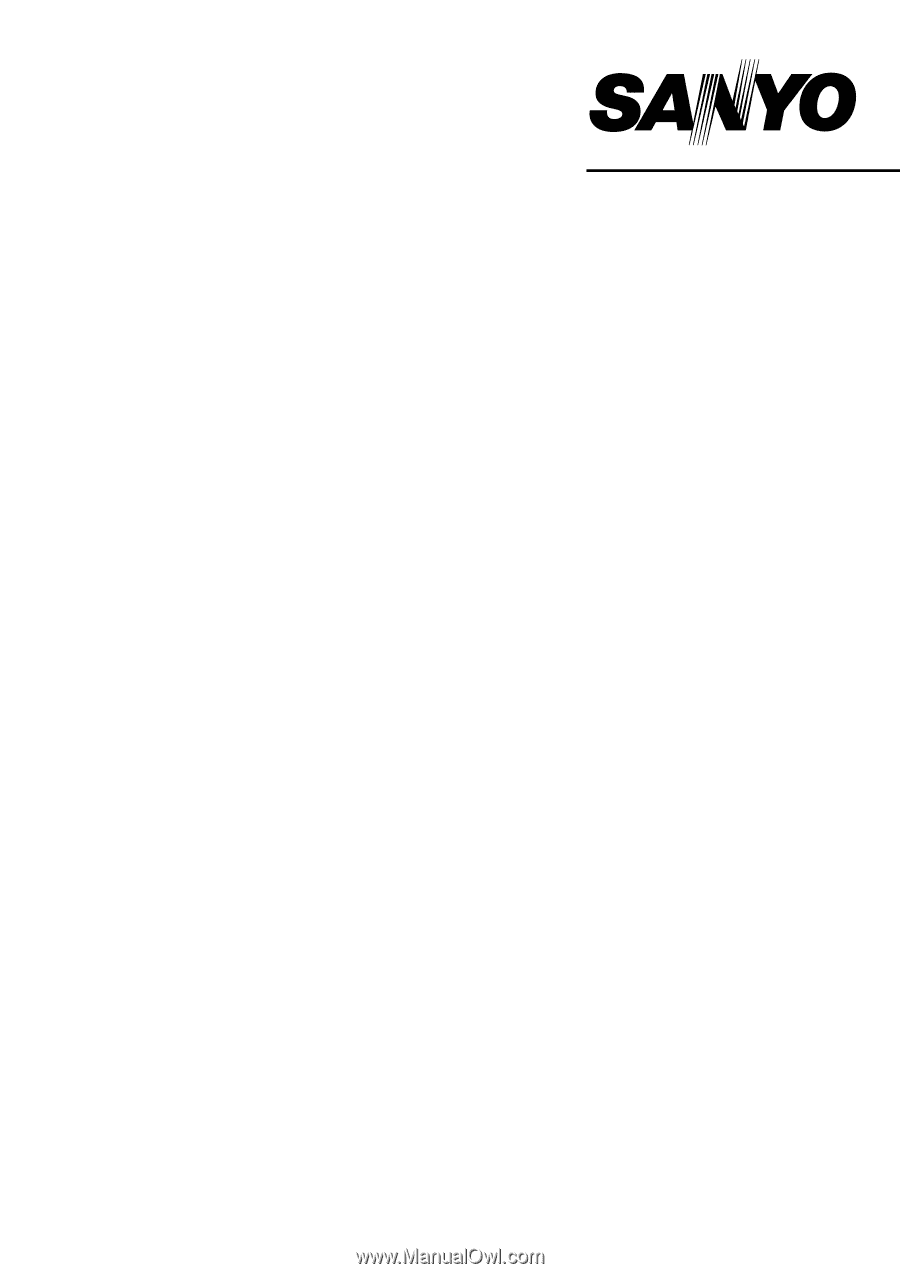
SANYO Software Pack 7.9
For Digital Movie Camera
INSTRUCTION MANUAL
Please read these instructions carefully before using. Be sure to keep this manual
for later reference.









