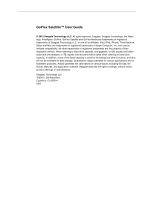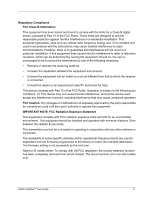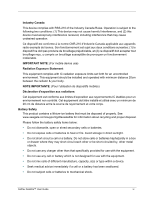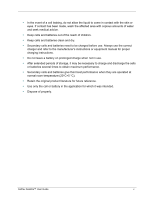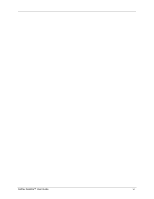Seagate GoFlex Satellite User Guide
Seagate GoFlex Satellite Manual
 |
View all Seagate GoFlex Satellite manuals
Add to My Manuals
Save this manual to your list of manuals |
Seagate GoFlex Satellite manual content summary:
- Seagate GoFlex Satellite | User Guide - Page 1
GoFlex Satellite™ User Guide - Seagate GoFlex Satellite | User Guide - Page 2
GoFlex Satellite™ User Guide © 2012 Seagate Technology LLC. All rights reserved. Seagate, Seagate Technology, the Wave logo, FreeAgent, GoFlex, GoFlex Satellite and GoFlex Media are trademarks or registered trademarks of Seagate Technology LLC, or one of its affiliates. iPod, iPad, iPhone, Time - Seagate GoFlex Satellite | User Guide - Page 3
with the instructions, may cause firmware setting is not accessible by the end user. Note to US model owner: To comply with US FCC regulation, the country selection function has been completely removed from all US models. The above function is for non-US models only. GoFlex Satellite™ User Guide - Seagate GoFlex Satellite | User Guide - Page 4
of properly. See www.seagate.com/support/goflexsatellite for information about recycling and proper disposal. Please follow the battery safety items below: • Do not dismantle, open or shred secondary cells or batteries. • Do not expose cells or batteries to heat or fire. Avoid storage in direct - Seagate GoFlex Satellite | User Guide - Page 5
and batteries give their best performance when they are operated at normal room temperature (20°C+5 °C). • Retain the original product literature for future reference. • Use only the cell or battery in the application for which it was intended. • Dispose of properly. GoFlex Satellite™ User Guide v - Seagate GoFlex Satellite | User Guide - Page 6
GoFlex Satellite™ User Guide vi - Seagate GoFlex Satellite | User Guide - Page 7
Photos, and Music 10 Installing GoFlex Satellite apps 10 Installing the GoFlex Media app 10 Installing Seagate Media Sync 10 Viewing and Playing Your Media 10 Searching for Files 11 Playing Videos 11 Viewing Photos 12 Playing Music 13 Viewing Documents 14 GoFlex Satellite™ User Guide vii - Seagate GoFlex Satellite | User Guide - Page 8
from Your GoFlex Satellite Device 23 5. An Overview of Your GoFlex Satellite Device 24 Understanding the Components of Your GoFlex Satellite Device 24 Charging the Battery 26 6. Troubleshooting 27 Common Problems and Solutions 27 Finding More Help 29 GoFlex Satellite™ User Guide viii - Seagate GoFlex Satellite | User Guide - Page 9
latest firmware, videos, and tips and troubleshooting, go to the Seagate Customer Support site at www.seagate.com/support/ goflexsatellite. GoFlex Satellite Features Here's a list of some of the things you can do with your GoFlex Satellite device: • Store your movies, songs, and photos. The 500GB - Seagate GoFlex Satellite | User Guide - Page 10
computer or a non-iOS/non-Android Wi-Fi device is not supported. • We do not recommend streaming HD video from the Internet while connected to the GoFlex Satellite network. • Manage your digital media files. The GoFlex Media™ app, developed specifically for Apple and Android devices, helps you enjoy - Seagate GoFlex Satellite | User Guide - Page 11
streaming (1 user); up to 25 hours standby • Maximum Wi-Fi range: 45 meters (147 feet) • Drive Format: NTFS The Paragon NTFS driver is available to enable read/write access using Mac operating system. The software is available on your GoFlex Satellite device. GoFlex Satellite™ User Guide 3 - Seagate GoFlex Satellite | User Guide - Page 12
Satellite device. See "Setting a Password" on page 28 to restrict access to your GoFlex Satellite device. Tip: Remember that when you have your GoFlex Satellite device physically connected to your computer, wireless is disabled; your files are not visible to others. GoFlex Satellite™ User Guide - Seagate GoFlex Satellite | User Guide - Page 13
Adapter Quick Start Guide GoFlex Satellite Wireless Storage Device USB to DC Power Cable USB Car Charger USB Wall Adapter Figure 1: Package Contents For a detailed description of these components, review "An Overview of Your GoFlex Satellite Device" on page 30. GoFlex Satellite™ User Guide 5 - Seagate GoFlex Satellite | User Guide - Page 14
to fill up your GoFlex Satellite device with your media, please go to seagate.com/support/goflexsatellite and verify that you have the latest firmware. Review the following table to ensure that no further setup is needed before you start copying files to your GoFlex Satellite device. Table 1: Set - Seagate GoFlex Satellite | User Guide - Page 15
, review "An Overview of Your GoFlex Satellite Device" on page 30. Step 4: Connecting to Your GoFlex Satellite Network Your GoFlex Satellite device has its own wireless network. When you connect to it, it establishes a dedicated link with GoFlex Satellite over Wi-Fi. GoFlex Satellite™ User Guide 7 - Seagate GoFlex Satellite | User Guide - Page 16
From a Mac Computer Using AirPort® If there is an AirPort card installed in your Mac computer, you can connect to the GoFlex Satellite network. See the user documentation for your computer for the most up-to-date instructions on connecting to a wireless network. GoFlex Satellite™ User Guide 8 - Seagate GoFlex Satellite | User Guide - Page 17
to which you want to stream from. 2. Select "GoFlex Satellite" from your device's list of wireless networks. After launching your device's Web browser, go to any URL to be automatically redirected to the GoFlex Satellite main page, or type www.goflexsatellite.com. GoFlex Satellite™ User Guide 9 - Seagate GoFlex Satellite | User Guide - Page 18
Media app. Now you're ready to begin viewing and playing your media. Installing Seagate Media Sync 1. Go to www.seagate.com/support/goflexsatellite. 2. In the left navigation panel, click Downloads. 3. Click Seagate External Drives, then click GoFlex Satellite. 4. Locate the Media Sync software for - Seagate GoFlex Satellite | User Guide - Page 19
you searched for is displayed on screen and ready to play. Playing Videos Follow these steps to play videos that you have copied to your GoFlex Satellite device. 1. Open the GoFlex Media app or a Web browser. GoFlex Satellite™ User Guide 11 - Seagate GoFlex Satellite | User Guide - Page 20
of the following: • Select the video to start playback. • Select the Options button, select the GoFlex Satellite device does not play, it may be in a format not supported by your media player. To pause a video • Using the app: Tap the screen and then tap the pause icon. GoFlex Satellite™ User Guide - Seagate GoFlex Satellite | User Guide - Page 21
automatically resume watching your movie from where you paused it. To stop playback of a video • Using the app: Tap the screen and then select the Done button in the upper left corner. • From a browser: the photo. Tip: You can zoom in on your photo thumbnails. GoFlex Satellite™ User Guide 13 - Seagate GoFlex Satellite | User Guide - Page 22
a slideshow with music, start playing music as described in Play button. • To change the music that's playing app: Tap the screen and then tap the Done button in the upper left corner. • From a browser: Close the current picture or click the back arrow or Home button. GoFlex Satellite™ User Guide - Seagate GoFlex Satellite | User Guide - Page 23
the Playlists button and select a playlist. • To display just the songs whose titles start with a specific letter, tap the Songs button, then tap the letter in the column GoFlex Satellite device, tap the Albums button. Tap the album to list the songs in the album. GoFlex Satellite™ User Guide 15 - Seagate GoFlex Satellite | User Guide - Page 24
app and use other apps on your device. Your music continues to play. To control the currently playing song: Tap the Now Playing button to display controls for the currently playing song. Figure 6: Now Playing Screen To pause the currently playing song, tap the button. GoFlex Satellite™ User Guide - Seagate GoFlex Satellite | User Guide - Page 25
screen. Viewing Documents 1. Select the Documents view. Figure 7: Documents Screen 2. Tap (app) or click (browser) the document you want to view. Not all documents can be viewed on all devices. See your device's documentation for a list of supported document types. GoFlex Satellite™ User Guide 17 - Seagate GoFlex Satellite | User Guide - Page 26
you are viewing and the folder from which you started are shown above the top menu buttons. Click the left arrow to navigate back to the top level. Viewing Files on a Partitioned Drive If you have created additional partitions on your GoFlex Satellite drive, a menu is available to choose among the - Seagate GoFlex Satellite | User Guide - Page 27
Media Rearranging Files in the app You can rearrange the files currently GoFlex Satellite device, you can copy files from the GoFlex Satellite device to your media device or computer. Your only limit to the number of files you can download is the available storage GoFlex Satellite™ User Guide 19 - Seagate GoFlex Satellite | User Guide - Page 28
Media Sync If you haven't installed the Seagate Media Sync software, review "Installing Seagate Media Sync" on page 10. Copying and Synchronizing Files Using a Mac Computer 1. Connect the USB 3.0 adapter and cable to the GoFlex Satellite device and to your computer. GoFlex Satellite™ User Guide 20 - Seagate GoFlex Satellite | User Guide - Page 29
has its own settings. Figure 9: Seagate Media Sync for Mac 2. In the changes in synchronized folders and automatically synchronizes revised versions by overwriting older versions with newer versions. Automatic Sync can occur only when your external drive is connected. GoFlex Satellite™ User Guide - Seagate GoFlex Satellite | User Guide - Page 30
default. If you want your drive synchronized automatically while it's connected, you can turn on the Automatic Sync feature. Copying and Synchronizing Files Using a Windows Computer 1. Connect the USB 3.0 adapter and cable to the GoFlex Satellite device and to your computer. 2. Start Seagate Media - Seagate GoFlex Satellite | User Guide - Page 31
Sync Rules window opens. 7. Set your sync rules: • Sync automatically each time a file changes Or • Sync manually using the Sync Now button 8. Click Finish. Return to the Seagate Media Sync window if you want to make changes to the plan after it has been set up. GoFlex Satellite™ User Guide 23 - Seagate GoFlex Satellite | User Guide - Page 32
for the selected drive, click Settings. • To get more information about the selected drive, click Drive Info. • To get help, click the help icon. If you're not able to find the answer to your question, click Customer Support to go to Seagate's Support Web site. GoFlex Satellite™ User Guide 24 - Seagate GoFlex Satellite | User Guide - Page 33
messages is selected by default. 3. To turn off Seagate Advisor pop-up messages in your system tray, deselect Show Seagate Advisor messages. Note: Turning off Seagate Advisor system tray popup messages does not turn off Software Update Notification popup messages. GoFlex Satellite™ User Guide 25 - Seagate GoFlex Satellite | User Guide - Page 34
Settings" • "Updating GoFlex Satellite Software" • "Disconnecting From the GoFlex Satellite Network" • "Changing the Name of Your GoFlex Satellite Device" • "Disconnecting From the GoFlex Satellite Network" • "Deleting Content from Your GoFlex Satellite Device" Resetting Your GoFlex Satellite Device - Seagate GoFlex Satellite | User Guide - Page 35
have set is erased. See "Changing the Name of Your GoFlex Satellite Device" on page 28 or "Setting a Password" on page 28 to reset these preferences. You will need to reconnect to GoFlex Satellite. See "Step 4: Connecting to Your GoFlex Satellite Network" on page 7. GoFlex Satellite™ User Guide 27 - Seagate GoFlex Satellite | User Guide - Page 36
device. To check if new software is available, go to www.seagate.com/support/goflexsatellite. If new software is ready, it will be available from this site. Once you download the software, follow these steps to update the GoFlex Satellite software. 1. From the GoFlex Media app or if you are using - Seagate GoFlex Satellite | User Guide - Page 37
Satellite device from your computer. Deleting Content from Your GoFlex Satellite Device To delete content from your GoFlex Satellite device, connect your device to your computer using the USB 3.0 adapter and cable. Browse the driver's folders, and then delete files. GoFlex Satellite™ User Guide - Seagate GoFlex Satellite | User Guide - Page 38
device's wireless broadcasting state. • Green blink: GoFlex Satellite device is starting up. • Green solid: GoFlex Satellite device is Wi-Fi ready. • Blue blink: GoFlex Satellite device is broadcasting. • Power LED: • Green solid: Fully charged. • Amber: Charging. GoFlex Satellite™ User Guide 24 - Seagate GoFlex Satellite | User Guide - Page 39
the Battery" on page 26. • USM™ (Universal Storage Module) SATA Connector: Connects your GoFlex Satellite device to the supplied USB 3.0 adapter/cable and to your computer. • DC Power Connector: Connects your GoFlex Satellite device to the USB to the DC power cable. • Factory Defaults button - Seagate GoFlex Satellite | User Guide - Page 40
lithium-ion battery inside your GoFlex Satellite device is not user-replaceable. The lifespan of rechargeable batteries can be affected by the number of charge cycles. See www.seagate.com/support/goflexsatellite for information about recycling and proper disposal. GoFlex Satellite™ User Guide 26 - Seagate GoFlex Satellite | User Guide - Page 41
device's wireless connection is enabled. Go to any URL to be redirected to the GoFlex Satellite main page. You can also type www.goflexsatellite.com in the browser's address bar to connect to your GoFlex Satellite network. • Click the Refresh button on your browser. GoFlex Satellite™ User Guide 27 - Seagate GoFlex Satellite | User Guide - Page 42
download the Seagate GoFlex software from www.seagate.com/support/goflexsatellite. • If you are using Time Machine®, do not allow the program to use the GoFlex Satellite drive for backup. Time Machine will attempt to reformat the GoFlex Satellite drive. I can't connect to GoFlex Satellite from my - Seagate GoFlex Satellite | User Guide - Page 43
questions, go to www.seagate.com/support/ goflexsatellite and review: • How-to videos • Firmware updates (when available) • Software updates (when available) • FAQs In addition to the information provided in this guide, you can view a video located on your GoFlex Satellite device for an overview

GoFlex Satellite™ User Guide