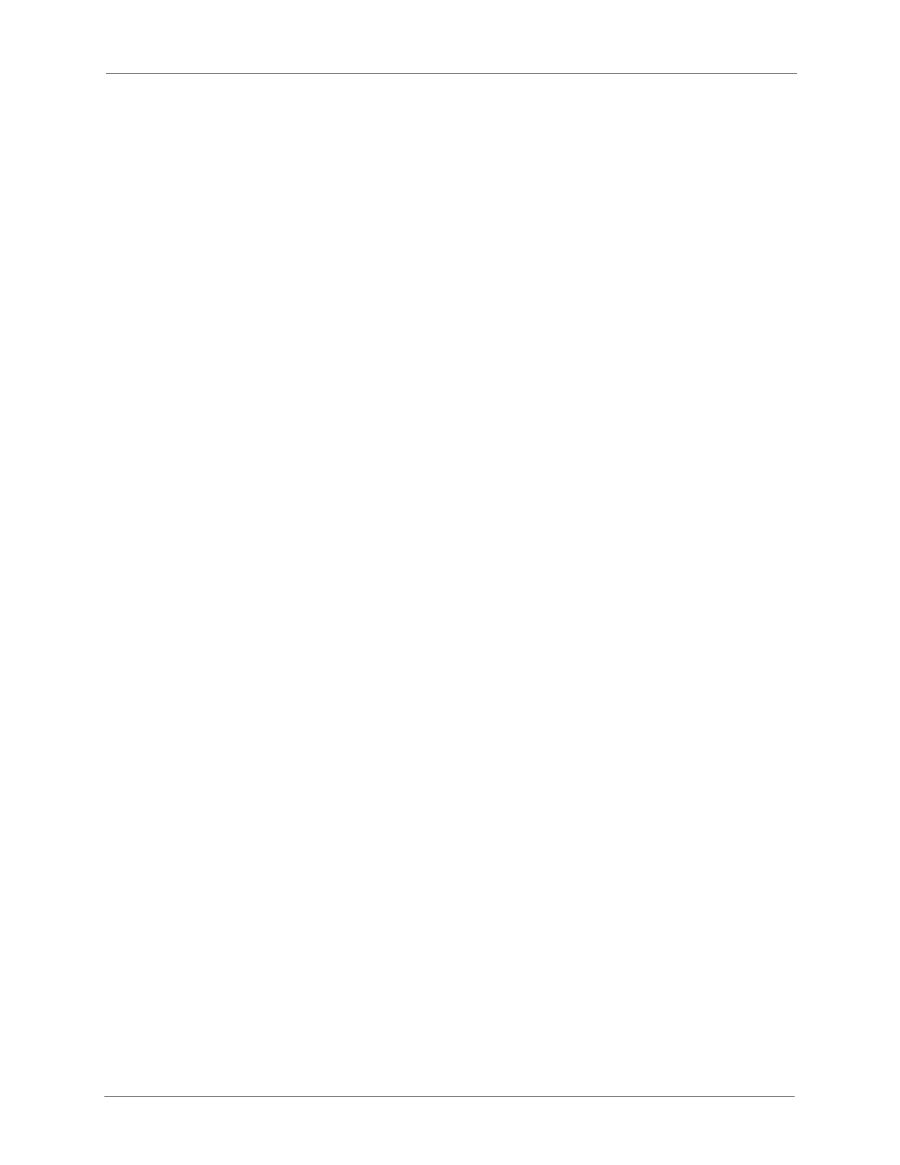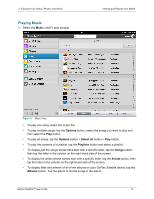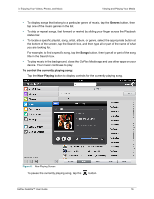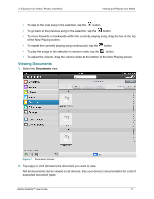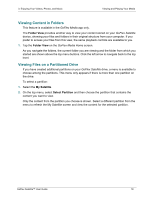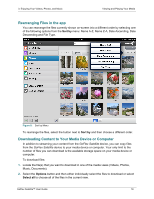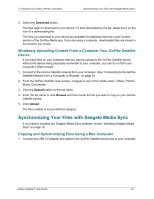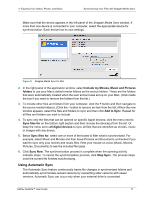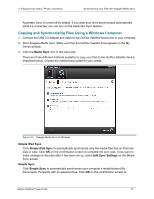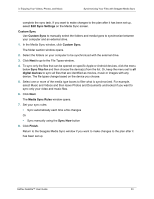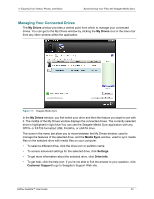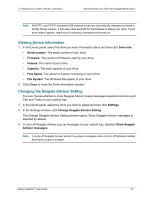Seagate GoFlex Satellite User Guide - Page 28
Wirelessly Uploading Content From a Computer Your GoFlex Satellite Device - reviews
 |
View all Seagate GoFlex Satellite manuals
Add to My Manuals
Save this manual to your list of manuals |
Page 28 highlights
3. Enjoying Your Videos, Photos, and Music Synchronizing Your Files with Seagate Media Sync 3. Select the Download button. The files begin to download to your device. To stop downloading of a file, select the X on the icon of a downloading file. The files you download to your device are available for playback from the Local Content section of the GoFlex Media app. If you are using a computer, downloaded files are stored in the location you chose. Wirelessly Uploading Content From a Computer Your GoFlex Satellite Device If you have files on your computer that you want to upload to the GoFlex Satellite device without the device being physically connected to your computer, you can do so from your computer's Web browser. 1. Connect to the GoFlex Satellite network from your computer. (See "Connecting to the GoFlex Satellite Network from a Computer or Browser" on page 9.) 2. From the GoFlex Satellite main screen, navigate to one of the media views: Videos, Photos, Music, Documents. 3. Click the Upload button on the top menu. 4. Enter the file name or click Browse and then locate the file you want to copy to your GoFlex Satellite device. 5. Click Upload. The file is added to its pre-defined category. Synchronizing Your Files with Seagate Media Sync If you haven't installed the Seagate Media Sync software, review "Installing Seagate Media Sync" on page 10. Copying and Synchronizing Files Using a Mac Computer 1. Connect the USB 3.0 adapter and cable to the GoFlex Satellite device and to your computer. GoFlex Satellite™ User Guide 20