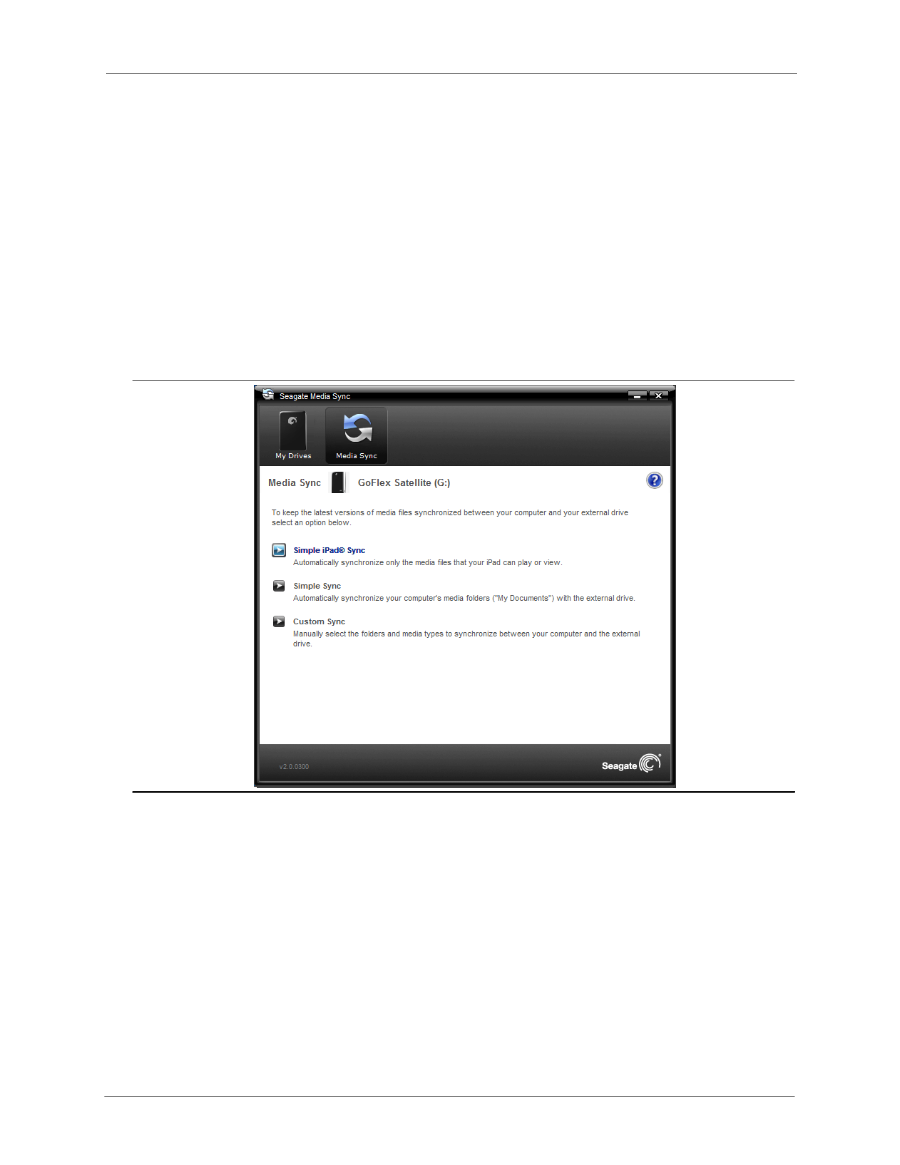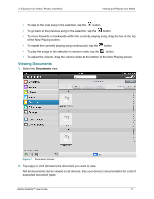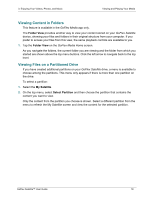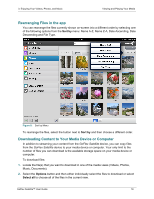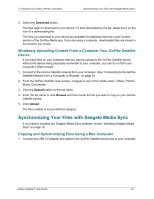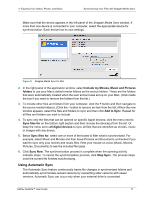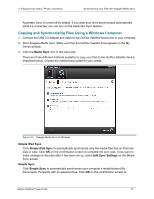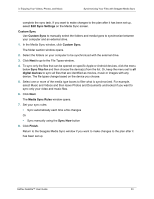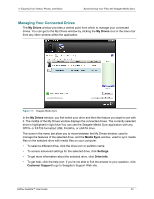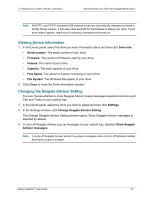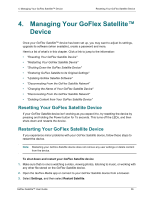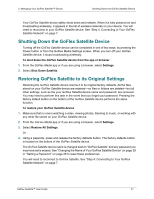Seagate GoFlex Satellite User Guide - Page 30
Copying and Synchronizing Files Using a Windows Computer, Media Sync, Simple iPad Sync
 |
View all Seagate GoFlex Satellite manuals
Add to My Manuals
Save this manual to your list of manuals |
Page 30 highlights
3. Enjoying Your Videos, Photos, and Music Synchronizing Your Files with Seagate Media Sync Automatic Sync is turned off by default. If you want your drive synchronized automatically while it's connected, you can turn on the Automatic Sync feature. Copying and Synchronizing Files Using a Windows Computer 1. Connect the USB 3.0 adapter and cable to the GoFlex Satellite device and to your computer. 2. Start Seagate Media Sync. Make sure that the GoFlex Satellite drive appears in the My Drives window. 3. Click the Media Sync icon in the menu bar. There are three different methods available to copy your files to the GoFlex Satellite device, described below. Choose the method best suited for your needs. Figure 10: Seagate Media Sync for Windows Simple iPad Sync Click Simple iPad Sync to automatically synchronize only the media files that an iPad can play or view. Click OK on the confirmation screen to complete the sync task. If you want to make changes to the plan after it has been set up, select Edit Sync Settings on the Media Sync screen. Simple Sync Click Simple Sync to automatically synchronize your computer's media folders (My Documents, Personal) with an external drive. Click OK on the confirmation screen to GoFlex Satellite™ User Guide 22