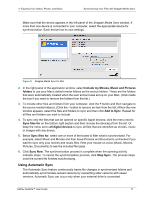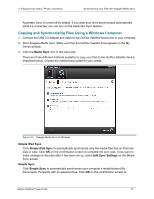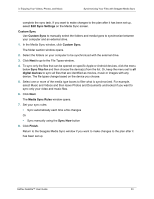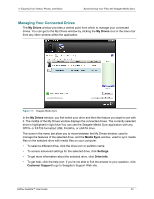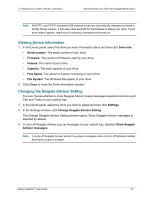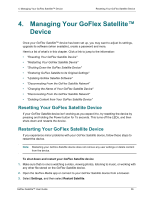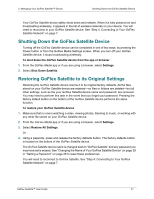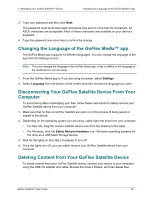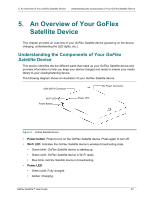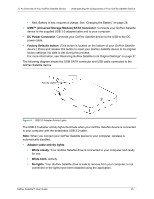Seagate GoFlex Satellite User Guide - Page 34
Managing Your GoFlex Satellite™ Device - problems
 |
View all Seagate GoFlex Satellite manuals
Add to My Manuals
Save this manual to your list of manuals |
Page 34 highlights
4. Managing Your GoFlex Satellite™ Device Resetting Your GoFlex Satellite Device 4. Managing Your GoFlex Satellite™ Device Once your GoFlex Satellite™ device has been set up, you may want to adjust its settings, upgrade its software (when available), create a password and more. Here's a list of what's in this chapter. Click a link to jump to the information: • "Resetting Your GoFlex Satellite Device" • "Restarting Your GoFlex Satellite Device" • "Shutting Down the GoFlex Satellite Device" • "Restoring GoFlex Satellite to its Original Settings" • "Updating GoFlex Satellite Software" • "Disconnecting From the GoFlex Satellite Network" • "Changing the Name of Your GoFlex Satellite Device" • "Disconnecting From the GoFlex Satellite Network" • "Deleting Content from Your GoFlex Satellite Device" Resetting Your GoFlex Satellite Device If your GoFlex Satellite device isn't working as you expect it to, try resetting the device by pressing and holding the Power button for 15 seconds. This turns off the LEDs, and then shuts down and restarts the device. Restarting Your GoFlex Satellite Device If you experience minor problems with your GoFlex Satellite device, follow these steps to restart the device. Note: Restarting your GoFlex Satellite device does not remove any user settings or delete content from the device. To shut down and restart your GoFlex Satellite device 1. Make sure that no one is watching a video, viewing photos, listening to music, or working with any other file stored on the GoFlex Satellite device. 2. Open the GoFlex Media app or connect to your GoFlex Satellite device from a browser. 3. Select Settings, and then select Restart Satellite. GoFlex Satellite™ User Guide 26