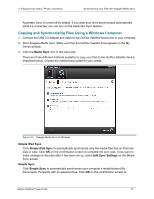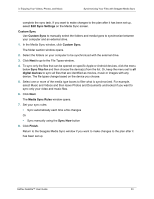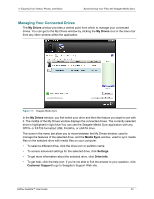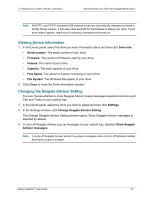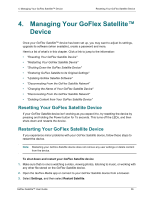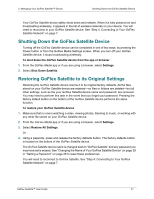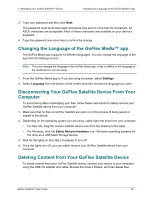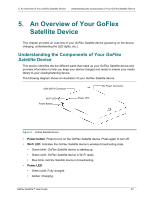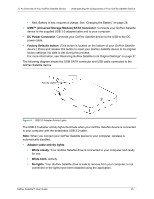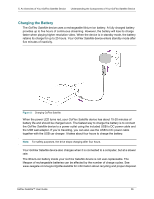Seagate GoFlex Satellite User Guide - Page 35
Shutting Down the GoFlex Satellite Device, Restoring GoFlex Satellite to its Original Settings - default password
 |
View all Seagate GoFlex Satellite manuals
Add to My Manuals
Save this manual to your list of manuals |
Page 35 highlights
4. Managing Your GoFlex Satellite™ Device Shutting Down the GoFlex Satellite Device Your GoFlex Satellite device safely shuts down and restarts. When it is fully powered on and broadcasting wirelessly, it appears in the list of wireless networks on your device. You will need to reconnect to your GoFlex Satellite device. See "Step 4: Connecting to Your GoFlex Satellite Network" on page 7. Shutting Down the GoFlex Satellite Device Turning off the GoFlex Satellite device can be completed in one of two ways: by pressing the Power button or from the GoFlex Media Settings screen. When you turn off your GoFlex Satellite device, it stops broadcasting wirelessly. To shut down the GoFlex Satellite device from the app or browser 1. From the GoFlex Media app or if you are using a browser, select Settings. 2. Select Shut Down Satellite. Restoring GoFlex Satellite to its Original Settings Restoring the GoFlex Satellite device returns it to its original factory defaults. All the files stored on your GoFlex Satellite device are retained-no files or folders are deleted-but all other settings, such as the your GoFlex Satellite device name and password, are removed. You may need to perform this task in the event that you forget your password. Pressing the factory default button on the bottom of the GoFlex Satellite device performs the same function. To restore your GoFlex Satellite device 1. Make sure that no one is watching a video, viewing photos, listening to music, or working with any other file stored on your GoFlex Satellite device. 2. From the GoFlex Media app or if you are using a browser, select Settings. 3. Select Restore All Settings. Or 4. Using a paperclip, press and release the factory defaults button. The factory defaults button is located on the bottom of the GoFlex Satellite device. The GoFlex Satellite device name is changed back to "GoFlex Satellite" and any password you may have set is erased. See "Changing the Name of Your GoFlex Satellite Device" on page 28 or "Setting a Password" on page 28 to reset these preferences. You will need to reconnect to GoFlex Satellite. See "Step 4: Connecting to Your GoFlex Satellite Network" on page 7. GoFlex Satellite™ User Guide 27