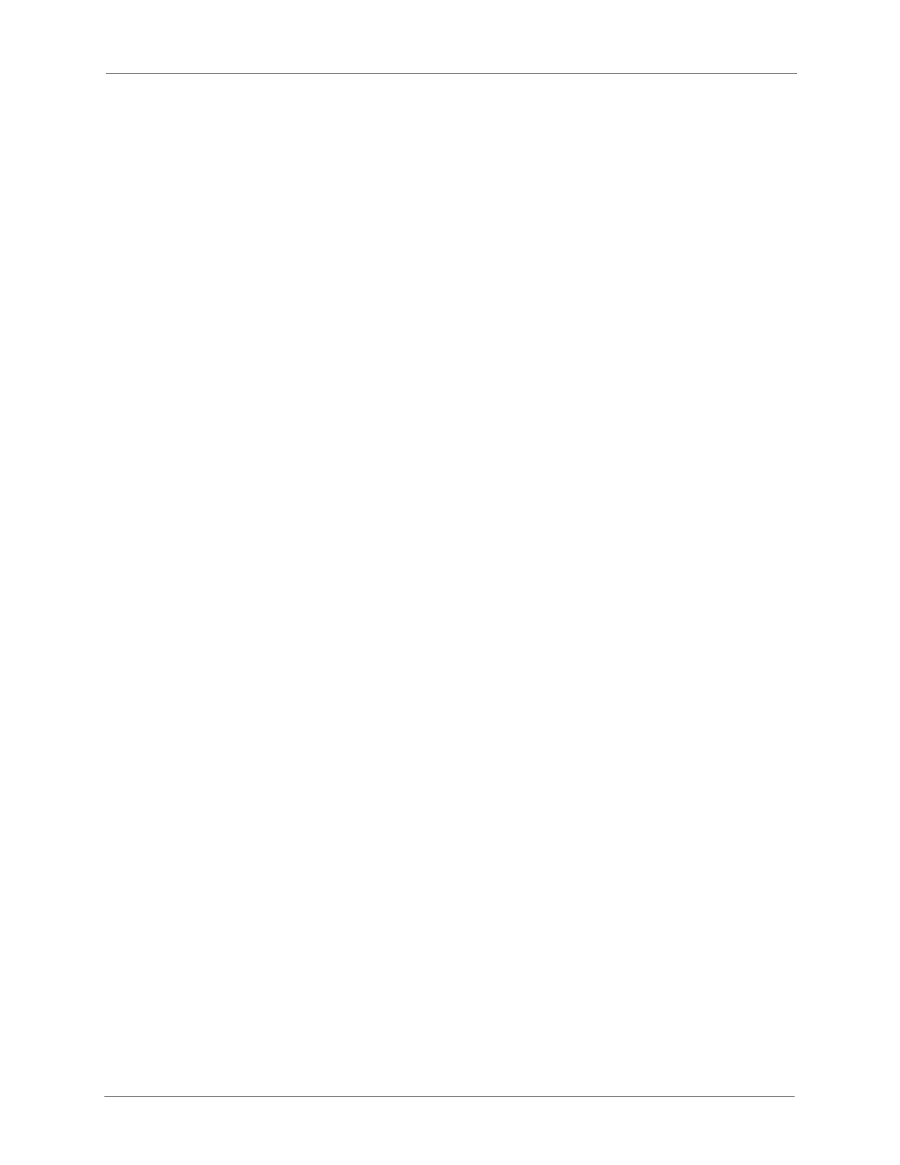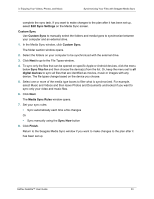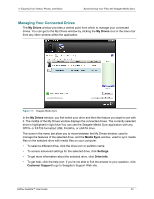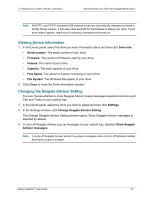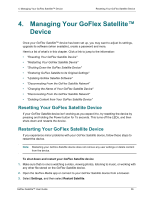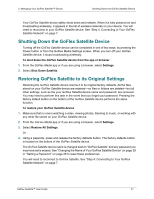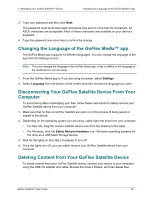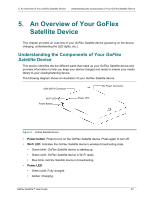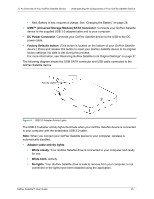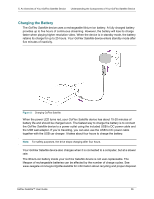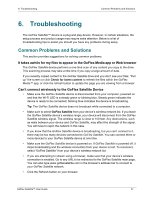Seagate GoFlex Satellite User Guide - Page 36
Updating GoFlex Satellite Software, Changing the Name of Your GoFlex Satellite Device - change password
 |
View all Seagate GoFlex Satellite manuals
Add to My Manuals
Save this manual to your list of manuals |
Page 36 highlights
4. Managing Your GoFlex Satellite™ Device Updating GoFlex Satellite Software Updating GoFlex Satellite Software From time to time, new software is available for your GoFlex Satellite device. To check if new software is available, go to www.seagate.com/support/goflexsatellite. If new software is ready, it will be available from this site. Once you download the software, follow these steps to update the GoFlex Satellite software. 1. From the GoFlex Media app or if you are using a browser, select Settings. 2. Select Update Satellite Software. 3. Follow the instructions on the screen to update the software. Changing the Name of Your GoFlex Satellite Device The GoFlex Satellite device is named "GoFlex Satellite" by default. This is the network name that appears in the wireless network list when you choose to connect to the GoFlex Satellite device from your Wi-Fi device. This name is also know as the SSID (Service Set Identifier). You can change this name if you prefer it to be named differently. Follow these steps to change the GoFlex Satellite name: 1. From the GoFlex Media app or if you are using a browser, select Settings. 2. Select Change Satellite Name. 3. Type a new name and then click Next. 4. Type the name one more time to confirm the name change. You will need to reconnect to your GoFlex Satellite device after the name has been changed. Disconnecting From the GoFlex Satellite Network To disconnect from the GoFlex Satellite network 1. Open your media device's list of wireless networks. 2. Choose a wireless network other than GoFlex Satellite. Setting a Password Create a password if you want to restrict access to your GoFlex Satellite device. You may want to set a password if you're in an environment where you don't want others to connect to your GoFlex Satellite device. Setting a password turns WPA security on, which protects your wireless transmissions with your GoFlex Satellite device. To stop requiring a password after one has been created, select Turn Password Off and then enter the current password. 1. From the GoFlex Media app or if you are using a browser, select Settings. 2. Select Turn Password On. GoFlex Satellite™ User Guide 28