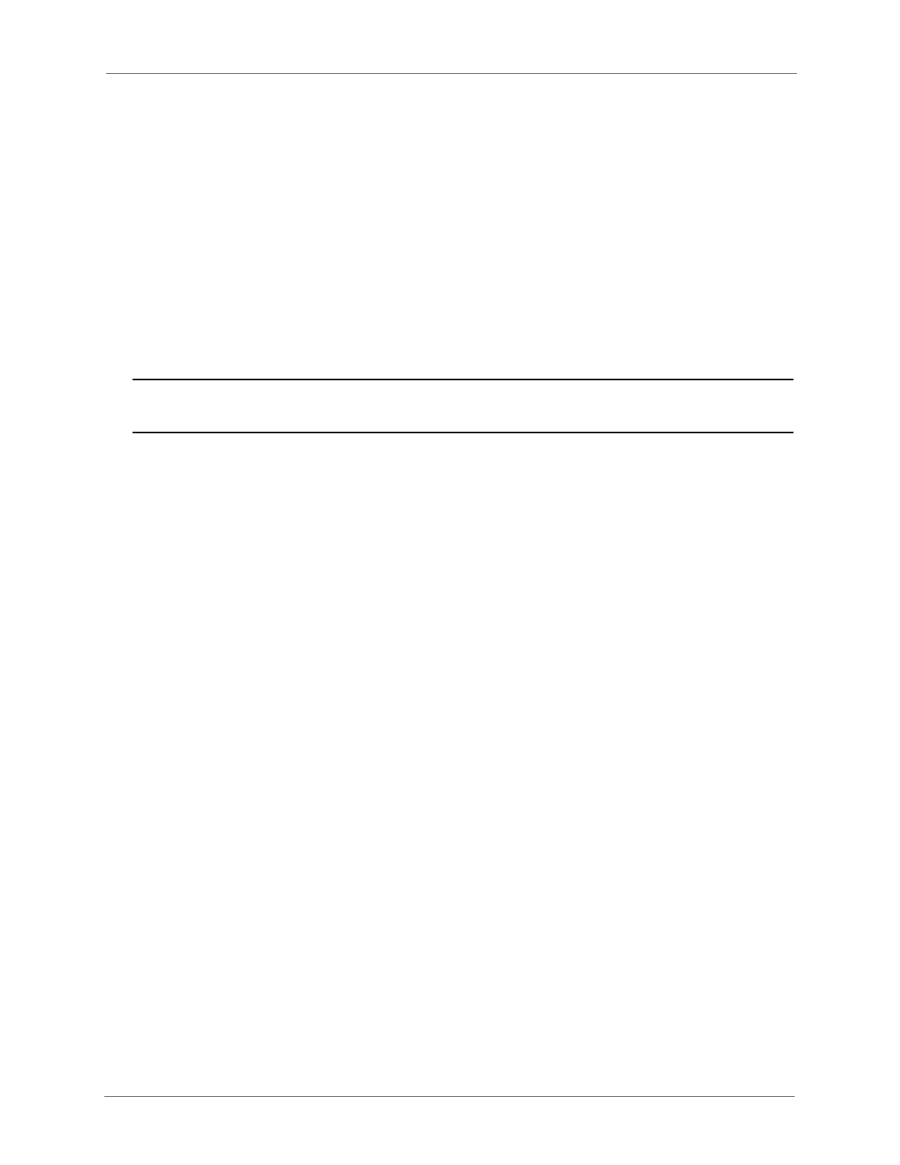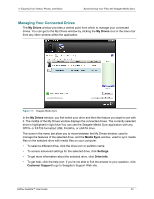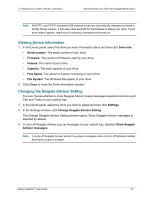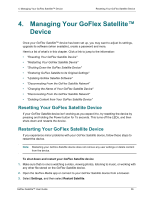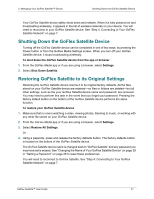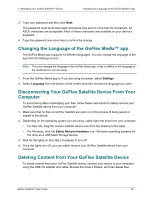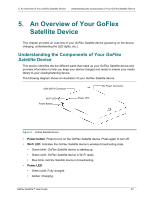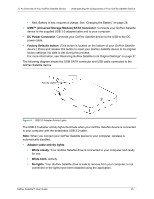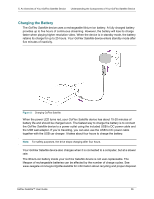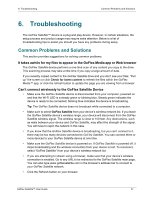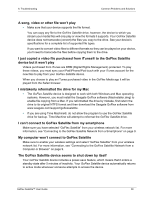Seagate GoFlex Satellite User Guide - Page 37
Changing the Language of the GoFlex Media™ app, Disconnecting Your GoFlex Satellite Device From Your - driver
 |
View all Seagate GoFlex Satellite manuals
Add to My Manuals
Save this manual to your list of manuals |
Page 37 highlights
4. Managing Your GoFlex Satellite™ Device Changing the Language of the GoFlex Media™ app 3. Type your password and then click Next. The password must be at least eight characters long and no more than 64 characters. All ASCII characters are acceptable. Most of these characters are available on your device's keyboard. 4. Type the password one more time to confirm the change. Changing the Language of the GoFlex Media™ app The GoFlex Media app supports 12 different languages. You can change the language of the app from the Settings screen. Note: This only changes the language of the GoFlex Media app; it has no effect on the language of the media device you are using. 1. From the GoFlex Media app or if you are using a browser, select Settings. 2. Select Language from the bottom of the screen and then choose the language you want. Disconnecting Your GoFlex Satellite Device From Your Computer To avoid losing data or damaging your files, follow these instructions to safely remove your GoFlex Satellite device from your computer: 1. Make sure that no files on GoFlex Satellite are open or in the process of being saved or copied to the device. 2. Depending on the operating system you are using, safely eject the drive from your computer: • For Mac OS, drag the GoFlex Satellite device icon from the desktop to the trash. • For Windows, click the Safely Remove Hardware icon. Windows operating systems list the drive as a USB Mass Storage Device. 3. Wait for the lights on the USB 3.0 adapter to turn off. 4. Once the lights turn off, you can safely remove your GoFlex Satellite device from your computer. Deleting Content from Your GoFlex Satellite Device To delete content from your GoFlex Satellite device, connect your device to your computer using the USB 3.0 adapter and cable. Browse the driver's folders, and then delete files. GoFlex Satellite™ User Guide 29