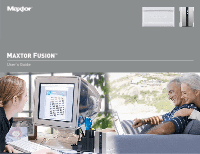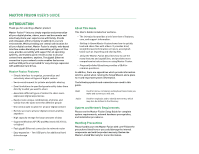Seagate Maxtor Fusion User Guide
Seagate Maxtor Fusion Manual
 |
View all Seagate Maxtor Fusion manuals
Add to My Manuals
Save this manual to your list of manuals |
Seagate Maxtor Fusion manual content summary:
- Seagate Maxtor Fusion | User Guide - Page 1
MAXTOR FUSION™ User's Guide - Seagate Maxtor Fusion | User Guide - Page 2
MAXTOR FUSION USER'S GUIDE Contents Introduction 1 Maxtor Fusion Features 1 About this Guide 1 System Requirements 1 Handling Precautions 1 Maxtor Product Support 2 Getting to Know Maxtor Fusion 3 Importing Files From a Recent Event 3 Sharing Files by Invitation 4 Linking Files to Online - Seagate Maxtor Fusion | User Guide - Page 3
- Easy expansion - Two USB ports for additional hard drive storage About This Guide This User's Guide contains four sections: - The Introduction provides a brief overview of features, care, and support information. - Getting to Know Maxtor Fusion shows how to quickly load and share files with - Seagate Maxtor Fusion | User Guide - Page 4
update notifications or update your personal profile. - Most Popular Help Topics Top five most frequently asked questions. - Software Download Download installation and update software for your Maxtor Fusion. Maxtor Worldwide Support Visit www.maxtor.com and click worldwide support or contact us for - Seagate Maxtor Fusion | User Guide - Page 5
, and not everyone wants every picture. With the Maxtor Fusion, it's easy to share your pictures with individuals and groups, and let people view and download the pictures they want. Anyone with a user account and a web browser can import files. To use a web browser to import files: 1. Copy or move - Seagate Maxtor Fusion | User Guide - Page 6
MAXTOR FUSION USER'S GUIDE Download Now button. 6. From your computer's file manager, drag and drop the pictures from your rafting trip, either as a file group or as a folder, from your file manager to the File Dropbox window. Note that the maximum file size is 2 GB default box next to PERSON: type in - Seagate Maxtor Fusion | User Guide - Page 7
MAXTOR FUSION USER'S GUIDE 5. When your recipient clicks on the emailed link, a browser then selecting the User Preferences tab (automatically selected) - your personal link is listed on the line starting with Your Public URL/Link. Anyone with a web browser can access and download the files you - Seagate Maxtor Fusion | User Guide - Page 8
MAXTOR FUSION USER'S GUIDE Linking Files to Online Groups You can link up to five pictures at a time to popular online communities such as MySpace and eBay. The microlink button automatically generates a link (URL) that users can click on to view the pictures in a dedicated browser window and HTML - Seagate Maxtor Fusion | User Guide - Page 9
MAXTOR FUSION USER'S GUIDE USING THE MAXTOR FUSION Maxtor Fusion offers a new level of flexibility and control for storing, organizing, accessing, and sharing personal digital content. Maxtor Fusion offers a simple yet powerful way to help transform scattered video, pictures, music, and documents - Seagate Maxtor Fusion | User Guide - Page 10
on the Download Now button. NOTE: You cannot import files directly into the Public Site area. Importing Using the Local Network If Maxtor Fusion is connected to the same local network as your PC, you can also import files using the EXPLORE icon that was installed on your desktop during the setup and - Seagate Maxtor Fusion | User Guide - Page 11
process is complete external accessibility may be affected. Sorting Your Files with the View Controls The Maxtor Fusion web interface allows you to sort your files in many different ways. The system has a default view, but you can sort your files differently at any time using the view controls. You - Seagate Maxtor Fusion | User Guide - Page 12
MAXTOR FUSION USER'S GUIDE details in this area. With these controls, you can rename the file, download it, play it, or enter a description and one or more tags. is displayed and sorted alphabetically on the right. This view is helpful if you remember the names of the files you need, or like - Seagate Maxtor Fusion | User Guide - Page 13
MAXTOR FUSION USER'S GUIDE The predefined Category folders are provided to help you get started and are not Maxtor Fusion web interface. The EXPLORE icon on the desktop (set up at installation time) open a file manager and automatically navigates to your HOME directory on the Maxtor Fusion drive - Seagate Maxtor Fusion | User Guide - Page 14
MAXTOR FUSION USER'S GUIDE 4. Click the right-arrow next to the Move field to launch the that launches your desktop file manager. This takes you to the hard drive inside Maxtor Fusion. To delete files, you can move them to Maxtor Fusion's Trash folder or your file system's trash folder. If you use - Seagate Maxtor Fusion | User Guide - Page 15
MAXTOR FUSION USER'S GUIDE Sharing Files Once files are loaded onto your Maxtor Fusion, sharing them is easy. You can invite individuals and groups to view and download containing a URL to the shared file(s) will be sent to the person. Sharing Files with a Group If you already have a group set - Seagate Maxtor Fusion | User Guide - Page 16
MAXTOR FUSION USER'S GUIDE Sharing Files through the Public Site Folder In addition to sharing your files through email invitations with an individual or group, you can also place files in an area that is openly accessible on the Web. Each user account is provided a separate Public Site area. The - Seagate Maxtor Fusion | User Guide - Page 17
MAXTOR FUSION USER'S GUIDE Adding Tags and Descriptions for Better Searches A tag is some text that is attached to a file and helps top right-hand corner. The tags you enter from the browser interface of Maxtor Fusion are different from other metadata tags that might be embedded in some of your - Seagate Maxtor Fusion | User Guide - Page 18
. You can set the Category for your default landing page. Also, the URL where public files can be accessed is listed. System Administration Tasks This section contains management and maintenance topics to help the Maxtor Fusion administrator. While any user can import and share files, only the - Seagate Maxtor Fusion | User Guide - Page 19
the copied files. NOTE: In order to back up files you must connect a USB drive that is formatted for the FAT32 or VFAT file system. Drives formatted for the NTFS file system can be read by the admin user of Maxtor Fusion but cannot be used as a destination for backing up or writing files. PAGE 17 - Seagate Maxtor Fusion | User Guide - Page 20
MAXTOR FUSION USER'S GUIDE Changing Network Settings By default, Maxtor Fusion obtains and configures all LAN settings at setup and installation time. As the administrator you can review or reconfigure network settings. If you're not already logged in with the admin account, log out and log in - Seagate Maxtor Fusion | User Guide - Page 21
USER'S GUIDE FREQUENTLY ASKED QUESTIONS I'm having a lot of problems with the web interface to my Maxtor Fusion. Why? Check to see that you are using the latest supported browsers: - Firefox 1.5 - Internet Explorer 6.0 SP1 Safari is not supported for Mac OS installation of Maxtor Fusion software - Seagate Maxtor Fusion | User Guide - Page 22
MAXTOR FUSION USER'S GUIDE My USB drive is not recognized. External USB drives must be formatted for the FAT32 or VFAT file system. Drives formatted for the NTFS file system can be read by the Maxtor Fusion admin user but cannot be used as a destination for backing up or writing files. If I send an - Seagate Maxtor Fusion | User Guide - Page 23
for example). Much of the information contained here is available in the Setup Wizard online help. Part II of the installation helps you set up your Maxtor Fusion, guiding you through the process of adding sub-user (non-administrator) accounts, activating the email engine, and configuring the system - Seagate Maxtor Fusion | User Guide - Page 24
surf the web and use email, you won't notice the difference between the two. But if other users want to access the files located on your Maxtor Fusion, its IP address needs to be known. This could be challenging if your ISP is constantly changing it. Dynamic DNS services solve this problem (and they - Seagate Maxtor Fusion | User Guide - Page 25
MAXTOR FUSION USER'S GUIDE For example, if you want your Maxtor Fusion to be called MyFusion, type that into the text box. If you go with the default, your domain name will be MyFusion.no-ip.info. 6. Take the No-IP information - Username, Password, and DNS Hostname, and enter it into the - Seagate Maxtor Fusion | User Guide - Page 26
router to pass along request (such as view a Web page or download a file) to the Maxtor Fusion. To enable applications to keep track of things, specific ports are designated. This technique can allow an external user to reach a port on a specific IP address (inside a LAN) from the outside via a NAT - Seagate Maxtor Fusion | User Guide - Page 27
MAXTOR FUSION USER'S GUIDE Appendix II - Maxtor Fusion Checklist Maxtor Fusion Information *Serial Number *Password for Admin Account *Email Address for Admin Account Time Zone Outgoing Email Settings (for Email Invitations) *SMTP Server Name *SMTP Username *SMTP Password *SMTP Server Port Number - Seagate Maxtor Fusion | User Guide - Page 28
PN: 20342400

User’s Guide
M
AXTOR
F
USION
™