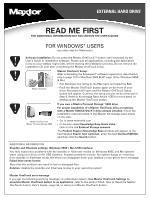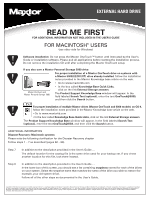Seagate OneTouch OneTouch Installation Addendum
Seagate OneTouch Manual
 |
View all Seagate OneTouch manuals
Add to My Manuals
Save this manual to your list of manuals |
Seagate OneTouch manual content summary:
- Seagate OneTouch | OneTouch Installation Addendum - Page 1
EXTERNAL HARD DRIVE READ ME FIRST FOR ADDITIONAL INFORMATION NOT INCLUDED IN THE USER'S GUIDE FOR WINDOWS® USERS (see other side for Macintosh) Software installation: Do not press the Maxtor OneTouch™ button until instructed by the User's Guide or installation software. Please quit all - Seagate OneTouch | OneTouch Installation Addendum - Page 2
EXTERNAL HARD DRIVE READ ME FIRST FOR ADDITIONAL INFORMATION NOT INCLUDED IN THE USER'S GUIDE FOR MACINTOSH® USERS (see other side for Windows) Software installation: Do not press the Maxtor OneTouch™ button until instructed by the User's Guide or installation software. Please quit all
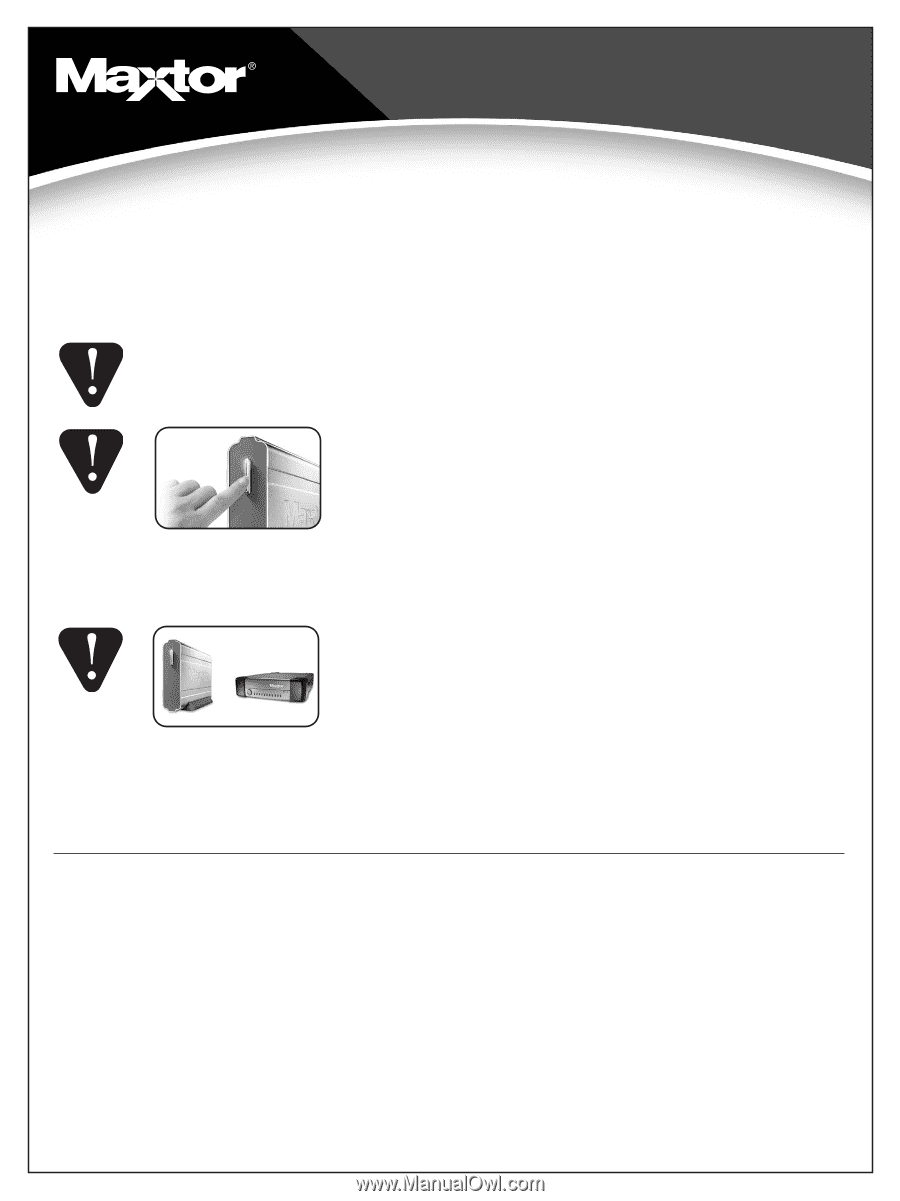
EXTERNAL HARD DRIVE
READ ME FIRST
FOR ADDITIONAL INFORMATION NOT INCLUDED IN THE USER’S GUIDE
FOR WINDOWS
®
USERS
(see other side for Macintosh)
Software installation:
Do not press the Maxtor OneTouch™ button until instructed by the
User's Guide or installation software. Please quit all applications, including the application
icons on your taskbar (right side), before starting the installation process. Do not remove the
installation CD until after completing the Maxtor OneTouch setup.
Maxtor OneTouch Setup:
After completing the Retrospect
®
software registration described in
step 5 (page 12 for Windows 2000 & XP, page 19 for Windows 98SE
& Me):
•
Exit Retrospect by going to the
File
menu and selecting
Exit
.
• Push the Maxtor OneTouch button again on the front of your
drive. Retrospect will open and the Maxtor OneTouch Setup
screen will appear. Continue the setup process as documented in
Step 6. Refer to Knowledge Base Article 1555 for more detail on
setting up the Maxtor OneTouch button.
If you own a Maxtor Personal Storage
™
5000 drive:
For proper installation of a Maxtor OneTouch drive on systems
with a Maxtor 5000(LE/DV/XT) drive already installed
, follow the
installation notes provided in the Maxtor Knowledge base article
on the web.
•
Go to www.maxtorkb.com
•
In the box called
Knowledge Base Quick Links
,
click on the link
External Storage answers
.
The
Product Support Knowledge Base
window will appear. In the
field labeled
Search Text (optional)
, enter the text
OneTouch@5000
,
and then click the
Search
button.
ADDITIONAL INFORMATION
Standby and hibernate settings: Windows 98SE / Me (USB interface)
You may experience problems with the standby or hibernate modes on Windows 98SE and Me systems
when using your drive on the USB interface. Possible problems include: the system hangs on returning
from standby or hibernate mode, the drive icon disappears from your desktop or you get an error message:
Failed drive needs format.
Note that this problem can result in lost or damaged files.
Solution
: disable the standby and hibernate modes in your operating system
Maxtor OneTouch error message
If you get the following warning message on a Windows system,
Use Maxtor OneTouch Settings to
associate Maxtor OneTouch button to an application
, refer to the section titled:
How to Reset the Maxtor
OneTouch button
, User’s Guide—page 44, to reset your Maxtor OneTouch button.
Maxtor OneTouch
Maxtor OneTouch and
Maxtor Personal Storage
5000