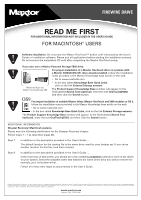Seagate OneTouch OneTouch Installation Addendum Mac
Seagate OneTouch Manual
 |
View all Seagate OneTouch manuals
Add to My Manuals
Save this manual to your list of manuals |
Seagate OneTouch manual content summary:
- Seagate OneTouch | OneTouch Installation Addendum Mac - Page 1
FIREWIRE DRIVE READ ME FIRST FOR ADDITIONAL INFORMATION NOT INCLUDED IN THE USER'S GUIDE FOR MACINTOSH® USERS Software installation: Do not press the Maxtor OneTouch™ button until instructed by the User's Guide or installation software. Please quit all applications before starting the installation
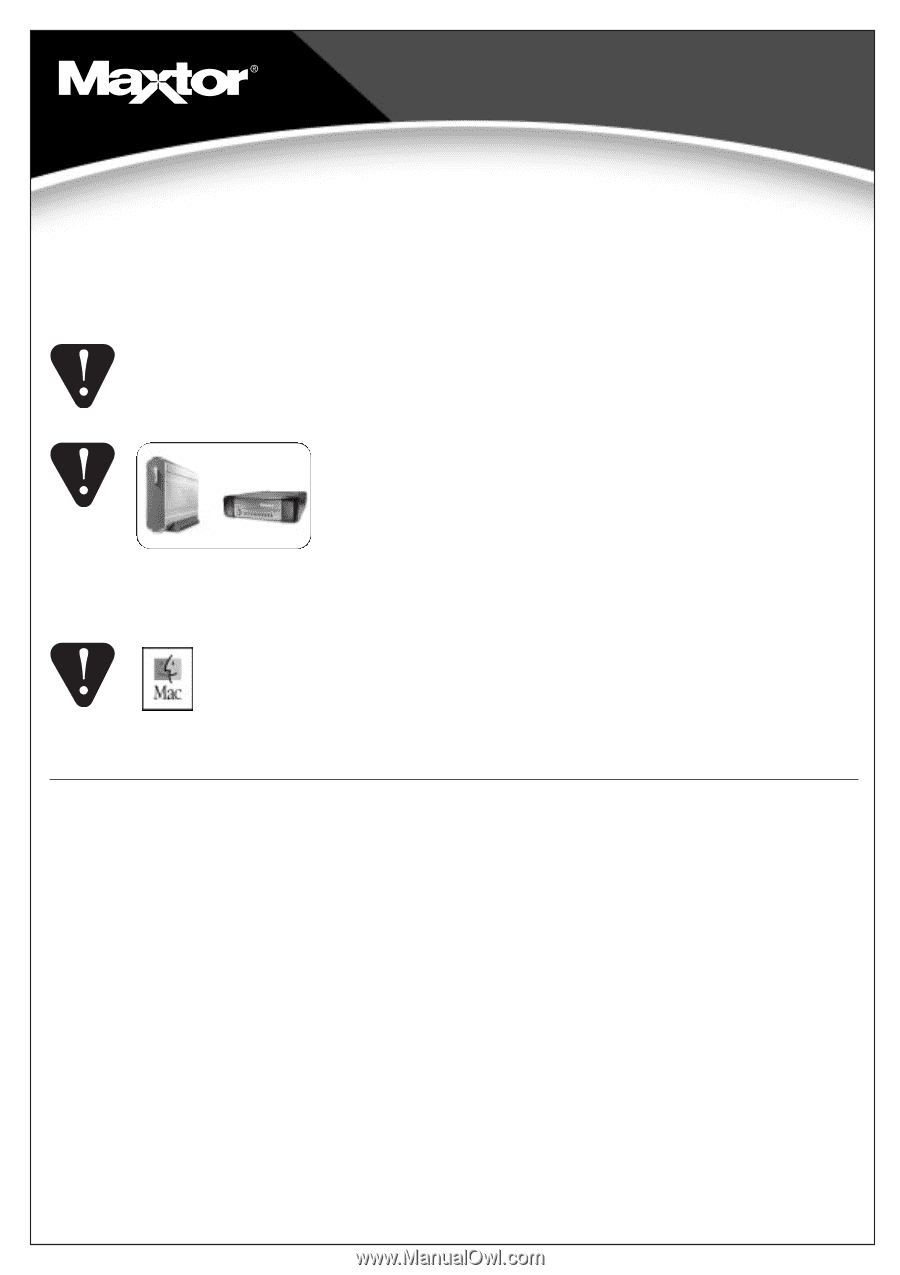
FIREWIRE DRIVE
READ ME FIRST
FOR ADDITIONAL INFORMATION NOT INCLUDED IN THE USER’S GUIDE
FOR MACINTOSH
®
USERS
Software installation:
Do not press the Maxtor OneTouch™ button until instructed by the User's
Guide or installation software. Please quit all applications before starting the installation process.
Do not remove the installation CD until after completing the Maxtor OneTouch setup.
If you also own a Maxtor Personal Storage 5000 drive:
For proper installation of a Maxtor OneTouch drive on systems with
a Maxtor 5000(LE/DV/XT) drive already installed
, follow the installation
notes provided in the Maxtor Knowledge base article on the web.
•
Go to www.maxtorkb.com
•
In the box called
Knowledge Base Quick Links
,
click on the link
External Storage answers
.
The
Product Support Knowledge Base
window will appear. In the
field labeled
Search Text (optional)
, enter the text
OneTouch@5000
,
and then click the
Search
button.
For proper installation of multiple Maxtor drives (Maxtor OneTouch and 5000 models) on OS 9
,
follow the installation notes provided in the Maxtor Knowledge base article on the web.
• Go to www.maxtorkb.com
• In the box called
Knowledge Base Quick Links
, click on the link
External Storage answers
.
The
Product Support Knowledge Base
window will appear. In the field labeled
Search Text
(optional)
, enter the text
OneTouch@OS9
, and then click the
Search
button.
ADDITIONAL INFORMATION
Disaster Recovery: Macintosh systems
Please note the following clarification for the Disaster Recovery chapter
Follow steps 1 – 7 as described (page 30).
Step 7
In addition to the description provided in the User’s Guide …
The default location for the catalog file is the same drive used for your backup set. If you chose
another location for this file, look there instead.
Step 8
In addition to the description provided in the User’s Guide …
In the lower box of this screen, you should see a list containing
snapshots
named for each of the drives
on your system. Select the snapshot name that matches the name of the drive you wish to restore (for
example, your old system drive).
Follow all of the other steps as documented in the User’s Guide.
Copyright ©2003 Maxtor Corporation. All rights reserved. Maxtor is a registered trademark of Maxtor Corporation. Maxtor Personal Storage and Maxtor OneTouch are trademarks of Maxtor Corporation. Retrospect is a registered trademark
of Dantz Development Corporation. Mac and the Mac logo are trademarks of Apple Computer, Inc., registered in the U. S. and other countries. Other trademarks are the property of their respective holders. Specifications subject to change
without notice. Maxtor Corporation, 500 McCarthy Boulevard, Milpitas, CA 95035 8/03
OS9
Maxtor OneTouch and
Maxtor Personal Storage
5000
www.maxtor.com
Maxtor P/N: 20247400