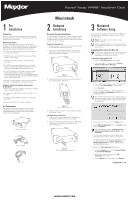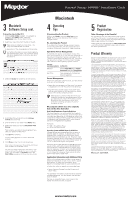Seagate Personal Storage 3000DV Style B Installation Guide (Mac)
Seagate Personal Storage 3000DV Manual
 |
View all Seagate Personal Storage 3000DV manuals
Add to My Manuals
Save this manual to your list of manuals |
Seagate Personal Storage 3000DV manual content summary:
- Seagate Personal Storage 3000DV | Style B Installation Guide (Mac) - Page 1
with each of these items prior to installation. Personal Storage Power Adapter 1394 Cable Personal Storage 3000DV: Installation Guide Macintosh 2 Hardware Installation Personal Storage Installation To connect your new Maxtor Personal Storage product to your computer, please follow these simple - Seagate Personal Storage 3000DV | Style B Installation Guide (Mac) - Page 2
program and follow the instructions. Personal Storage 3000DV: Installation Guide Macintosh 4 Operating Tips sale bearing the appropriate Maxtor serial number and model number may be required for warranty service. The warranty applies only to the Maxtor products that can be identified by the Maxtor
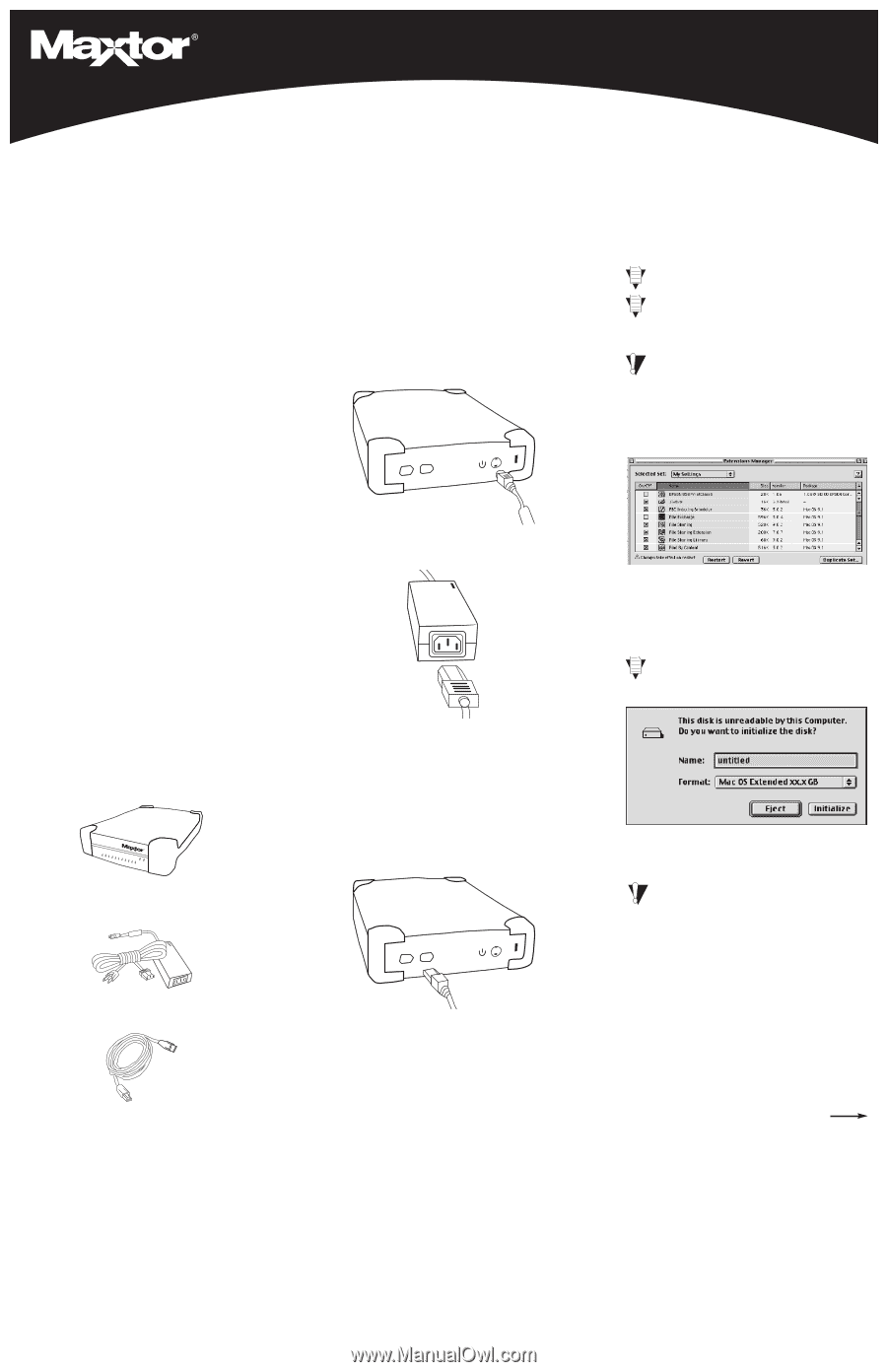
2
Hardware
Installation
Personal Storage Installation
To connect your new Maxtor Personal Storage product
to your computer, please follow these simple steps.
If these steps are not performed in order, your product
may not function properly.
Power Cord Connections
1.
Ensure that your computer is on and running one
of the required operating systems.
2.
Plug the four-pin male connector with the flat
side facing up into the back of the product’s DC
power-in connector (Figure 1).
3.
Connect the female end of the electric cord into
the power adapter (Figure 2).
4.
Plug the male connector from the power adapter
into power outlet.
1394 Data Cable Connections
1.
Plug one end of the translucent 1394 cable into
any available 1394 port on your computer.
2.
Plug the other end of the translucent 1394 cable
into either of the 1394 connections on the
product (Figure 3).
1
Pre
Installation
Thank You
Thank you for selecting a Maxtor Personal Storage
product. Please follow these instructions to take full
advantage of its features.
Handling Precautions
If these handling precautions are not followed,
damage to the Personal Storage product may result –
which may void your product warranty. Please see
the Warranty section for additional information.
• DO NOT open the product. Opening the product
will void the warranty.
• DO NOT bump, jar or drop this device as it may
result in loss of data.
• DO NOT stack this product more than three
units high.
• DO NOT set or operate the product on its side
without an approved cradle from Maxtor. It may
fall over and damage the internal hard drive.
• DO NOT disconnect any cables or power while
copying files without properly unplugging or
unmounting the device via your operating system –
as this can result in data loss and possible damage
to the internal hard drive.
• DO NOT set any liquids or drinks on the product -
as they will damage the internal electronics.
Hardware and Operating System Requirements
for Macintosh
• Power PC: iMac, DV, G3 (Blue and White) or higher
with on-board FireWire Ports
• Full version of Mac OS 9.x or OS X version 10.1.2
or higher
• At least 32 MB of RAM or greater if required by
Mac OS
• Internet connection (for system updates)
3
Macintosh
Software Setup
Once you have completed the Hardware Installation,
the Mac OS will display an untitled volume. This is
your new drive.
Note:
It may take a few minutes for your
drive to mount.
Maxtor suggests that you re-format your drive
for optimal performance on the Macintosh (OS
9 and OS X).
Formatting Your Drive for Mac OS
Formatting the drive destroys all data contained
on that drive. Make a backup copy of all your
data before formatting your drive.
To format the drive for Mac OS 9
1.
Disable the
File Exchange
control panel.
a. From the Apple (
) menu, select
Control
Panels
➔
Extensions Manager
.
b. From the list that appears, clear the check box
next to the
File Exchange
control panel.
c. Click
Restart
.
As the computer restarts, a message appears
saying the
drive is unreadable
and asks you to
initialize the drive.
For further information on your drive’s capacity,
see the description titled “My computer shows
less drive capacity than on the drive box label”
in section 4.
2.
Enter a name for the drive in the
Name
field.
3. Select
Mac OS Extended
from the
Format
menu
and click
Initialize
.
You will receive an Alert: “
Initializing will
erase all information on your drive
.” Click
Continue
.
The new drive appears on your desktop as a
Macintosh drive with the name you assigned.
To confirm the drive is formatted properly, select
the drive and then select
File
➔
Get Info
➔
General Information
. The drive format should
read Mac OS Extended.
4.
Enable the
File Exchange
control panel.
a. From the
Apple
menu, select
Control Panels
➔
Extensions Manager
.
b. Select the check box next to the
File
Exchange
control panel.
c. Under
Special
(top menu bar), click
Restart
.
www.maxtor.com
Kit Components
The Maxtor Personal Storage product comes
complete with the components shown here.
Please familiarize yourself with each of these
items prior to installation.
Personal Storage
Power Adapter
1394 Cable
Continued
Figure 3
1394 Interface Cable Hook-up
Figure 2
Power Adapter Hook-up
Figure 1
Power Connector Hook-up
Personal Storage 3000DV: Installation Guide
Macintosh