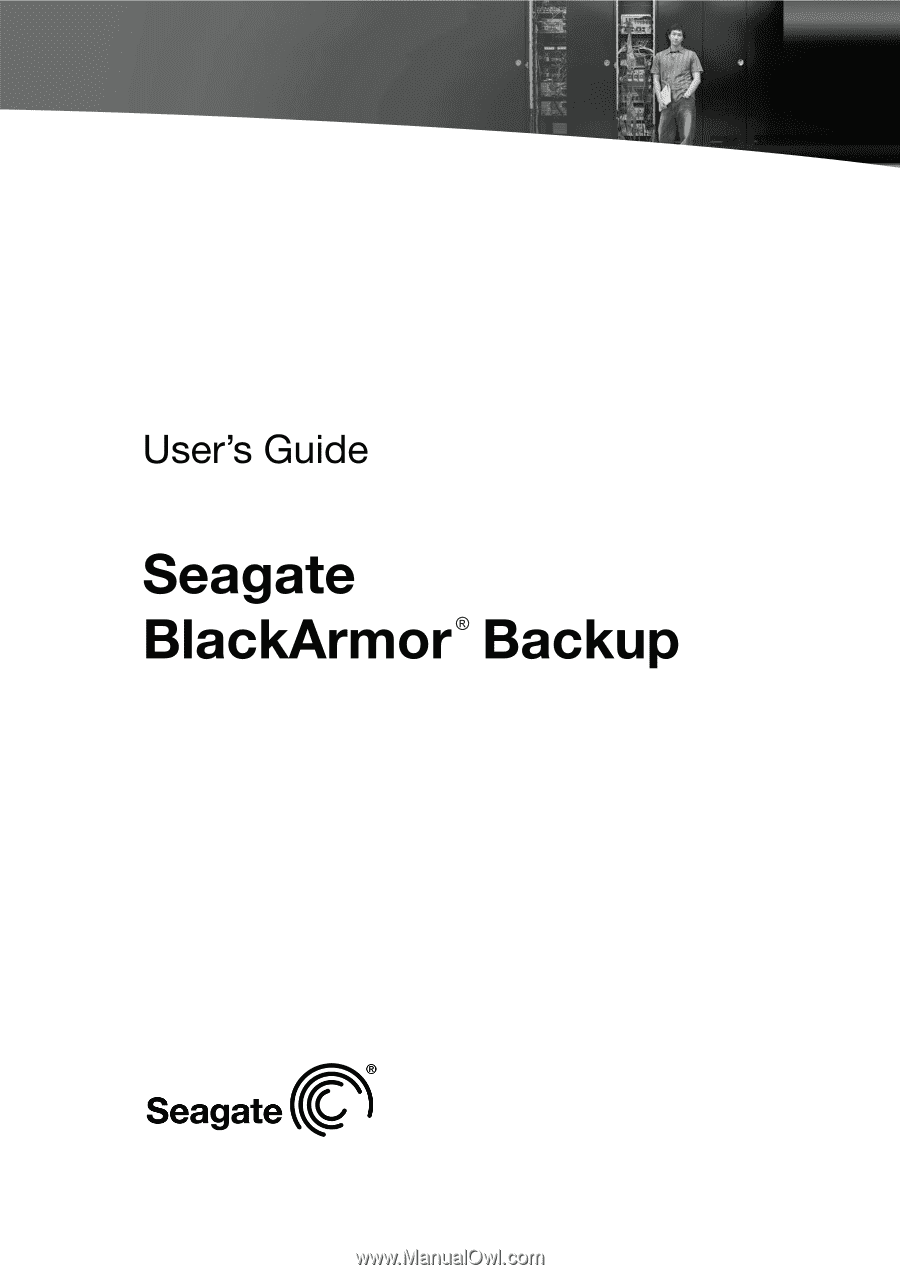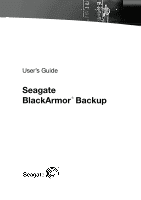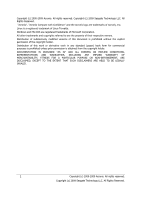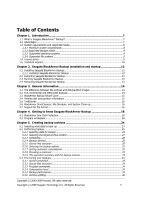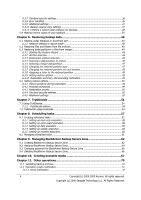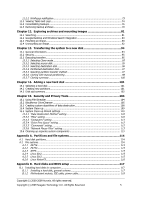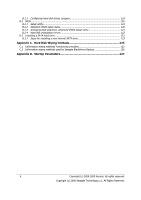Seagate ST310005BWA1E2-RK BlackArmor PS User Guide
Seagate ST310005BWA1E2-RK - BlackArmor 1 TB External Hard Drive Manual
 |
UPC - 763649016862
View all Seagate ST310005BWA1E2-RK manuals
Add to My Manuals
Save this manual to your list of manuals |
Seagate ST310005BWA1E2-RK manual content summary:
- Seagate ST310005BWA1E2-RK | BlackArmor PS User Guide - Page 1
- Seagate ST310005BWA1E2-RK | BlackArmor PS User Guide - Page 2
Copyright (c) 2000-2009 Acronis. All rights reserved. Copyright (c) 2009 Seagate Technology LLC. All Rights Reserved. "Acronis", "Acronis Compute with Confidence" and the Acronis logo are trademarks of Acronis, Inc. Linux is a registered trademark of Linus Torvalds. Windows and MS-DOS are registered - Seagate ST310005BWA1E2-RK | BlackArmor PS User Guide - Page 3
15 3.4 Viewing disk and partition information 15 3.5 Try&Decide ...16 3.6 BlackArmor DriveCleanser, File Shredder, and System Clean-up 16 3.7 Support for Zip format ...16 Chapter 4. Getting to know Seagate BlackArmor Backup 18 4.1 BlackArmor One-Click Protection 18 4.2 Program workspace...20 - Seagate ST310005BWA1E2-RK | BlackArmor PS User Guide - Page 4
5.3.7 File-level security settings 36 5.3.8 Error handling ...36 5.3.9 Additional settings ...37 5.3.10 Backup reserve copy settings 37 5.3.11 Creating a custom data category for backups 38 5.4 Making reserve copies of your backups 39 Chapter 6. Restoring backup data 40 6.1 Restore under - Seagate ST310005BWA1E2-RK | BlackArmor PS User Guide - Page 5
disk 97 13.3.5 Selecting partition transfer method 97 13.3.6 Cloning with manual partitioning 98 13.3.7 Cloning summary 100 Chapter 14. Adding a new 15.5.2 "Files" setting ...110 15.5.3 "Computers" setting 111 15.5.4 "Drive Free Space" setting 112 15.5.5 "Commands" setting 112 15.5.6 "Network - Seagate ST310005BWA1E2-RK | BlackArmor PS User Guide - Page 6
sequence, advanced CMOS setup menu 121 B.2.4 Hard disk initialization errors 122 B.3 Installing a SATA hard drive 123 B.3.1 Steps for installing a new internal SATA drive 123 Appendix C. Hard Disk Wiping methods 125 C.1 Information wiping methods' functioning principles 125 C.2 Information - Seagate ST310005BWA1E2-RK | BlackArmor PS User Guide - Page 7
if you intend to donate, throw away, or sell the old hard disk drive. Wizards and a Windows Vista-style interface will make your work easier. Just and let Seagate BlackArmor Backup take care of everything else! When a system problem occurs, the software will get you up and running in no time. - Seagate ST310005BWA1E2-RK | BlackArmor PS User Guide - Page 8
will be able to perform searches of the files content. • Support for Zip format - Now you can create file-level backup archives drive for bootable media creation • Mouse or other pointing device (recommended) • Seagate BlackArmor external drives We recommend you to connect Seagate BlackArmor drives - Seagate ST310005BWA1E2-RK | BlackArmor PS User Guide - Page 9
to disks or partitions with these file systems. 1.4 License policy By default, Seagate BlackArmor Backup supports one license for Seagate BlackArmor DAS devices (i.e., one Seagate BlackArmor drive license to use Seagate BlackArmor Backup only on one computer), and 5 or 10 licenses for Seagate - Seagate ST310005BWA1E2-RK | BlackArmor PS User Guide - Page 10
the required Seagate BlackArmor NAS manually by IP address or select connect a Seagate BlackArmor DAS drive while loading. And if support. If you experience problems installing or using Seagate products that you can't solve yourself by using this guide, then please contact Seagate Technical Support - Seagate ST310005BWA1E2-RK | BlackArmor PS User Guide - Page 11
is available at the following link: http://www.seagate.com/www/en-us/support. In order to open a support trouble ticket, please fill out the Web form on the Seagate site; support will only open a trouble ticket if it is initiated from this form. Copyright (c) 2000-2009 Acronis. All rights reserved - Seagate ST310005BWA1E2-RK | BlackArmor PS User Guide - Page 12
, select the program to install: Seagate BlackArmor Backup. • Select the preferable language of the License Agreement. • Follow the install wizard instructions on the screen. Typical, Custom and Complete installation is available. Having pressed Custom, you can choose not to install Rescue Media - Seagate ST310005BWA1E2-RK | BlackArmor PS User Guide - Page 13
save the setup (.msi) file on a local or network drive. This will help when modifying or recovering the existing component installation Programs and Features -> < BlackArmor Backup > -> Remove. Then follow the instructions on the screen. You may have to reboot your computer afterwards to complete - Seagate ST310005BWA1E2-RK | BlackArmor PS User Guide - Page 14
a file or a group of files (also called "backups" in this guide), that contains a copy of selected file/folder data or a copy of all BlackArmor Backup stores only those hard disk parts that contain data (for supported file systems). Further, it does not back up swap file information (pagefile - Seagate ST310005BWA1E2-RK | BlackArmor PS User Guide - Page 15
last full backup. Generally, a differential backup will be restored faster than an incremental one, as it does not have to process through a long chain of previous backups. A standalone full backup might be an optimal solution if you often roll back the system to its initial state or if you do not - Seagate ST310005BWA1E2-RK | BlackArmor PS User Guide - Page 16
information that could be used to steal your identity if it fell into the wrong hands. This utility wipes them completely from the disk drive. 3.7 Support for Zip format Now you will be able to retrieve files from backups anywhere without using Seagate BlackArmor Backup, if you choose the zip - Seagate ST310005BWA1E2-RK | BlackArmor PS User Guide - Page 17
you can schedule backups, validate zip backup archives, restore files and folders from zip archives, make incremental and differential backups, and so on. Seagate BlackArmor Backup can restore and validate only its own zip archives. If a zip archive was created by a file archiver program, it cannot - Seagate ST310005BWA1E2-RK | BlackArmor PS User Guide - Page 18
is not possible. In addition, it does not support backup of drives protected by BitLocker Drive Encryption in Windows Vista. If Seagate BlackArmor DAS is up data into tib files is 2:1, you can use this value as a guide. Let's say your system partition has 20GB of programs and data. Under normal - Seagate ST310005BWA1E2-RK | BlackArmor PS User Guide - Page 19
operation of the One-Click Protection tool might amount to 10GB plus 250 MB for temporary files. After applying this algorithm to your computer configuration, Seagate BlackArmor Backup will offer the optimum place for storing your backups. If you would prefer another storage location, click the - Seagate ST310005BWA1E2-RK | BlackArmor PS User Guide - Page 20
4.2 Program workspace Starting Seagate BlackArmor Backup takes you to the Welcome screen. This screen provides quick access to practically all the program's functionality. Clicking the items in the right pane takes you to the corresponding wizard or screen where you can either start the selected - Seagate ST310005BWA1E2-RK | BlackArmor PS User Guide - Page 21
main program window being open. It is present for background execution of scheduled tasks as well. Seagate BlackArmor Backup uses wizards, which guide you through many operations. Like the main program window, wizards also have the sidebar listing all the steps (both required and optional) needed - Seagate ST310005BWA1E2-RK | BlackArmor PS User Guide - Page 22
to consolidate the backups stored in an archive - it will be easier to choose which backups to keep after consolidation. For more information on manual backup consolidation see 11.4 Consolidating backups. In addition, these ratings might save you a lot of time you will otherwise spend on exploring - Seagate ST310005BWA1E2-RK | BlackArmor PS User Guide - Page 23
will not bore you with a description of other screens, because many of them are selfexplanatory and some are described in the appropriate chapters of this guide. In addition, all screens have brief descriptions of the features they allow to access or use and you can always open contextual help by - Seagate ST310005BWA1E2-RK | BlackArmor PS User Guide - Page 24
entire system disk (making a disk image) will save you a lot of valuable time in case of a disaster, as well as safeguard you against other possible problems. Backing up the entire system disk (creating a disk image) takes more disk space, but enables you to restore the system in minutes in case of - Seagate ST310005BWA1E2-RK | BlackArmor PS User Guide - Page 25
backups alone are not sufficient for two main reasons: 1) If your startup hard drive completely fails, you won't be able to do any work at all until operations are supported only for the FAT and NTFS file systems. Selecting a backup type starts the Backup Wizard, which will guide you through the - Seagate ST310005BWA1E2-RK | BlackArmor PS User Guide - Page 26
in the backup all physical sectors on the hard drive. My Data - select the file category(s) to backup task. File filtering can be applied to manually added folders in the optional Source files exclusion from the backup. To select all the supported applications found on the computer for backing up - Seagate ST310005BWA1E2-RK | BlackArmor PS User Guide - Page 27
have chosen the My Data backup type for backing up files and/or folders, you can select the zip archive type. For more information see 3.7 Support for Zip format. If you want to append an incremental or differential backup file to an existing archive, select Add to existing backup archive and - Seagate ST310005BWA1E2-RK | BlackArmor PS User Guide - Page 28
After selecting the archive location and naming the backup archive to be created, you have completed all the required steps for a backup task and this is confirmed by the fact that the Summary button becomes selectable. All the remaining steps are optional and in many cases you may omit them and - Seagate ST310005BWA1E2-RK | BlackArmor PS User Guide - Page 29
For more information see Chapter 8. Scheduling tasks. 5.2.4 Backup method Select whether you want to create a full, incremental or differential backup. If you have not backed up the selected data yet, or the full archive is old and you want to create a new master backup file, choose full backup. - Seagate ST310005BWA1E2-RK | BlackArmor PS User Guide - Page 30
If you decide to keep old backups (by not selecting the Remove old archives box) and creation of a new full backup results in violation(s) of the limits set for automatic consolidation, the program will use the following algorithm: 1) if the actual number of backups exceeds the maximum number of - Seagate ST310005BWA1E2-RK | BlackArmor PS User Guide - Page 31
those files will not be excluded. You can also specify the path to a folder to be excluded, for example, C:\Program Files\Common Files\. Note that the path must end with the "\" symbol, otherwise the folder will not be excluded. These filter settings will take effect for the current task. For - Seagate ST310005BWA1E2-RK | BlackArmor PS User Guide - Page 32
Or, you can edit the default backup options if you want to save the current settings for future tasks or from the main menu, Options. See 5.3 Fine-tuning your backups for more information. 5.2.7 Setting automatic consolidation Automatic consolidation of a backup archive is enabled by setting the - Seagate ST310005BWA1E2-RK | BlackArmor PS User Guide - Page 33
clicking on the desired step and changing the settings. Clicking Proceed will start the task execution if you have configured the task to be started manually, by choosing the Do not schedule option at the Scheduling step, or have left selected the Run task now box for a scheduled task. The task - Seagate ST310005BWA1E2-RK | BlackArmor PS User Guide - Page 34
a batch file. Please, do not try to execute interactive commands, i.e. commands that require user input (for example, "pause"). These are not supported. Unselecting the Do not perform operations until the command's execution is complete box, selected by default, will permit the backup process to run - Seagate ST310005BWA1E2-RK | BlackArmor PS User Guide - Page 35
compression, which may significantly increase the backup file size, while making the fastest backup. 5.3.5 Backup performance The three options below might have a more or less noticeable effect on the backup process speed. This depends on overall system configuration and the physical characteristics - Seagate ST310005BWA1E2-RK | BlackArmor PS User Guide - Page 36
able to read or modify this file. To eliminate this kind of problem, you can disable preserving file security settings in archives. Then the it is high time to back up the drive as soon as possible. There may be a problem though - the failing hard drive might already have bad sectors. If the - Seagate ST310005BWA1E2-RK | BlackArmor PS User Guide - Page 37
there are bad sectors on the hard disk ensuring that you save as much information from the hard drive as possible. 2. Do not show messages and dialogs while processing (silent mode) The preset is disabled. You can enable this setting to ignore errors during - Seagate ST310005BWA1E2-RK | BlackArmor PS User Guide - Page 38
made due to expiration of free space in the selected location or due to disconnection of the selected storage device, the program will write an error message to the event log. 5.3.11 Creating a custom data category for backups To add a custom data category, click Create in the Choose files to back - Seagate ST310005BWA1E2-RK | BlackArmor PS User Guide - Page 39
for performing the task, because normal backup and reserve copying are performed one at a time and not simultaneously. Please, be aware that built-in support of zip files in Windows does not cover operations with multivolume zip archives, and zip archives exceeding 4GB in size or which contain files - Seagate ST310005BWA1E2-RK | BlackArmor PS User Guide - Page 40
drive letters that might differ from the way Windows identifies drives. For example, the D: drive identified in the standalone Seagate BlackArmor Backup might correspond to the E: drive specify network settings manually in the window, folders. File backup archives are supported only for the FAT and - Seagate ST310005BWA1E2-RK | BlackArmor PS User Guide - Page 41
Please note that before restoring Microsoft Outlook mail messages, accounts, contacts, settings, etc. from My E-mail backup on a new computer with a newly installed Microsoft Outlook, you should launch Outlook at least once. If Microsoft Outlook is launched for the first time after restoring the E- - Seagate ST310005BWA1E2-RK | BlackArmor PS User Guide - Page 42
5. Select files and folders to restore. You can choose to restore all data or browse the archive contents and select the desired folders or files. 6. The next step allows you to keep useful data changes made since the selected backup was created. Choose what to do if the program finds a file with - Seagate ST310005BWA1E2-RK | BlackArmor PS User Guide - Page 43
Selecting the Overwrite existing files checkbox will give the archived files unconditional priority over the files on the hard disk, though, by default, the system, hidden files and folders, as well as more recent files and folders are preserved from overwriting. If you want to overwrite those files - Seagate ST310005BWA1E2-RK | BlackArmor PS User Guide - Page 44
whose locations it knows from the information stored in its database. If the program has not found the backup you need, you can find it manually by clicking Browse and then selecting the backup location on the directory tree and choosing the backup in the right pane. If the archive was - Seagate ST310005BWA1E2-RK | BlackArmor PS User Guide - Page 45
2. If you are going to restore data from an archive containing incremental backups, Seagate BlackArmor Backup will enable selecting one of the successive incremental backups by its creation date/time. Thus, you can roll back the disk/partition state to a certain date. To restore data from an - Seagate ST310005BWA1E2-RK | BlackArmor PS User Guide - Page 46
an image backup not for disaster recovery but for cloning your Windows Vista hard drive to another one. Trying to boot Windows after cloning with both drives connected will result in a problem. During Windows booting its 46 Copyright (c) 2000-2009 Acronis. All rights reserved. Copyright (c) 2009 - Seagate ST310005BWA1E2-RK | BlackArmor PS User Guide - Page 47
loader checks the disk signatures of all of the connected drives, and if it finds two identical disk signatures, the loader changes the signature of the second disk, which would be the clone disk. Once this - Seagate ST310005BWA1E2-RK | BlackArmor PS User Guide - Page 48
6.3.7 Changing the restored partition size and location You can resize and relocate a partition by dragging it or its borders with a mouse on the horizontal bar on the screen or by entering corresponding values into the appropriate fields. Using this feature, you can redistribute the disk space - Seagate ST310005BWA1E2-RK | BlackArmor PS User Guide - Page 49
working directory or browse folders to find a batch file. Please note that interactive commands, i.e. commands that require user input, are not supported. Unselecting the Do not perform operations until the commands execution is complete box, selected by default, will permit the restore procedure to - Seagate ST310005BWA1E2-RK | BlackArmor PS User Guide - Page 50
6.4.3 Restoration priority The preset is Low. The priority of any process running in a system determines the amount of CPU usage and system resources allocated to that process. Decreasing the restoration priority will free more resources for other CPU tasks. Raising restoration priority may speed up - Seagate ST310005BWA1E2-RK | BlackArmor PS User Guide - Page 51
email again. Similarly, save new files and/or edited documents to a drive not protected by Try&Decide. After starting Try&Decide mode you can then proceed to install the updates. If you encounter any sort of problem, discard the changes and leave your real operating system and applications untouched - Seagate ST310005BWA1E2-RK | BlackArmor PS User Guide - Page 52
You can leave the Try&Decide mode turned on as long as you like (may be days on end, however in such a case applying changes may take a long time), since this mode "survives" across reboots of your operating system. If you use Windows Vista, please, be aware that in the Try&Decide mode the program - Seagate ST310005BWA1E2-RK | BlackArmor PS User Guide - Page 53
The moment comes eventually when you decide to turn the mode off by clicking the Stop button. After clicking the button, the program will show a dialog where you should decide what to do with the changes to your system made in the Try&Decide mode - apply or discard: Choosing Apply changes will - Seagate ST310005BWA1E2-RK | BlackArmor PS User Guide - Page 54
; in fact, some programs might even refuse to start after antivirus installation. The Try&Decide feature can help you to avoid such a problem. Here's how: 1. Select an antivirus program and download a trial version. 2. Turn on the Try&Decide mode. 3. Install the antivirus software. 4. Try to - Seagate ST310005BWA1E2-RK | BlackArmor PS User Guide - Page 55
Here's another example: You have accidentally deleted some files and then emptied the Recycle Bin. Then you have remembered that the deleted files contained important data and now you are going to try to undelete them using an undelete software program. However, sometimes you may do something wrong - Seagate ST310005BWA1E2-RK | BlackArmor PS User Guide - Page 56
This may come in handy not only for those who, for example, like to play a lot of games but for professional software testers as well - to use on their testing machines. 56 Copyright (c) 2000-2009 Acronis. All rights reserved. Copyright (c) 2009 Seagate Technology LLC. All Rights Reserved. - Seagate ST310005BWA1E2-RK | BlackArmor PS User Guide - Page 57
Chapter 8. Scheduling tasks Seagate BlackArmor Backup allows you to schedule periodic backup and validation tasks. Doing so will give you peace of mind, knowing that your data is safe. You can create more than one independently scheduled task. For example, you can back up your current project daily - Seagate ST310005BWA1E2-RK | BlackArmor PS User Guide - Page 58
To postpone a scheduled task until the next time the user is idle, select the Run when the user is idle box. The task will automatically start when you are idle (not using the mouse and the keyboard) for the number of minutes specified in the Wait setting of the screen saver or when you log off. - Seagate ST310005BWA1E2-RK | BlackArmor PS User Guide - Page 59
• User logoff - the task will be executed each time the current user logs off of the OS. If you want to run a task only at the first occurrence of the event on the current day, select the Once a day only box. 8.1.3 Setting up daily execution If you choose daily execution, set the Start time and - Seagate ST310005BWA1E2-RK | BlackArmor PS User Guide - Page 60
8.1.4 Setting up weekly execution If you choose weekly execution, set the Start time, specify the task execution periodicity in the Run the task every x week(s) on: box (every week, every two weeks, etc.) and select the days on which to execute the task. 8.1.5 Setting up monthly execution If you - Seagate ST310005BWA1E2-RK | BlackArmor PS User Guide - Page 61
• On every x day of the month - on the specified date 8.2 Managing scheduled tasks To manage the scheduled tasks, click Tasks and Log on the sidebar and you will go to the Manage Tasks and Log screen with the Scheduled tasks tab selected by default in the right pane. The tab displays all scheduled - Seagate ST310005BWA1E2-RK | BlackArmor PS User Guide - Page 62
. Partition resizing may require a reboot. We do not recommend creating the BlackArmor Backup Secure Zone on external media (USB drives, etc.), because this may lead to problems with computer booting if that external storage is disconnected. A computer can have only one secure zone. To create a zone - Seagate ST310005BWA1E2-RK | BlackArmor PS User Guide - Page 63
4. In the next window, enter the BlackArmor Backup Secure Zone size or drag the slider to select any size between the minimum and maximum ones. The minimum size is about 50 MB, depending on the geometry of the hard disk. The maximum size is equal to the disk's unallocated space plus the total free - Seagate ST310005BWA1E2-RK | BlackArmor PS User Guide - Page 64
Reducing a system partition to the minimum size might prevent your operating system from booting. 5. You can set a password to restrict access to the zone. The program will ask for the password at any operation relating to it, such as resizing and deleting the zone. Seagate BlackArmor Backup repair - Seagate ST310005BWA1E2-RK | BlackArmor PS User Guide - Page 65
2. Select to increase or decrease the zone size. You might need to increase it to provide more space for archives. The opposite situation may arise if any partition lacks free space. 3. Select partitions from which free space will be used to increase BlackArmor Backup Secure Zone or that will - Seagate ST310005BWA1E2-RK | BlackArmor PS User Guide - Page 66
3. Enter the new password and confirm it or select Do not use password protection. You can also select a secret question that will be asked in case you forget the password. 4. To perform the password change operation, click Proceed in the final wizard window. 9.4 Deleting BlackArmor Backup Secure - Seagate ST310005BWA1E2-RK | BlackArmor PS User Guide - Page 67
parameters are listed in Appendix D. Startup Parameters. These parameters are provided for advanced users. If you encounter any hardware compatibility problems while testing boot from the rescue Copyright (c) 2000-2009 Acronis. All rights reserved. Copyright (c) 2009 Seagate Technology LLC. All - Seagate ST310005BWA1E2-RK | BlackArmor PS User Guide - Page 68
be best to contact Seagate Technical Support at http://www.seagate.com/www/en-us/support. You may opt for automatic If your BIOS has this feature, you can create other bootable media such as removable USB flash drives. You can also choose to create a bootable disk ISO image. 4. If you are creating - Seagate ST310005BWA1E2-RK | BlackArmor PS User Guide - Page 69
other hand, backup archives encrypted using the Seagate BlackArmor Backup encryption feature can be recovered. Copyright (c) 2000-2009 Acronis. All rights reserved. Copyright (c) 2009 Seagate Technology LLC. All Rights Reserved. 69 - Seagate ST310005BWA1E2-RK | BlackArmor PS User Guide - Page 70
Chapter 11. Other operations 11.1 Validating backup archives You can check the integrity of your backups to be certain that your archives are not damaged. You may perform such validations using the Validate Wizard. 1. To start the Validate Wizard, choose Operations -> Validate Backup Archive from - Seagate ST310005BWA1E2-RK | BlackArmor PS User Guide - Page 71
4. Clicking Proceed in the summary window will launch the validation procedure if you leave the Run task now box selected. If you have decided to validate the backup archive on schedule, the Run task now box will be unselected by default and the validation will proceed according to the schedule you - Seagate ST310005BWA1E2-RK | BlackArmor PS User Guide - Page 72
a backup or restore procedure can last for 30 minutes or more. Seagate BlackArmor Backup can notify you when it is finished using the WinPopup service or via email. The program can also duplicate messages issued during the operation or send you the full operation log after operation completion. By - Seagate ST310005BWA1E2-RK | BlackArmor PS User Guide - Page 73
If the outgoing SMTP server requires logging on to an incoming mail server before it allows sending outgoing messages, enter the necessary information for the incoming mail server. At the bottom of this window you can choose whether you want to get notifications: • when the operation is completed - Seagate ST310005BWA1E2-RK | BlackArmor PS User Guide - Page 74
Provide the name of the computer to which notifications will be sent. At the bottom of this window you can choose whether you want to get notifications: • when the operation is completed successfully • when the operation failed • during the operation when user interaction is required 11.3 Viewing - Seagate ST310005BWA1E2-RK | BlackArmor PS User Guide - Page 75
The color marks in the calendar show information about the days with scheduled tasks, tasks completed with errors, and successfully completed tasks. The current day is highlighted in bold font. Clicking a day marked with a scheduled task shows a task(s) scheduled for this date. The buttons with the - Seagate ST310005BWA1E2-RK | BlackArmor PS User Guide - Page 76
To view the logs for a specific period, select the period by clicking the right arrow buttons in the From: and To: fields of the Show for the period area. Clicking the arrow in the From: field opens a pop-up calendar where you can set the start day of the period by doubleclicking the appropriate day - Seagate ST310005BWA1E2-RK | BlackArmor PS User Guide - Page 77
keeps whichever backups you choose and deletes any backups that are not selected. The current Seagate BlackArmor Backup version does not support consolidation of backup archives created in the zip format. To consolidate backups in an archive: 1. Launch the Backup Consolidation Wizard by - Seagate ST310005BWA1E2-RK | BlackArmor PS User Guide - Page 78
3. The program displays a list of backups belonging to the selected archive with their creation date and time. The upper backup is the full backup; the rest are incremental backups. Select the backups you want to keep. 4. Choose the location and name for the archive copy. By default, the program - Seagate ST310005BWA1E2-RK | BlackArmor PS User Guide - Page 79
5. The program displays the summary window. Click Proceed to start consolidation. In our example, when consolidation is complete, disk G will contain two new archives MyBackup and MyBackup2. MyBackup is a full backup containing data as of November 25, 2008, 9:40:23 AM. MyBackup2 is an incremental - Seagate ST310005BWA1E2-RK | BlackArmor PS User Guide - Page 80
If you click Delete, the program will remove the backup archive from its metadata information database as well as from the hard disk. 80 Copyright (c) 2000-2009 Acronis. All rights reserved. Copyright (c) 2009 Seagate Technology LLC. All Rights Reserved. - Seagate ST310005BWA1E2-RK | BlackArmor PS User Guide - Page 81
the shortcut menu. Mounting images as virtual drives lets you access them as though they were physical drives. Such an ability means that: • a new be mounted in read-only mode. The operations described in this chapter are supported only for the FAT and NTFS file systems. Please keep in mind that, - Seagate ST310005BWA1E2-RK | BlackArmor PS User Guide - Page 82
2. By default the search is performed in all the sources where Seagate BlackArmor Backup can search information. You can select an information source of interest by choosing the appropriate tab among Backups and Backup content. • The Backups tab shows the results of the search for tib and zip - Seagate ST310005BWA1E2-RK | BlackArmor PS User Guide - Page 83
Please note that Seagate BlackArmor Backup does not search files in encrypted and password-protected tib archives. In addition, the program does not search files in zip backup archives created by Seagate BlackArmor Backup. When a file is included in several backups and it has not been modified, the - Seagate ST310005BWA1E2-RK | BlackArmor PS User Guide - Page 84
up searches in the backup archives. After such indexing you will be able to search archives content by entering a file name into the Google Desktop or Windows Search deskbar query field without opening Seagate BlackArmor Backup. The search results will be shown in a browser window. Using the search - Seagate ST310005BWA1E2-RK | BlackArmor PS User Guide - Page 85
3. Right-click on the Google Desktop icon in your system tray once more and select Indexing -> Re-Index. Click Yes in the confirmation window that appears. Google Desktop will add all the new content to the existing index. Give Google Desktop some time for indexing all tib files on your computer's - Seagate ST310005BWA1E2-RK | BlackArmor PS User Guide - Page 86
Clicking in the browser window on a line related to the desired file version opens a small dialog with just two options: View and Restore. 86 Copyright (c) 2000-2009 Acronis. All rights reserved. Copyright (c) 2009 Seagate Technology LLC. All Rights Reserved. - Seagate ST310005BWA1E2-RK | BlackArmor PS User Guide - Page 87
or Windows Desktop Search 3.0 or later and wish to enable Windows Search support for tib files. Windows Search does not support indexing of zip files content. To use Windows Search support: 1. Verify that the tib support is enabled. Right-click on the Windows Search icon in your system tray - Seagate ST310005BWA1E2-RK | BlackArmor PS User Guide - Page 88
2. Click Advanced, select the File Types tab and then make sure that the tib extension is selected and ".tib IFilter" is shown in the Filter Description field. Select Index Properties and File Contents. 3. Click OK and while the Indexing Options window is open, check that the disks where you store - Seagate ST310005BWA1E2-RK | BlackArmor PS User Guide - Page 89
If you store backups on a network share, Windows Search can index them too. You just have to add the share to the Indexed Locations list by typing the appropriate UNC path after selecting the Add UNC Location tab of Advanced Options. Give Windows Search some time for indexing all tib files on your - Seagate ST310005BWA1E2-RK | BlackArmor PS User Guide - Page 90
Windows Search results 12.3 Mounting an image 1. Start the Mount Wizard by selecting Operations -> Mount Image in the main program menu or by right-clicking on an image archive and selecting Mount in the Windows Explorer shortcut menu. 2. Select the archive for mounting. If you selected an archive - Seagate ST310005BWA1E2-RK | BlackArmor PS User Guide - Page 91
also select a letter to be assigned to the virtual disk from the Mount letter dropdown list. If you do not want to mount the virtual drive, select Do not mount in the list. 4. If you select the Mount the partitions in the read-write mode box, the program assumes that the - Seagate ST310005BWA1E2-RK | BlackArmor PS User Guide - Page 92
6. After the image is connected, the program will run Windows Explorer, showing its contents. Now you can work with files or folders as if they were located on a real disk. You can connect multiple partition images. If you want to connect another partition image, repeat the procedure. 12.4 - Seagate ST310005BWA1E2-RK | BlackArmor PS User Guide - Page 93
Copyright (c) 2000-2009 Acronis. All rights reserved. Copyright (c) 2009 Seagate Technology LLC. All Rights Reserved. 93 - Seagate ST310005BWA1E2-RK | BlackArmor PS User Guide - Page 94
for another hard disk, you can temporarily install it in place of your CD drive or use a USB 2.0 connection to the external target disk. If that is not disk with larger partitions. There are two transfer modes available: automatic and manual. In the automatic mode, you will only have to take a few - Seagate ST310005BWA1E2-RK | BlackArmor PS User Guide - Page 95
13.3.1 Selecting Clone mode You will see the Clone Mode window just after the welcome window. We recommend using automatic mode in most cases. The manual mode can be useful if you need to change the disk partition layout. If the program finds two disks, one partitioned and another unpartitioned, it - Seagate ST310005BWA1E2-RK | BlackArmor PS User Guide - Page 96
You can determine the source and destination using the information provided in this window (disk number, capacity, label, partition, and file system information). 13.3.3 Selecting destination disk After you select the source disk, you have to select the destination where the disk information will be - Seagate ST310005BWA1E2-RK | BlackArmor PS User Guide - Page 97
not ask you anything else and will take you to the cloning summary window. 13.3.5 Selecting partition transfer method When you select the manual cloning mode, Seagate BlackArmor Backup will offer you the following data move methods: • As is • Proportional - the new disk space will be proportionally - Seagate ST310005BWA1E2-RK | BlackArmor PS User Guide - Page 98
combination, you will proceed to either the cloning summary window, or the Change disk layout step (see below). 13.3.6 Cloning with manual partitioning The manual transfer method enables you to resize partitions on the new disk. By default, the program resizes them proportionally. In the next window - Seagate ST310005BWA1E2-RK | BlackArmor PS User Guide - Page 99
First, select a partition to resize and click Edit on the toolbar. This will open the Partition Settings window, where you can resize and relocate the partition. You can do this by entering values in the Free space before, Partition size, Free space after fields, by dragging partition borders or - Seagate ST310005BWA1E2-RK | BlackArmor PS User Guide - Page 100
shut down the computer by pressing any key. This enables you to change the position of master/slave jumpers and remove one of the hard drives. Cloning a non-system disk or a disk containing an operating system, but one that is not currently active, will proceed without the need to reboot. After - Seagate ST310005BWA1E2-RK | BlackArmor PS User Guide - Page 101
, leaving the system on the old disk. If the computer has a bay for another disk, it would be easier to add a data disk drive than to clone a system drive. To add a new disk, you must first install it in your computer. 14.1 Selecting a hard disk Select the disk that you've added - Seagate ST310005BWA1E2-RK | BlackArmor PS User Guide - Page 102
Click the Accept button and you will be taken back to the Partition Creation screen. Check the resulting partition's settings and start creating another partition by clicking Create new partition again. You can also edit the new partition's settings by clicking Edit on the toolbar or delete it by - Seagate ST310005BWA1E2-RK | BlackArmor PS User Guide - Page 103
After you click Proceed, Seagate BlackArmor Backup will start creating new partition(s), indicating the progress in a special window. You can stop this procedure by clicking Cancel. You will then have to repartition and format the new disk or repeat the disk add procedure. Copyright (c) 2000-2009 - Seagate ST310005BWA1E2-RK | BlackArmor PS User Guide - Page 104
for secure destruction of data on an entire hard disk drive, individual partitions, as well as for erasing individual files main program menu. This starts File Shredder Data Destruction Wizard, which will guide you through the steps required for permanently destroying the selected files and folders - Seagate ST310005BWA1E2-RK | BlackArmor PS User Guide - Page 105
the Fast method (see Appendix C. Hard Disk Wiping methods of this manual). You can also choose one of the other preset data destruction methods you permanent confidential data destruction. BlackArmor DriveCleanser solves this problem with guaranteed and permanent data destruction on selected hard - Seagate ST310005BWA1E2-RK | BlackArmor PS User Guide - Page 106
DriveCleanser utilizes a number of the most popular data destruction methods described in detail in Appendix C. Hard Disk Wiping methods of this manual. If you want to create a custom data destruction algorithm, choose Custom... and go to 15.3 Creating custom algorithms of data destruction - Seagate ST310005BWA1E2-RK | BlackArmor PS User Guide - Page 107
In the Post-wiping Actions window you can select actions to be performed on the partitions selected for data destruction. BlackArmor DriveCleanser offers you three choices: • Leave partition(s) as is - just destroy data using the method selected below • Delete partition(s) - destroy data and delete - Seagate ST310005BWA1E2-RK | BlackArmor PS User Guide - Page 108
BlackArmor DriveCleanser offers you another useful capability - to estimate the results of executing a data destruction method on a hard disk or partition. To view the state of your cleaned disks or partitions, choose Utilities in the lower part of the sidebar and then Disk clean-up in the upper - Seagate ST310005BWA1E2-RK | BlackArmor PS User Guide - Page 109
If you created and saved your algorithm for data destruction while working with BlackArmor DriveCleanser, you can use it later in the following way: In the Algorithm Selection window, choose Load from file... from the drop-down list and select the file with custom data destruction algorithm - Seagate ST310005BWA1E2-RK | BlackArmor PS User Guide - Page 110
You can view the search results and manually select the items you wish to remove. 15.5 System Clean-up Wizard settings If you want to change the default system clean-up settings, click - Seagate ST310005BWA1E2-RK | BlackArmor PS User Guide - Page 111
Under the Windows operating system, a search string can represent a full or partial filename. A search string can contain any alphanumeric symbols, including commas and Windows wildcard symbols, and can have values similar to the following: • *.* - to clean all files with any file names and - Seagate ST310005BWA1E2-RK | BlackArmor PS User Guide - Page 112
see the window with full and partial computer names searched for in the network. These items will be deleted. 15.5.4 "Drive Free Space" setting Here you can manually specify physical and/or logical drives to clean up free space on. By default, the System Clean-up Wizard cleans up free space on all - Seagate ST310005BWA1E2-RK | BlackArmor PS User Guide - Page 113
15.5.6 "Network Places Filter" setting Here you can enter (separated by semicolons) any hostnames or IP addresses of network places, servers, FTP servers, network shares, etc. to which you have made connection by supplying network credentials (a user name and password). While entering hostnames and - Seagate ST310005BWA1E2-RK | BlackArmor PS User Guide - Page 114
or to carve up a single physical disk drive into multiple "logical" disk drives is called partitioning. Partitioning is performed by special Windows 98/Me, and Windows NT/2000/XP/Vista operating systems and is supported by most other systems. The main features of FAT16 are the file allocation table - Seagate ST310005BWA1E2-RK | BlackArmor PS User Guide - Page 115
,507 clusters that are 32KB in size. (Windows NT/2000/XP/Vista support partitions up to 4GB with up to 64KB clusters). Usually the smallest cluster XP/Vista. Its structure is closed, so no other operating system is fully supported. The main structure of NTFS is the MFT (master file table). NTFS - Seagate ST310005BWA1E2-RK | BlackArmor PS User Guide - Page 116
A.2.6 Linux ext2. It has multiple journaling modes and broad cross-platform compatibility in both 32- and 64-bit architectures. Linux ReiserFS ReiserFS was officially introduced to Linux in 2001. ReiserFS overcomes many Ext2 disadvantages. It is a 64-bit journaling file system that dynamically - Seagate ST310005BWA1E2-RK | BlackArmor PS User Guide - Page 117
the 40- or 80-thread flat data cable into sockets on the hard disk and on the motherboard (plugging rules are described below). The disk drive will have a designation on the connector or next to it that identifies Pin 1. The cable will have one red wire on the end that is - Seagate ST310005BWA1E2-RK | BlackArmor PS User Guide - Page 118
thread power cable must be connected to the hard disks. There is only one way to plug in this cable. B.1.3 Configuring hard disk drives, jumpers A hard disk drive can be configured in a computer as master or as slave. The configuring is done using special connectors (called jumpers) on the hard disk - Seagate ST310005BWA1E2-RK | BlackArmor PS User Guide - Page 119
numerous components of the computer, initial configuration is necessary for the external memory subsystem that controls hard disk drives, floppy disk drives, CD-ROM drives, DVDs, and other devices. B.2.1 Setup utility BIOS has a built-in setup utility for initial computer configuration. To enter - Seagate ST310005BWA1E2-RK | BlackArmor PS User Guide - Page 120
motherboards themselves, and develop their own BIOS versions. You should always refer to the documentation that came with your computer for instructions on proper BIOS configuration. B.2.2 Standard CMOS setup menu Parameters in the standard CMOS setup menu usually define the geometry of the - Seagate ST310005BWA1E2-RK | BlackArmor PS User Guide - Page 121
disks to Not Installed. Parameters of hard disks can be set manually with the help of information provided by the hard disk manufacturer on which the BIOS queried external drives: if drive A: was ready, BIOS attempted to boot an operating system from a diskette. If the drive was not ready or there - Seagate ST310005BWA1E2-RK | BlackArmor PS User Guide - Page 122
boot it from this disk. There may be no operating system on disk E:, or it may be inactive. In this case, BIOS queries the next drive in the list. Errors can happen during booting, see B.2.4 "Hard disk initialization errors". The BIOS numbers disks according to the order in which they are - Seagate ST310005BWA1E2-RK | BlackArmor PS User Guide - Page 123
your PC's (or SATA host adapter's) documentation to make sure it supports SATA 300 drives. If it doesn't, you might need to change a jumper setting on the drive (see the drive's manual for instructions). If you have a SATA 150 hard drive, you don't need to change any settings. 4. Turn on the PC - Seagate ST310005BWA1E2-RK | BlackArmor PS User Guide - Page 124
BlackArmor Backup. See Chapter 14. Adding a new hard disk. Then configure your BIOS to boot from the SATA controller and boot from the SATA hard drive to ensure it works. 124 Copyright (c) 2000-2009 Acronis. All rights reserved. Copyright (c) 2009 Seagate Technology LLC. All Rights Reserved. - Seagate ST310005BWA1E2-RK | BlackArmor PS User Guide - Page 125
The guaranteed wiping of information from magnetic media (e.g. a hard disk drive) means it is impossible to recover data by even a qualified specialist with the help of all known tools and recovery methods. This problem can be explained in the following way: Data is stored on a hard disk - Seagate ST310005BWA1E2-RK | BlackArmor PS User Guide - Page 126
C.2 Information wiping methods used by Seagate BlackArmor Backup The table below briefly describes information wiping methods used by Seagate. Each description features the number of hard disk sector passes along with the number(s) written to each sector byte. The description of built-in - Seagate ST310005BWA1E2-RK | BlackArmor PS User Guide - Page 127
and may help with a particular hardware configuration. • nousb Disables loading of USB modules. • nousb2 Disables USB 2.0 support. USB 1.1 devices still work with this option. This option allows using some USB drives in USB 1.1 mode, if they do not work in USB 2.0 mode. • quiet This parameter is - Seagate ST310005BWA1E2-RK | BlackArmor PS User Guide - Page 128
Forces to use PCI BIOS, and not access the hardware device directly. For instance, this parameter may be used if the machine has a non-standard PCI host bridge. • pci=nobios Disallows use of PCI BIOS; only direct hardware access methods are allowed. For instance, this parameter may be used if you