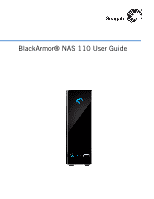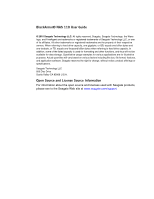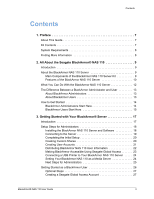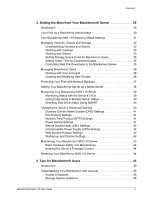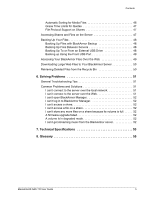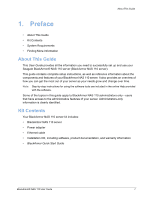Seagate ST310005MNA10G User Guide
Seagate ST310005MNA10G Manual
 |
View all Seagate ST310005MNA10G manuals
Add to My Manuals
Save this manual to your list of manuals |
Seagate ST310005MNA10G manual content summary:
- Seagate ST310005MNA10G | User Guide - Page 1
BlackArmor® NAS 110 User Guide - Seagate ST310005MNA10G | User Guide - Page 2
BlackArmor® NAS 110 User Guide © 2010 Seagate Technology LLC. All rights reserved. Seagate, Seagate Technology, the Wave logo, and FreeAgent are trademarks or registered trademarks of Seagate Technology LLC, or one of its affiliates. All other trademarks or registered trademarks are the property of - Seagate ST310005MNA10G | User Guide - Page 3
7 About This Guide 7 Kit Contents 7 System Requirements 8 Finding More Information 8 2. All About the Seagate BlackArmor® NAS 110 9 Introduction 9 About the BlackArmor NAS 110 Server 9 Main Components of the BlackArmor NAS 110 Server Kit 9 Features of the BlackArmor NAS 110 Server 10 What - Seagate ST310005MNA10G | User Guide - Page 4
Safety and Maintenance 43 Keeping the Server's Firmware Current 44 Resetting Your BlackArmor NAS 110 Server 44 5. Tips for BlackArmor® Users 45 Introduction 45 Understanding Your BlackArmor User Account 45 Access Limitations 45 Storage Space Limitations 46 BlackArmor® NAS 110 User Guide 4 - Seagate ST310005MNA10G | User Guide - Page 5
files on a share because its volume is full. . . . . . 52 A firmware upgrade failed 52 A volume is in degraded mode 52 I can't get streaming music from the BlackArmor server 52 7. Technical Specifications 53 8. Glossary 55 BlackArmor® NAS 110 User Guide 5 - Seagate ST310005MNA10G | User Guide - Page 6
you need to successfully set up and use your Seagate BlackArmor® NAS 110 server (BlackArmor NAS 110 server). This guide contains complete setup instructions, as well as reference information about the components and features of your BlackArmor NAS 110 server. It also provides an overview of how you - Seagate ST310005MNA10G | User Guide - Page 7
BlackArmor NAS 110 server, see: • BlackArmor NAS 110 Quick Start Guide (printed) • BlackArmor Manager Help • BlackArmor Discovery Help • BlackArmor Backup User Guide • BlackArmor Backup Help • Readme file For more information, please refer to the Seagate Web site at www.seagate.com. BlackArmor® NAS - Seagate ST310005MNA10G | User Guide - Page 8
so on-and make them available to other people on their local network or over the Internet. Main Components of the BlackArmor NAS 110 Server Kit The BlackArmor NAS 110 server kit has four main components: • The BlackArmor NAS 110 Server-Hardware that includes the disk drive that stores and protects - Seagate ST310005MNA10G | User Guide - Page 9
using this software. See the BlackArmor Backup User Guide for details. Features of the BlackArmor NAS 110 Server The BlackArmor NAS 110 server includes: • One Serial ATA (SATA) disk drive. • One Ethernet, or LAN, port that let you access the server from your local network or over the Internet. • Two - Seagate ST310005MNA10G | User Guide - Page 10
About the BlackArmor NAS 110 Server OneTouch Button System Status Figure 1: Front of BlackArmor Server OneTouch USB Port (1) Hard Drive Activity BlackArmor® NAS 110 User Guide 11 - Seagate ST310005MNA10G | User Guide - Page 11
USB Port (2) Figure 2: Back of BlackArmor Server What You Can Do With the BlackArmor NAS 110 Server In general, you can use your BlackArmor NAS 110 server to: • Create a central storage place for the files you want to share with other people on your local network or over the Internet. • Create and - Seagate ST310005MNA10G | User Guide - Page 12
BlackArmor Users All BlackArmor users, including administrators, can: • Change their login password • Save and share files on the BlackArmor NAS 110 server • Back up files to the BlackArmor NAS 110 server • Access the server over the Web, using Seagate Global Access BlackArmor® NAS 110 User Guide - Seagate ST310005MNA10G | User Guide - Page 13
. See the BlackArmor Manager help for instructions. How to Get Started This section describes the getting-started tasks for BlackArmor administrators and users. BlackArmor Administrators Start Here To get started with your BlackArmor NAS 110 server: 1. Install the BlackArmor NAS 110 server and - Seagate ST310005MNA10G | User Guide - Page 14
your important files, or set up recurring backups, using BlackArmor Backup (see page 48). 6. (Optional) If a USB printer has been connected to the BlackArmor NAS 110 server, add it to your list of available printers, following your operating system's instructions. BlackArmor® NAS 110 User Guide 15 - Seagate ST310005MNA10G | User Guide - Page 15
• Introduction • Setup Steps for Administrators • Getting Started as a BlackArmor User Introduction This chapter provides step-by-step instructions for installing and setting up your BlackArmor® NAS 110 server and software. If you are not a BlackArmor administrator, skip to page 26. Note: For an - Seagate ST310005MNA10G | User Guide - Page 16
. Connect the Ethernet cable to the Ethernet port on the back of the server, as shown below. Step 2 Step 1 Figure 4: Connect power and network cables 2. Use the power adapter included in the kit to connect the BlackArmor NAS 110 server to a grounded power outlet. BlackArmor® NAS 110 User Guide 18 - Seagate ST310005MNA10G | User Guide - Page 17
desktop (Windows) or in your Applications folder (Mac). When BlackArmor Discovery opens, it automatically searches for all BlackArmor NAS 110 servers on your network and displays them in a list. 2. Select your new BlackArmor NAS 110 server. 3. (Windows) Click View Drive Details then click Manage - Seagate ST310005MNA10G | User Guide - Page 18
mode you want, then click Next. By default, the BlackArmor NAS 110 server's network mode is set to DHCP. Unless you are part of a large corporation with an IT department, Seagate highly recommends using the DHCP network mode. 8. Click Next to complete the setup. 9. Review the contents of the setup - Seagate ST310005MNA10G | User Guide - Page 19
Storage the share to support (see page network. To set up this service, beside Media Service, click Enable. 10. Click the check box for Share Access to go to the page on which you set up and customize user and group access to this new share. See the BlackArmor NAS 110 BlackArmor® NAS 110 User Guide 21 - Seagate ST310005MNA10G | User Guide - Page 20
the section the user should read to get started with the BlackArmor NAS 110 server ("BlackArmor Users Start Here" on page 15) You can create copies of the software for each BlackArmor user from the supplied CD or download what you need from www.seagate.com/support BlackArmor® NAS 110 User Guide 22 - Seagate ST310005MNA10G | User Guide - Page 21
have not created a Global Access Account, click Create an Account. Otherwise, go to step 5. A new Web browser window appears. Follow the on-screen instructions to create a new account. 5. Enter the email address and password for your Seagate Global Access account. BlackArmor® NAS 110 User Guide 23 - Seagate ST310005MNA10G | User Guide - Page 22
of available printers, following the instructions for their operating system. The printer is now available to all BlackArmor users. The Printer Manager is in the BlackArmor Manager's Network menu. See the online help for more information. Setting Your BlackArmor NAS 110 as a Media Server Note: This - Seagate ST310005MNA10G | User Guide - Page 23
• Set up an on-going archive backup process with a second server on your network (see page 37). • Store all your photos, videos, and music files to the server and use it as a media server so that media players on your network can access your files (see page 38). BlackArmor® NAS 110 User Guide 25 - Seagate ST310005MNA10G | User Guide - Page 24
your desktop. • (Mac) Double-click the BlackArmor Discovery icon in your Applications folder. When BlackArmor Discovery opens, it automatically searches for all BlackArmor NAS 110 servers on your network and displays them in a list. 4. Select your new BlackArmor NAS 110 server. • A list of shares on - Seagate ST310005MNA10G | User Guide - Page 25
Global Access is a service that you can use to view, download, share, and work with the files stored on your BlackArmor NAS 110 server from anywhere in the world, share files stored on a private share, or share your files with anyone outside of your network. To create a Seagate Global Access account - Seagate ST310005MNA10G | User Guide - Page 26
email contains a link to a Web page where you can open a Global Access account. Follow the on-screen instructions to open the account and log in to Global Access. Click the Help button on the Global Access Web site for instructions on using Seagate Global Access. BlackArmor® NAS 110 User Guide 28 - Seagate ST310005MNA10G | User Guide - Page 27
as a BlackArmor Administrator • Your BlackArmor NAS 110 Server's Default Settings • Managing Volumes, Shares and Storage • Managing BlackArmor Users • Protecting Your Files with Network Backups • Setting Your BlackArmor Server as a Media Server • Monitoring Your BlackArmor NAS 110 Server • Changing - Seagate ST310005MNA10G | User Guide - Page 28
BlackArmor Manager to set up Dynamic DNS (see page 41). The remainder of this chapter describes your BlackArmor NAS 110 server's default settings, then describes how to change them and use other server features to build the data storage solution that fits your needs. BlackArmor® NAS 110 User Guide - Seagate ST310005MNA10G | User Guide - Page 29
not preconfigured to be accessed over the Web. Enable Seagate Global Access if you want to be able to access the files on your BlackArmor NAS 110 server from anywhere in the world, or share your files with anyone outside of your network, like business clients or friends (see page 23). • Downloader - Seagate ST310005MNA10G | User Guide - Page 30
Storage enable the iTunes service so that BlackArmor users can stream music directly to a network computer with iTunes installed (see page 24). Managing Volumes, Shares and Storage Volume B: Backup File Storage • Share 1: Daily Backups • Share 2: Month-end Backups BlackArmor® NAS 110 User Guide 32 - Seagate ST310005MNA10G | User Guide - Page 31
BlackArmor Manager (see page 19). Volumes are in the Storage menu. For more information on volumes, including deleting and modifying volumes, see the online Help. Working with Shares Shares on the BlackArmor NAS 110 the share by using Global Access. See page 27. BlackArmor® NAS 110 User Guide 33 - Seagate ST310005MNA10G | User Guide - Page 32
would automatically be placed in a folder called Music. To enable or disable any of these special features, open BlackArmor Manager (see page 19). Shares are in the Storage menu. For step-by-step instructions for using BlackArmor Manager, refer to the online Help. BlackArmor® NAS 110 User Guide 34 - Seagate ST310005MNA10G | User Guide - Page 33
Managing Volumes, Shares and Storage Setting Storage Space Limits for BlackArmor Users By default, your BlackArmor NAS 110 server imposes no limits on a user's storage space (except for the volume size set up for the user). However, as a BlackArmor administrator, you can set storage space limits on - Seagate ST310005MNA10G | User Guide - Page 34
To adjust the Downloader settings for your BlackArmor NAS 110 server, or to check the Downloader queue and re-prioritize existing jobs, open BlackArmor Manager (see page 19). Downloader Management is in the Storage menu. For step-by-step instructions for using BlackArmor Manager, refer to the online - Seagate ST310005MNA10G | User Guide - Page 35
. You can then use BlackArmor NAS 110 Manager to schedule recurring backups. To back up from your BlackArmor® server to another server on your network, you first need to enable the Backup Service. 1. Open BlackArmor NAS 110 Manager (see page 19). 2. In the menu bar, select Storage, then click Backup - Seagate ST310005MNA10G | User Guide - Page 36
, or to an iPod connected to a network computer. To set up your BlackArmor NAS 110 server as a media server, open BlackArmor Manager (see page 19) and go to the Media menu. For step-by-step instructions for using BlackArmor Manager, refer to the online Help. BlackArmor® NAS 110 User Guide 38 - Seagate ST310005MNA10G | User Guide - Page 37
there's a problem. When it's blue, the server and its components are working properly. If the System Status LED turns amber, a problem has occurred. 1. Check the LAN port LED on the back of the server, and the disk drive LED to locate the source of the problem. BlackArmor® NAS 110 User Guide 39 - Seagate ST310005MNA10G | User Guide - Page 38
prevent disk drive failure by catching potential problems early. Because only disk drives that support SMART can be tested with BlackArmor Manager, ensure that you always use "File Protocol Settings" on page 41 • "Network Time Protocol (NTP) Settings" on page 41 BlackArmor® NAS 110 User Guide 40 - Seagate ST310005MNA10G | User Guide - Page 39
supported protocols. Network Time Protocol (NTP) Settings An NTP time server synchronizes the date and time on your BlackArmor NAS 110 server. NTP runs continually and adjusts the time on your BlackArmor server based on the NTP time server clock. You can enable NTP service on your BlackArmor NAS 110 - Seagate ST310005MNA10G | User Guide - Page 40
(SSL) Settings Note: Only people familiar with SSL should try adding SSL support to the BlackArmor NAS 110 server. SSL (also known as Transport Layer Security) is a type of encryption used to protect data being sent over a network or the Internet. SSL uses a system of keys, like secret passwords, to - Seagate ST310005MNA10G | User Guide - Page 41
• Don't try to open or remove the outer case that houses the server. • Call for professional service if: • The server's power cord becomes damaged. • The server has liquid spilled onto it or is even though you're following all the operating instructions properly. BlackArmor® NAS 110 User Guide 43 - Seagate ST310005MNA10G | User Guide - Page 42
yourself. Seagate recommends using automatic updates to ensure that your server is always running the latest, strongest version of the BlackArmor NAS 110 firmware. Resetting Your BlackArmor NAS 110 Server Follow these steps to reset the BlackArmor server's name, DHCP setting (network mode) and - Seagate ST310005MNA10G | User Guide - Page 43
account. Access Limitations Shares on the BlackArmor NAS 110 server can be either public (open to everyone, with some restrictions) or private (restricted to selected user accounts). See your BlackArmor administrator to find out what your access limitations are. BlackArmor® NAS 110 User Guide 45 - Seagate ST310005MNA10G | User Guide - Page 44
by using Global Access. See page 27 for more information and for instructions on setting up a Global Access account. Refer to the Global Access the maximum storage space on the BlackArmor NAS 110 server itself. See your BlackArmor administrator to find out if you have any storage space limitations, - Seagate ST310005MNA10G | User Guide - Page 45
Shares Files are accessed by computers on a network using standard file protocols. See Special Features of Shares for information about the supported protocols. Accessing Shares and Files on the Server After you have connected to the BlackArmor NAS 110 server, and mounted/mapped the shares you can - Seagate ST310005MNA10G | User Guide - Page 46
Using the Front USB Port" on page 49 for instructions on using the front USB port. To begin a backup to or from an external USB drive, insert the drive into the USB port on the back of the BlackArmor NAS 110 server (see page 11 for help locating the server's USB BlackArmor® NAS 110 User Guide 48 - Seagate ST310005MNA10G | User Guide - Page 47
NAS 110 server files over the Web. Seagate Global Access is a service that you can use to view, download, and work with the files stored on your BlackArmor NAS 110 server from anywhere in the world, share files stored on a private share, or share your files with anyone outside of your network - Seagate ST310005MNA10G | User Guide - Page 48
share so that they may be retrieved if you need them back. If you accidentally delete a file, open BlackArmor Manager (see page 19) and then click Recycle Bin. For step-by-step instructions for retrieving deleted files, refer to the BlackArmor Manager online Help. BlackArmor® NAS 110 User Guide 50 - Seagate ST310005MNA10G | User Guide - Page 49
Tips • Common Problems and Solutions • Resetting Your BlackArmor NAS 110 Server General Troubleshooting Tips If you have problems setting up or using your BlackArmor NAS 110 server, follow these suggestions: • Ensure that the server is properly connected to your local network. Check that the - Seagate ST310005MNA10G | User Guide - Page 50
. A firmware upgrade failed. Try to upgrade the firmware manually. For further assistance, contact Seagate Support at www.seagate.com/support A volume is in degraded mode. The disk drive may have failed. The drive inside the BlackArmor NAS 110 is not user replaceable. For further assistance, contact - Seagate ST310005MNA10G | User Guide - Page 51
Connection • 1 10/100/1000 Ethernet RJ-45 network connector USB Ports • 2 USB 2.0 ports (1 at front, 1 at rear) Power Supply • 90W % to 80% humidity (noncondensing) Nonoperating Environment • -20 °C to +60 °C (-4 °F to 140 °F) • 20% to 80% humidity (noncondensing) BlackArmor® NAS 110 User Guide 53 - Seagate ST310005MNA10G | User Guide - Page 52
group of computers administered as a single unit from a central location. event A problem or change in setting on the BlackArmor server. A change in the server's name or the failure of a disk drive upload files to or download files from a server over the Internet. BlackArmor® NAS 110 User Guide 55 - Seagate ST310005MNA10G | User Guide - Page 53
local network. For instance, accessing the server from a client's computer, over the Internet, is remote access. Remote access can also refer to shutting down or resetting the server using BlackArmor Manager instead of physically pressing the Power button. See also local access. BlackArmor® NAS 110 - Seagate ST310005MNA10G | User Guide - Page 54
network or the Internet. "RSA" stands for Rivest, Shamir, and Adelman, who invented the technology. Seagate Global Access A service that you can use to view, download, share, and work with the files stored on your BlackArmor USB devices through the USB interface. BlackArmor® NAS 110 User Guide 57 - Seagate ST310005MNA10G | User Guide - Page 55
BlackArmor NAS 110 server. User accounts have access level permissions associated with them. volume Data storage space BlackArmor NAS 110 server has two Web access protocol choices, HTTP and HTTPS. workgroup A collection of computers on a network that share resources. BlackArmor® NAS 110 User Guide - Seagate ST310005MNA10G | User Guide - Page 56
troubleshooting 51 updating the firmware 44 BlackArmor Backup 10 BlackArmor Discovery 9 BlackArmor Manager 9 BlackArmor® NAS 110 User Guide port 10 events 40 F file service support 34 file services 41 files sorting during downloading 34 firmware updates 44 automatic 44 manual 44 FTP 34 G Global - Seagate ST310005MNA10G | User Guide - Page 57
maintenance 43 BlackArmor® NAS 110 User Guide power saving 41 Reset button 10 resetting 44 safety 43 setup wizard 20 SMART diagnosis 40 specifications 53 troubleshooting 51 updating the firmware 44 USB ports 10 setup wizard 20 shares default settings 31 drag&sort service 34 file service support 34 - Seagate ST310005MNA10G | User Guide - Page 58
default settings 31 Web access protocol 42 workgroups 42 Index BlackArmor® NAS 110 User Guide 61
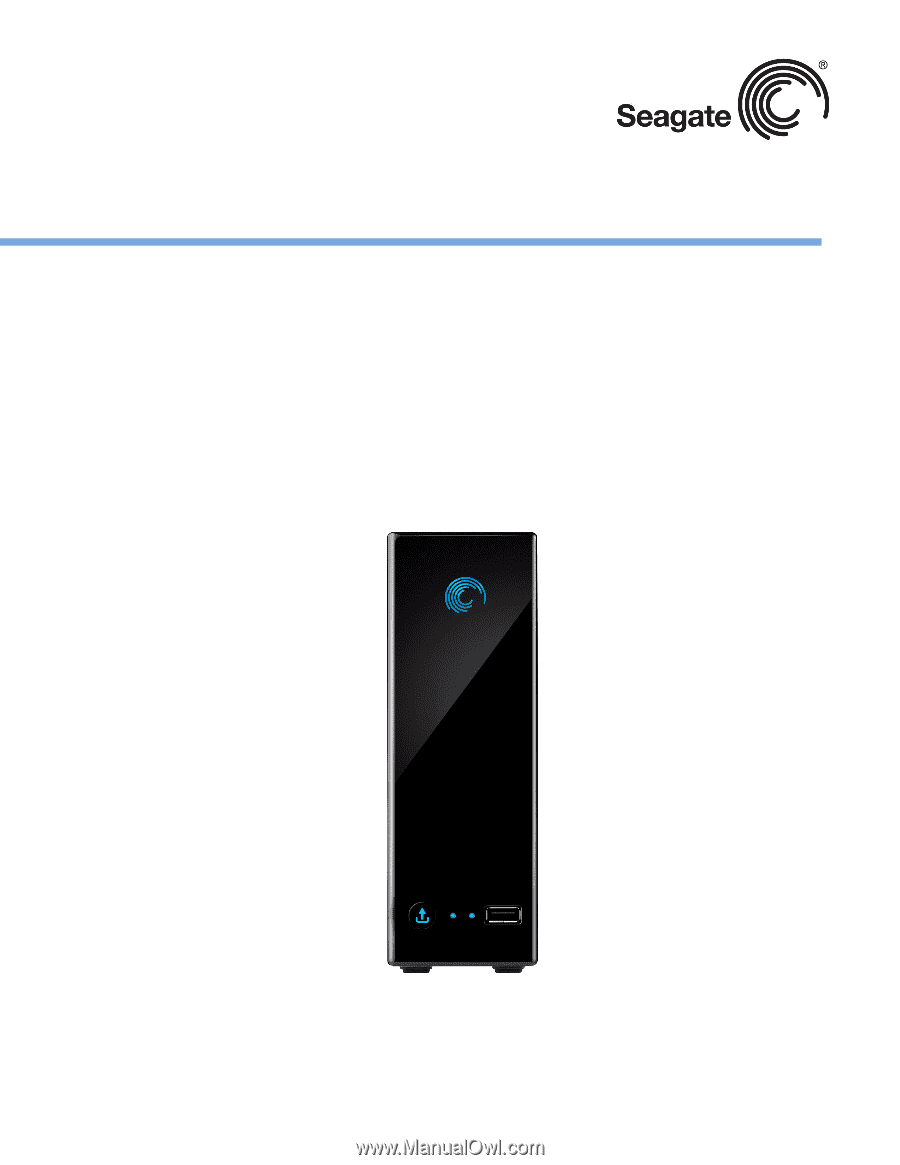
BlackArmor® NAS 110 User Guide