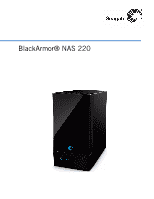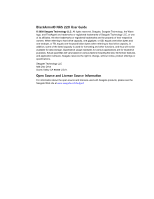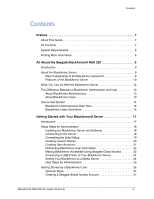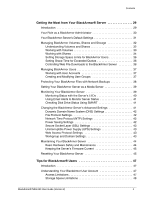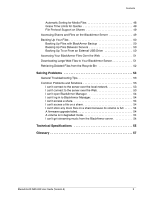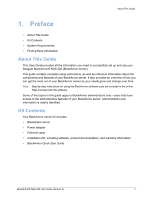Seagate ST340005LSA10G-RK BlackArmor NAS 220 User Guide
Seagate ST340005LSA10G-RK - BlackArmor NAS 220 Server Manual
 |
UPC - 763649016534
View all Seagate ST340005LSA10G-RK manuals
Add to My Manuals
Save this manual to your list of manuals |
Seagate ST340005LSA10G-RK manual content summary:
- Seagate ST340005LSA10G-RK | BlackArmor NAS 220 User Guide - Page 1
BlackArmor® NAS 220 - Seagate ST340005LSA10G-RK | BlackArmor NAS 220 User Guide - Page 2
BlackArmor® NAS 220 User Guide © 2009 Seagate Technology LLC. All rights reserved. Seagate, Seagate Technology, the Wave logo, and FreeAgent are trademarks or registered trademarks of Seagate Technology LLC, or one of its affiliates. All other trademarks or registered trademarks are the property of - Seagate ST340005LSA10G-RK | BlackArmor NAS 220 User Guide - Page 3
Contents Preface 7 About This Guide 7 Kit Contents 7 System Requirements 8 Finding More Information 8 All About the Seagate BlackArmor® NAS 220 9 Introduction 9 About the BlackArmor Server 9 Main Components of the BlackArmor Server Kit 9 Features of the BlackArmor Server 10 What You Can - Seagate ST340005LSA10G-RK | BlackArmor NAS 220 User Guide - Page 4
Safety and Maintenance 44 Keeping the Server's Firmware Current 45 Resetting Your BlackArmor Server 45 Tips for BlackArmor® Users 47 Introduction 47 Understanding Your BlackArmor User Account 47 Access Limitations 47 Storage Space Limitations 48 BlackArmor® NAS 220 User Guide (Version 2) 4 - Seagate ST340005LSA10G-RK | BlackArmor NAS 220 User Guide - Page 5
Your BlackArmor Server 51 Retrieving Deleted Files from the Recycle Bin 52 Solving Problems 53 General Troubleshooting Tips 53 Common Problems and 54 I can't get streaming music from the BlackArmor server 54 Technical Specifications 55 Glossary 57 BlackArmor® NAS 220 User Guide (Version 2) 5 - Seagate ST340005LSA10G-RK | BlackArmor NAS 220 User Guide - Page 6
Seagate BlackArmor® NAS 220 (BlackArmor server). This guide contains complete setup instructions, as well as reference information about the components and features of your BlackArmor BlackArmor server as your needs grow and change over time. Note: Step-by-step instructions for using the BlackArmor - Seagate ST340005LSA10G-RK | BlackArmor NAS 220 User Guide - Page 7
your BlackArmor server, see: • BlackArmor Quick Start Guide (printed) • BlackArmor Manager Help • BlackArmor Discovery Help • BlackArmor Backup User Guide • BlackArmor Backup Help For more information, please refer to the Seagate Web site at www.seagate.com. BlackArmor® NAS 220 User Guide (Version - Seagate ST340005LSA10G-RK | BlackArmor NAS 220 User Guide - Page 8
the Seagate BlackArmor® NAS 220 • Introduction • About the BlackArmor Server • What You Can Do With the BlackArmor Server • The Difference Between a BlackArmor Administrator and User • How to Get Started Introduction This chapter introduces the components and features of your BlackArmor® NAS 220 - Seagate ST340005LSA10G-RK | BlackArmor NAS 220 User Guide - Page 9
(UPS). • LEDs representing the Ethernet port, disk drives, and server that indicate activity and status. See page 40. • A reset button that lets you reset the BlackArmor server's name, DHCP setting (network mode) and log in user name and password. BlackArmor® NAS 220 User Guide (Version 2) 10 - Seagate ST340005LSA10G-RK | BlackArmor NAS 220 User Guide - Page 10
About the BlackArmor Server Power Button System Status Figure 1: Front of BlackArmor Server Hard Drive Activity BlackArmor® NAS 220 User Guide (Version 2) 11 - Seagate ST340005LSA10G-RK | BlackArmor NAS 220 User Guide - Page 11
disk drive, the loss or theft of your computer. • Access your BlackArmor server over the Internet from anywhere in the world to download files that you need where you are, or upload files that you want to secure or share while you're out of the office. BlackArmor® NAS 220 User Guide (Version 2) 12 - Seagate ST340005LSA10G-RK | BlackArmor NAS 220 User Guide - Page 12
the Web, using Seagate Global Access • Download large Web files directly to the BlackArmor server • Access music, video, and photos (if the BlackArmor server is set up as a media server) • Share a USB printer that's connected to the BlackArmor server (if any) BlackArmor® NAS 220 User Guide (Version - Seagate ST340005LSA10G-RK | BlackArmor NAS 220 User Guide - Page 13
a media server so that BlackArmor users can access music, photos and videos (see page 24). 11. Continue with "BlackArmor Users Start Here" on page 15 in the next section to begin using your BlackArmor server to save, protect, and share your own files. BlackArmor® NAS 220 User Guide (Version 2) 14 - Seagate ST340005LSA10G-RK | BlackArmor NAS 220 User Guide - Page 14
important files, or set up recurring backups, using BlackArmor Backup (see page 50). 6. (Optional) If a USB printer has been connected to the BlackArmor server, add it to your list of available printers, following your operating system's instructions. BlackArmor® NAS 220 User Guide (Version 2) 15 - Seagate ST340005LSA10G-RK | BlackArmor NAS 220 User Guide - Page 15
Users Install: BlackArmor Discovery BlackArmor Backup (optional) USB Printer (Optional) BlackArmor Server Switch or Router BlackArmor Manager embedded on the server (accessible using Web browser) Figure 3: Typical BlackArmor Setup and Installation BlackArmor® NAS 220 User Guide (Version 2) 17 - Seagate ST340005LSA10G-RK | BlackArmor NAS 220 User Guide - Page 16
front panel of the server illuminate. 3. Insert the installation CD into your computer. The installation wizard opens automatically. Install both BlackArmor Discovery and BlackArmor Backup unless you are already using another backup software program. BlackArmor® NAS 220 User Guide (Version 2) 18 - Seagate ST340005LSA10G-RK | BlackArmor NAS 220 User Guide - Page 17
in to your BlackArmor server, the setup wizard opens. To complete the setup: 1. Click Next to begin the initial setup of the BlackArmor server. 2. Read the Seagate BlackArmor license agreement, then click I Agree. 3. Customize your server's basic settings: BlackArmor® NAS 220 User Guide (Version - Seagate ST340005LSA10G-RK | BlackArmor NAS 220 User Guide - Page 18
and time. 5. Click Next. 6. Enter and re-enter the new administrator password, then click Next. Seagate highly recommends customizing the administrator password to protect your BlackArmor server easy to remember. 3. Enter a description of the share. BlackArmor® NAS 220 User Guide (Version 2) 20 - Seagate ST340005LSA10G-RK | BlackArmor NAS 220 User Guide - Page 19
protocols you want the share to support (see page 35). 6. Select bin, beside Recycle Bin Service, click Enable. 8. You BlackArmor administrator • Full Name: User's name • Password and Confirm Password: Up to 16 alphanumeric characters that user enters when logging in BlackArmor® NAS 220 User Guide - Seagate ST340005LSA10G-RK | BlackArmor NAS 220 User Guide - Page 20
can also use Global Access to upload files to your BlackArmor server. To access the BlackArmor server over the Web: • The administrator must enable Global Access on the server using BlackArmor Manager. This allows the server to be accessed remotely. BlackArmor® NAS 220 User Guide (Version 2) 22 - Seagate ST340005LSA10G-RK | BlackArmor NAS 220 User Guide - Page 21
Signing in to Your Seagate Global Access Account 1. Log in to the server with your user account. 2. In the Menu bar, select Global Access. 3. If not entered, enter your Seagate Global Access email address and password. 4. Click Sign in to Your Account. BlackArmor® NAS 220 User Guide (Version 2) 23 - Seagate ST340005LSA10G-RK | BlackArmor NAS 220 User Guide - Page 22
installed, or to an iPod® connected to a network computer. 4. Set a recurring time for the server to check for new music. You can set the time from every five minutes to once a day. 5. Click Submit to save the settings. The media service is enabled. BlackArmor® NAS 220 User Guide (Version 2) 24 - Seagate ST340005LSA10G-RK | BlackArmor NAS 220 User Guide - Page 23
the features of your BlackArmor server and software by reviewing this guide. Your BlackArmor server is preconfigured with settings BlackArmor user. To begin storing, backing up, and sharing your files, continue with "Getting Started as a BlackArmor User" on page 26. BlackArmor® NAS 220 User Guide - Seagate ST340005LSA10G-RK | BlackArmor NAS 220 User Guide - Page 24
limitations you have (for instance, read-only access to a particular share) • A copy of the BlackArmor NAS 220 User Guide 2. Install the BlackArmor software. Install both BlackArmor Discovery and BlackArmor Backup, unless you are already using another backup software program. 3. Connect to the - Seagate ST340005LSA10G-RK | BlackArmor NAS 220 User Guide - Page 25
a link to a Web page where you can open a Global Access account. Follow the on-screen instructions to open the account and log in to Global Access. Click the Help button on the Global Access Web site for instructions on using Seagate Global Access. BlackArmor® NAS 220 User Guide (Version 2) 27 - Seagate ST340005LSA10G-RK | BlackArmor NAS 220 User Guide - Page 26
computer users. Topics about those features are clearly marked. Note: The topics in this chapter refer to tasks that only BlackArmor administrators can do. If you're not a BlackArmor administrator, skip to "Tips for BlackArmor® Users" on page 47. BlackArmor® NAS 220 User Guide (Version 2) 29 - Seagate ST340005LSA10G-RK | BlackArmor NAS 220 User Guide - Page 27
by using BlackArmor Manager to set up Dynamic DNS (see page 42). The remainder of this chapter describes your BlackArmor server's default settings, then describes how to change them and use other server features to build the data storage solution that fits your needs. BlackArmor® NAS 220 User Guide - Seagate ST340005LSA10G-RK | BlackArmor NAS 220 User Guide - Page 28
System menu. For stepby-step instructions for updating the password, refer to the BlackArmor Manager online Help. You may BlackArmor server is not preconfigured to be accessed over the Web. Enable Seagate Global Access if you want to be able to access the files on BlackArmor® NAS 220 User Guide - Seagate ST340005LSA10G-RK | BlackArmor NAS 220 User Guide - Page 29
The BlackArmor server is preconfigured to allow large Web file downloads at any time, using the BlackArmor Manager service so that BlackArmor users can stream music directly to a network computer with iTunes installed (see page 24). Managing BlackArmor BlackArmor® NAS 220 User Guide (Version 2) 32 - Seagate ST340005LSA10G-RK | BlackArmor NAS 220 User Guide - Page 30
on both drives. This table explains the different levels of RAID supported by your BlackArmor server. Table 1: Supported RAID Levels for Volumes RAID Level of Volume Number of Disk Drives group of disk drives in a server, not protected by RAID. BlackArmor® NAS 220 User Guide (Version 2) 33 - Seagate ST340005LSA10G-RK | BlackArmor NAS 220 User Guide - Page 31
Seagate recommends that only users familiar and comfortable with RAID technology make changes to the server's RAID protection. Creating New Volumes As a BlackArmor As a BlackArmor administrator, you can create, modify, or delete shares at any time, as BlackArmor® NAS 220 User Guide (Version 2) 34 - Seagate ST340005LSA10G-RK | BlackArmor NAS 220 User Guide - Page 32
Support-Files are shared between computers on a network using standard file protocols. You can set a share to support BlackArmor Manager (see page 19). Shares are in the Storage menu. For step-by-step instructions for using BlackArmor Manager, refer to the online Help. BlackArmor® NAS 220 User Guide - Seagate ST340005LSA10G-RK | BlackArmor NAS 220 User Guide - Page 33
bandwidth your BlackArmor server has and how much of it you want consumed by lengthy downloads, then set limits to prevent multiple large files from being downloaded simultaneously or during peak times when your BlackArmor server is busy with other tasks. BlackArmor® NAS 220 User Guide (Version - Seagate ST340005LSA10G-RK | BlackArmor NAS 220 User Guide - Page 34
instead of assigning each individual separately. To create, modify, or delete a user group, open BlackArmor Manager (see page 19). Groups are in the Access menu. For step-by-step instructions for using BlackArmor Manager, refer to the online Help. BlackArmor® NAS 220 User Guide (Version 2) 37 - Seagate ST340005LSA10G-RK | BlackArmor NAS 220 User Guide - Page 35
left side of the window, click Server Setting. 4. Click the check box beside Backup Service. The authentication information displays. This information is used when restoring backed up files. 5. Enter an authentication name and password for all aliases. BlackArmor® NAS 220 User Guide (Version 2) 38 - Seagate ST340005LSA10G-RK | BlackArmor NAS 220 User Guide - Page 36
Your BlackArmor Server BlackArmor Manager and the BlackArmor server itself provide many ways to monitor the server's activity and status: • Monitoring Status with the Server's LEDs • Using Email Alerts to Monitor Server Status • Checking Disk Drive Status Using SMART BlackArmor® NAS 220 User Guide - Seagate ST340005LSA10G-RK | BlackArmor NAS 220 User Guide - Page 37
drive has failed. 2. Check the LAN port LEDs on the back of the server to see if there is a network problem. If the LAN port LEDs have gone off, you may have lost your network connection. See "Solving Problems" on page 53 for help solving the problem. BlackArmor® NAS 220 User Guide (Version 2) 40 - Seagate ST340005LSA10G-RK | BlackArmor NAS 220 User Guide - Page 38
by catching potential problems early. Because only disk drives that support SMART can be tested with BlackArmor Manager, ensure that Time Protocol (NTP) Settings • Power Saving Settings • Secure Socket Layer (SSL) Settings • Uninterruptible Power Supply (UPS) Settings BlackArmor® NAS 220 User Guide - Seagate ST340005LSA10G-RK | BlackArmor NAS 220 User Guide - Page 39
by-step instructions for using BlackArmor Manager, refer to the online Help. File Protocol Settings Files are shared between computers on a network using standard file service rules. See "Special Features of Shares" on page 35 for information about the supported protocols. Network Time Protocol (NTP - Seagate ST340005LSA10G-RK | BlackArmor NAS 220 User Guide - Page 40
43 for more information. You add SSL support to your BlackArmor server by entering an SSL certificate and key BlackArmor server as a domain member, it is centrally managed by a Windows domain controller, which provides another level of security when users attempt to BlackArmor® NAS 220 User Guide - Seagate ST340005LSA10G-RK | BlackArmor NAS 220 User Guide - Page 41
Seagate Support at www.seagate.com/support for assistance with drive replacement. • Never remove more than one drive at a time. Failure to do so will result in data loss. • Call for professional service following all the operating instructions properly. BlackArmor® NAS 220 User Guide (Version 2) 44 - Seagate ST340005LSA10G-RK | BlackArmor NAS 220 User Guide - Page 42
, the reset is complete. The server is renamed to "BA-MAC address", where MAC address is the last six characters of the server's MAC address. BlackArmor® NAS 220 User Guide (Version 2) 45 - Seagate ST340005LSA10G-RK | BlackArmor NAS 220 User Guide - Page 43
. Access Limitations Shares on the BlackArmor server can be either public (open to everyone, with some restrictions) or private (restricted to selected user accounts). See your BlackArmor administrator to find out what your access limitations are. BlackArmor® NAS 220 User Guide (Version 2) 47 - Seagate ST340005LSA10G-RK | BlackArmor NAS 220 User Guide - Page 44
more information and for instructions on setting up a one private share at a time, each private share must BlackArmor administrator to find out if the shares you can access have automatic download sorting (referred to in BlackArmor Manager as "Drag & Sort") enabled. BlackArmor® NAS 220 User Guide - Seagate ST340005LSA10G-RK | BlackArmor NAS 220 User Guide - Page 45
your BlackArmor administrator to find out if the server has any grace time limits for stored files. File Protocol Support on BlackArmor administrator for help getting access to the shares you need and understanding your viewing, downloading, and uploading permissions. BlackArmor® NAS 220 User Guide - Seagate ST340005LSA10G-RK | BlackArmor NAS 220 User Guide - Page 46
the BlackArmor server (see page 11 for help locating the server's USB ports), then open BlackArmor Manager (see page 19). The Backup Manager is in the Storage menu. For step-by-step instructions for backing up your files, refer to the BlackArmor Manager online Help. BlackArmor® NAS 220 User Guide - Seagate ST340005LSA10G-RK | BlackArmor NAS 220 User Guide - Page 47
can limit Web downloads to evenings, weekends, or other quiet times in the week. See your BlackArmor administrator to find out when you can download Web files using the Downloader, or to have your existing download job moved up in the Downloader queue. BlackArmor® NAS 220 User Guide (Version 2) 51 - Seagate ST340005LSA10G-RK | BlackArmor NAS 220 User Guide - Page 48
they may be retrieved if you need them back. If you accidentally delete a file, open BlackArmor Manager (see page 19) and then click Recycle Bin. For step-by-step instructions for retrieving deleted files, refer to the BlackArmor Manager online Help. BlackArmor® NAS 220 User Guide (Version 2) 52 - Seagate ST340005LSA10G-RK | BlackArmor NAS 220 User Guide - Page 49
Ethernet cable. I can't connect to the server over the Web. Check that the server has Global Access enabled. See "Making BlackArmor Accessible Using Seagate Global Access" on page 22. Enable Email Setup in BlackArmor Manager and then send a test email. BlackArmor® NAS 220 User Guide (Version 2) 53 - Seagate ST340005LSA10G-RK | BlackArmor NAS 220 User Guide - Page 50
.seagate.com/support I can't get streaming music from the BlackArmor server. Ensure that you have iTunes installed on your computer. Ensure that you are using a computer that's connected to the local network. Ensure that you have access to the share where music files are stored. BlackArmor® NAS 220 - Seagate ST340005LSA10G-RK | BlackArmor NAS 220 User Guide - Page 51
-63Hz Operating Environment • 5 °C to 35 °C (41 °F to 95 °F) • 20% to 80% humidity (noncondensing) Nonoperating Environment • -20 °C to +60 °C (-4 °F to 140 °F) • 20% to 80% humidity (noncondensing) BlackArmor® NAS 220 User Guide (Version 2) 55 - Seagate ST340005LSA10G-RK | BlackArmor NAS 220 User Guide - Page 52
group of computers administered as a single unit from a central location. event A problem or change in setting on the BlackArmor server. A change in the server's name or the failure of a disk files to or download files from a server over the Internet. BlackArmor® NAS 220 User Guide (Version 2) 57 - Seagate ST340005LSA10G-RK | BlackArmor NAS 220 User Guide - Page 53
. Or, manual access to the time of computers and servers on a network, based on Coordinated Universal Time (UTC). parity Data created in volumes with RAID 5 protection that's used to reconstruct files if one of the disk drives in the server fails. See also RAID 5. BlackArmor® NAS 220 User Guide - Seagate ST340005LSA10G-RK | BlackArmor NAS 220 User Guide - Page 54
access. Remote access can also refer to shutting down or resetting the server using BlackArmor Manager instead of physically pressing the Power button. See also local access. replication The for Rivest, Shamir, and Adelman, who invented the technology. BlackArmor® NAS 220 User Guide (Version 2) 59 - Seagate ST340005LSA10G-RK | BlackArmor NAS 220 User Guide - Page 55
drives that let them automatically monitor their own health and report on possible problems. Not all disk drives have SMART support. span A group of disk drives collected in a server, not independent disks, a striped volume provides faster performance. BlackArmor® NAS 220 User Guide (Version 2) 60 - Seagate ST340005LSA10G-RK | BlackArmor NAS 220 User Guide - Page 56
part of a single disk drive. Web access protocol The rules for sending information over the Internet. Your BlackArmor server has two Web access protocol choices, HTTP and HTTPS. workgroup A collection of computers on a network that share resources. BlackArmor® NAS 220 User Guide (Version 2) 61 - Seagate ST340005LSA10G-RK | BlackArmor NAS 220 User Guide - Page 57
password 19 BlackArmor® NAS 220 User Guide (Version 2) default server settings 31 default settings resetting the server 45 Discovery Tool 9 disk drives SMART diagnosis 41 domains 43 drag&sort 35 Dynamic DNS 42 E email alerts 41 Ethernet port 10 events 41 F file service support 35 file services 42 - Seagate ST340005LSA10G-RK | BlackArmor NAS 220 User Guide - Page 58
button 11 BlackArmor® NAS 220 User Guide (Version 2) power saving 42 RAID 33 Reset button 12 resetting 45 safety 44 setup wizard 19 SMART diagnosis 41 specifications 55 System Status LED 11 troubleshooting 53 updating the firmware 45 setup wizard 19 shares default settings 31 drag&sort service 35 - Seagate ST340005LSA10G-RK | BlackArmor NAS 220 User Guide - Page 59
V volumes RAID 33 W Web access default settings 31 Web access protocol 43 workgroups 43 Index BlackArmor® NAS 220 User Guide (Version 2) 65
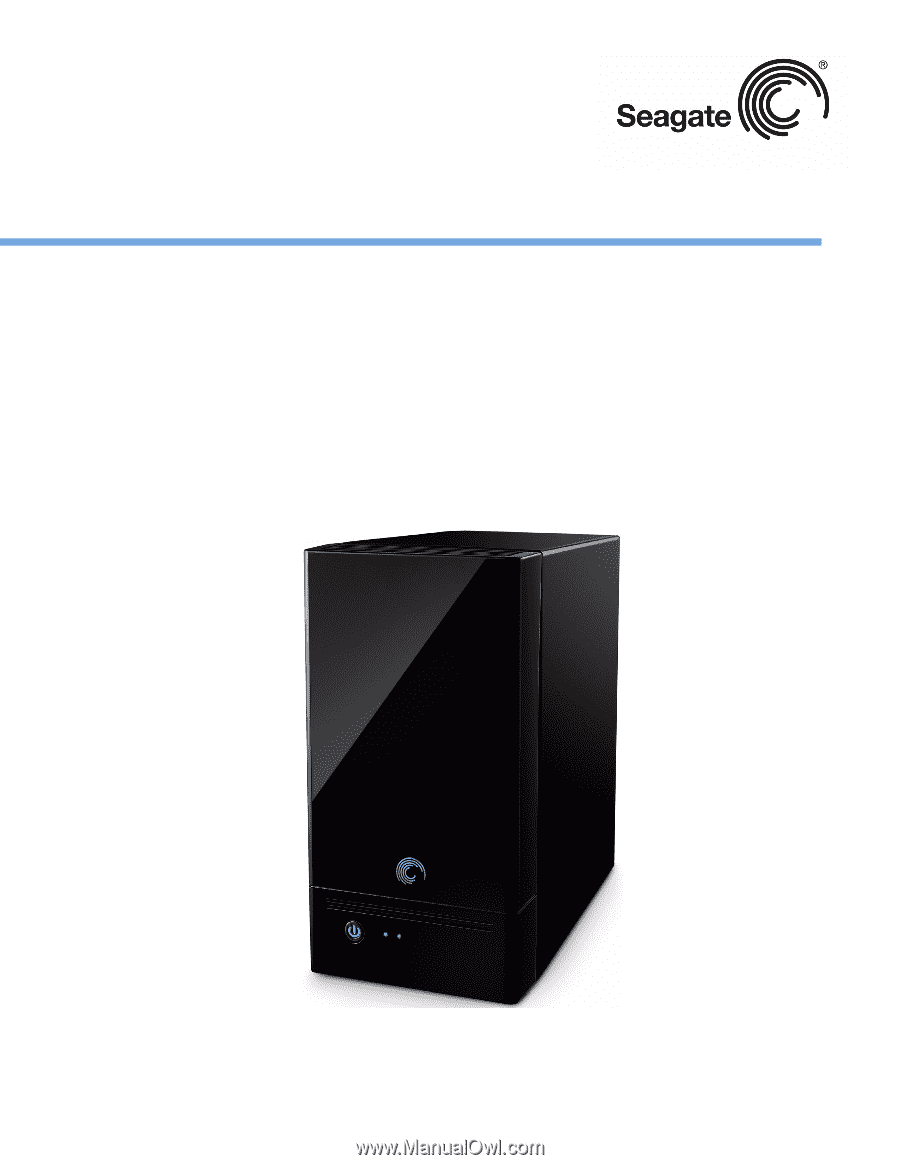
BlackArmor® NAS 220