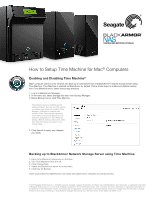Seagate ST340005LSA10G BlackArmor NAS Time Machine MAC
Seagate ST340005LSA10G Manual
 |
View all Seagate ST340005LSA10G manuals
Add to My Manuals
Save this manual to your list of manuals |
Seagate ST340005LSA10G manual content summary:
- Seagate ST340005LSA10G | BlackArmor NAS Time Machine MAC - Page 1
directory. 1. Log in to BlackArmor Manager. 2. In the menu bar, select Storage and then click Backup Manager. 3. Below Backup Server click 2. Turn Time Machine ON if it is off. 3. Click Change Disk. 4. Select the BlackArmor server from the menu. 5. Click Use for Drive, Scotts Valley CA 95066 U.S.A.

Enabling and Disabling Time Machine
®
Mac
®
computer users on your network can back up to and restore from the BlackArmor
®
network storage server using
Time Machine. Time Machine is enabled on BlackArmor by default. Follow these steps to enable and disable backup
from Time Machine and to select the backup directory.
1. Log in to BlackArmor Manager.
2. In the menu bar, select Storage and then click Backup Manager.
3. Below Backup Server click Time Machine.
How to Setup Time Machine for Mac
®
Computers
The default volume is available as the
backup location. You can use this volume
or create a new volume if needed. (Click
Storage > Volumes to create a new
volume.) Click Clean up this repository
if you want to remove all data from the
directory designated for Time Machine
backup. Before clicking this button, make
sure that the volume you select is in a
normal state.
© 2010 Seagate Technology LLC. All rights reserved. Seagate, Seagate Technology, the Wave logo and BlackArmor are trademarks or registered trademarks
of Seagate Technology LLC or one of its affiliated companies in the United States and/or other countries. All other trademarks or registered trademarks are
the property of their respective owners. Complying with all applicable copyright laws is the responsibility of the user. Seagate reserves the right to change,
without notice, product offerings or specifications. Seagate Technology LLC, 920 Disc Drive, Scotts Valley CA 95066 U.S.A.
4. Click Submit to apply any changes
you made.
Backing up to BlackArmor Network Storage Server using Time Machine
1. Open Time Machine Preferences on the Mac.
2. Turn Time Machine ON if it is off.
3. Click Change Disk.
4. Select the BlackArmor server from the menu.
5. Click Use for Backup.
Users must enter their BlackArmor user name and password to complete the setup process.