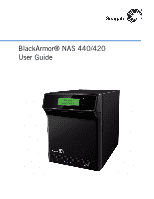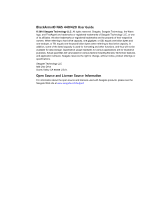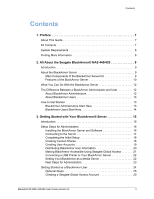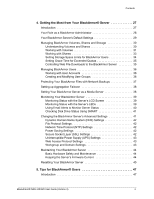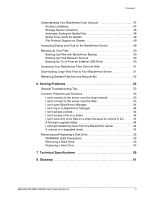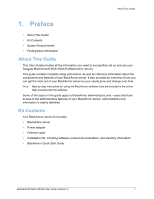Seagate ST340005SHA10G User Guide
Seagate ST340005SHA10G Manual
 |
View all Seagate ST340005SHA10G manuals
Add to My Manuals
Save this manual to your list of manuals |
Seagate ST340005SHA10G manual content summary:
- Seagate ST340005SHA10G | User Guide - Page 1
BlackArmor® NAS 440/420 User Guide - Seagate ST340005SHA10G | User Guide - Page 2
BlackArmor® NAS 440/420 User Guide © 2010 Seagate Technology LLC. All rights reserved. Seagate, Seagate Technology, the Wave logo, and FreeAgent are trademarks or registered trademarks of Seagate Technology LLC, or one of its affiliates. All other trademarks or registered trademarks are the property - Seagate ST340005SHA10G | User Guide - Page 3
21 Connecting a USB Printer to Your BlackArmor Server 22 Setting Your BlackArmor as a Media Server 22 Next Steps for Administrators 23 Getting Started as a BlackArmor User 24 Optional Steps 25 Creating a Seagate Global Access Account 25 BlackArmor® NAS 440/420 User Guide (Version 3) 3 - Seagate ST340005SHA10G | User Guide - Page 4
Power Supply (UPS) Settings 43 Web Access Protocol Settings 43 Workgroup and Domain Settings 43 Maintaining Your BlackArmor Server 44 Basic Hardware Safety and Maintenance 44 Keeping the Server's Firmware Current 44 Resetting Your BlackArmor Server 45 5. Tips for BlackArmor® Users - Seagate ST340005SHA10G | User Guide - Page 5
streaming music from the BlackArmor server 54 A volume is in degraded mode 54 Removing and Replacing a Disk Drive 55 WARNING: ESD Precautions 55 Removing a Hard Drive 55 Replacing a Hard Drive 57 7. Technical Specifications 59 8. Glossary 61 BlackArmor® NAS 440/420 User Guide (Version 3) 5 - Seagate ST340005SHA10G | User Guide - Page 6
• System Requirements • Finding More Information About This Guide This User Guide provides all the information you need to successfully set up and use your Seagate BlackArmor® NAS 440/420 (BlackArmor server). This guide contains complete setup instructions, as well as reference information about the - Seagate ST340005SHA10G | User Guide - Page 7
remote access to server and software and firmware updates) Finding More Information For more information about your BlackArmor server, see: • BlackArmor Quick Start Guide (printed) • BlackArmor Manager Help • BlackArmor Discovery Help • BlackArmor Backup User Guide • BlackArmor Backup Help • Readme - Seagate ST340005SHA10G | User Guide - Page 8
Server Kit The BlackArmor server kit has four main components: • The BlackArmor Server-Hardware that includes the disk drives that store and protect your files. • BlackArmor Discovery-Software that finds and connects your BlackArmor server to your computer. BlackArmor® NAS 440/420 User Guide - Seagate ST340005SHA10G | User Guide - Page 9
created and maintained on a second BlackArmor server. See page 37. • Four USB ports that let you back up data directly to or from a portable USB drive, connect a USB printer that everyone on your local network can use, or connect an Uninterruptable Power Supply (UPS). • LEDs representing the ports - Seagate ST340005SHA10G | User Guide - Page 10
Status LED Figure 1: Front of BlackArmor Server Kensington Slot Server Door-Covers Four Disk Drives (Not Shown) USB Port 1 LAN 2 LED LAN 1 LED LAN Port 1 LAN Port 2 Figure 2: Back of BlackArmor Server 2 34 USB Ports Power Port Reset Button BlackArmor® NAS 440/420 User Guide (Version 3) 11 - Seagate ST340005SHA10G | User Guide - Page 11
BlackArmor server, and to all files stored on it. A BlackArmor administrator can: • Change any server setting • Create and modify user accounts and group accounts • Set up and modify folders (or shares) • Update the server's firmware • Replace a failed disk drive BlackArmor® NAS 440/420 User Guide - Seagate ST340005SHA10G | User Guide - Page 12
everyone on your local network by connecting it to your BlackArmor server (see page 22). 9. (Optional) Connect an Uninterruptable Power Supply to your BlackArmor server to maintain power to the server in the event of a power failure. (see page 43). BlackArmor® NAS 440/420 User Guide (Version 3) 13 - Seagate ST340005SHA10G | User Guide - Page 13
files, or set up recurring backups, using BlackArmor Backup (see page 50). 6. (Optional) If a USB printer has been connected to the BlackArmor server, add it to your list of available printers, following your operating system's instructions. BlackArmor® NAS 440/420 User Guide (Version 3) 14 - Seagate ST340005SHA10G | User Guide - Page 14
Users LAN Users Install: BlackArmor Discovery BlackArmor Backup (optional) USB Printer (Optional) BlackArmor Server Switch or Router BlackArmor Manager embedded on the server (accessible using Web browser) Figure 3: Typical BlackArmor Setup and Installation BlackArmor® NAS 440/420 User Guide - Seagate ST340005SHA10G | User Guide - Page 15
2. Use the power adapter included in the kit to connect the BlackArmor server to a grounded power outlet. The server powers on automatically and the LED lights on the front panel of the server illuminate. The LCD screen shows the start-up progress. BlackArmor® NAS 440/420 User Guide (Version 3) 16 - Seagate ST340005SHA10G | User Guide - Page 16
and password are case-sensitive.) user name: admin password: admin Note: Your BlackArmor server comes with other default settings to help you get started storing, sharing, and protecting your files right away. For more information, see page 29. BlackArmor® NAS 440/420 User Guide (Version 3) 17 - Seagate ST340005SHA10G | User Guide - Page 17
you want, then click Next. By default, the BlackArmor server's network mode is set to DHCP. Unless you are part of a large corporation with an IT department, Seagate highly recommends using the DHCP network mode. 8. Click Next to complete the setup. 9. Review the contents of the setup summary. Click - Seagate ST340005SHA10G | User Guide - Page 18
. 9. You can use your BlackArmor server to share digital photos, videos and music with people on your local network. To set up this service, beside Media Service, click Enable. 10. Click the check box for Share Access to go to the page on which you set up and customize user and group access to this - Seagate ST340005SHA10G | User Guide - Page 19
section the user should read to get started with the BlackArmor server ("BlackArmor Users Start Here" on page 14) You can create copies of the software for each BlackArmor user from the supplied CD or download what you need from www.seagate.com/support BlackArmor® NAS 440/420 User Guide (Version - Seagate ST340005SHA10G | User Guide - Page 20
a Global Access Account, click Create an Account. Otherwise, go to step 5. A new Web browser window appears. Follow the on-screen instructions to create a new account. 5. Enter the email address and password for your Seagate Global Access account. BlackArmor® NAS 440/420 User Guide (Version 3) 21 - Seagate ST340005SHA10G | User Guide - Page 21
more information. To set up your BlackArmor server as a media server: 1. In the menu bar, select Media, then click Media Service. 2. Beside Service, select Enable. 3. Set the default sorting method for media files, if required, then click Submit. BlackArmor® NAS 440/420 User Guide (Version 3) 22 - Seagate ST340005SHA10G | User Guide - Page 22
server on your network (see page 37). • Store all your photos, videos, and music files to the server and use it as a media server so that media players on your network can access your files (see page 38). • Monitor the server locally or remotely (see page 39). BlackArmor® NAS 440/420 User Guide - Seagate ST340005SHA10G | User Guide - Page 23
to a particular share) • A copy of the BlackArmor NAS 440/420 User Guide 2. Install the BlackArmor software. Install both BlackArmor Discovery and BlackArmor Backup unless you are already using another backup software program. 3. Connect to the BlackArmor server and the shares you have access to - Seagate ST340005SHA10G | User Guide - Page 24
2. The Seagate Global Access Sign In page opens. Click the link to begin. 3. On the Seagate Global Access Sign In page, enter your email address below Don't have an account? and then click Send. 4. The page refreshes to indicate that Seagate has sent you an email. BlackArmor® NAS 440/420 User Guide - Seagate ST340005SHA10G | User Guide - Page 25
a link to a Web page where you can open a Global Access account. Follow the on-screen instructions to open the account and log in to Global Access. Click the Help button on the Global Access Web site for instructions on using Seagate Global Access. BlackArmor® NAS 440/420 User Guide (Version 3) 26 - Seagate ST340005SHA10G | User Guide - Page 26
• Managing BlackArmor Volumes, Shares and Storage • Managing BlackArmor Users • Protecting Your BlackArmor Files with Network Backups • Setting up Aggregation Failover • Setting Your BlackArmor Server as a Media Server • Monitoring Your BlackArmor Server • Changing the BlackArmor Server's Advanced - Seagate ST340005SHA10G | User Guide - Page 27
BlackArmor Manager to set up Dynamic DNS (see page 42). The remainder of this chapter describes your BlackArmor server's default settings, then describes how to change them and use other server features to build the data storage solution that fits your needs. BlackArmor® NAS 440/420 User Guide - Seagate ST340005SHA10G | User Guide - Page 28
change it again, open BlackArmor Manager (see page 17). You can change the administrator password by selecting Admin Password from the System menu. For stepby-step instructions for updating the password, refer to the BlackArmor Manager online Help. BlackArmor® NAS 440/420 User Guide (Version 3) 29 - Seagate ST340005SHA10G | User Guide - Page 29
server if you want to divide the total storage space into smaller amounts that you can allocate for different uses. For instance, you could create three volumes to hold different types of information: • Volume A: Business Files • Volume B: Backup File Storage BlackArmor® NAS 440/420 User Guide - Seagate ST340005SHA10G | User Guide - Page 30
for your volumes-your BlackArmor server supports RAID levels 0, 1, 5, 10, and JBOD (which stands for Just a Bunch of Disks). However, RAID 5 is highly recommended as it provides the best level of protection available on your BlackArmor server. BlackArmor® NAS 440/420 User Guide (Version 3) 31 - Seagate ST340005SHA10G | User Guide - Page 31
of the space on the same disk drives to create Volume B. To create a new volume, open BlackArmor Manager (see page 17). Volumes are in the Storage menu. For more information on volumes, including deleting and modifying volumes, see the online Help. BlackArmor® NAS 440/420 User Guide (Version 3) 32 - Seagate ST340005SHA10G | User Guide - Page 32
, and BlackArmor users can mount/map as many public shares as they need to. To create a public share, open BlackArmor Manager (see page 17). Shares are in the Storage menu. For step-by-step instructions for using BlackArmor Manager, refer to the online Help. BlackArmor® NAS 440/420 User Guide - Seagate ST340005SHA10G | User Guide - Page 33
space limits for BlackArmor users, open BlackArmor Manager (see page 17). Storage space limits are set per Volume on the Quota page, which is in the Storage menu. For step-by-step instructions for using BlackArmor Manager, refer to the online Help. BlackArmor® NAS 440/420 User Guide (Version 3) 34 - Seagate ST340005SHA10G | User Guide - Page 34
for your BlackArmor server, or to check the Downloader queue and re-prioritize existing jobs, open BlackArmor Manager (see page 17). Downloader Management is in the Storage menu. For step-by-step instructions for using BlackArmor Manager, refer to the online Help. BlackArmor® NAS 440/420 User Guide - Seagate ST340005SHA10G | User Guide - Page 35
instead of assigning each individual separately. To create, modify, or delete a user group, open BlackArmor Manager (see page 17). Groups are in the Access menu. For step-by-step instructions for using BlackArmor Manager, refer to the online Help. BlackArmor® NAS 440/420 User Guide (Version 3) 36 - Seagate ST340005SHA10G | User Guide - Page 36
the Backup Service. 1. Open BlackArmor Manager (see page 19). 2. In the menu bar, select Storage, then click Backup Manager. 3. In the Storage menu on the left side of the window, click Server Setting. 4. Click the check box beside Backup Service. BlackArmor® NAS 440/420 User Guide (Version 3) 37 - Seagate ST340005SHA10G | User Guide - Page 37
or to an iPod connected to a network computer. To set up your BlackArmor server as a media server, open BlackArmor Manager (see page 17) and go to the Media menu. For step-by-step instructions for using BlackArmor Manager, refer to the online Help. BlackArmor® NAS 440/420 User Guide (Version 3) 38 - Seagate ST340005SHA10G | User Guide - Page 38
Server is powered on Server is powered off Server is ready for use Server has a system error Port has no network connection Port has network connection Network connection is busy Port has no network connection Port has network connection Network connection is busy BlackArmor® NAS 440/420 User Guide - Seagate ST340005SHA10G | User Guide - Page 39
must have a Seagate Global Access account to receive email messages. To set up email alerts, open BlackArmor Manager (see page 17). Email alerts are in the System menu. For step-by-step instructions for using BlackArmor Manager, refer to the online Help. BlackArmor® NAS 440/420 User Guide (Version - Seagate ST340005SHA10G | User Guide - Page 40
(DNS) Settings • File Protocol Settings • Network Time Protocol (NTP) Settings • Power Saving Settings • Secure Socket Layer (SSL) Settings • Uninterruptible Power Supply (UPS) Settings • Web Access Protocol Settings • Workgroup and Domain Settings BlackArmor® NAS 440/420 User Guide (Version 3) 41 - Seagate ST340005SHA10G | User Guide - Page 41
) is a type of encryption used to protect data being sent over a network or the Internet. SSL uses a system of keys, like secret passwords, to send and receive files securely. See "Web Access Protocol Settings" on page 43 for more information. BlackArmor® NAS 440/420 User Guide (Version 3) 42 - Seagate ST340005SHA10G | User Guide - Page 42
authorize the BlackArmor server as a domain member. You must know the domain administrator's user name and password to add your server to a domain. See the BlackArmor Manager online help for instructions on adding the server as a domain member. BlackArmor® NAS 440/420 User Guide (Version 3) 43 - Seagate ST340005SHA10G | User Guide - Page 43
available, to ensure that you have the most up-to-date features and functionality. You can find the new versions of BlackArmor firmware on the Seagate Web site at www.seagate.com. You can choose between two update methods in BlackArmor Manager: BlackArmor® NAS 440/420 User Guide (Version 3) 44 - Seagate ST340005SHA10G | User Guide - Page 44
button. The server reboots itself. Once the server has restarted and the LAN and disk drive LEDs are lit up, the reset is complete. The server is renamed to "BA-MAC address", where MAC address is the last six characters of the server's MAC address. BlackArmor® NAS 440/420 User Guide (Version 3) 45 - Seagate ST340005SHA10G | User Guide - Page 45
user account. Access Limitations Shares on the BlackArmor server can be either public (open to everyone, with some restrictions) or private (restricted to selected user accounts). See your BlackArmor administrator to find out what your access limitations are. BlackArmor® NAS 440/420 User Guide - Seagate ST340005SHA10G | User Guide - Page 46
the share to your computer or to a USB drive connected to the server (see page 50). You can grant other BlackArmor administrator to find out if the shares you can access have automatic download sorting (referred to in BlackArmor Manager as "Drag & Sort") enabled. BlackArmor® NAS 440/420 User Guide - Seagate ST340005SHA10G | User Guide - Page 47
would access any network drive on your computer (for instance, using Windows Explorer). See page 24 for help mounting/mapping shares to your computer. • Remotely, over the Web, using Seagate Global Access (if your BlackArmor administrator has enabled Global Access on the BlackArmor server). For more - Seagate ST340005SHA10G | User Guide - Page 48
BlackArmor server (see page 11 for help locating the server's USB ports), then open BlackArmor Manager (see page 17). The Backup Manager is in the Storage menu. For step-by-step instructions for backing up your files, refer to the BlackArmor Manager online Help. BlackArmor® NAS 440/420 User Guide - Seagate ST340005SHA10G | User Guide - Page 49
files over the Web. Seagate Global Access is a service that you can use to view, download, and work with the files stored on your BlackArmor server from anywhere in the world, share files stored on a private share, or share your files with anyone outside of your network. With Global Access, you - Seagate ST340005SHA10G | User Guide - Page 50
may be retrieved if you need them back. If you accidentally delete a file, open BlackArmor Manager (see page 17) and then click Recycle Bin. For step-by-step instructions for retrieving deleted files, refer to the BlackArmor Manager online Help. BlackArmor® NAS 440/420 User Guide (Version 3) 52 - Seagate ST340005SHA10G | User Guide - Page 51
® server: • General Troubleshooting Tips • Common Problems and Solutions • Removing and Replacing a Disk Drive General Troubleshooting Tips If you have problems setting up or using your BlackArmor server, follow these suggestions: • Ensure that the server is properly connected to your local network - Seagate ST340005SHA10G | User Guide - Page 52
that's connected to the local network. Ensure that you have access to the share where music files are stored. A volume is in degraded mode. A disk drive may have failed. For further assistance, contact Seagate Support at www.seagate.com/support BlackArmor® NAS 440/420 User Guide (Version 3) 54 - Seagate ST340005SHA10G | User Guide - Page 53
Replacing a Disk Drive Removing and Replacing a Disk Drive Follow these steps to replace a hard drive in the BlackArmor® NAS 440/420 server. You may also use these instructions to replace a damaged hard drive carrier. Note: Only Seagate hard drives can be used for replacement. Failure to use Seagate - Seagate ST340005SHA10G | User Guide - Page 54
on the drive itself, and then remove the drive from the server. Because the hard drive is heavy, do not completely remove it or carry it by the plastic handle. Hold the drive firmly on the top and bottom. Caution: The hard drive may be hot when removed. BlackArmor® NAS 440/420 User Guide (Version - Seagate ST340005SHA10G | User Guide - Page 55
turn green. 3. Close the front panel of the server. 4. In BlackArmor Manager, the drive's status changes to Foreign. 5. Click the Claim Disk icon, and then click OK. The drive's status changes to Good. 6. Click the Recover icon, and then click OK. BlackArmor® NAS 440/420 User Guide (Version 3) 57 - Seagate ST340005SHA10G | User Guide - Page 56
network connectors USB Ports • 4 USB 2.0 ports (1 at front, 3 at rear) Power Supply • 90W external power supply (full range AC input; 19V DC output) Disk Drives • 4 SATA II disk drives +60 °C (-4 °F to 140 °F) • 20% to 80% humidity (noncondensing) BlackArmor® NAS 440/420 User Guide (Version 3) 59 - Seagate ST340005SHA10G | User Guide - Page 57
files on a disk drive. You must format a disk drive before you can use it. FTP File Transfer Protocol. A format for exchanging files over the Internet. FTP is commonly used to upload files to or download files from a server over the Internet. BlackArmor® NAS 440/420 User Guide (Version 3) 61 - Seagate ST340005SHA10G | User Guide - Page 58
to independent disk drives, a mirrored volume provides faster performance, but has only 50% of the capacity. NFS Network File System. An application that lets all users on a network share files that are stored on different types of computers. BlackArmor® NAS 440/420 User Guide (Version 3) 62 - Seagate ST340005SHA10G | User Guide - Page 59
the Power button. See also local access. RSA key An encryption decoder that's part of SSL, a type of encryption used to protect data being sent over a network or the Internet. "RSA" stands for Rivest, Shamir, and Adelman, who invented the technology. BlackArmor® NAS 440/420 User Guide (Version - Seagate ST340005SHA10G | User Guide - Page 60
disks, a striped volume provides faster performance. UPS Uninterruptible Power Supply. A power supply that has a battery in it that maintains power to a computer or server in the event of a power failure. A UPS is intended to provide enough BlackArmor® NAS 440/420 User Guide (Version 3) 64 - Seagate ST340005SHA10G | User Guide - Page 61
part of a single disk drive. Web access protocol The rules for sending information over the Internet. Your BlackArmor server has two Web access protocol choices, HTTP and HTTPS. workgroup A collection of computers on a network that share resources. BlackArmor® NAS 440/420 User Guide (Version 3) 65 - Seagate ST340005SHA10G | User Guide - Page 62
44 power saving 42 RAID 31 resetting the server 45 safety 44 setup wizard 18 SMART diagnosis 41 specifications 59 troubleshooting 53 updating the firmware 44 BlackArmor Backup 10 BlackArmor Discovery 9 BlackArmor Manager 10 C connecting to server 17 BlackArmor® NAS 440/420 User Guide (Version - Seagate ST340005SHA10G | User Guide - Page 63
system support 8 P power 42 Power button 11 Power port 11 protection RAID 31 R RAID 31 default settings 29 recycle bin 34 requirements 8 Reset button 11 resetting the server 45 S safety 44 SATA 10 saving power 42 server default settings 29 disk drives 10 door 11 BlackArmor® NAS 440/420 User Guide - Seagate ST340005SHA10G | User Guide - Page 64
11 T technical specifications 59 time limits 49 troubleshooting 53 U updating the firmware 44 UPS 43 USB ports 10, 11 user accounts default settings 29 V volumes RAID 31 W Web access default settings 30 Web access protocol 43 workgroups 43 Index BlackArmor® NAS 440/420 User Guide (Version 3) 69

BlackArmor® NAS 440/420
User Guide