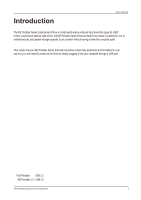Seagate Samsung M Series User Manual
Seagate Samsung M Series Manual
 |
View all Seagate Samsung M Series manuals
Add to My Manuals
Save this manual to your list of manuals |
Seagate Samsung M Series manual content summary:
- Seagate Samsung M Series | User Manual - Page 1
M2 Portable Series USER MANUAL External Hard Drive M2 Portable hHX-M250UABhHX-M640UAB hHX-M250UAE hHX-M640UAE hHX-M250UAAhHX-M640UAA hHX-M250UAY hHX-M640UAY hHX-M320UABhHX-M750UAB hHX-M320UAE hHX-M750UAE hHX-M320UAAhHX- - Seagate Samsung M Series | User Manual - Page 2
to follow all the instructions as outlined in the Handling Precautions section could result in damage to you or to your M2 Portable Series External Hard Drive. Refer to the Troubleshooting section first if you experience a problem with the product. Icon Guide Icon Precautions Caution Note - Seagate Samsung M Series | User Manual - Page 3
a problem with the product. Do not severely bend the data cable and do not place a heavy object over the data cable. If the data cable is damaged, it may cause a malfunction. Shock The external drive is to moisture can corrode various parts and components. M2 Portable Series External Hard Drive 3 - Seagate Samsung M Series | User Manual - Page 4
User Manual Magnets Magnetic objects can cause various types of damage to the External Hard Drive, including data damage. Keep magnets and magnetic objects away from the external drive. Disassembly and Label Removal For repair, please visit the designated (samsung) customer service center. - Seagate Samsung M Series | User Manual - Page 5
M2 Portable Series For Windows For Macintosh Troubleshooting 17 FAQ Appendix 18 18 18 18 19 19 20 Partitioning and Changing File System Type Reformat to FAT32 Reformat to NTFS32 Format in Macintosh Product Certifications FCC Warranty Information M2 Portable Series External Hard Drive 5 - Seagate Samsung M Series | User Manual - Page 6
Introduction User's Manual The M2 Portable Series External Hard Drive is a high-performance external hard drive that supports USB *. Unlike conventional desktop disk drives, the M2 Portable Series External Hard Drive makes it possible for you to instantaneously add greater storage capacity to your - Seagate Samsung M Series | User Manual - Page 7
X 111.00mm X 17.60mm Mist Gray, Noble Beige, Brown Black, Clay Orange NTFS User Manual System Requirements PC : Windows XP / Vista / 7 Macintosh : Mac OS X 10.4.8 or M2 Portable Series M2 Portable USB 2.0 Cable Quick Start Guide When you purchase a M2 Portable External Hard Drive, make sure - Seagate Samsung M Series | User Manual - Page 8
Specifications (M2 Portable 3.0) User Manual Category Interface Transfer Rate Power Operating System Hard Disk Capacity Dimensions (W x H x L) Color Format System M2 Portable Series M2 Portable 3.0 USB 3.0 Micro-B Cable Quick Start Guide When you purchase a M2 Portable 3.0 External Hard Drive - Seagate Samsung M Series | User Manual - Page 9
Requirements. Insert the USB cable to the desktop/laptop computer as shown in Figures 1 and 2: Connecting to a Desktop Computer Connecting to a Laptop Computer M2 Portable Series External Hard Drive will automatically activate once connected to the computer. M2 Portable - Seagate Samsung M Series | User Manual - Page 10
User Manual Connecting your M2 Portable 3.0 Installation Verify that the computer meets the minimum system requirements as Computer To use the M2 Portable 3.0 model at its maximum speed, you need a PC or a Host Card that supports USB 3.0 interface. M2 Portable Series External Hard Drive 10 - Seagate Samsung M Series | User Manual - Page 11
User Manual Windows When you connect the M2 Portable Series External Hard Drive to the computer a small icon will appear in the system tray at the lower right corner of the screen. System Tray indicating an external device The operating system will recognize and display "Samsung" drive under "My - Seagate Samsung M Series | User Manual - Page 12
Series External Hard Drive. Samsung provides Samsung NTFS 3G driver which can be used to write data on NTFS-format External Hard Drives on Mac OS. Samsung NTFS 3G driver can be downloaded from the Samsung website. (http://www.samsunghdd.com Support Download External HDD) M2 Portable Series External - Seagate Samsung M Series | User Manual - Page 13
computer to the M2 Portable Series External Hard Drive (Removable Disk Method). Removable Disk Method For the purposes of this manual, we will make a copy of the Temp folder on the C drive of your computer and copy it to the M2 Portable Series External Hard Drive. From the Windows Desktop click - Seagate Samsung M Series | User Manual - Page 14
, we can paste the Temp file onto the M2 Portable Series drive. Right click on the Samsung E drive and choose NOTE : Detaching the USB cable while file transfer is in progress can damage your computer and/or M2 Portable Series External Hard Drive. If you need to disconnect the USB cable, wait for - Seagate Samsung M Series | User Manual - Page 15
nederst til højre på skærmen. Klik "Sikker fjernelse af hardware" Prompten 'Sikker fjernelse af hardware' vil opliste alle enheder, der er tilkoblet dit system. Klik Samsung M2 Portable Series USB-enhed Denne prompt oplister alle lagerenheder, såsom din lokale harddisk og din M2 Portable - Seagate Samsung M Series | User Manual - Page 16
Click the external hard drive icon and select "Eject "SAMSUNG."" For the Macintosh click the USB icon and choose Eject "SAMSUNG" User Manual This safely disconnects the drive. It is now safe to detach the drive from the computer. Do not disconnect M2 Portable Series External Hard Drive's USB cable - Seagate Samsung M Series | User Manual - Page 17
Troubleshooting User Manual Check the USB cable connection. Check the LED light on the External Hard Drive. Check the power supply to M2 Portable Series External Hard Drive. Ticking noise is an indication of insufficient power. If the drive is not being recognized, try plugging it into a different - Seagate Samsung M Series | User Manual - Page 18
Appendix User Manual WARNING - PARTITIONING AND FORMATTING YOUR DRIVE WILL PERMANENTLY ERASE ALL THE FILES ON THE DRIVE. DO NOT from Samsung's online Customer Support page.) Reformat to NTFS Following describes formatting to NTFS in Windows XP: - Connect M2 Portable Series External Hard Drive to - Seagate Samsung M Series | User Manual - Page 19
User Manual Product Certifications CE (European Union/ and, if not installed and used in accordance with the instructions, may cause harmful interference to radio communications, However, there dealer or an experienced radio/TV technician for help. M2 Portable Series External Hard Drive 19 - Seagate Samsung M Series | User Manual - Page 20
. It is highly recommended that you backup your data. Once your drive is received at Samsung, the ownership of the product and all content therein will be transferred to Samsung. Please contact Samsung with any comments or inquiries at www.samsunghdd.com M3 Station Series External Hard Drive 20 - Seagate Samsung M Series | User Manual - Page 21
describes at the time of publication. However, content of this manual and/or product specifications are subject to change without prior notice and with no direct or indirect liability on Samsung Electronics' part concerning such change. M2 Portable Series External Hard Drive User Manual EN (Rev. 00)

M2 Portable
·
HX-M250UAB
·
HX-M250UAE
·
HX-M250UAA
·
HX-M250UAY
·
HX-M320UAB
·
HX-M320UAE
·
HX-M320UAA
·
·
·
·
·
HX-M320UAY
·
·
·
·
HX-M500UAB
HX-M500UAE
HX-M500UAA
HX-M500UAY
·
HX-M640UAB
·
HX-M640UAE
·
HX-M640UAA
·
HX-M640UAY
HX-M750UAB
HX-M750UAE
HX-M750UAA
HX-M750UAY
HX-M101UAB
HX-M101UAE
HX-M101UAA
HX-M101UAY
HX-M250TAB
HX-M250TAE
HX-M250TAA
HX-M250TAY
HX-M320TAB
HX-M320TAE
HX-M320TAA
HX-M320TAY
·
·
·
·
HX-M500TAB
HX-M500TAE
HX-M500TAA
HX-M500TAY
·
HX-M640TAB
·
HX-M640TAE
·
HX-M640TAA
·
HX-M640TAY
HX-M750TAB
HX-M750TAE
HX-M750TAA
HX-M750TAY
HX-M101TAB
HX-M101TAE
HX-M101TAA
HX-M101TAY
M2 Portable 3.0
·
·
·
·
·
·
·
·
·
·
·
·
USER MANUAL
M2 Portable Series
External Hard Drive