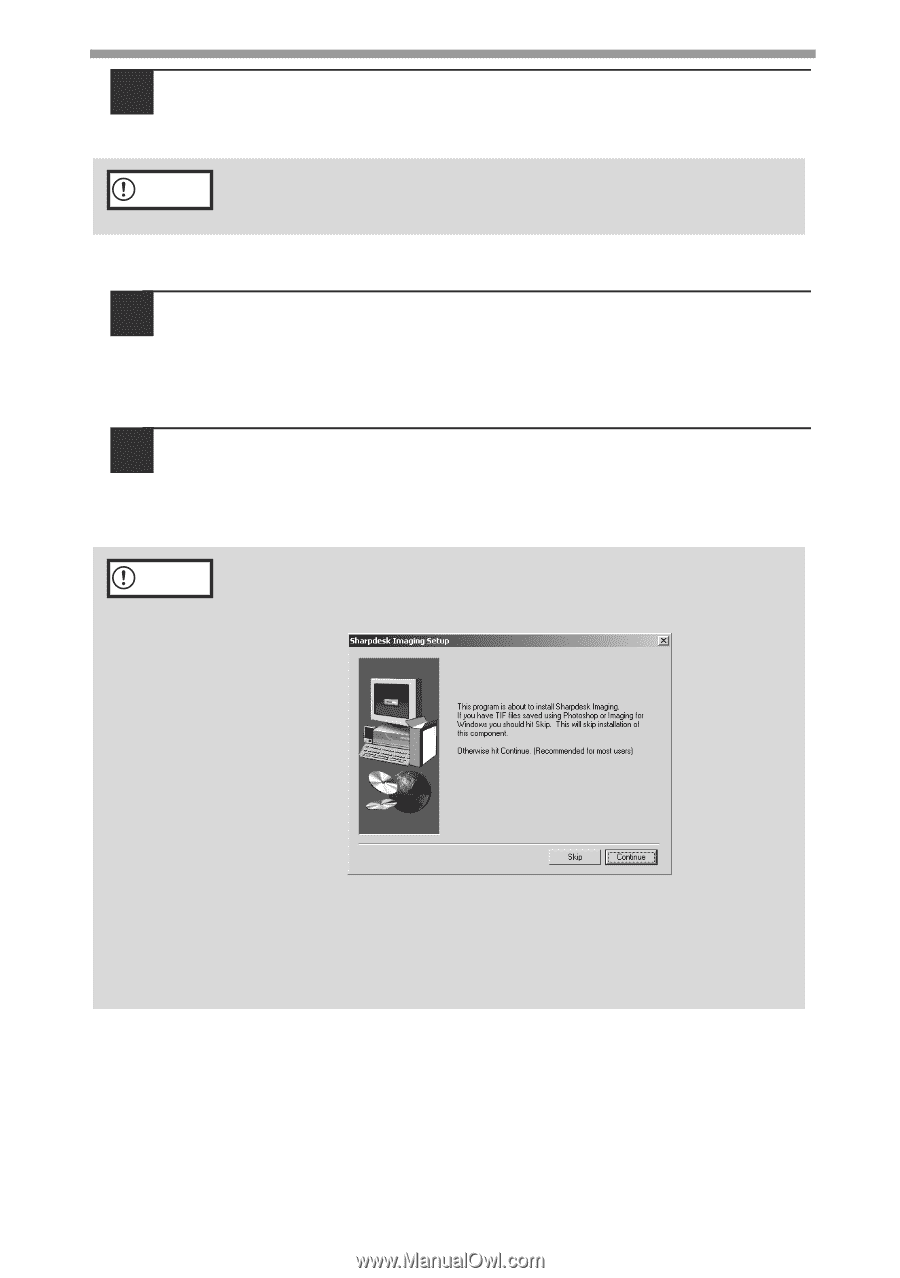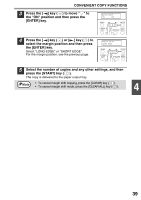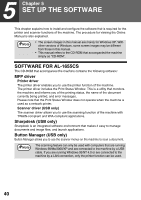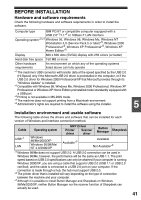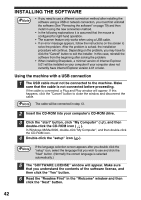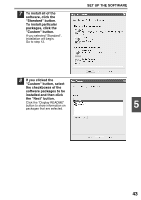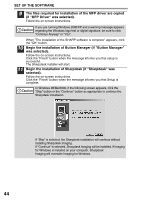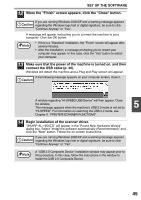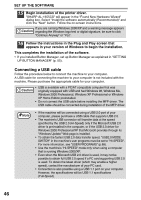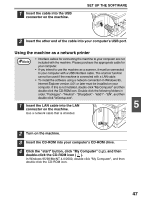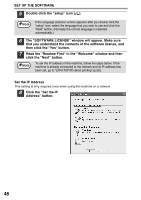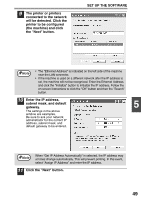Sharp AL 1655CS AL-1655CS Operation Manual - Page 46
Begin the installation of Button Manager if Button Manager - xp driver
 |
UPC - 074000074712
View all Sharp AL 1655CS manuals
Add to My Manuals
Save this manual to your list of manuals |
Page 46 highlights
SET UP THE SOFTWARE 9 The files required for installation of the MFP driver are copied (if "MFP Driver" was selected). Follow the on-screen instructions. If you are running Windows 2000/XP and a warning message appears Caution regarding the Windows logo test or digital signature, be sure to click "Continue Anyway" or "Yes". When "The installation of the SHARP software is complete" appears, click the "OK" button. 10 Begin the installation of Button Manager (if "Button Manager" was selected). Follow the on-screen instructions. Click the "Finish" button when the message informs you that setup is successful. The Sharpdesk installer will start. 11 Begin the installation of Sharpdesk (if "Sharpdesk" was selected). Follow the on-screen instructions. Click the "Finish" button when the message informs you that Setup is complete. In Windows 98/Me/2000, if the following screen appears, click the Caution "Skip" button or the "Continue" button as appropriate to continue the Sharpdesk installation. If "Skip" is selected, the Sharpdesk installation will continue without installing Sharpdesk Imaging. If "Continue" is selected, Sharpdesk Imaging will be installed. If Imaging for Windows is installed on your computer, Sharpdesk Imaging will overwrite Imaging for Windows. 44