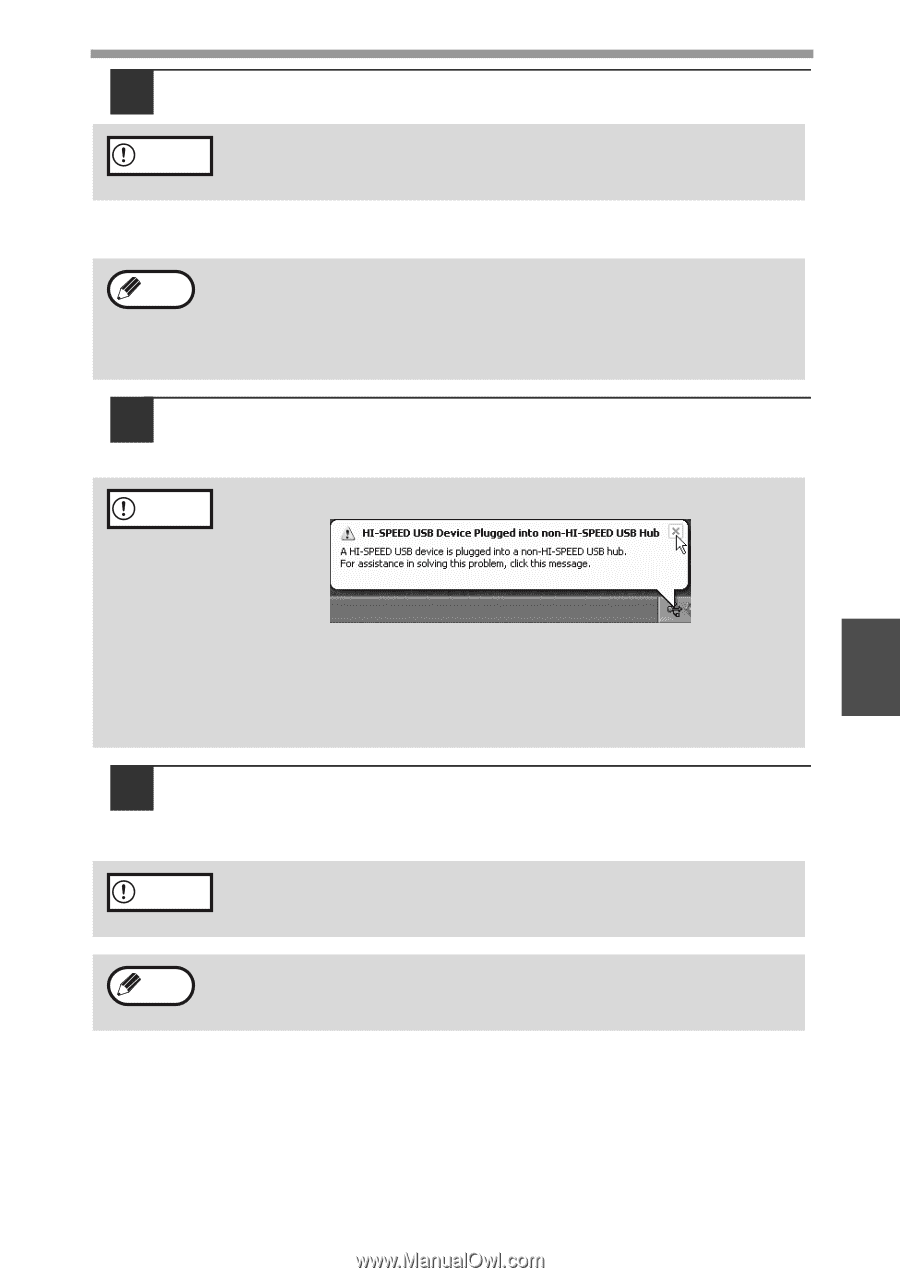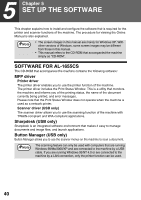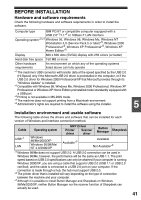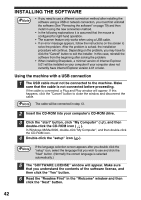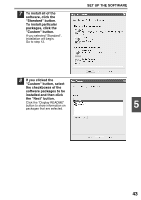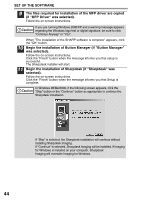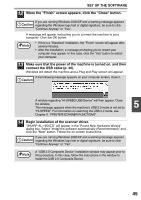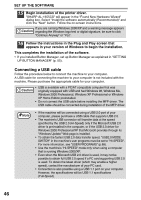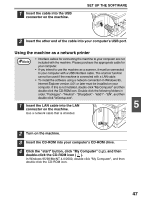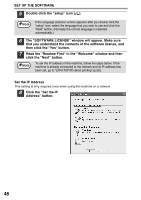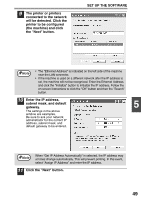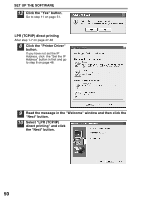Sharp AL 1655CS AL-1655CS Operation Manual - Page 47
Begin installation of the scanner driver., connect the USB cable p. 46. - driver xp
 |
UPC - 074000074712
View all Sharp AL 1655CS manuals
Add to My Manuals
Save this manual to your list of manuals |
Page 47 highlights
SET UP THE SOFTWARE 12 When the "Finish" screen appears, click the "Close" button. If you are running Windows 2000/XP and a warning message appears Caution regarding the Windows logo test or digital signature, be sure to click "Continue Anyway" or "Yes". A message will appear instructing you to connect the machine to your computer. Click the OK button. Note • If this is a "Standard" installation, the "Finish" screen will appear after several minutes. • After the installation, a message prompting you to restart your computer may appear. In this case, click the "Yes" button to restart your computer. 13 Make sure that the power of the machine is turned on, and then connect the USB cable (p. 46). Windows will detect the machine and a Plug and Play screen will appear. If the following message appears on your computer screen, close it. Caution A window regarding "HI-SPEED USB Device" will then appear. Close the window. This message appears when the machine's USB 2.0 mode is not set to 5 "HI-SPEED". For information on switching the USB 2.0 mode, see Chapter 6, "PRINTER/SCANNER FUNCTIONS". 14 Begin installation of the scanner driver. "SHARP AL-1655CS" will appear in the "Found New Hardware Wizard" dialog box. Select "Install the software automatically (Recommended)" and click the "Next" button. Follow the on-screen instructions. If you are running Windows 2000/XP and a warning message appears Caution regarding the Windows logo test or digital signature, be sure to click "Continue Anyway" or "Yes". Note A "USB 2.0 Composite Device" installation window may appear prior to this procedure. In this case, follow the instructions in the window to install the USB 2.0 Composite Device. 45