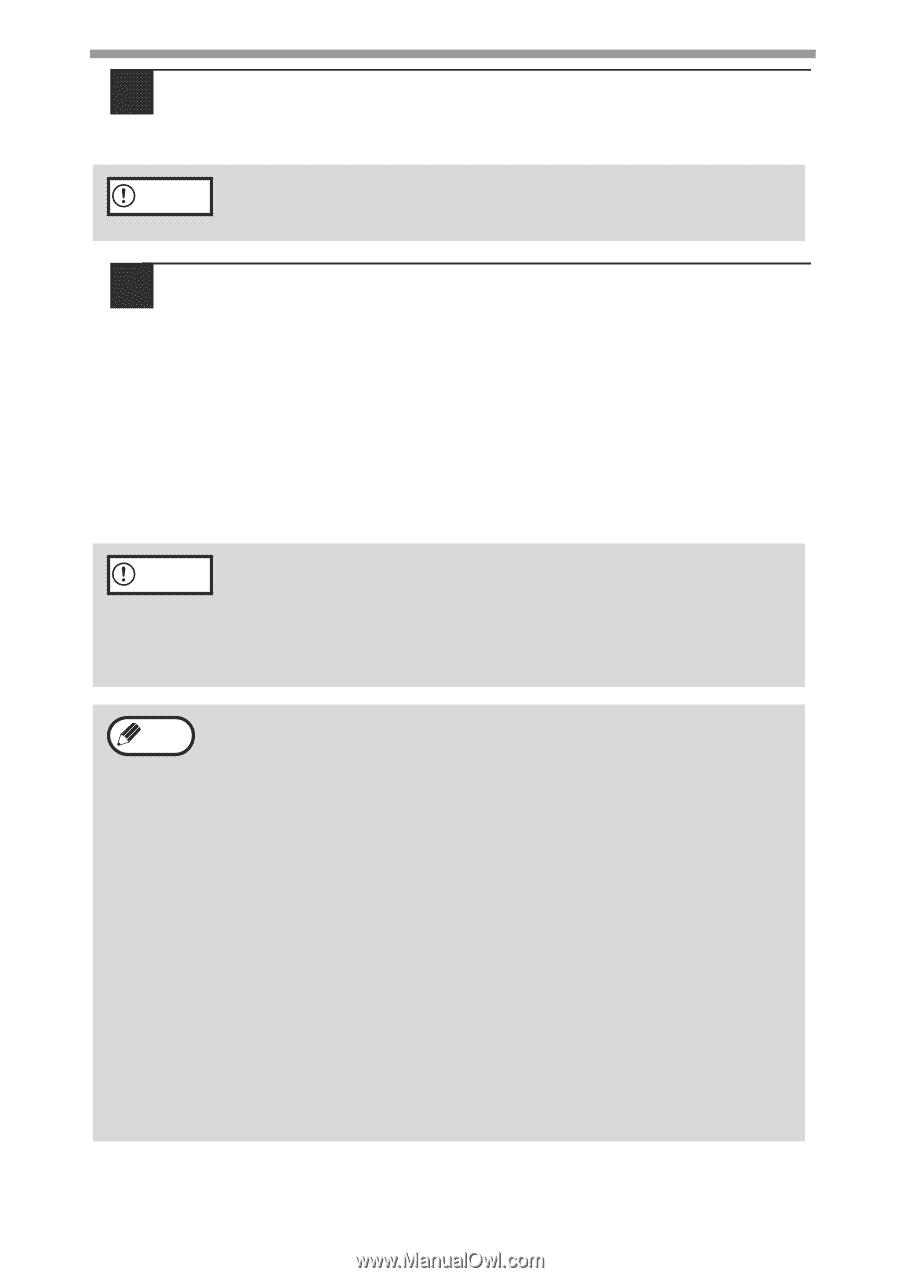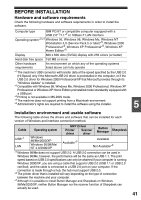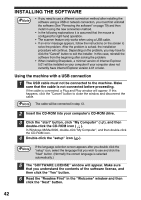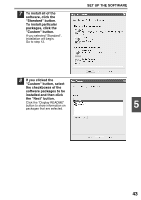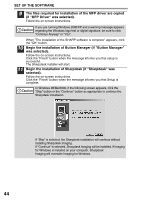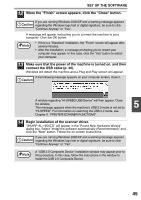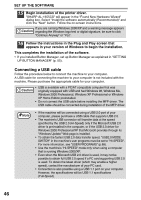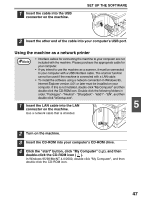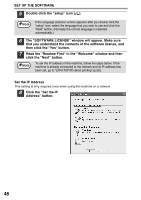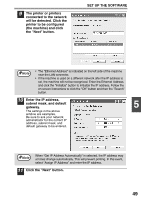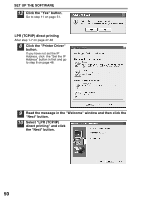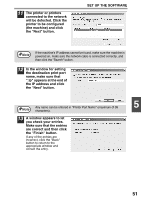Sharp AL 1655CS AL-1655CS Operation Manual - Page 48
Connecting a USB cable, This completes the installation of the software. - windows 7 driver
 |
UPC - 074000074712
View all Sharp AL 1655CS manuals
Add to My Manuals
Save this manual to your list of manuals |
Page 48 highlights
SET UP THE SOFTWARE 15 Begin installation of the printer driver. "SHARP AL-1655CS" will appear in the "Found New Hardware Wizard" dialog box. Select "Install the software automatically (Recommended)" and click the "Next" button. Follow the on-screen instructions. If you are running Windows 2000/XP and a warning message appears Caution regarding the Windows logo test or digital signature, be sure to click "Continue Anyway" or "Yes". 16 Follow the instructions in the Plug and Play screen that appears in your version of Windows to begin the installation. This completes the installation of the software. • If you installed Button Manager, set up Button Manager as explained in "SETTING UP BUTTON MANAGER" (p. 55). Connecting a USB cable Follow the procedure below to connect the machine to your computer. A USB cable for connecting the machine to your computer is not included with the machine. Please purchase the appropriate cable for your computer. Caution • USB is available with a PC/AT compatible computer that was originally equipped with USB and had Windows 98, Windows Me, Windows 2000 Professional, Windows XP Professional or Windows XP Home Edition preinstalled. • Do not connect the USB cable before installing the MFP driver. The USB cable should be connected during installation of the MFP driver. Note • If the machine will be connected using a USB 2.0 port of your computer, please purchase a USB cable that supports USB 2.0. • The machine's USB connector will transfer data at the speed specified by the USB 2.0 (Hi-Speed) only if the Microsoft USB 2.0 driver is preinstalled in the computer, or if the USB 2.0 driver for Windows 2000 Professional/XP that Microsoft provides through its "Windows Update" Web page is installed. • To obtain the fastest USB 2.0 data transfer speed, "USB2.0 MODE SWITCH" in the machine's user programs must be set to "HI-SPEED". For more information, see "USER PROGRAMS" (p.68). • Use the machine's "HI-SPEED" mode only when using a computer that is running Windows 2000/XP. • Even when the Microsoft USB 2.0 driver is used, it may not be possible to obtain full USB 2.0 speed if a PC card supporting USB 2.0 is used. To obtain the latest driver (which may enable a higher speed), contact the manufacturer of your PC card. • Connection is also possible using a USB 1.1 port on your computer. However, the specifications will be USB 1.1 specifications (Full-Speed). 46