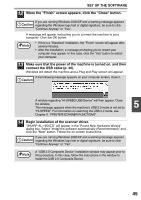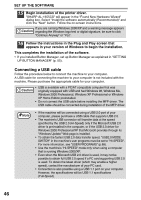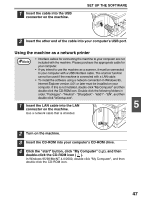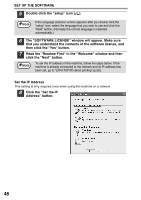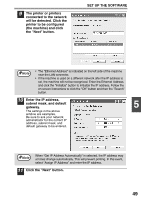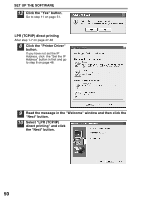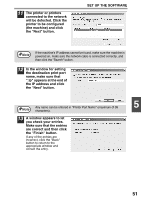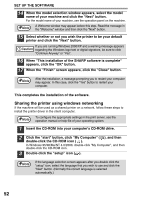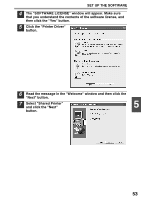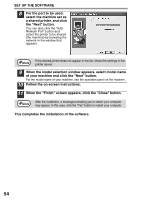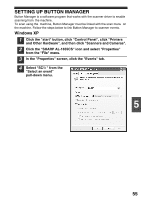Sharp AL 1655CS AL-1655CS Operation Manual - Page 52
LPR TCP/IP direct printing, Select LPR TCP/IP - drivers for
 |
UPC - 074000074712
View all Sharp AL 1655CS manuals
Add to My Manuals
Save this manual to your list of manuals |
Page 52 highlights
SET UP THE SOFTWARE 12 Click the "Yes" button. Go to step 11 on page 51. LPR (TCP/IP) direct printing After step 1-7 on page 47-48 8 Click the "Printer Driver" button. If you have not set the IP Address, click the "Set the IP Address" button in first and go to step 8 on page 48. 9 Read the message in the "Welcome" window and then click the "Next" button. 10 Select "LPR (TCP/IP) direct printing" and click the "Next" button. 50
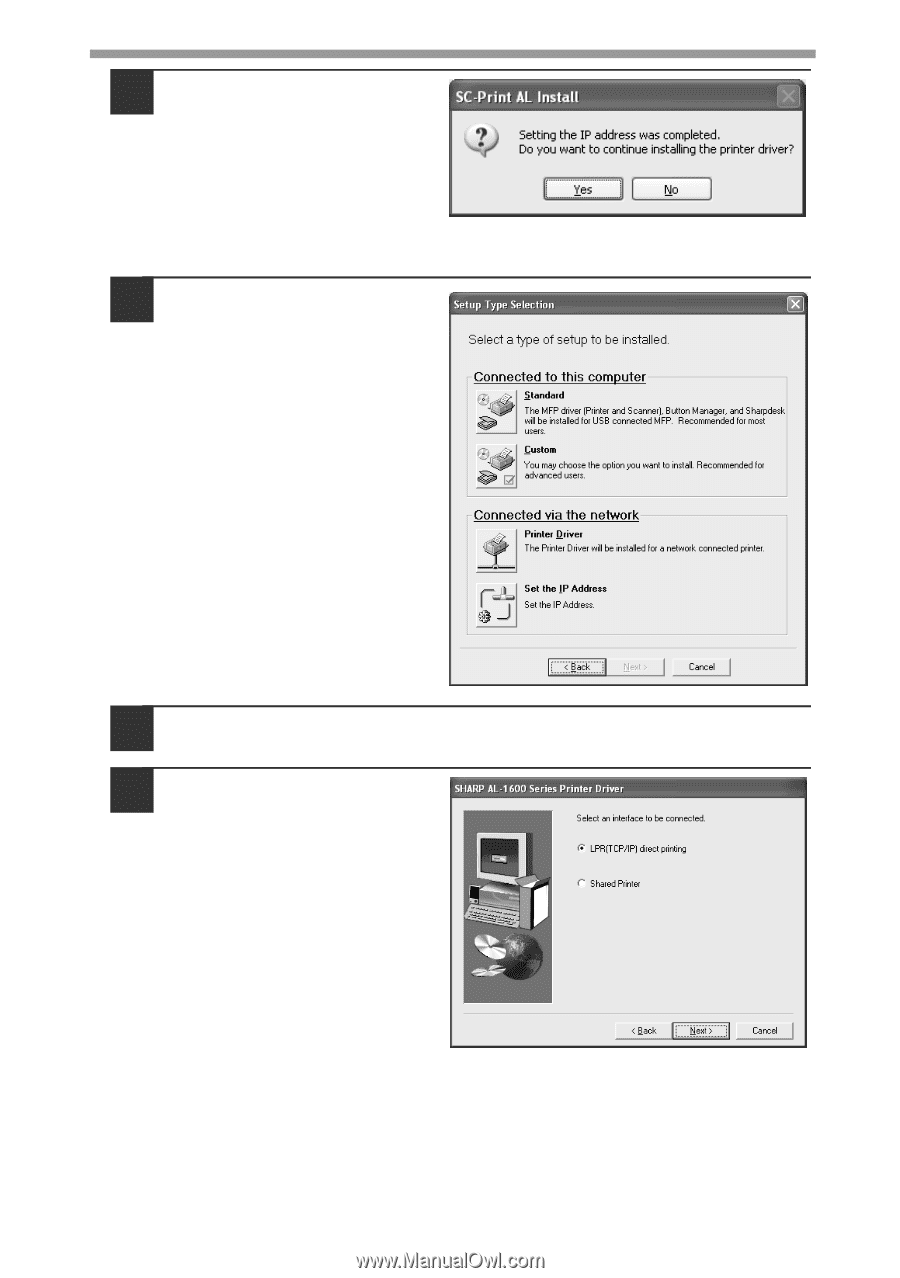
SET UP THE SOFTWARE
50
12
Click the "Yes" button.
Go to step 11 on page 51.
LPR (TCP/IP) direct printing
After step 1-7 on page 47-48
8
Click the "Printer Driver"
button.
If you have not set the IP
Address, click
the "Set the IP
Address" button in first and go
to step 8 on page 48.
9
Read the message in the "Welcome" window and then click the
"Next" button.
10
Select "LPR (TCP/IP)
direct printing" and click
the "Next" button.