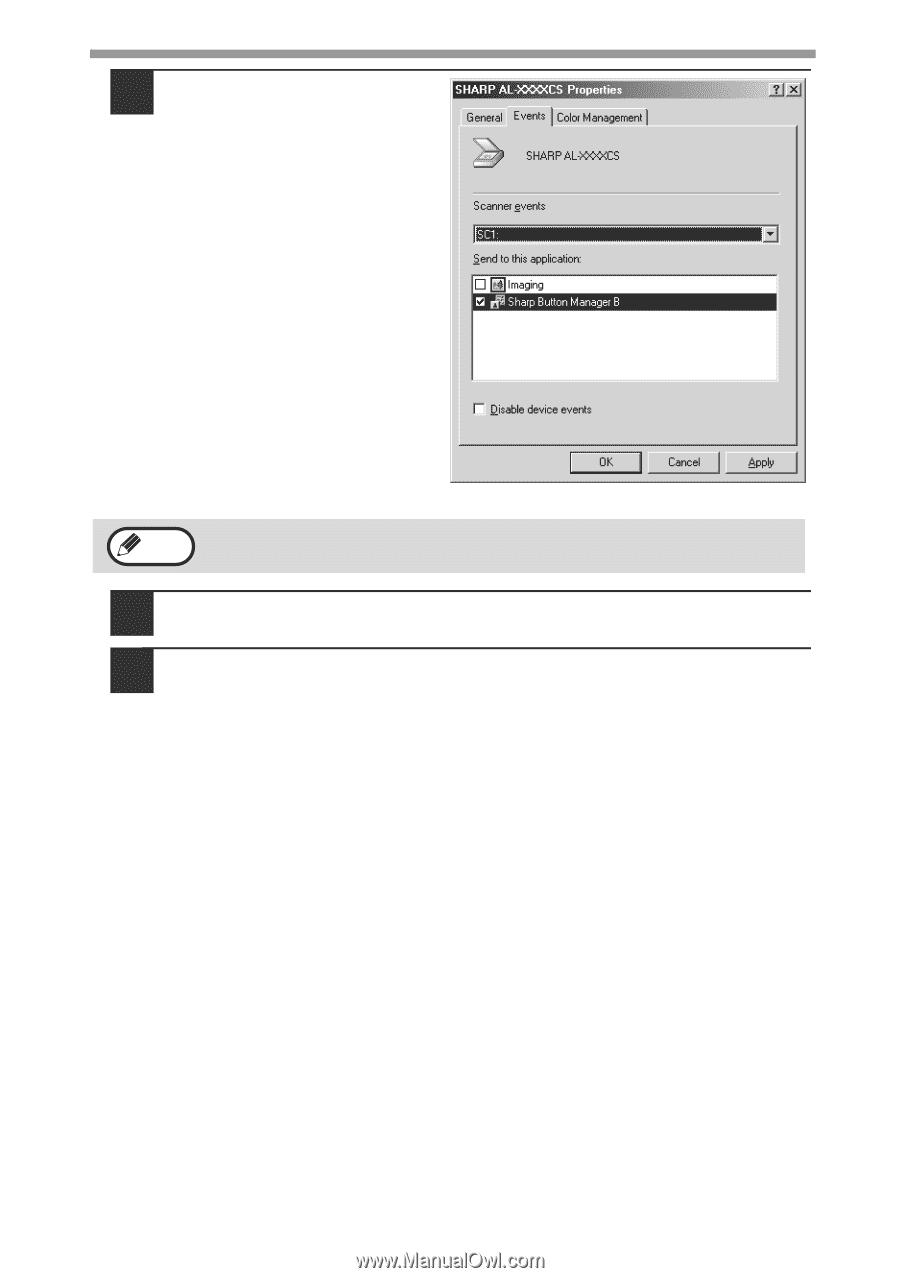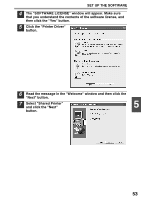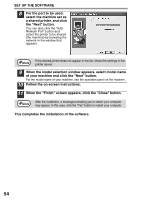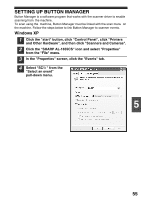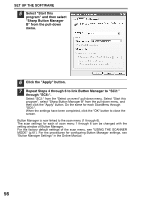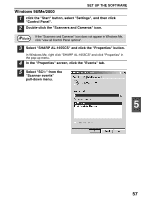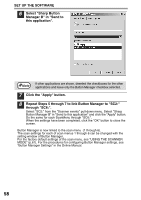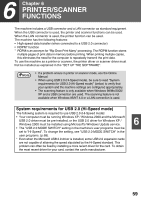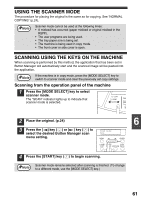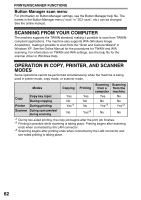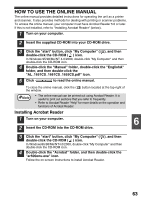Sharp AL 1655CS AL-1655CS Operation Manual - Page 60
Repeat Steps 5 through 7 to link Button Manager to SC2, Manager B in Send
 |
UPC - 074000074712
View all Sharp AL 1655CS manuals
Add to My Manuals
Save this manual to your list of manuals |
Page 60 highlights
SET UP THE SOFTWARE 6 Select "Sharp Button Manager B" in "Send to this application". Note If other applications are shown, deselect the checkboxes for the other applications and leave only the Button Manager checkbox selected. 7 Click the "Apply" button. 8 Repeat Steps 5 through 7 to link Button Manager to "SC2:" through "SC6:". Select "SC2:" from the "Scanner events" pull-down menu. Select "Sharp Button Manager B" in "Send to this application" and click the "Apply" button. Do the same for each ScanMenu through "SC6:". When the settings have been completed, click the "OK" button to close the screen. Button Manager is now linked to the scan menu (1 through 6). The scan settings for each of scan menus 1 through 6 can be changed with the setting window of Button Manager. For the factory default settings of the scan menu, see "USING THE SCANNER MODE" (p.61). For the procedures for configuring Button Manager settings, see "Button Manager Settings" in the Online Manual. 58