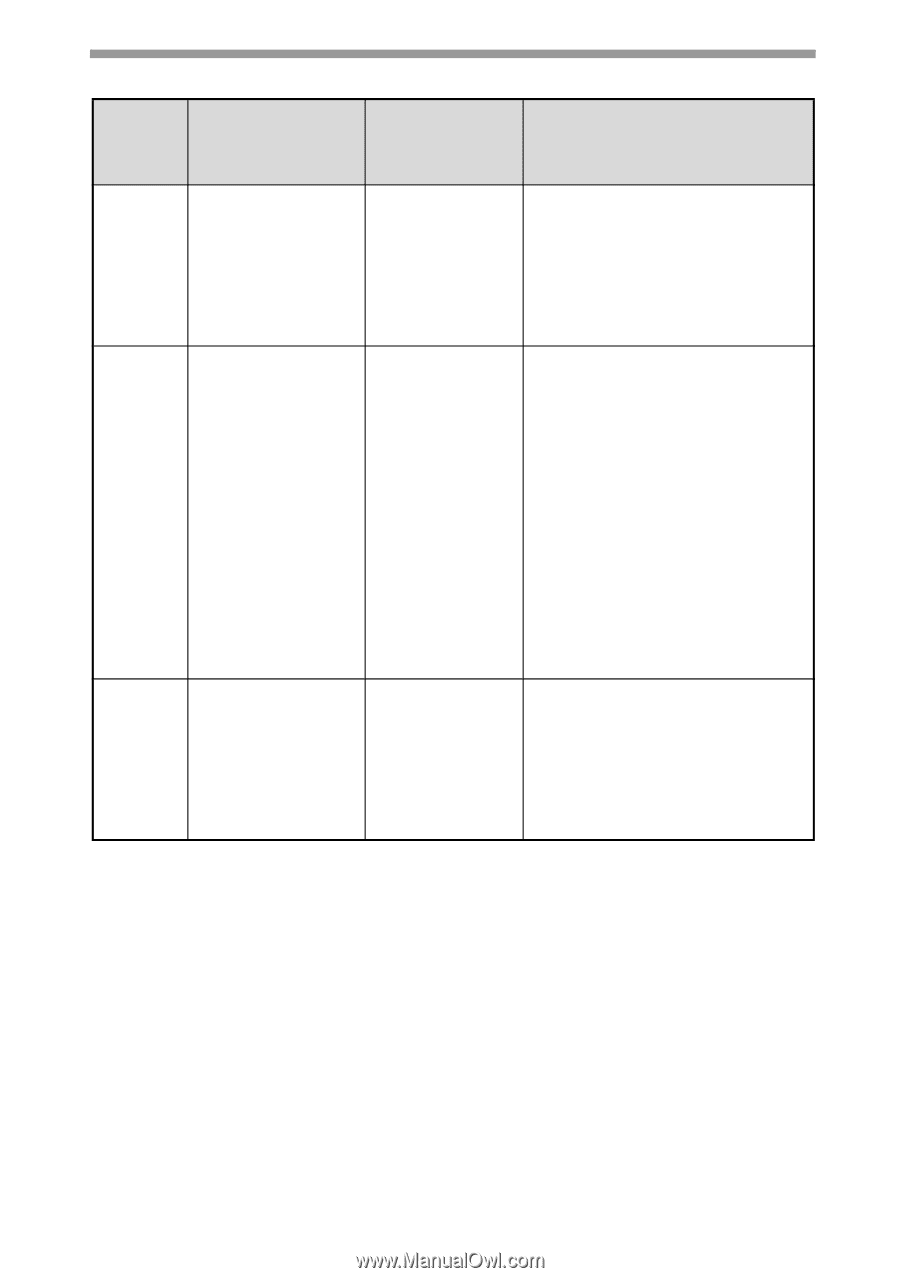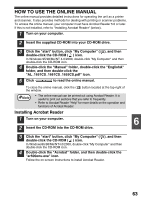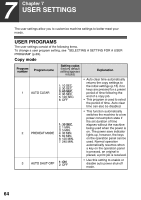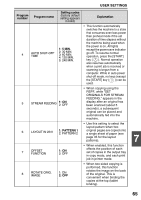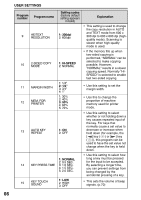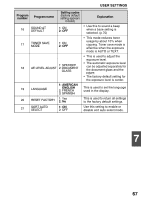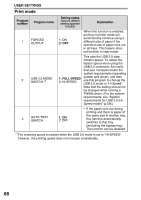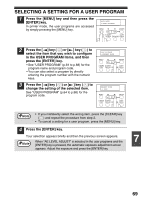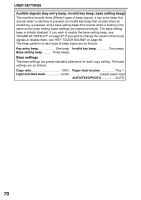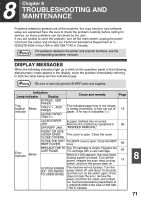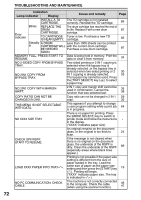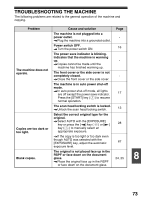Sharp AL 1655CS AL-1655CS Operation Manual - Page 70
Print mode, Program, number, Program name, Setting codes, Explanation, FULL-SPEED - printer drivers
 |
UPC - 074000074712
View all Sharp AL 1655CS manuals
Add to My Manuals
Save this manual to your list of manuals |
Page 70 highlights
USER SETTINGS Print mode Program number Program name Setting codes (factory default setting appears in bold) Explanation 1 FORCED OUTPUT 1: ON 2: OFF When this function is enabled, printing in printer mode will automatically continue using a different size of paper if the specified size of paper runs out in all trays. This feature does not function in copy mode. This sets the USB 2.0 data transfer speed. To obtain the fastest speed when using the USB 2.0 connector, first verify that your computer meets the system requirements (operating 2 USB 2.0 MODE SWITCH *1 1: FULL-SPEED 2: HI-SPEED system and driver), and then use this program to change the USB 2.0 mode to "Hi-Speed". Note that the setting should not be changed while running a TWAIN driver. (For the system requirements, see "System requirements for USB 2.0 (Hi- Speed mode)" (p.59).) 3 AUTO TRAY SWITCH 1: ON 2: OFF • If the paper runs out during printing and there is paper of the same size in another tray, this function automatically switches to that tray (excluding the bypass tray). The function can be disabled. *1The scanning speed increases when the USB 2.0 mode is set to "HI-SPEED", however, the printing speed does not increase considerably. 68