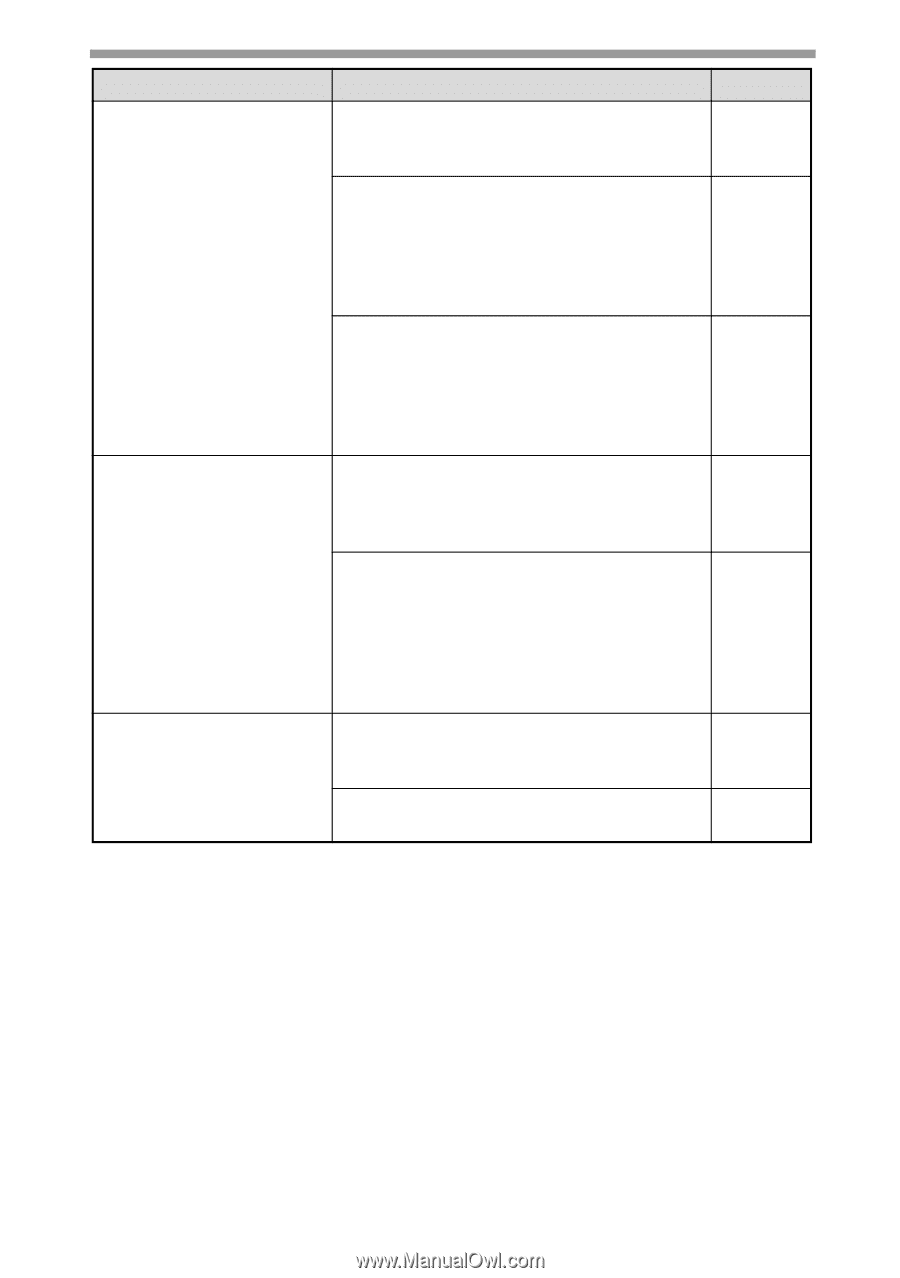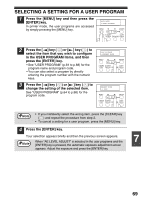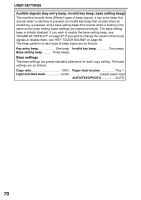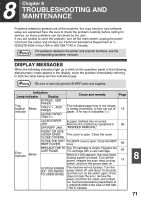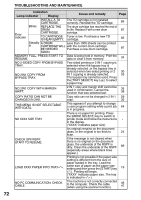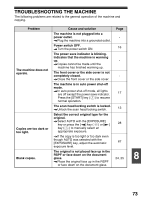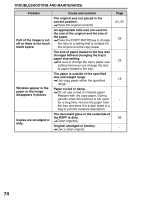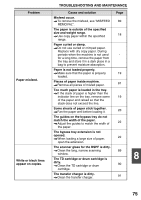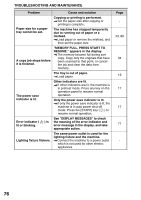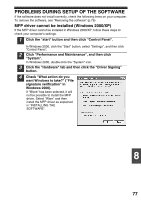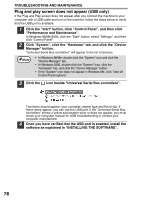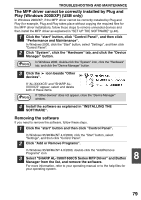Sharp AL 1655CS AL-1655CS Operation Manual - Page 76
paper or the image, Wrinkles appear in - troubleshooting
 |
UPC - 074000074712
View all Sharp AL 1655CS manuals
Add to My Manuals
Save this manual to your list of manuals |
Page 76 highlights
TROUBLESHOOTING AND MAINTENANCE Problem Part of the image is cut off or there is too much blank space. Wrinkles appear in the paper or the image disappears in places. Copies are smudged or dirty. Cause and solution The original was not placed in the correct position. → Place the original correctly. An appropriate ratio was not used for the size of the original and the size of the paper. → Press the [COPY RATIO] key to change the ratio to a setting that is suitable for the original and the copy paper. The size of paper loaded in the tray was changed without changing the tray's paper size setting. → Be sure to change the tray's paper size setting whenever you change the size of paper loaded in the tray. The paper is outside of the specified size and weight range. → Use copy paper within the specified range. Paper curled or damp. → Do not use curled or crimped paper. Replace with dry copy paper. During periods when the machine is not used for a long time, remove the paper from the tray and store it in a dark place in a bag to prevent moisture absorption. The document glass or the underside of the RSPF is dirty. → Clean regularly. Original smudged or blotchy. → Use a clean original. Page 24, 25 29 23 18 89 - 74