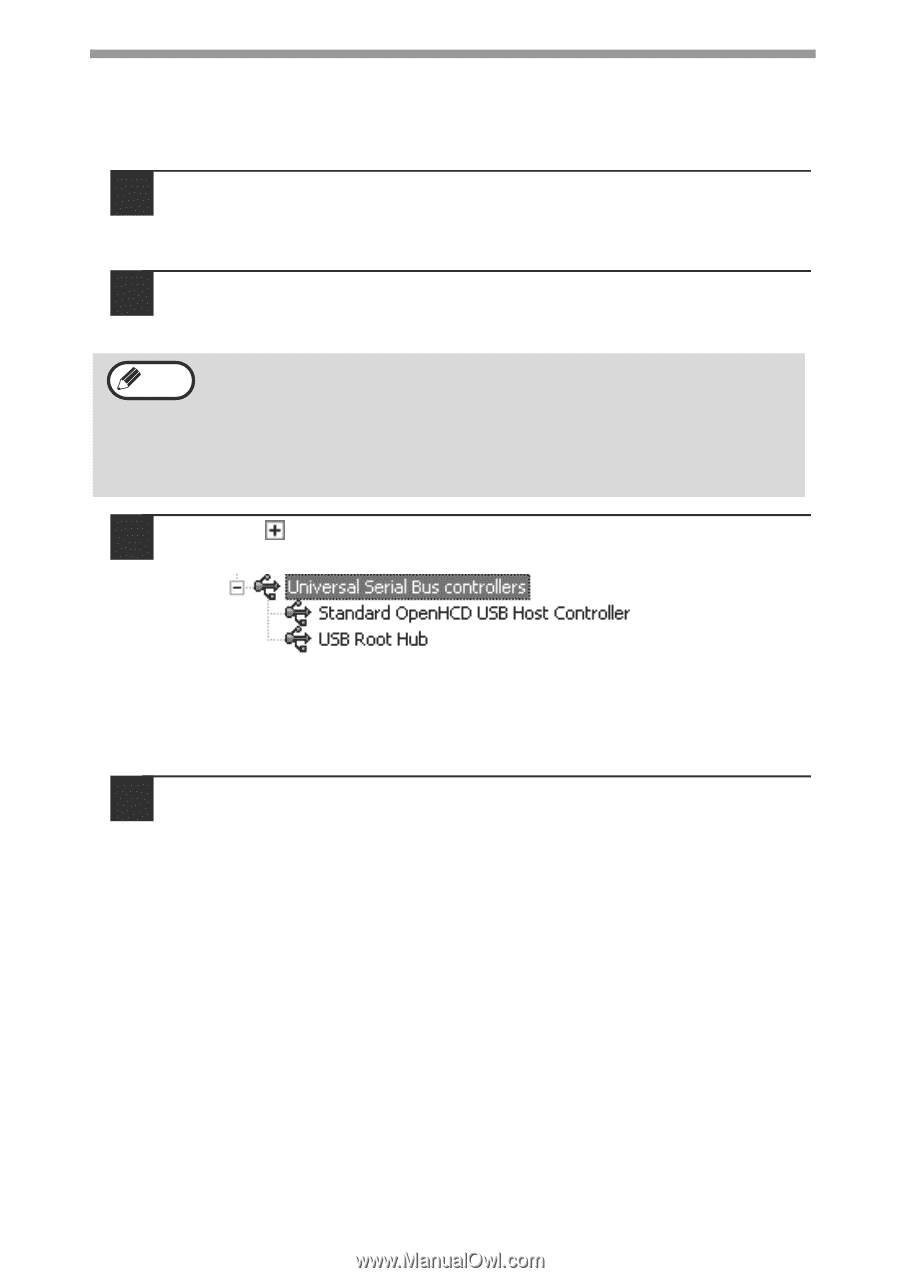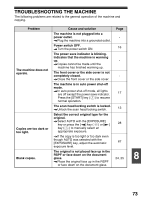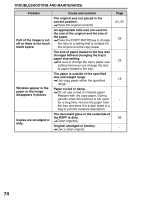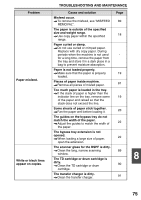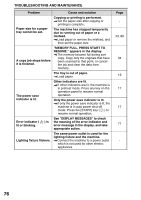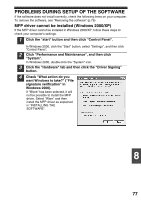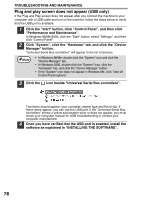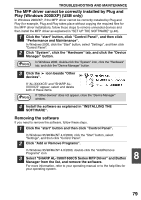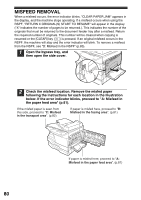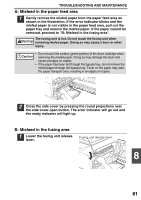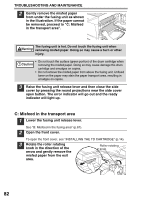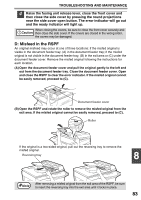Sharp AL 1655CS AL-1655CS Operation Manual - Page 80
Plug and play screen does not appear (USB only), Performance and Maintenance.
 |
UPC - 074000074712
View all Sharp AL 1655CS manuals
Add to My Manuals
Save this manual to your list of manuals |
Page 80 highlights
TROUBLESHOOTING AND MAINTENANCE Plug and play screen does not appear (USB only) If the Plug and Play screen does not appear after you connect the machine to your computer with a USB cable and turn on the machine, follow the steps below to verify that the USB port is available. 1 Click the "start" button, click "Control Panel", and then click "Performance and Maintenance". In Windows 98/Me/2000, click the "Start" button, select "Settings", and then click "Control Panel". 2 Click "System", click the "Hardware" tab, and click the "Device Manager" button. "Universal Serial Bus controllers" will appear in the list of devices. Note • In Windows 98/Me, double-click the "System" icon and click the "Device Manager" tab. • In Windows 2000, double-click the "System" icon, click the "Hardware" tab, and click the "Device Manager" button. • If the "System" icon does not appear in Windows Me, click "view all Control Panel options". 3 Click the icon beside "Universal Serial Bus controllers". Two items should appear: your controller chipset type and Root Hub. If these items appear, you can use the USB port. If the "Universal Serial Bus controllers" shows a yellow exclamation point or does not appear, you must check your computer manual for USB troubleshooting or contact your computer manufacturer. 4 Once you have verified that the USB port is enabled, install the software as explained in "INSTALLING THE SOFTWARE". 78