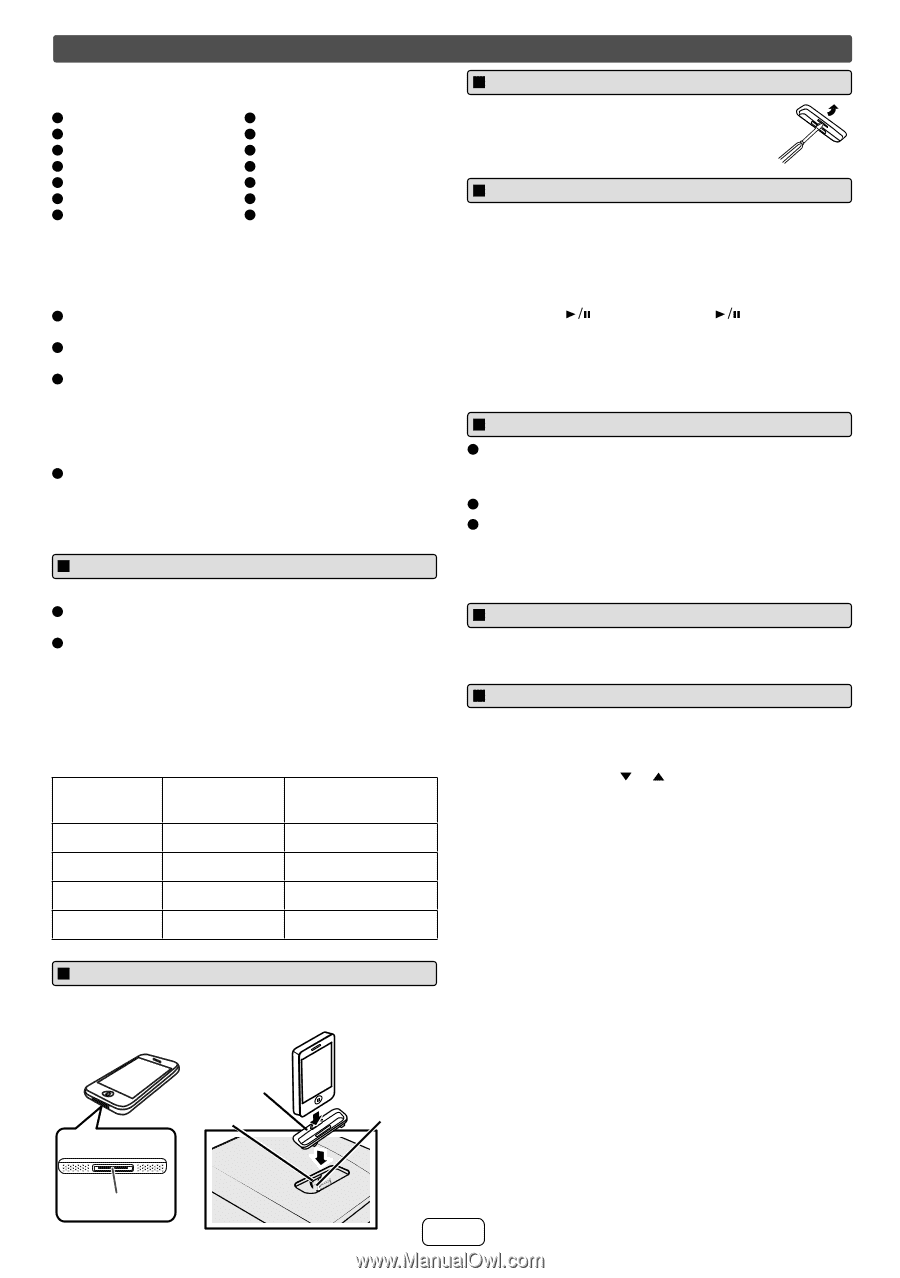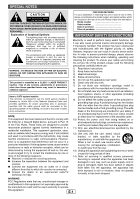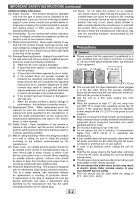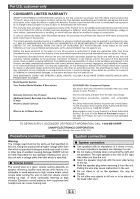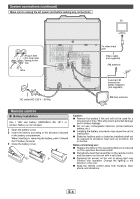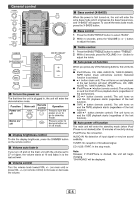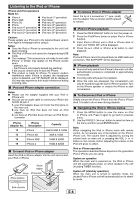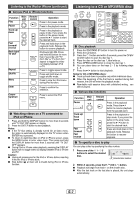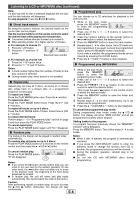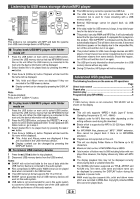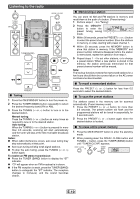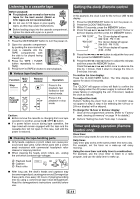Sharp CD-DH950P CD-DH950P Operation Manual - Page 7
Listening to the iPod or iPhone
 |
View all Sharp CD-DH950P manuals
Add to My Manuals
Save this manual to your list of manuals |
Page 7 highlights
Listening to the iPod or iPhone iPhone and iPod operations Made for: O iPhone 4 O iPod touch (1st generation) O iPhone 3GS O iPod classic O iPhone 3G O iPod nano (6th generation) O iPhone O iPod nano (5th generation) O iPod touch (4th generation) O iPod nano (4th generation) O iPod touch (3rd generation) O iPod nano (3rd generation) O iPod touch (2nd generation) O iPod nano (2nd generation) Caution: Please update your iPod unit to the latest software version from Apple's homepage before using it. Notes: O Once the iPod or iPhone is connected to the unit it will begin charging. O The iPod or iPhone unit cannot be charged during USB mode. O The message "This accessory is not made to work with iPhone" or similar, may appear on the iPhone screen when: - battery is low. - the iPhone is not properly docked (eg. slanting). If this occurs, remove and re-dock the iPhone. O This product is made for iPhone. To prevent random interference when iPhone is docked, the headphone output is disabled, and "HP INVALID" will be displayed. You may also experience brief audio interference during incoming calls. Q iPod and iPhone adaptor connection Notes: O Please use the adaptor supplied with your iPod or iPhone unit. O You can use an audio cable to connect your iPod to the AUDIO IN jack if: 1. your iPod adaptor does not fit into the iPod dock on the main unit. 2. you have an iPod that does not have an iPod adaptor. 3. you have an iPod that does not have an iPod 30 pin connector. iPhone Adaptor No. iPhone Description 12 iPhone 15 iPhone 3G 15 iPhone 3GS 19 iPhone 4 Capacity 4GB & 8GB & 16GB 8GB & 16GB 16GB & 32GB 16GB & 32GB Q To insert iPod or iPhone adaptor Insert the iPod or iPhone adaptor into the unit and connect your iPod or iPhone. iPhone adaptor iPhone iPhone dock iPhone (bottom) iPhone connector Q To remove iPod or iPhone adaptor Insert the tip of a screwdriver ("-" type, small) into the adaptor hole as shown and lift upward to remove. Q iPod or iPhone playback 1 Press the ON/STAND-BY button to turn the power on. 2 Press the iPod/iPhone button to select iPod or iPhone function. 3 Insert iPod or iPhone unit in iPod or iPhone dock of main unit. "DOCK OK" will be displayed. 4 Press the (iPod or iPhone ) button to start playback. Note: iPod and iPhone cannot be played back via USB cable and connection, "NO SUPPORT" will be displayed. Q iPhone playback O Sound will only switch from iPhone to the main unit after authentication process is completed in approximately 10 seconds. O Incoming calls will pause the playback. O Once the calls are answered, the conversation can only be heard through the built-in iPhone speaker. Turn on the iPhone speaker or undock the iPhone to start conversation. Q To disconnect iPod or iPhone Simply remove the iPod or iPhone from the iPod or iPhone dock. It is safe to do so even during playback. Q Navigating the iPod or iPhone menus 1 Press the MENU button to view the menu on iPod or iPhone unit. Press it again to go back to previous menu. 2 Use the PRESET ( or ) button to select an item on the menu and then press ENTER button. Note: When navigating the iPod or iPhone menu with remote control, do not operate any of the buttons on the iPod or iPhone unit. The volume level is adjusted by turning the volume knob on main unit or pressing the VOL (+ or -) button on the remote control. Adjusting the volume on the iPod unit gives no effect. iPod or iPhone operation The operations described below depend on the generation iPod or iPhone you are using. System on operation When the main unit is powered on, the iPod or iPhone unit will automatically power on when docked in the unit (including TIMER function). System off (stand-by operation) When the main unit is turned to stand-by mode, the docked iPod or iPhone unit will automatically turn to standby mode. Dock connector E-6