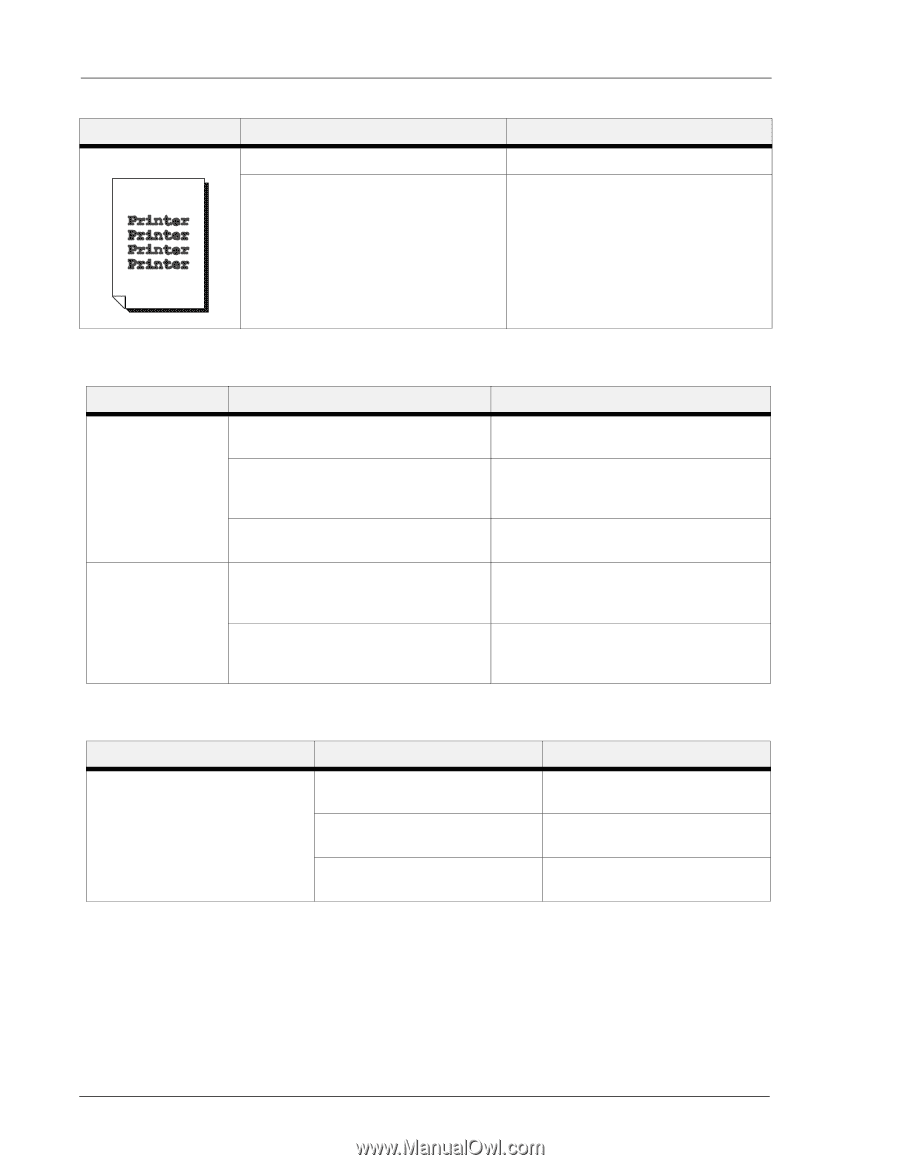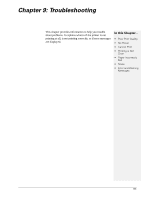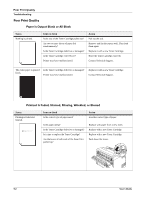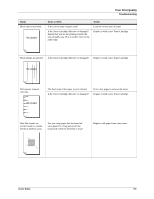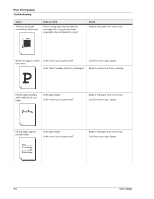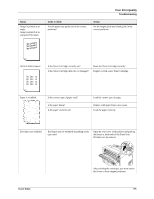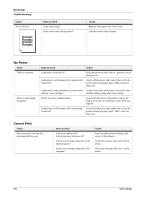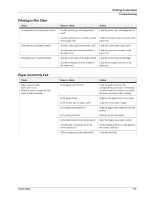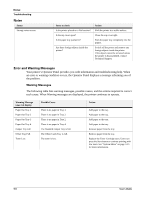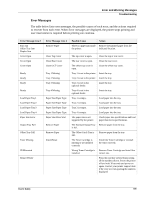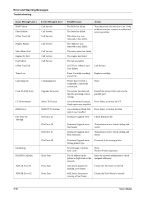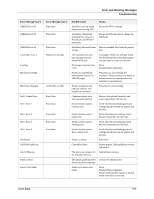Sharp DX-B350P DX-B350P DX-B450P Operation Manual - Page 116
No Power, Cannot Print
 |
View all Sharp DX-B350P manuals
Add to My Manuals
Save this manual to your list of manuals |
Page 116 highlights
No Power Troubleshooting Status Text is blurred. Items to check Is the paper damp? Is the correct type of paper used? Action Replace with paper from a new ream. Load the correct type of paper. No Power Status There is no power. Power is interrupted frequently. Items to check Action Is the power switched off? Press the printer switch to the position to turn the power on. Is the power cord disconnected or not securely connected? Switch off the power and connect the cord to the power outlet and printer again. Then, switch on the power. Is the power cord connected to a power outlet Connect the printer exclusively to an outlet with a with the correct voltage? suitable voltage rating and current rating. Printer may have malfunctioned. Switch off the power to the printer, remove the plug from the power outlet and contact Technical Support. Is the power cord disconnected or not securely connected? Switch off the power and connect the cord to the power outlet and printer again. Then, switch on the power. Cannot Print Status Print instruction was sent but processing did not start. Items to check Is the fault indicator lit? Is the print-ready indicator off? Is there any message displayed on the Operator panel? Is there any message displayed in the computer? Action Carry out the action according to the status of the indicator. Check the message, then carry out the action. Check the message, then carry out the action. 9-6 User's Guide