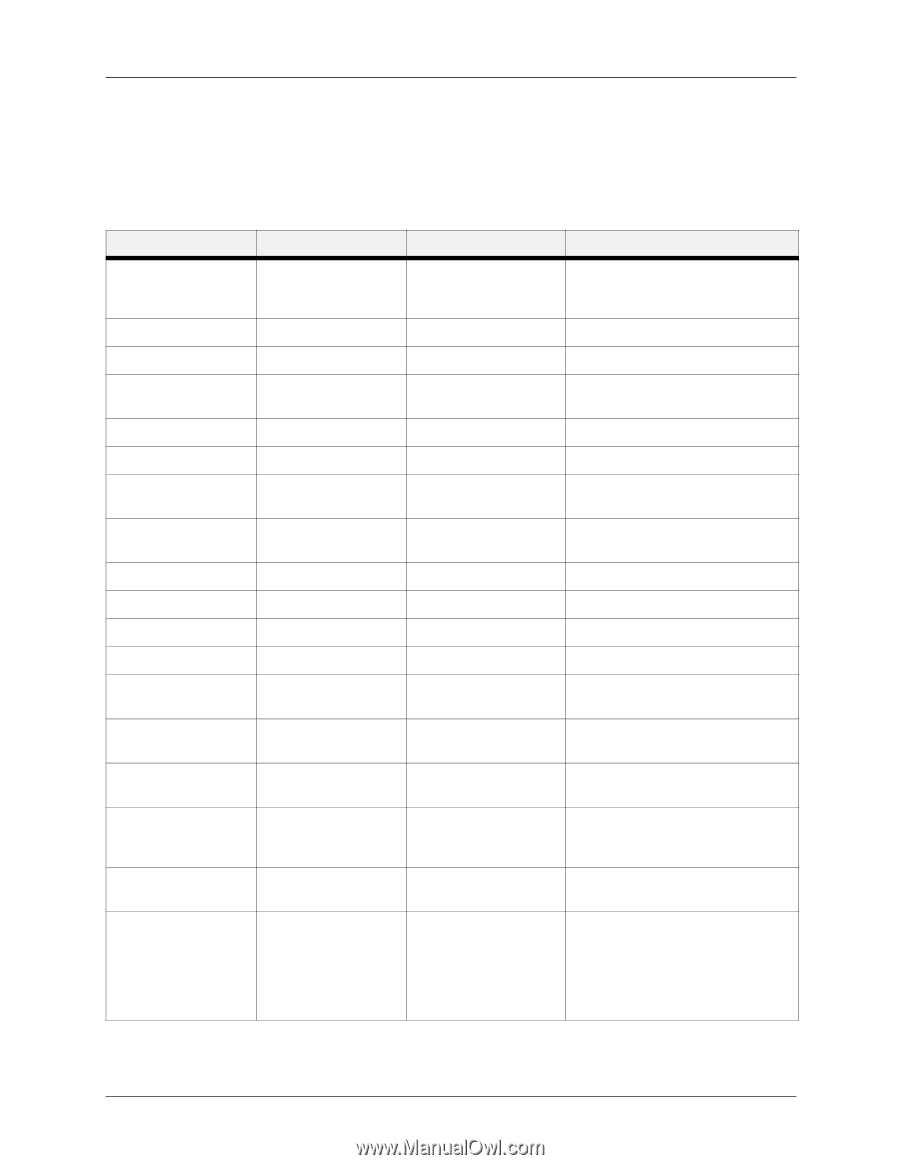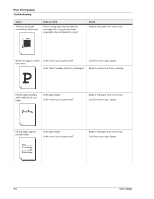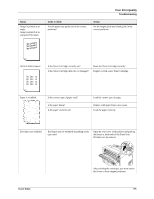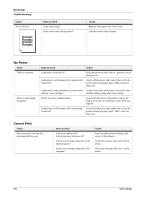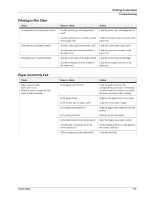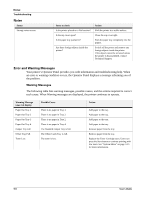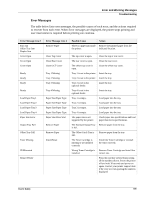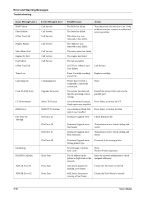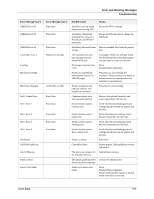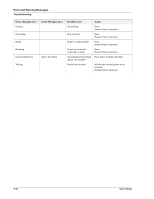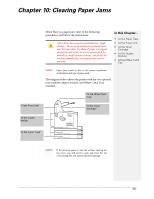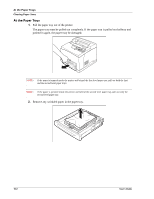Sharp DX-B350P DX-B350P DX-B450P Operation Manual - Page 119
Error Messages, Error and Warning Messages - restart printer
 |
View all Sharp DX-B350P manuals
Add to My Manuals
Save this manual to your list of manuals |
Page 119 highlights
Error and Warning Messages Troubleshooting Error Messages The table below lists error messages, the possible causes of each error, and the actions required to recover from each error. When Error messages are displayed, the printer stops printing and user intervention is required before printing can continue. Error Message Line 1 Exit Jam Offset Tray Jam Duplex Jam Cover Open Cover Open Cover Open Ready Ready Ready Ready Load Paper Tray1 Load Paper Tray2 Load Paper Tray3 Load Paper Tray4 Paper Size Error Output Tray Full Offset Tray Full Toner Missing ID Mismatch Restart Printer Error Message Line 2 Remove Paper Close Top Cover Close Rear Cover Close OCT Cover Tray 1 Missing Tray 2 Missing Tray 3 Missing Tray 4 Missing Paper Size/Paper Type Paper Size/Paper Type Paper Size/Paper Type Paper Size/Paper Type Paper Size/Press Start Remove Paper Remove Paper Install/Reset Possible Cause Action There is a paper jam inside Remove the jammed paper from the the printer. indicated location. The top cover is open. Close the top or rear cover. The rear cover is open. Close the rear cover. The offset tray cover is open. Close the offset tray cover. Tray 1 is not in the printer. Insert the tray. Tray 2 is not in the printer. Insert the tray. Tray 3 is not in the optional feeder. Insert the tray. Tray 4 is not in the optional feeder. Insert the tray. Tray 1 is empty. Load paper into the tray. Tray 2 is empty. Load paper into the tray. Tray 3 is empty. Load paper into the tray. Tray 4 is empty. Load paper into the tray. The paper size is not supported by the printer. Check paper size specifications and load paper that meets specifications. The Standard Output Tray Remove paper from the tray. is full. The Offset Catch Tray is full. Remove paper from the tray. The Toner Cartridge is missing or not installed correctly. Install the Toner Cartridge or reinstall the toner correctly. Wrong Toner Cartridge is Remove Toner Cartridge and install the installed. correct one. Press the next key several times noting all the numbers shown. Power the printer off and wait 30 seconds and power on again. Contact your printer support desk if the error reoccurs quoting the numbers displayed. User's Guide 9-9