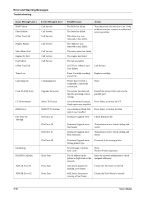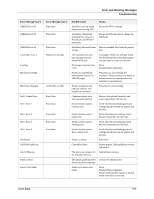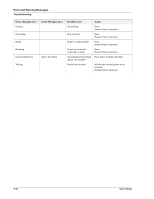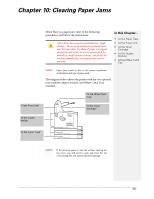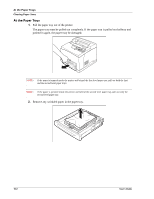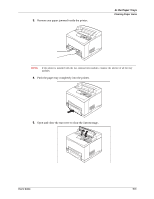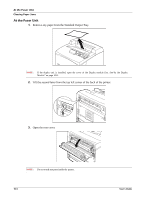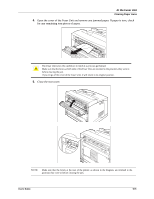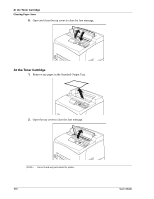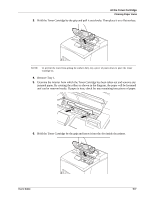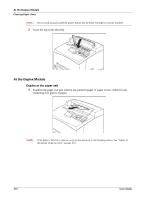Sharp DX-B350P DX-B350P DX-B450P Operation Manual - Page 125
Remove any paper jammed inside the printer., Push the paper tray completely into the printer.
 |
View all Sharp DX-B350P manuals
Add to My Manuals
Save this manual to your list of manuals |
Page 125 highlights
3. Remove any paper jammed inside the printer. At the Paper Trays Clearing Paper Jams NOTE: If the printer is installed with the two optional tray modules, examine the interior of all the tray modules. 4. Push the paper tray completely into the printer. 5. Open and close the top cover to clear the Jam message. User's Guide 10-3
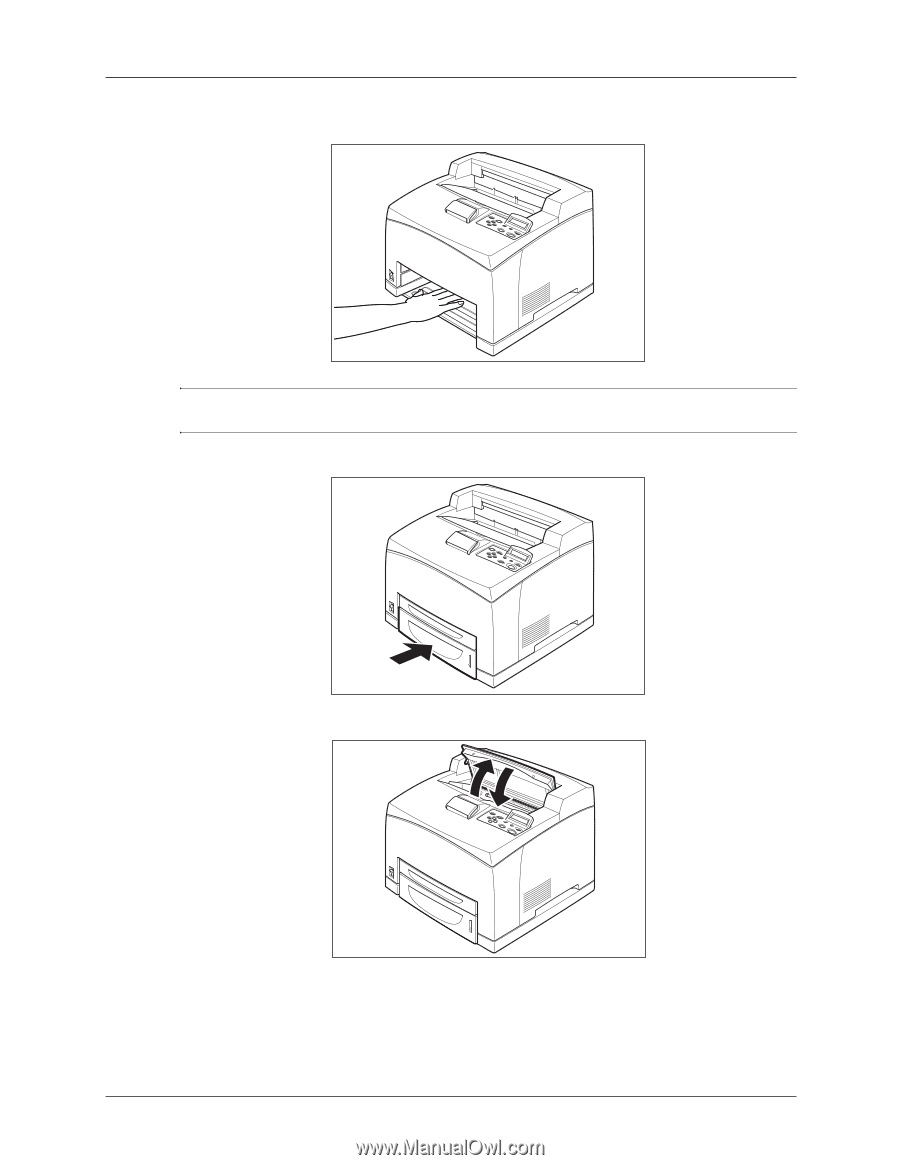
User’s Guide
10-3
At the Paper Trays
Clearing Paper Jams
3.
Remove any paper jammed inside the printer.
NOTE:
If the printer is installed with the two optional tray modules, examine the interior of all the tray
modules.
4.
Push the paper tray completely into the printer.
5.
Open and close the top cover to clear the Jam message.