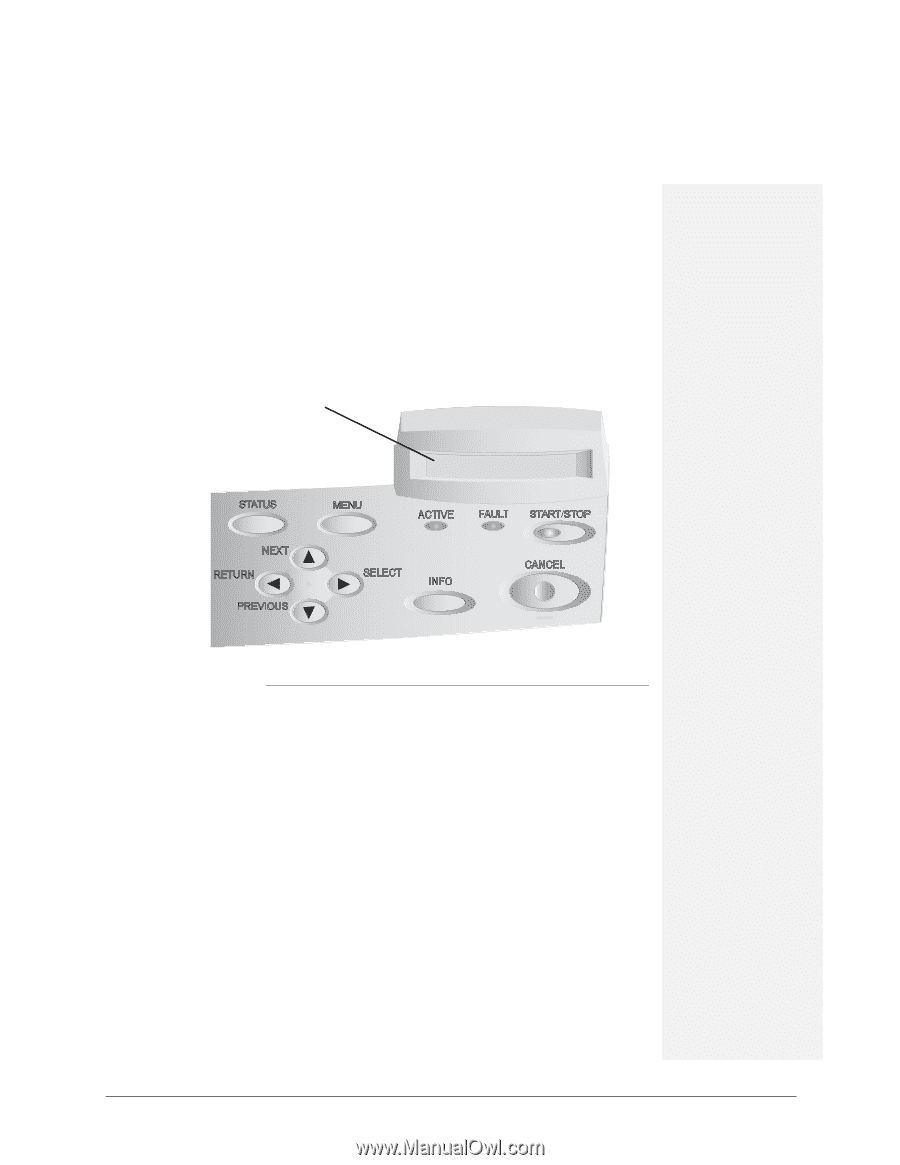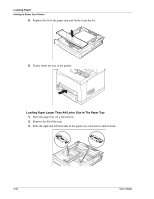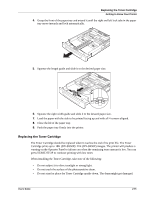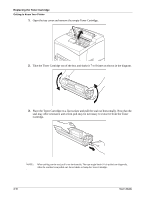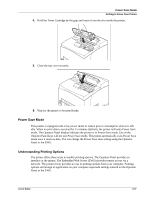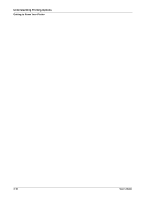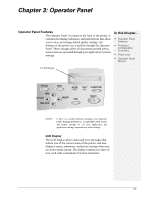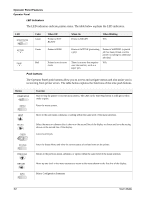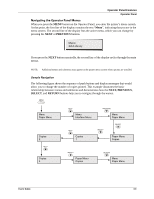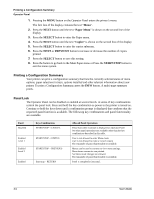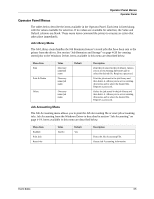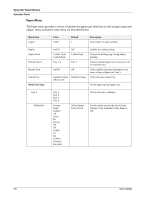Sharp DX-B350P DX-B350P DX-B450P Operation Manual - Page 27
Operator Panel, Operator Panel Features, LCD Display
 |
View all Sharp DX-B350P manuals
Add to My Manuals
Save this manual to your list of manuals |
Page 27 highlights
Chapter 3: Operator Panel Operator Panel Features The Operator Panel is located on the front of the printer. It contains the display, indicators, and push buttons that allow you to view and change default printer settings. All features of the printer are accessible through the Operator Panel. These changes affect all documents printed unless instructions are provided through your application's printer settings. In this Chapter... • Operator Panel Features • Printing a Configuration Summary • Panel Lock • Operator Panel Menus LCD Display STATUS NEXT RETURN PREVIOUS MENU ACTIVE FAULT START/STOP SELECT INFO CANCEL NOTE: If there is a conflict between settings in the Operator Panel, Printing Preferences, or Embedded Web Server and printer settings set via your application, the application settings supersede any other settings. LCD Display The LCD display shows status and error messages that inform you of the current status of the printer, and also displays menus, submenus, and printer settings when you are in the menu system. The display contains two lines of text, each with a maximum of sixteen characters. 3-1