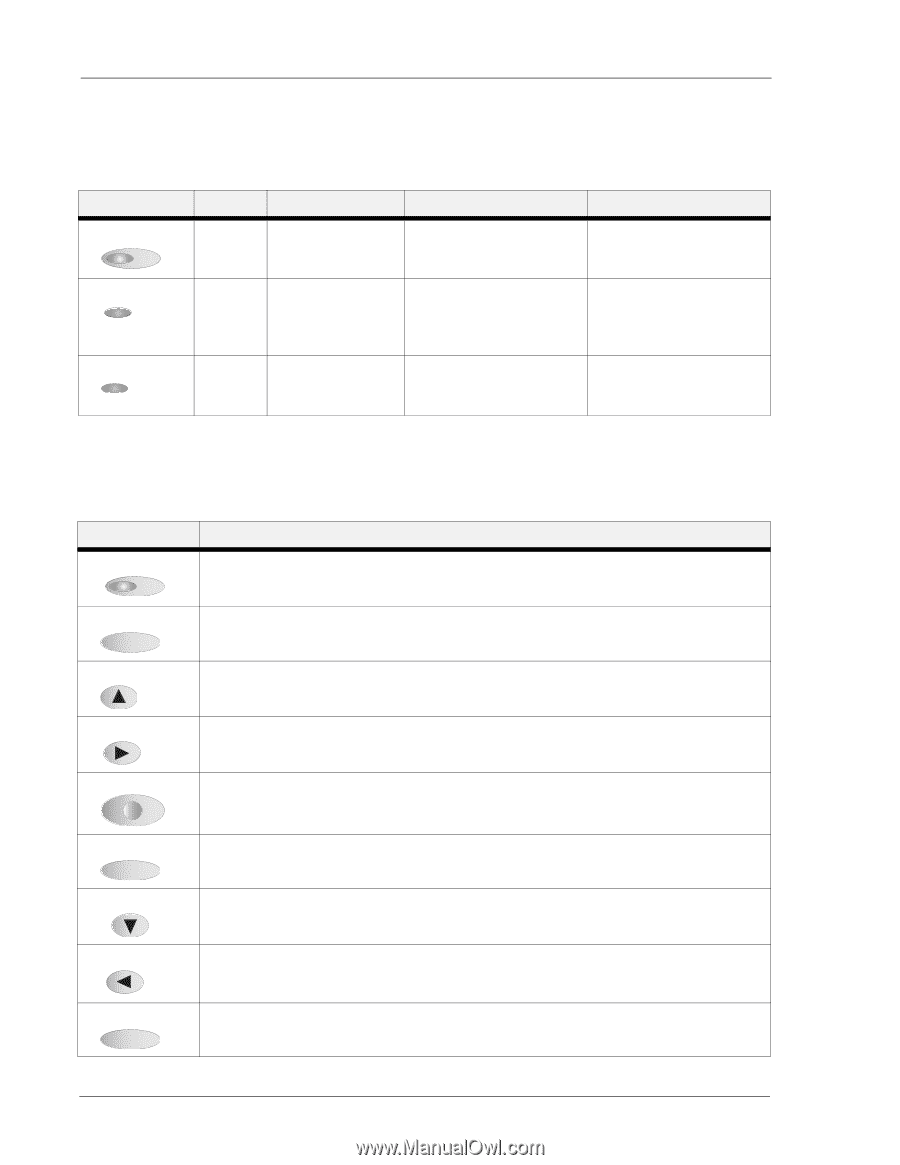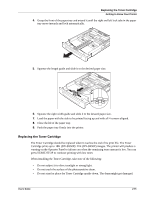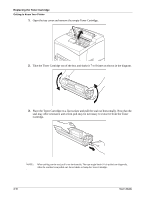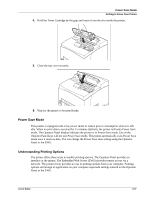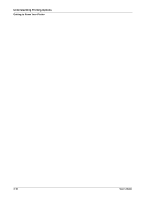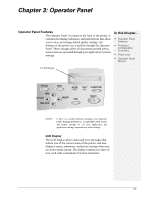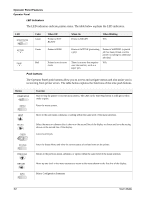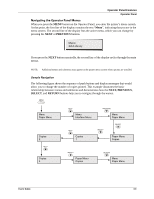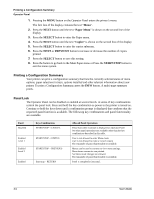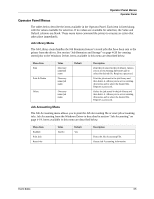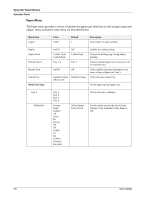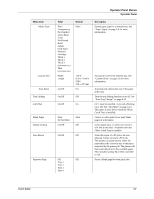Sharp DX-B350P DX-B350P DX-B450P Operation Manual - Page 28
Operator Panel Features, LED Indicators, Push buttons
 |
View all Sharp DX-B350P manuals
Add to My Manuals
Save this manual to your list of manuals |
Page 28 highlights
Operator Panel Features Operator Panel LED Indicators The LED indicators indicate printer status. The table below explains the LED indicators. LED START/STOP Color Green When Off Printer is NOT READY When On Printer is READY When Blinking N/A ACTIVE FAULT Green Red Printer is IDLE Printer is not in error mode Printer is ACTIVE (processing a job) Printer is WAITING (a partial job has been printed, and the printer is waiting for additional job data) There is an error that requires N/A user intervention, such as a paper jam. Push buttons The Operator Panel push buttons allow you to access and navigate menus and also assist you in recovering from printer errors. The table below explains the functions of the nine push buttons. Button START/STOP MENU Function Start or stop the printer or exit the menu system. The LED on the Start/Stop button is solid green when ready to print. Enter the menu system. NEXT Move to the next menu, submenu, or setting within the same level of the menu structure. SELECT CANCEL Select the menu or submenu that is shown on the second line of the display or choose and save the setting shown on the second line of the display. Cancel a print job. STATUS PREVIOUS RETURN INFO Enter the Status Menu and view the current status of various items on the printer. Return to the previous menu, submenu, or option within the same level of the menu structure. Move up one level in the menu structure to return to the menu shown on the first line of the display. Print a Configuration Summary. 3-2 User's Guide