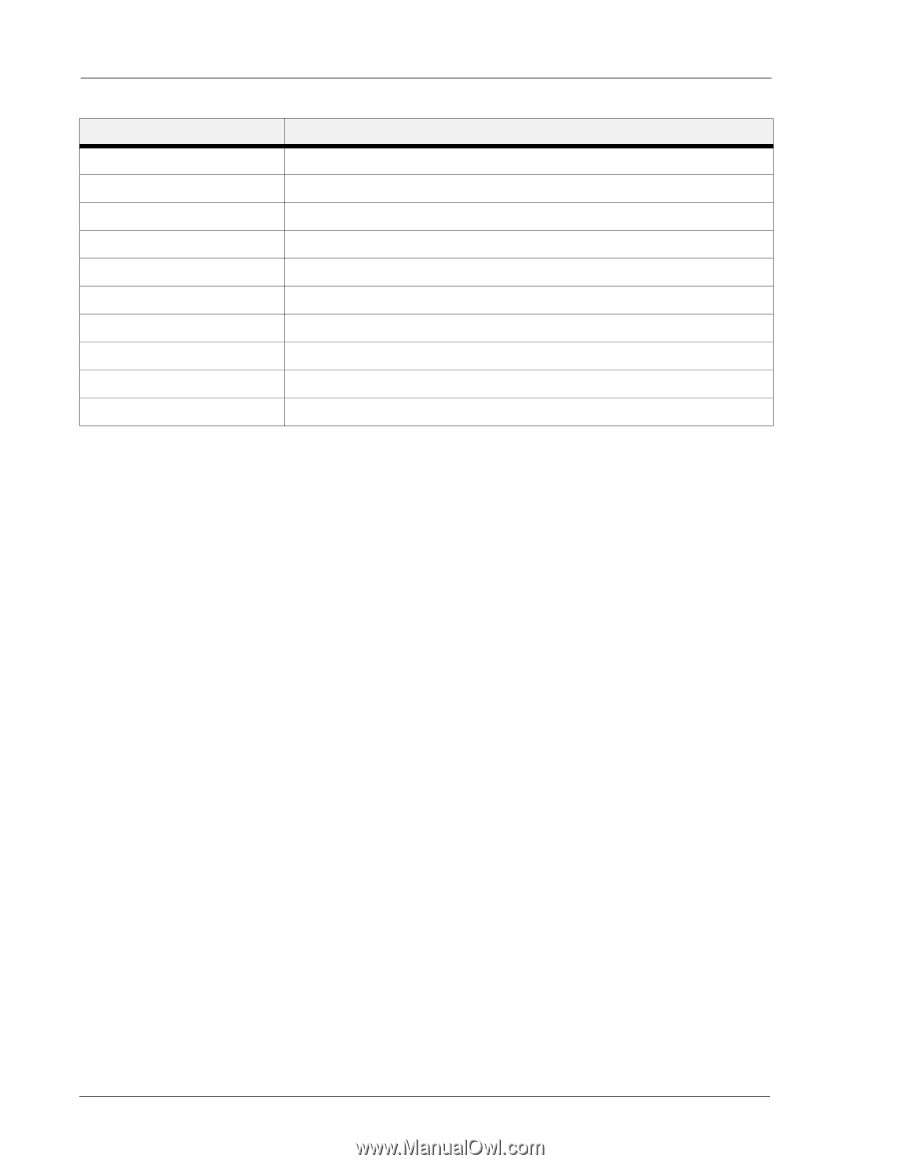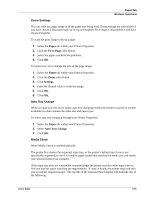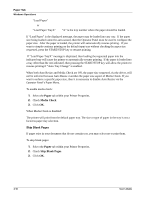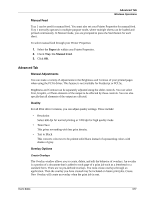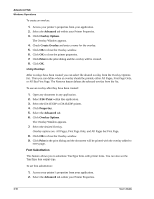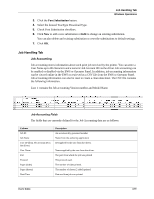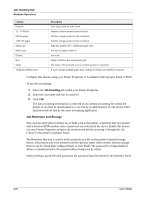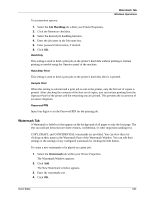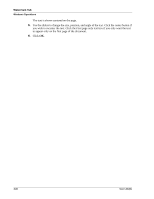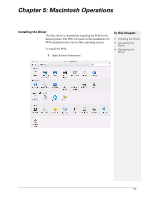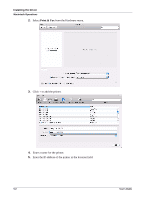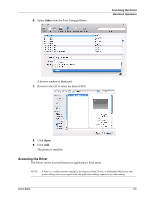Sharp DX-B350P DX-B350P DX-B450P Operation Manual - Page 66
Job Retention and Storage, Job Handling - driver download
 |
View all Sharp DX-B350P manuals
Add to My Manuals
Save this manual to your list of manuals |
Page 66 highlights
Job Handling Tab Windows Operations Column Duration T1 - T4 Sheets 600 dpi pages 1200 DPI pages Media size Media type Duplex Host Status *Additional Media sizes Description How long it took the job to print. Number of sheets printed from each tray. Number of pages printed at this resolution. Number of pages printed at this resolution. Page size printed. See * Additional paper sizes. The type of paper printed on. Yes or no. Name of the host that sent the print job. The status of the print job such as, printed, paused, or cancelled. If a job contains multiple paper sizes, additional columns are added for each size. Configure this feature using your Printer Properties. It is enabled at the Operator Panel or EWS. To use job accounting: 1. Select the Job Handling tab within your Printer Properties. 2. Enter the User name and Job Account ID. 3. Click OK. The job accounting information is collected on an internal accounting file within the printer. It can then be downloaded as a .csv file by an administrator via the printer EWS and processed off line by the users accounting application. Job Retention and Storage You can store print jobs for future use or hold a job at the printer. A held job may be released with a Password/PIN number when a password was selected in the driver. Enable this feature via your Printer Properties and print the actual stored job by accessing it through the Job Library in the printer's Operator Panel. The Retention function is used to hold a print job as a file on the printer's internal storage device, allowing the job to be printed from the Operator panel when needed. Internal storage devices can be a hard disk, Compact Flash, or User Flash. The password (a 4 digit number) allows a confidential job to be printed without being seen by others. When printing a saved file with password, the password must be entered in the Operator Panel. 4-20 User's Guide