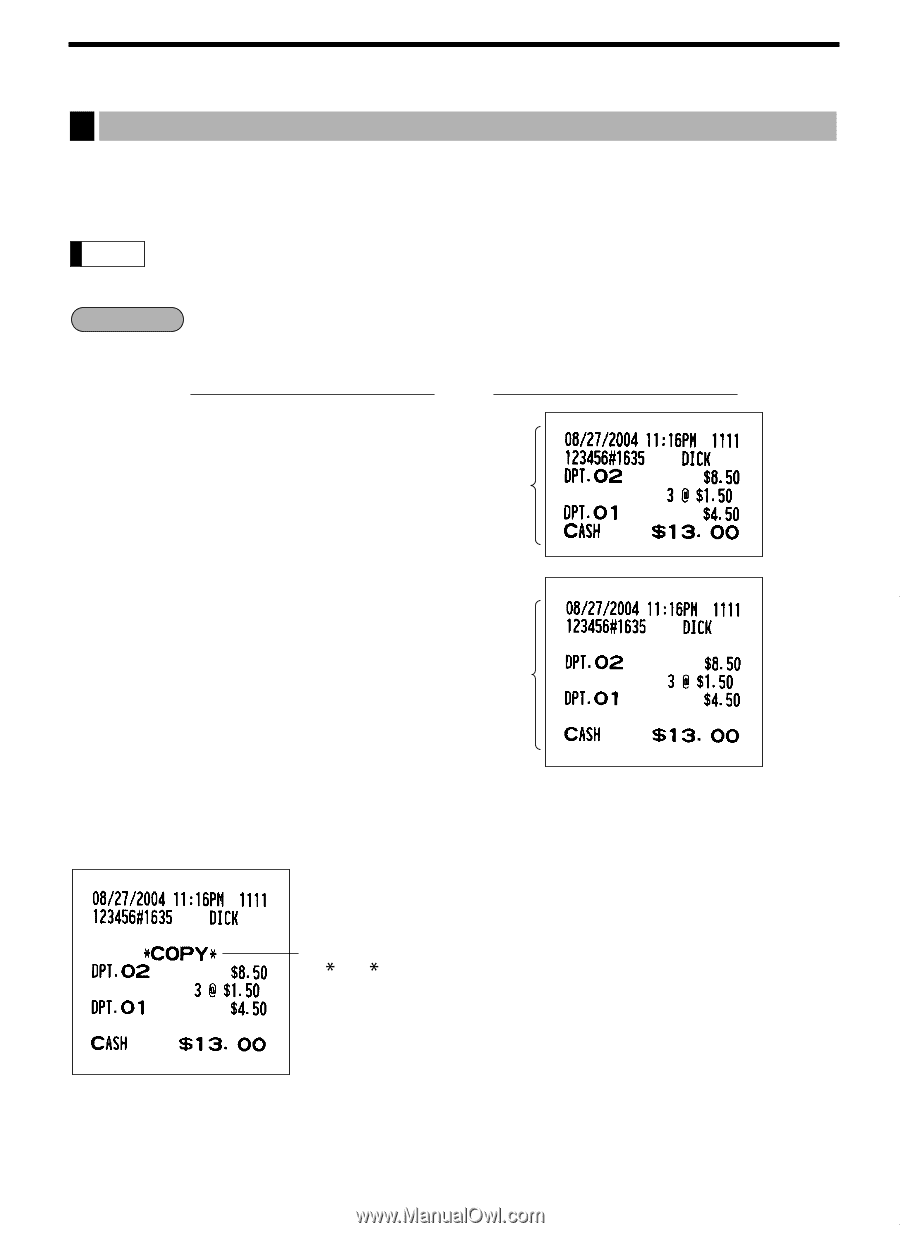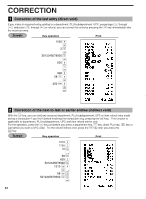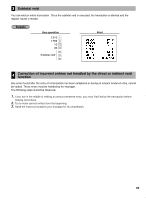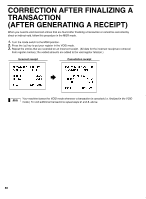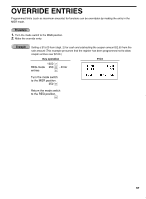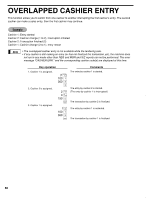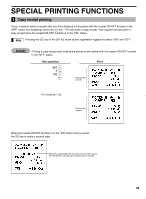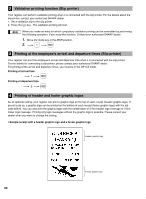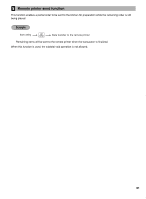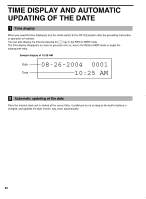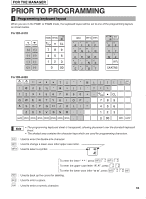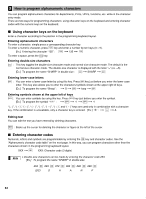Sharp ER-A420 ER-A410 ER-A420 Operation Manual - Page 61
Special Printing Functions
 |
View all Sharp ER-A420 manuals
Add to My Manuals
Save this manual to your list of manuals |
Page 61 highlights
SPECIAL PRINTING FUNCTIONS 1 Copy receipt printing If your customer wants a receipt after you have finalized a transaction with the receipt ON-OFF function in the q "OFF" status (no receipting), press the key. This will make a copy receipt. Your register can also print a copy receipt when the receipt ON-OFF function is in the "ON" status. q Note Pressing the key in the OP X/Z mode before registration toggles the status "ON" and "OFF". Example Printing a copy receipt after making the entries shown below with the receipt ON-OFF function in the "OFF" status Key operation 850 2 3 @ 150 1 a Print Print on the journal q For receipting→ Print on the receipt When the receipt ON-OFF function is in the "ON" status and you press q the key to make a second copy When the receipt ON-OFF function is in the "ON" status, the " COPY " symbol will be printed on the receipt. 59