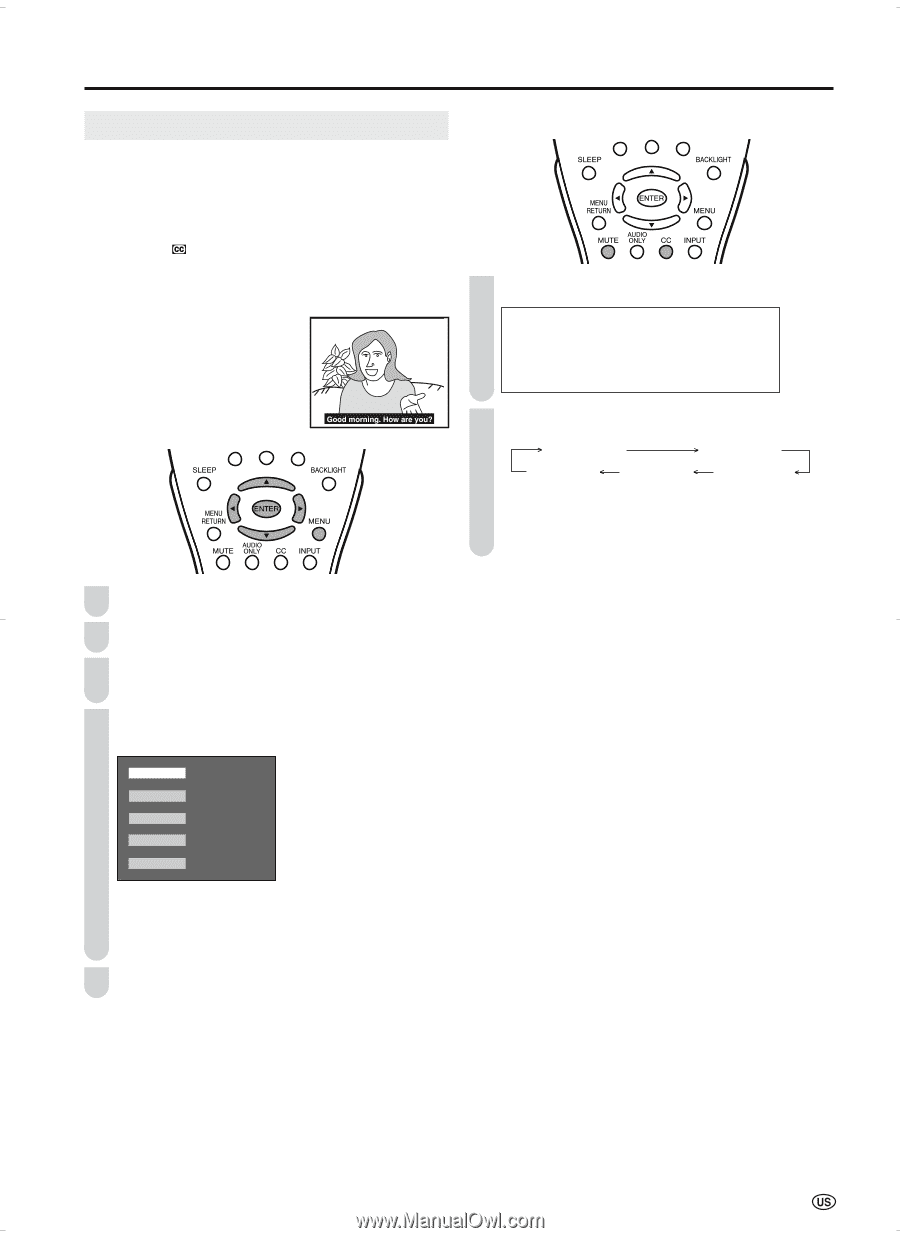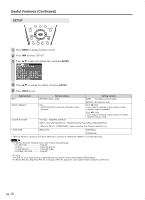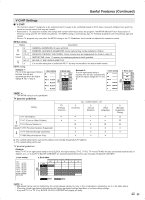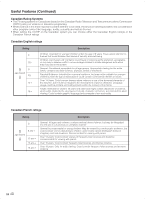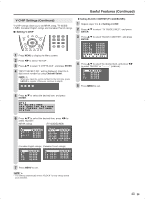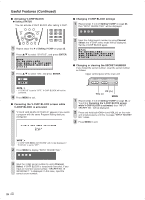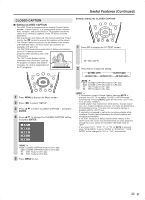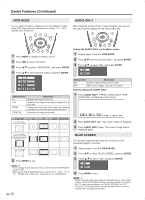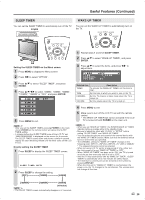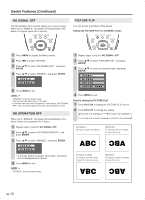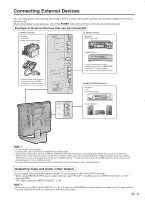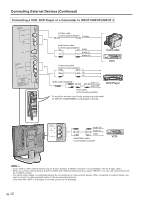Sharp LC-15S4US LC-15S4U-S Operation Manual - Page 27
Closed Caption
 |
View all Sharp LC-15S4US manuals
Add to My Manuals
Save this manual to your list of manuals |
Page 27 highlights
Useful Features (Continued) CLOSED CAPTION ■ Setting CLOSED CAPTION • This LCD TV set is equipped with an internal Closed Caption decoder. "Closed Caption" is a system which allows conversations, narration, and sound effects in TV programs and home videos to be viewed as captions on the TV screen (see the illustration). • Not all programs and videos will offer closed captioning. Please look for the " " symbol to ensure that captions will be shown. • The Closed Caption broadcasts can be viewed in two modes: CAPTION and TEXT. For each mode, two channels are available: CH1 and CH2. The CAPTION mode shows subscripts of dialogs and commentaries of TV dramas and news programs while allowing a clear view of the picture. The TEXT mode displays various information over the picture (such as TV program schedules and weather forecasts, etc.) that is independent of the TV programs. 1 Press MENU to display the Menu screen. 2 Press \/| to select "SETUP". 3 Press '/" to select "CLOSED CAPTION ", and press ENTER. 4 Press '/" to change the CLOSED CAPTION setting, and press ENTER. OFF CC1 CC2 T1 T2 Directly setting the CLOSED CAPTION 1 Press CC to display the CC/TEXT screen. CC/TEXT[OFF] 2 Press CC to change the setting. CC/TEXT [OFF] CC/TEXT [CC1] CC/TEXT [T2] CC/TEXT [T1] CC/TEXT [CC2] A • CC1: CLOSED CAPTION mode for CH1 data CC2: CLOSED CAPTION mode for CH2 data T1: TEXT mode for CH1 data T2: TEXT mode for CH2 data A • If a broadcast contains Closed Caption data and MUTE is pressed, the LCD TV set enters CLOSED CAPTION mode automatically. Pressing MUTE again will return the LCD TV set to its previous condition. • Closed Caption may malfunction (white blocks, strange characters, etc.) if signal conditions are poor or if there are problems at the broadcast source. This does not necessarily indicate a problem with the LCD TV set. • If any button is pressed to call up the on-screen display while viewing a Closed Caption broadcast, the closed captions will disappear momentarily. • If no TEXT broadcast is being received while viewing in the TEXT mode, the screen may become blank for some programs. Should this occur, switch the CLOSED CAPTION mode to "OFF". • If you select "CC1", "CC2", "T1" or "T2" (or MUTE is pressed) while "VIEW MODE" is set to "ZOOM" or "STRETCH", "VIEW MODE" will be changed to "4:3" or "16:9" automatically. A • CC1: CLOSED CAPTION mode for CH1 data CC2: CLOSED CAPTION mode for CH2 data T1: TEXT mode for CH1 data T2: TEXT mode for CH2 data 5 Press MENU to exit. 27