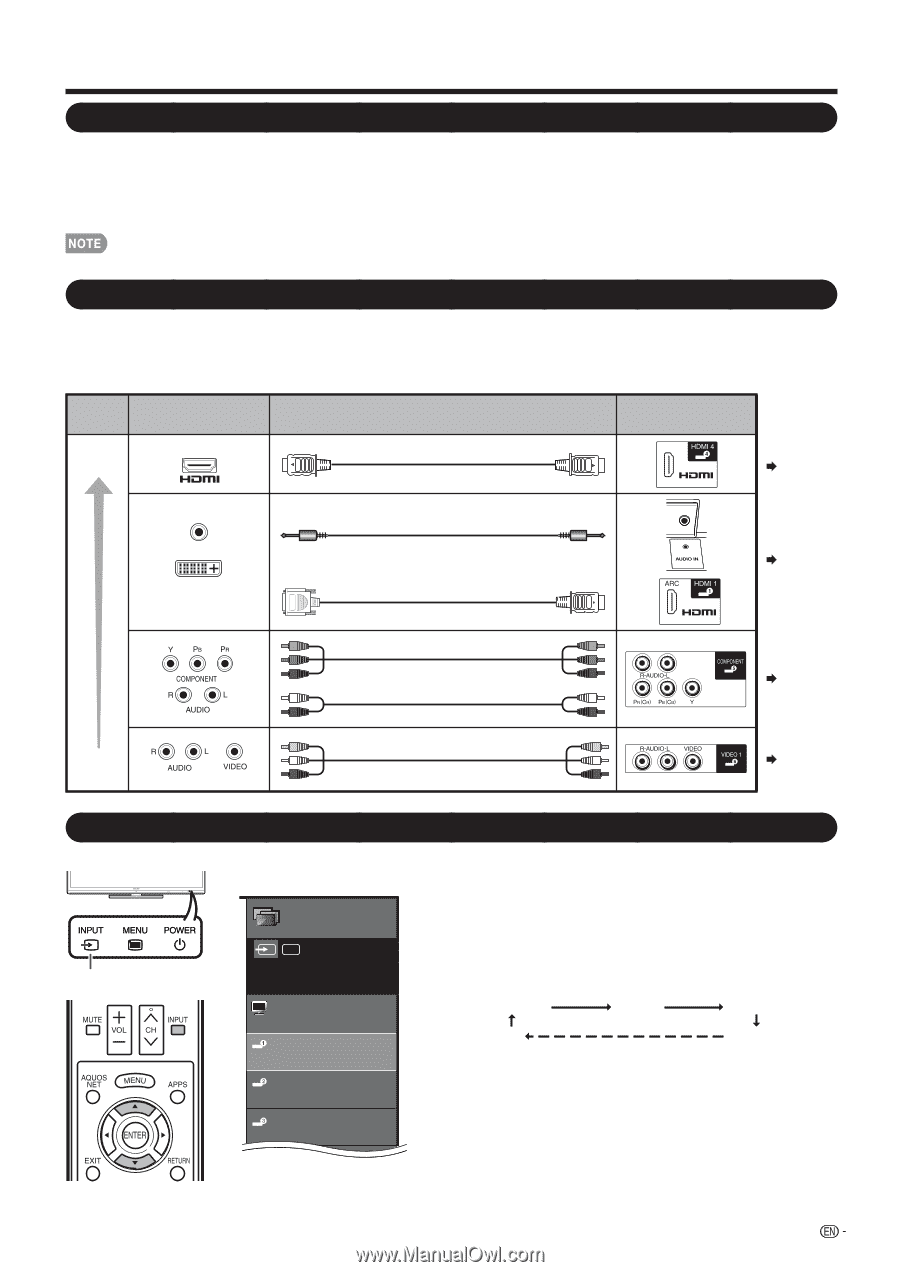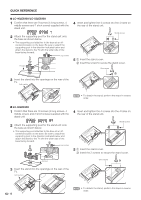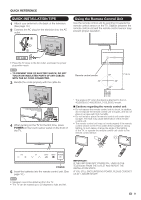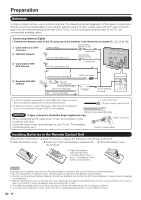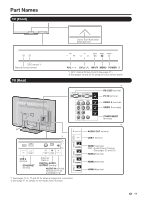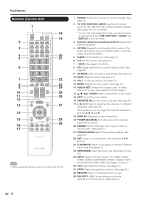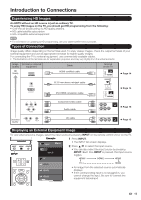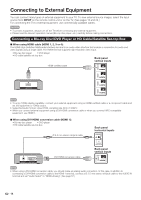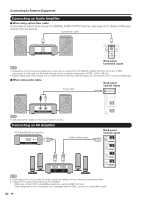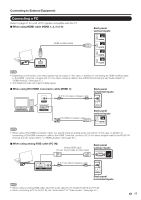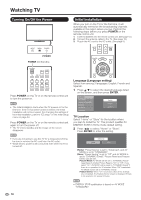Sharp LC-40LE830U LC-40LE830U LC-46LE830U LC-52LE830U LC-60LE830U Opera - Page 15
Introduction to Connections - quality
 |
UPC - 074000373099
View all Sharp LC-40LE830U manuals
Add to My Manuals
Save this manual to your list of manuals |
Page 15 highlights
Introduction to Connections Experiencing HD Images An HDTV without an HD source is just an ordinary TV. To enjoy HD images on the TV, you should get HD programming from the following: • Over-the-air broadcasting via HD quality antenna • HD cable/satellite subscription • HD compatible external equipment • For information on updating to HD programming, ask your cable/satellite service provider. Types of Connection Image quality differs depending on the terminal used. To enjoy clearer images, check the output terminals of your external equipment and use its appropriate terminals for higher quality images. For connecting the TV to external equipment, use commercially available cables. • The illustrations of the terminals are for explanation purposes and may vary slightly from the actual products. Image Terminal on external Quality equipment HD Quality Cable HDMI-certified cable Terminal on the TV Page 14 AUDIO DVI OUT Ø 3.5 mm stereo minijack cable DVI-HDMI conversion cable Page 14 Component video cable Audio cable Page 15 Standard Quality AV cable Page 15 Displaying an External Equipment Image To view external source images, select the input source by pressing INPUT on the remote control unit or on the TV. INPUT Example Input Menu AIR INPUT 1 Press INPUT. • The INPUT list screen displays. 2 Press a/b to select the input source. • You can also select the input source by pressing INPUT. Each time INPUT is pressed, the input source toggles. TV HDMI1 HDMI2 HDMI3 HDMI1 HDMI2 HDMI3 TV HDMI4 • An image from the selected source automatically displays. • If the corresponding input is not plugged in, you cannot change the input. Be sure to connect the equipment beforehand. 13