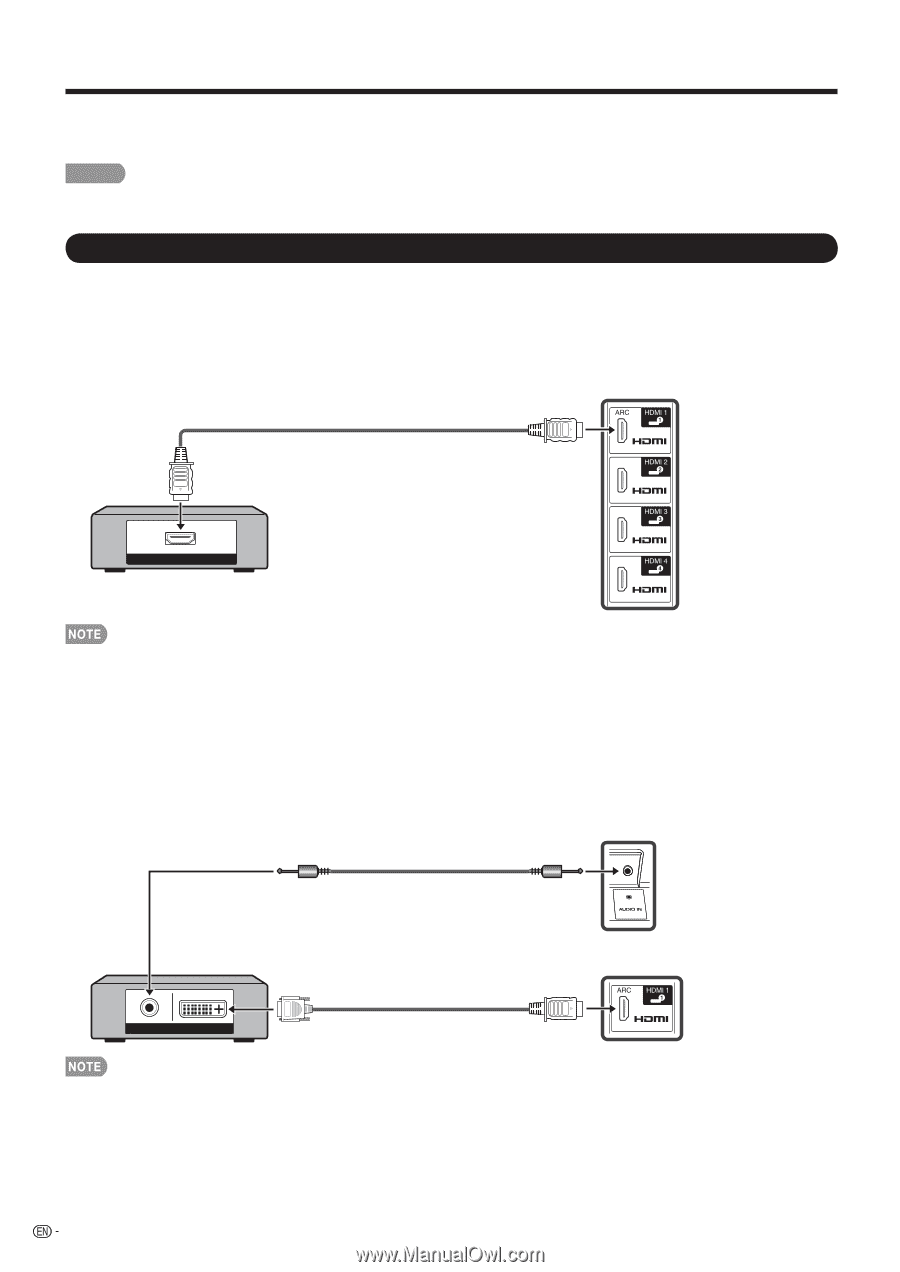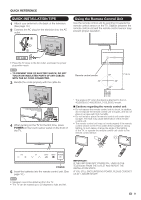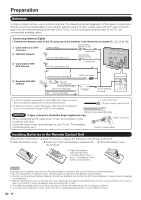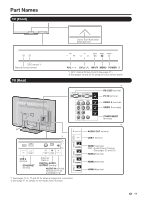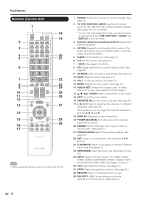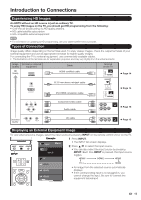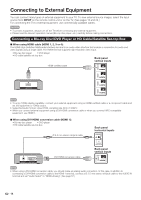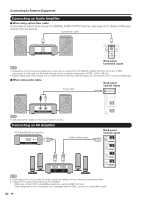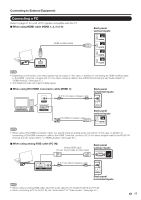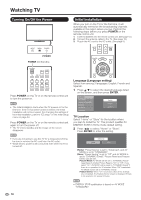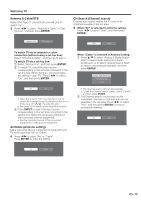Sharp LC-40LE830U LC-40LE830U LC-46LE830U LC-52LE830U LC-60LE830U Opera - Page 16
Connecting to External Equipment - tv ratings
 |
UPC - 074000373099
View all Sharp LC-40LE830U manuals
Add to My Manuals
Save this manual to your list of manuals |
Page 16 highlights
Connecting to External Equipment You can connect many types of external equipment to your TV. To view external source images, select the input source from INPUT on the remote control unit or on the TV. (See pages 13 and 22.) For connecting the TV to external equipment, use commercially available cables. CAUTION • To protect equipment, always turn off the TV before connecting any external equipment. • Please read the relevant operation manual (Blu-ray disc player, etc.) carefully before making connections. Connecting a Blu-ray Disc/DVD Player or HD Cable/Satellite Set-top Box ■ When using HDMI cable (HDMI 1, 2, 3 or 4): The HDMI (High Definition Multimedia Interface) terminal is an audio-video interface that enables a connection for audio and video signals using a single cable. The HDMI terminal supports high-resolution video input. • Blu-ray disc player • DVD player • HD cable/satellite set-top box Back panel vertical inputs HDMI-certified cable HDMI OUT • To enjoy 1080p display capability, connect your external equipment using an HDMI-certified cable or a component cable and set the equipment to 1080p output. • Supported Audio format: Linear PCM, sampling rate 32/44.1/48kHz. • When you connect external equipment using a DVI-HDMI conversion cable or when you connect ARC-compatible equipment, use HDMI 1. ■ When using DVI-HDMI conversion cable (HDMI 1): • Blu-ray disc player • DVD player • HD cable/satellite set-top box Ø 3.5 mm stereo minijack cable Back panel horizontal inputs AUDIO DVI OUT DVI-HDMI conversion cable Back panel vertical inputs • When using a DVI-HDMI conversion cable, you should make an analog audio connection. In this case, in addition to connecting a DVI-HDMI conversion cable to the HDMI 1 terminal, connect a Ø 3.5 mm stereo minijack cable to the AUDIO IN terminal and set "Audio Select" to "HDMI+Analog". (See page 57.) 14