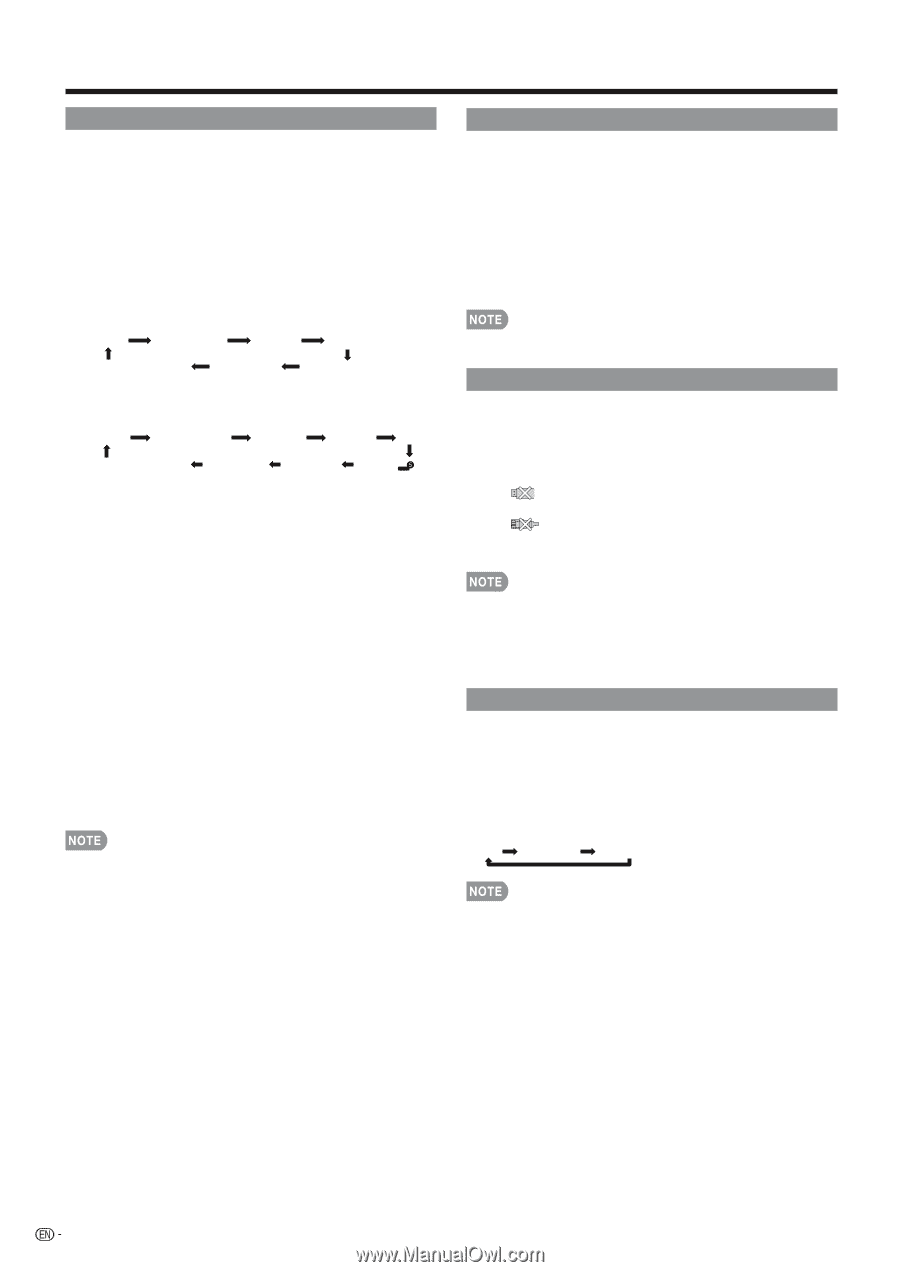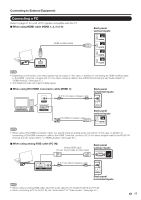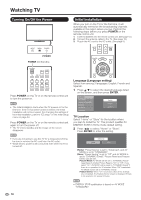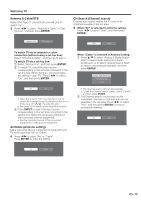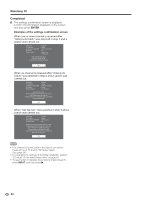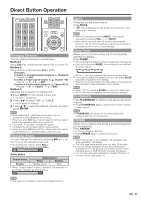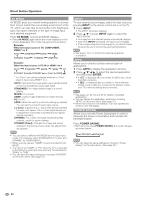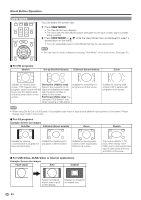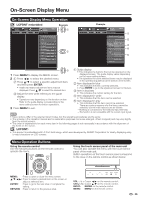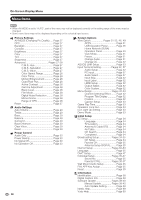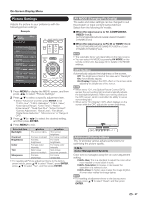Sharp LC-40LE830U LC-40LE830U LC-46LE830U LC-52LE830U LC-60LE830U Opera - Page 24
Av Mode, Input, Power Saving - internet
 |
UPC - 074000373099
View all Sharp LC-40LE830U manuals
Add to My Manuals
Save this manual to your list of manuals |
Page 24 highlights
Direct Button Operation AV MODE AV MODE gives you several viewing options to choose from to best match the surrounding environment of the TV, which can vary due to factors like room brightness, type of program watched or the type of image input from external equipment. Press AV MODE. Current AV MODE displays. • Press AV MODE again before the mode displayed on the screen disappears. The mode changes as shown below: Example: When the input source is TV, COMPONENT, VIDEO 1 or 2 AUTO STANDARD MOVIE GAME DYNAMIC (Fixed) DYNAMIC USER [TV] Example: When the input source is PC IN or HDMI 1 to 4 AUTO STANDARD MOVIE GAME PC DYNAMIC (Fixed) DYNAMIC x.v.Color* USER[ ] * "x.v.Color" can only be selected when an x.v.Color signal is input using HDMI 1 to 4. AUTO: Optimizes the image quality automatically based on the room brightness and image signal. STANDARD: For a highly defined image in a normal lighting. MOVIE: For a movie. GAME: Lowers image brightness for easier viewing. PC: For PC. USER: Allows the user to customize settings as desired. You can set the mode for each input source. x.v.Color: Supports the x.v.Color international standard for wide color space. The x.v.Color signal allows you to experience colors that conventional color signals cannot reproduce. DYNAMIC: For a clear-cut image emphasizing high contrast, useful for sports viewing. DYNAMIC (Fixed): Changes the image and sound settings to the factory preset values. No adjustments are allowed. • You can select a different AV MODE item for each input mode. (For example, select STANDARD for TV input and DYNAMIC for COMPONENT.) • When you play games, "GAME" is recommended for AV MODE. • You cannot set "GAME" or "PC" when the TV is connected to the Internet or when the input source is "Home Network (DLNA)" or "USB". • You can have the same settings by choosing "AV MODE" on the menu items. (See page 27.) INPUT To view external source images, select the input source by pressing INPUT on the remote control unit or on the TV. 1 Press INPUT. • The INPUT list screen displays. 2 Press a/b or press INPUT again to select the input source. • An image from the selected source automatically displays. • Each time INPUT is pressed, the input source toggles. • If the corresponding input is not plugged in, you cannot change the input. Be sure to connect the equipment beforehand. • See pages 13 to 17 and 52 for external equipment connection. APPS Allows you to directly activate various types of applications. 1 Press APPS to display the application window. 2 Press a/b/c/d to select the desired application, and then press ENTER. • If " " is displayed after you switch to USB mode, check the USB connection. • If " " is displayed after you switch to Home Network (DLNA) mode or after you connect to the Internet, check your TV's network settings and connection. • See pages 42, 62, 63 and 69 for details of viewable applications. • You can display the application window by choosing "APPS" on the menu items. (See page 31.) • When this function is not available, "Can not operate this function now" will display. POWER SAVING Allows you to set the Power Saving level in order to decrease the power consumption and increase the backlight lifespan. Press POWER SAVING. • Each time you press POWER SAVING, the mode changes as shown below. Off Standard Advanced • You can have the same settings by choosing "Power Saving" on the menu items. (See page 30.) 22