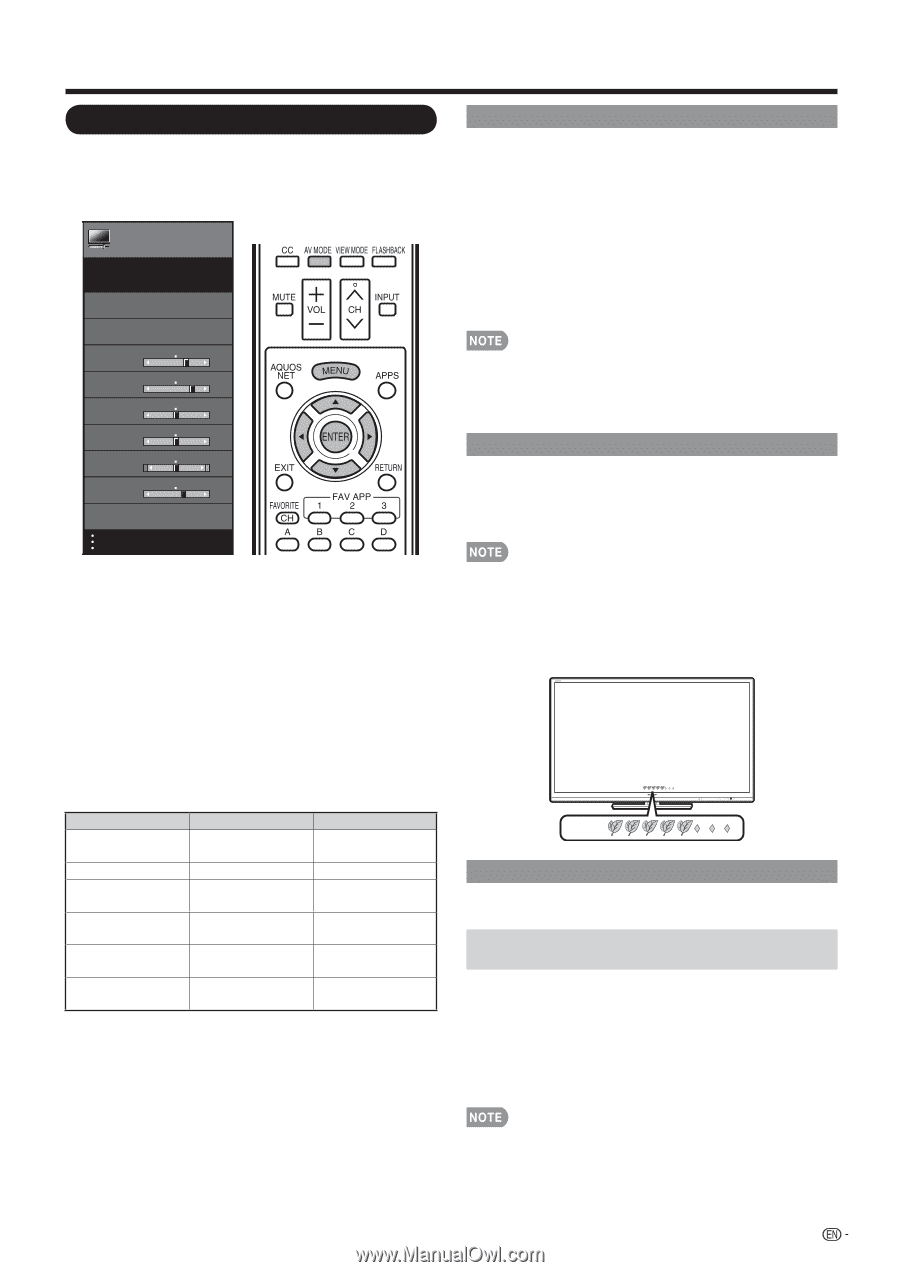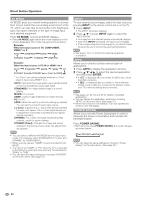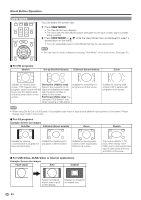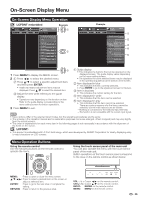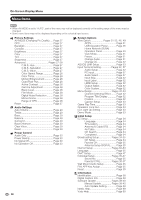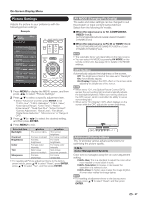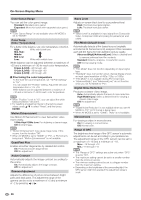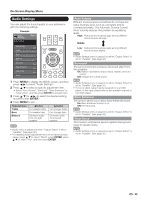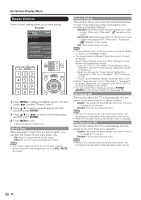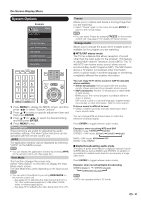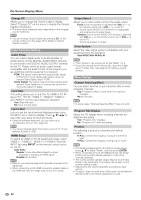Sharp LC-40LE830U LC-40LE830U LC-46LE830U LC-52LE830U LC-60LE830U Opera - Page 29
Picture Settings - image quality
 |
UPC - 074000373099
View all Sharp LC-40LE830U manuals
Add to My Manuals
Save this manual to your list of manuals |
Page 29 highlights
On-Screen Display Menu Picture Settings Adjusts the picture to your preference with the following picture settings. Example Picture Settings Picture Settings Menu AV MODE (Changing Pic.Quality) [STANDARD] OPC [Off] Backlight [ b5] a16 b16 Contrast [b30] 0 b40 Brightness [ 0] a30 b30 Color [ b2] a30 b30 Tint [ 0] a30 b30 Sharpness [ b2] a10 b10 Advanced AV MODE (Changing Pic.Quality) The audio and video settings can be changed to suit the program or input content being watched. Select from the following AV modes. ■ When the input source is TV, COMPONENT, VIDEO 1 or 2: AUTO/STANDARD/MOVIE/GAME/USER/DYNAMIC/ DYNAMIC(Fixed) ■ When the input source is PC IN or HDMI 1 to 4: AUTO/STANDARD/MOVIE/GAME/PC/USER/x.v.Color/ DYNAMIC/DYNAMIC(Fixed) • The selectable items vary depending on the input source. • You can select AV MODE by pressing AV MODE on the remote control unit. See page 22 for details of AV MODE settings. OPC Setting Automatically adjusts the brightness of the screen. Off: The brightness is fixed at the value set in "Backlight". On: Automatically adjusts. On: Display: Displays the OPC effect on the screen while adjusting the brightness of the screen. 1 Press MENU to display the MENU screen, and then press c/d to select "Picture Settings". 2 Press a/b to select a specific adjustment item. • Select "Advanced" and then press ENTER to set "C.M.S.-Hue", "C.M.S.-Saturation", "C.M.S.-Value", "Color Gamut Range", "Color Temp.", "Motion Enhancement", "Quad Pixel Plus", "Active Contrast", "Gamma Adjustment", "Black Level", "Film Mode", "Digital Noise Reduction", "Monochrome" or "Range of OPC". 3 Press a/b(or c/d) to select the desired setting, and then press ENTER. 4 Press MENU to exit. Selected item Backlight Contrast Brightness Color Tint Sharpness cbutton The screen dims For less contrast For less brightness For less color intensity Skin tones become reddish For less sharpness dbutton The screen brightens For more contrast For more brightness For more color intensity Skin tones become greenish For more sharpness • For resetting all Picture adjustment items to the factory preset values, press a/b to select "Reset", press ENTER, press a/b to select "Yes", and then press ENTER. • When set to "On", the Optical Picture Control (OPC) senses the surrounding light and automatically adjusts the backlight brightness. Make sure nothing obstructs the OPC sensor, which could affect its ability to sense surrounding light. • When set to "On: Display", OPC effect displays on the screen while the OPC adjusts the screen brightness. OPC: OPC: Advanced Picture Settings This TV provides various advanced functions for optimizing the picture quality. C.M.S. (Color Management System) Color tone is managed using the six-color adjustment setting. C.M.S.-Hue: This is a standard to adjust the color either more reddish or more bluish in tone. C.M.S.-Saturation: Increases or decreases the saturation of a selected color. C.M.S.-Value: A higher value makes the image brighter. A lower value makes the image darker. • For resetting all adjustment items to the factory preset values, press a/b to select "Reset", and then press ENTER. 27