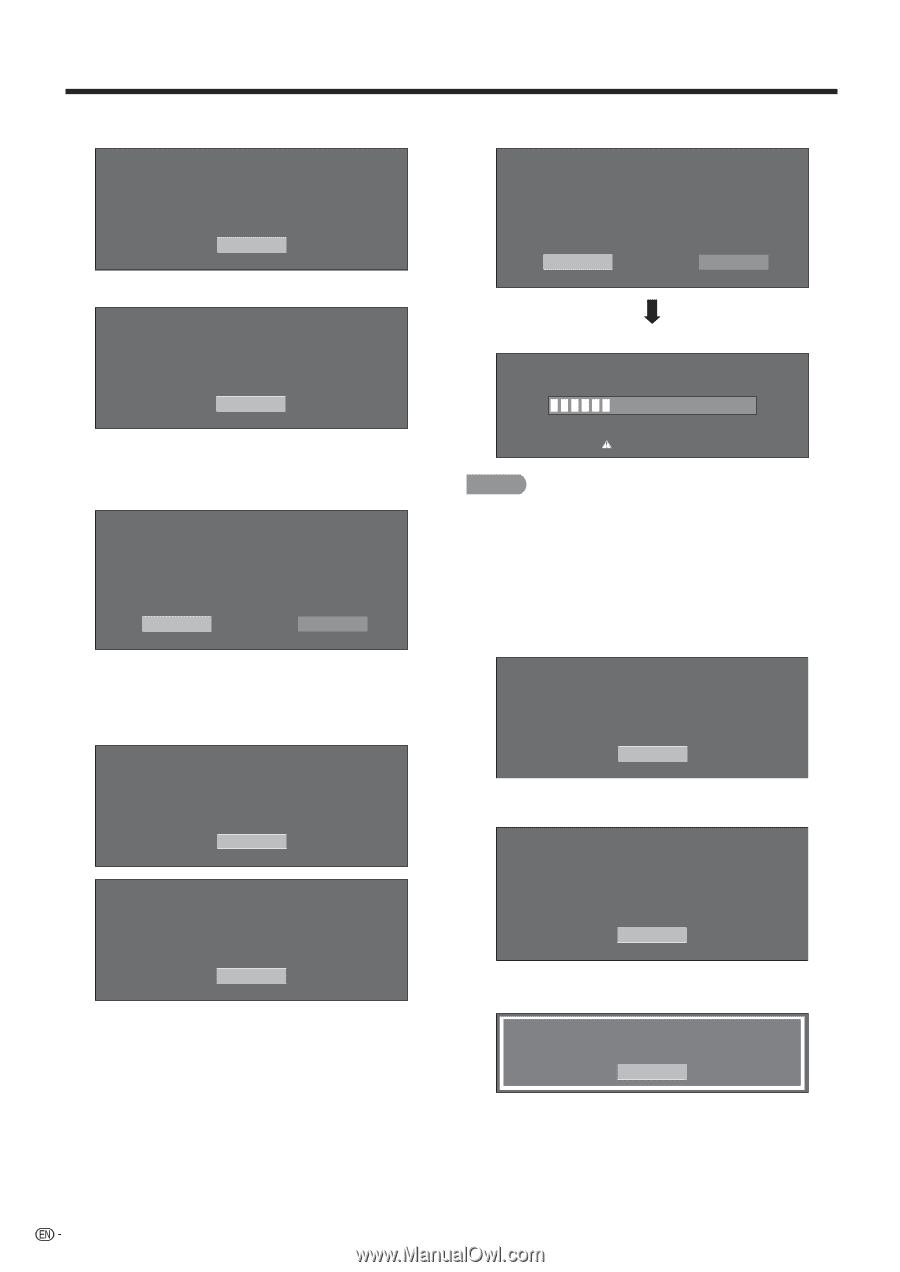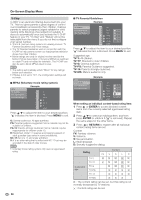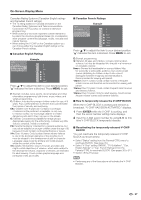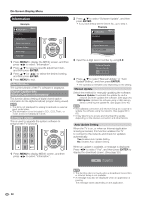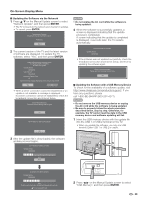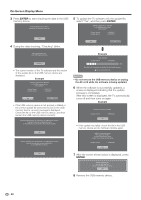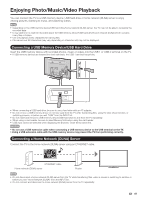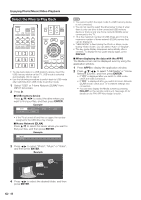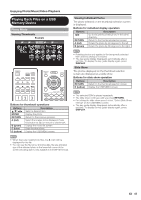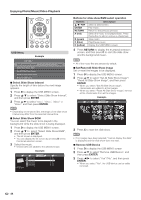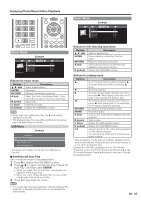Sharp LC-40LE830U LC-40LE830U LC-46LE830U LC-52LE830U LC-60LE830U Opera - Page 42
screen is displayed indicating that the update - blinks
 |
UPC - 074000373099
View all Sharp LC-40LE830U manuals
Add to My Manuals
Save this manual to your list of manuals |
Page 42 highlights
On-Screen Display Menu 3 Press ENTER to start checking the data in the USB memory device. Insert the USB memory device containing the software update file. OK 4 During the data checking, "Checking" blinks. 5 To update the TV software with the update file, select "Yes", and then press ENTER. Software update file is detected in the USB memory device. Start update? Current Version Update Version : UXXXXXX1 : UXXXXXX2 Yes No Now checking the data in the USB memory device. Checking • The current version of the TV software and the version of the update file on the USB memory device are displayed. Example Software update file is detected in the USB memory device. Start update? Current Version Update Version : UXXXXXX1 : UXXXXXX2 Yes No • If the USB memory device is not properly installed or the correct update file cannot be found on the USB memory device, an error message is displayed. Check the file on the USB memory device, and then reinsert the USB memory device correctly. Software update file is not detected in the USB memory device. Confirm that you have transferred the file to the USB memory device and retry software update. OK There is more than one software file in the USB memory device. Confirm that only the software update file is in the USB memory device. Example Now updating Update Version : UXXXXXX2 30% Remote Control operation is disabled during Update process. Do not unplug AC cord. CAUTION • Do not remove the USB memory device or unplug the AC cord while the software is being updated. 6 When the software is successfully updated, a screen is displayed indicating that the update process is completed. After this screen is displayed, the TV automatically turns off and then turns on again. Example Software update is complete. Update Version : UXXXXXX2 OK • If the update has failed, check the file in the USB memory device and try Software Update again. Failed to complete update. Retry Software Update. If system Update fails again, contact the customer service center. Update Version : UXXXXXX2 OK OK 7 After the screen shown below is displayed, press ENTER. System software was successfully updated. Remove the USB memory device. OK 8 Remove the USB memory device. 40