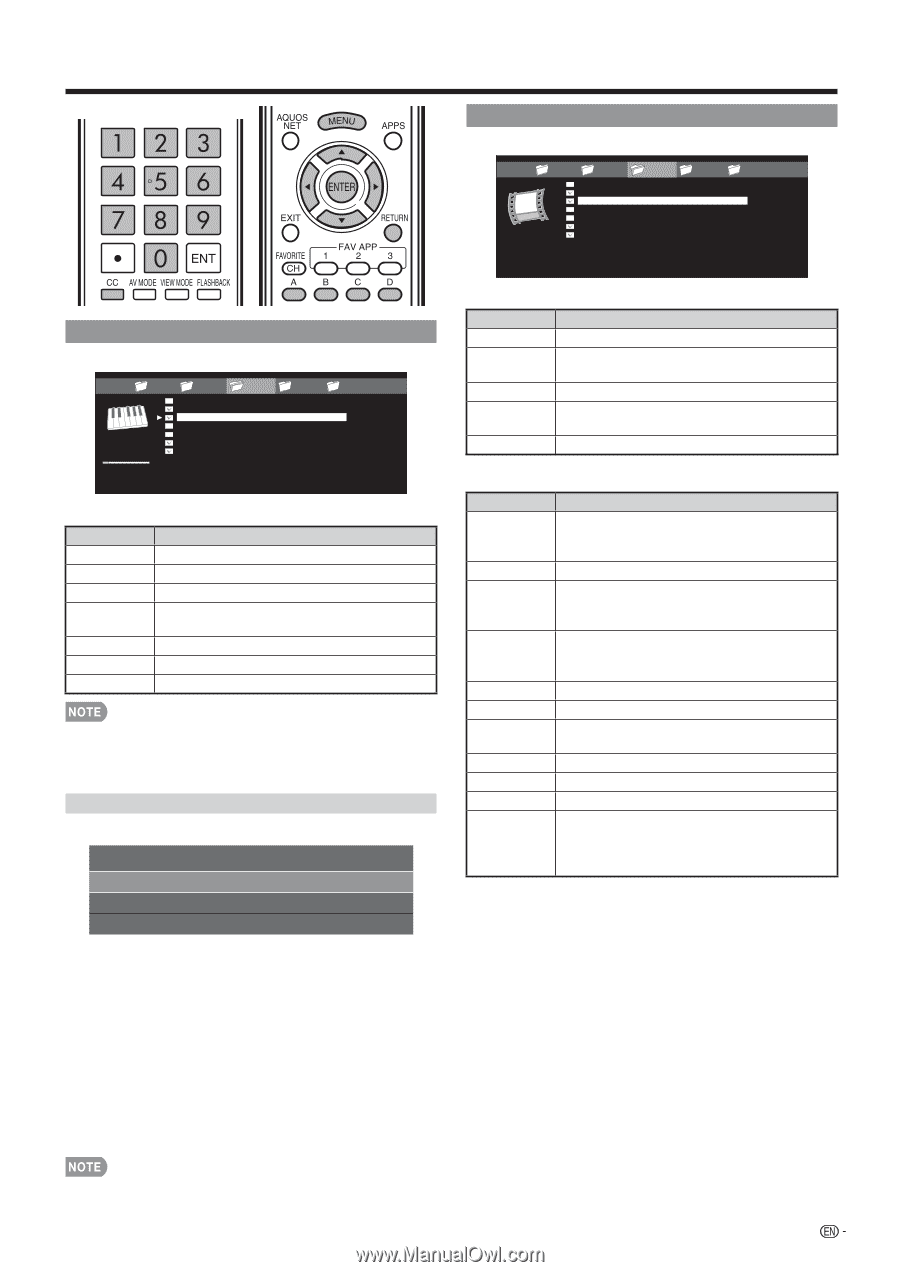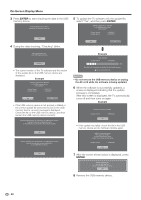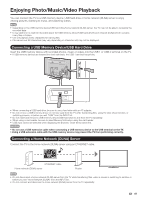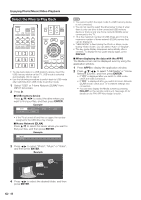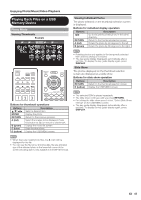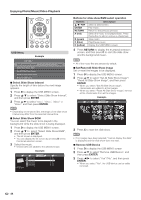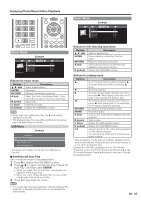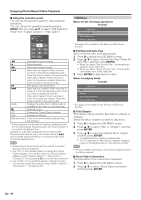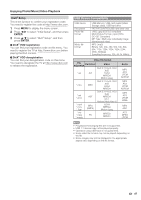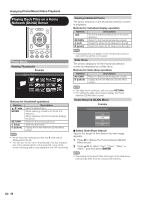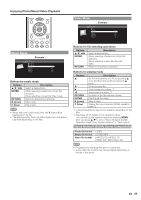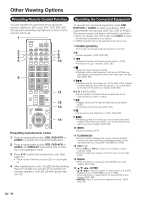Sharp LC-40LE830U LC-40LE830U LC-46LE830U LC-52LE830U LC-60LE830U Opera - Page 47
Music Mode, Video Mode
 |
UPC - 074000373099
View all Sharp LC-40LE830U manuals
Add to My Manuals
Save this manual to your list of manuals |
Page 47 highlights
Enjoying Photo/Music/Video Playback Video Mode Example ... video 1 video 2 VIDEO_01.avi VIDEO_02.divx VIDEO_03.divx VIDEO_04.avi VIDEO_05.divx VIDEO_06.divx VIDEO_07.avi video 3 video 4 video 5 ... I 3:42 I 4:55 I 4:35 I 4:08 I 4:20 I 3:55 I 4:26 Music Mode Example ... SONG_03.MP3 0:14 / 4:35 music 1 music 2 SONG_01.MP3 SONG_02.MP3 SONG_03.MP3 SONG_04.MP3 SONG_05.MP3 SONG_06.MP3 SONG_07.MP3 music 3 music 4 music 5 ... I 3:42 I 4:55 I 4:35 I 4:08 I 4:20 I 3:55 I 4:26 Buttons for music mode Buttons a/b/c/d ENTER RETURN A (red) B (green) C (blue) D (yellow) Description Select a desired item. Play music. Return to the previous process. Select the music to be played back. Press this button to add or remove a checkmark. Stop music. Play/Pause music. Display the USB MENU screen. • When there are invalid music files, the X mark will be displayed for the file. • The displayed play time may differ slightly from the actual play time depending on the files. USB Menu Example USB MENU Set All Auto Play Reset All Auto Play Remove USB Device * * See page 44 for details on the Remove USB Device function. ■ Set/Reset All Auto Play Set or reset the music to be played back. 1 Press D to display the USB MENU screen. 2 Press a/b to select "Set All Auto Play"/"Reset All Auto Play", and then press ENTER. • When you select "Set All Auto Play", checkmarks are added to all the music files. • When you select "Reset All Auto Play", remove all the checkmarks from all the music files. 3 Press C to play back the music. • If no music files have been selected, "Cannot playback the audio file" is displayed and the music is not played back automatically. Buttons for file selecting operations Buttons a/b/c/d ENTER RETURN A (red) D (yellow) Description Select a desired item. When selecting a video file: Play the video. Return to the previous process. Select/deselect items (checkmarks are addded to the selected items). Display the USB MENU screen. Buttons for playing mode Buttons a b d c RETURN ENTER A (red) B (green) C (blue) D (yellow) 0-9 Description Go to the beginning of a file by pressing a once and the previous file by pressing a twice. Go to the next file. The fast forward speed changes every time you press d. After playing to the end, the TV goes to the next file and starts to play. The reverse speed changes every time you press c. After going back to the beginning, the TV starts to play the same file. Go back to the file selection screen. Pause the video. Jump to the scene where playback was last stopped. Stop a video. Display the USB operation panel. Display the USB MENU screen. Jump to a point in the video during playback of a file without chapters. You can jump to a later point by pressing a higher number.* * During playback of a file without chapters, playback points are set automatically. Playback points are set at intervals of a one-tenth of playback time. Example for a file with a playback time of 100 minutes: Pressing 1 jumps 10 minutes forward, and pressing 2 jumps 20 minutes forward. Pressing 0 returns to the start of the file being played back. 45