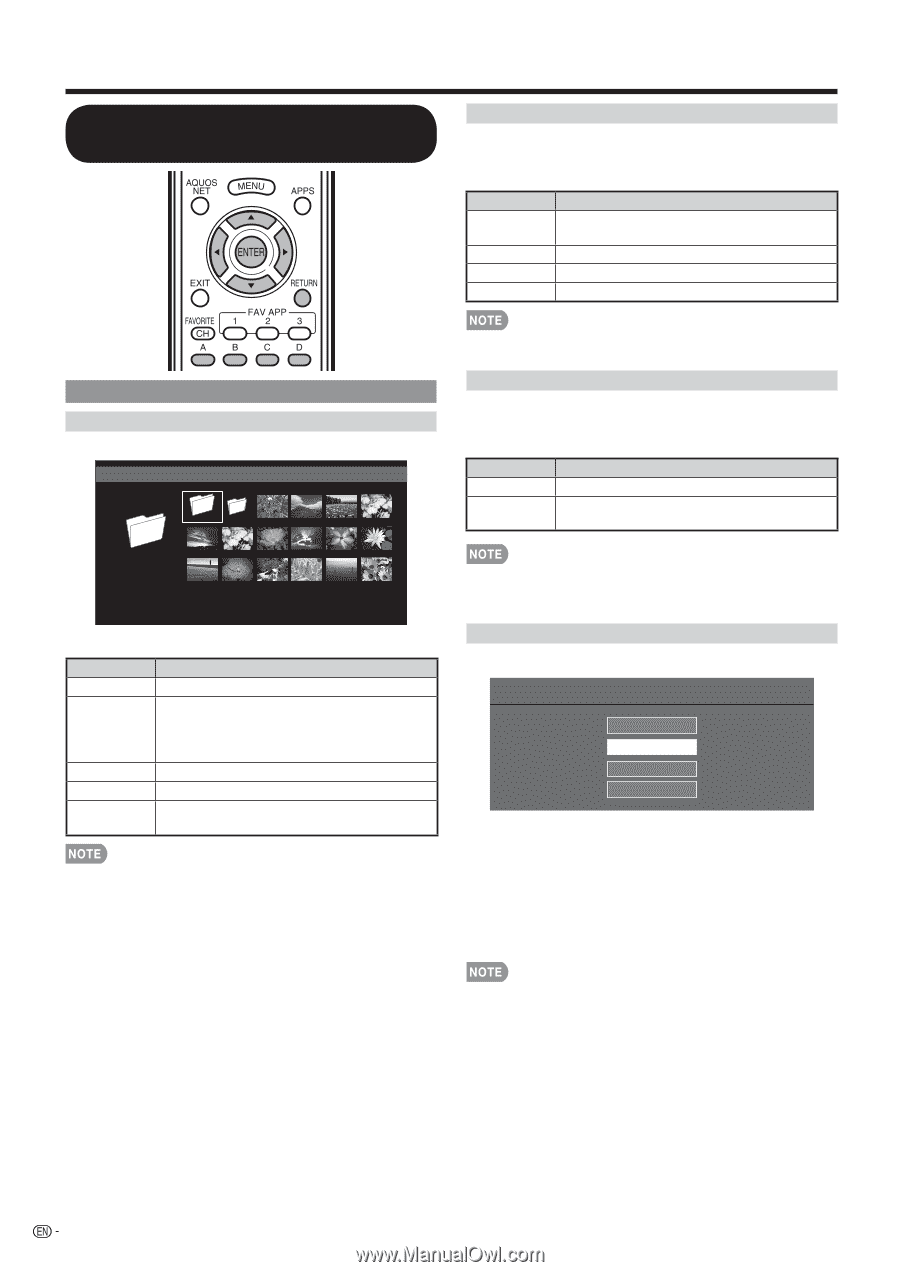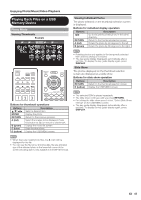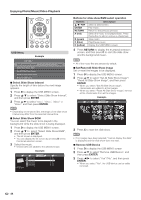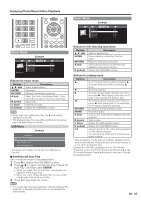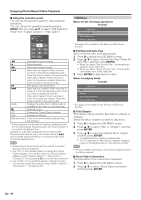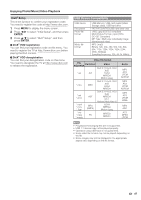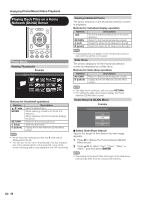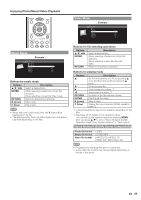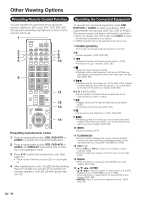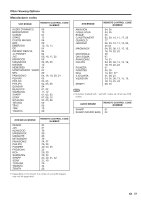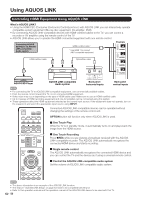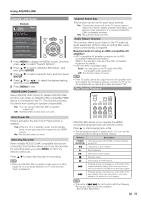Sharp LC-40LE830U LC-40LE830U LC-46LE830U LC-52LE830U LC-60LE830U Opera - Page 50
Playing Back Files on a Home, Network DLNA Server
 |
UPC - 074000373099
View all Sharp LC-40LE830U manuals
Add to My Manuals
Save this manual to your list of manuals |
Page 50 highlights
Enjoying Photo/Music/Video Playback Playing Back Files on a Home Network (DLNA) Server Viewing Individual Photos The photo selected on the thumbnail selection screen is displayed. Buttons for individual display operation Buttons c/d RETURN A (red) B (green) Description Go to the previous/next photo in the same directory. Return to the thumbnail selection screen. Rotate the photo by 90 degrees to the left. Rotate the photo by 90 degrees to the right. Photo Mode Viewing Thumbnails Example /Root/Pictures/Folders/Pictures Photo2 FolderA FolderB • Rotating photos only applies to the temporarily selected item and this setting is not saved. Slide Show The photos displayed on the thumbnail selection screen are displayed as a slide show. Buttons for slide show operation Buttons RETURN D (yellow) Description Return to the thumbnail selection screen. Display the Home Network (DLNA) Menu screen. FolderA Buttons for thumbnail operations Buttons a/b/c/d ENTER RETURN C (blue) D (yellow) Description Select a desired item. When selecting a folder icon: Enter this directory. When selecting a photo thumbnail: Enlarge the photo. Return to the previous process. Start the slide show. Display the Home Network (DLNA) Menu screen. • When there are invalid photo files, the X mark will be displayed for the file. • You can see the file name, shooting date, file size and pixel size of the selected photo in the lower-left corner of the screen (shooting date is only available in the EXIF file format). • The slide show continues until you press RETURN. • For setting the slide show speed, display the Home Network (DLNA) Menu screen. Home Network (DLNA) Menu Example Home Network (DLNA) Menu 5sec 10sec 30sec 60sec ■ Select Slide Show Interval Specify the length of time before the next image appears. 1 Press D to display the Home Network (DLNA) Menu screen. 2 Press a/b to select "5sec", "10sec", "30sec" or "60sec", and then press ENTER. • Depending on the photo files, the length of the slide show interval may differ from the selected interval time. 48