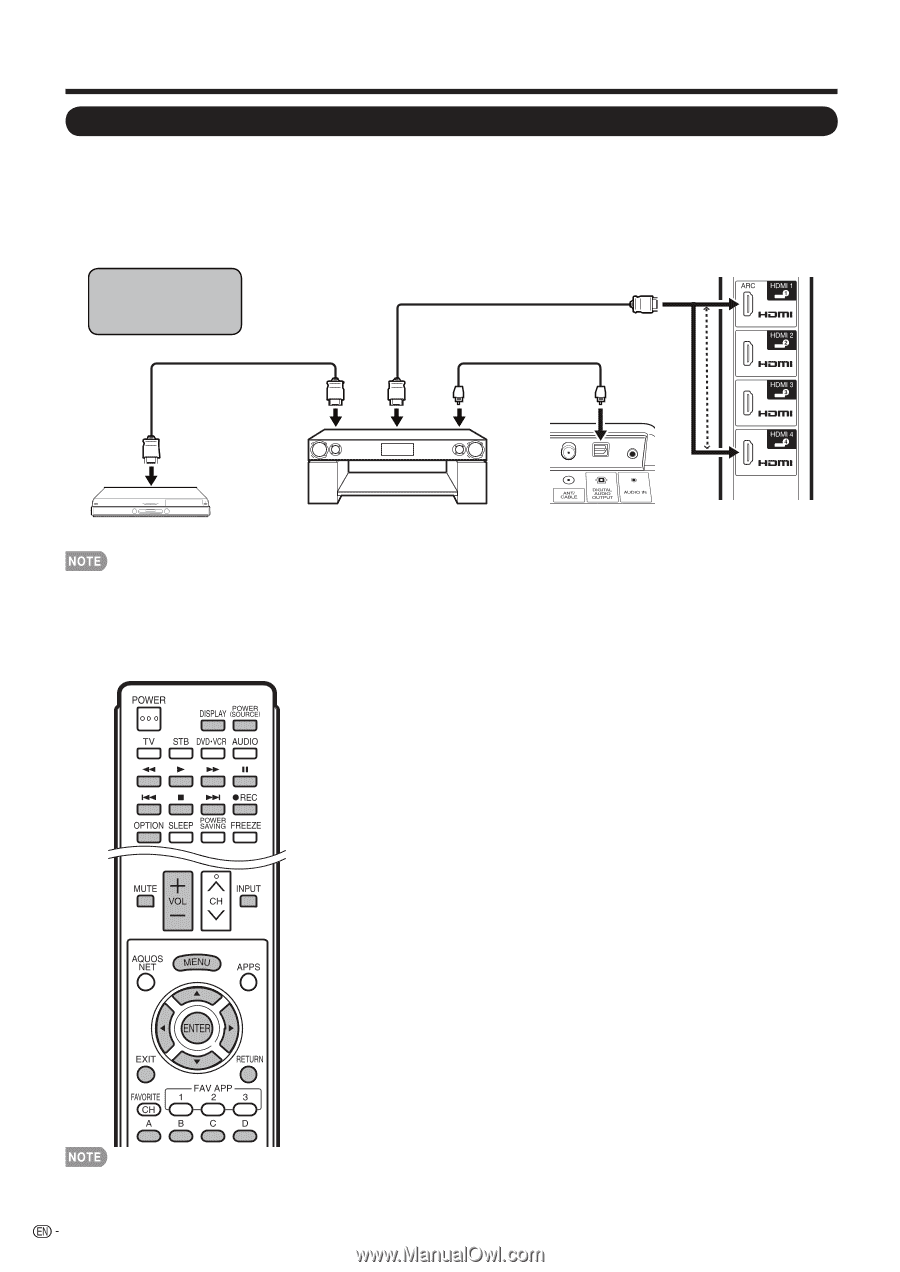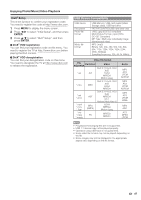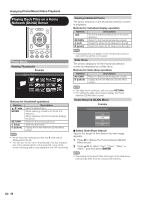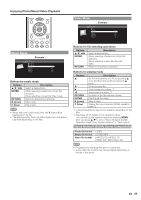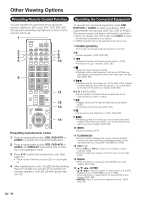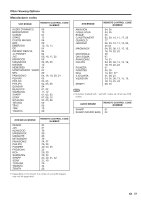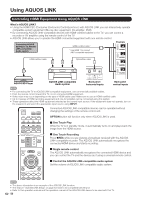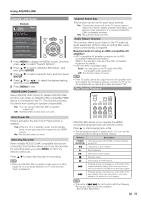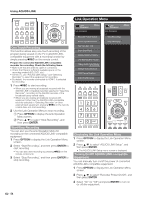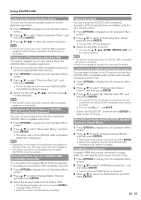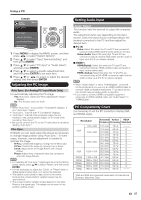Sharp LC-40LE830U LC-40LE830U LC-46LE830U LC-52LE830U LC-60LE830U Opera - Page 54
Using AQUOS LINK - aquos manual
 |
UPC - 074000373099
View all Sharp LC-40LE830U manuals
Add to My Manuals
Save this manual to your list of manuals |
Page 54 highlights
Using AQUOS LINK Controlling HDMI Equipment Using AQUOS LINK What's AQUOS LINK? • Using the HDMI CEC (Consumer Electronics Control) protocol, with AQUOS LINK you can interactively operate compatible system equipment (Blu-ray disc equipment, AV amplifier, DVD). • By connecting AQUOS LINK-compatible devices with HDMI-certified cables to the TV, you can control a recorder or AV amplifier using the remote control of the TV. • AQUOS LINK allows you to operate the HDMI-connected equipment with one remote control. Connecting AQUOS BD Player via AQUOS LINK-compatible Audio system HDMI-certified cable * * Use HDMI 1 to connect ARC-compatible equipment. Example HDMI-certified cable Optical fiber cable AQUOS BD Player AQUOS LINK-compatible Audio system Back panel horizontal inputs Back panel vertical inputs • For connecting the TV to AQUOS LINK-compatible equipment, use commercially available cables. • Point the remote control toward the TV, not to connected HDMI equipment. • Video noise may occur depending on the type of HDMI cable used. Make sure to use an HDMI-certified cable. • Up to 3 pieces of HDMI recording equipment and one AV amplifier can be connected using this system. • These operations affect the HDMI equipment selected as the current input source. If the equipment does not operate, turn on the equipment and select the appropriate input source using INPUT. Connected AQUOS LINK-compatible devices can be operated without changing the settings of the remote control unit. OPTION button will function only when AQUOS LINK is used. ■ One Touch Play While the TV is in standby mode, it automatically turns on and plays back the image from the HDMI source. ■ One Touch Recording Press EREC while you are viewing a broadcast received with the AQUOS LINK-compatible recorder. The AQUOS LINK automatically recognizes the connected HDMI device and starts recording. ■ Single remote control The AQUOS LINK automatically recognizes the connected HDMI device and you can control the TV and the devices as if using a universal remote control. ■ Control the AQUOS LINK-compatible audio system Set the volume of AQUOS LINK-compatible audio system. • The above description is an example of the AQUOS LINK function. • The steps in "AQUOS LINK Setup" on page 53 need to be completed beforehand. • Refer to this operation manual and the operation manual of the AQUOS LINK device to be used with this TV. 52